If you scroll through long Excel worksheets and lose track of your headers, freezing the top two rows is one of the quickest productivity wins you can apply — it keeps labels visible, reduces input errors, and makes navigation instantaneous even in very large sheets. This guide shows the simplest, most reliable ways to freeze the top 2 rows in Microsoft Excel (desktop and web), explains why some common shortcuts work or fail, gives keyboard and VBA options for power users, and walks through troubleshooting when Freeze Panes doesn’t behave as expected.
Excel’s Freeze Panes feature locks rows and/or columns so they remain visible while you scroll the rest of the sheet. Freeze Panes can target a single top row, a first column, or any combination of rows above and columns to the left of a selected cell — exactly what you need when your header or row labels must remain in view. Microsoft documents the core behavior: Excel freezes all rows above and all columns left of the active cell when you use Freeze Panes, and it exposes one-click options like Freeze Top Row and Freeze First Column in the View ribbon.
Freeze Panes is supported across Excel for Windows, Mac, Microsoft 365 (desktop), and Excel for the web, though the web UI has historically evolved and some steps can vary slightly between builds. The practical rule that powers every technique below is simple: select the cell that sits just below the last row and just to the right of the last column you want frozen, then apply Freeze Panes.
However, that two-step approach is unnecessary and can confuse users who don’t understand which command took effect. The single selection + Freeze Panes action is cleaner and recommended. If a guide asks you to first use Freeze Top Row then toggle again, you can skip the intermediate step and just select row 3 + Freeze Panes. Microsoft’s documentation for freezing rows and columns describes the select-then-freeze pattern directly and lists Freeze Panes as the reliable control for multiple-row freezes.
Microsoft’s VBA documentation shows the FreezePanes property and examples; community and tutorial sites also provide tested examples and variations (for splitting, toggling, or specifying columns). If you programmatically build workbooks in another automation context (PowerShell/COM, Python with pywin32, etc.), the same principle applies — set the split or select the cell, then enable FreezePanes. (learn.microsoft.com, exceldemy.com)
Tip: When recording a macro, Excel often records SplitRow / SplitColumn assignments; using the direct ActiveWindow.FreezePanes approach is more direct and portable across host environments.
There are small gotchas: merged cells, view modes, table states, and protection can interfere, and Excel for the web has changed its UI over time — so verify behavior on the target client if you publish instructions widely. When troubleshooting, the community and documentation both point to the same remedies: unfreeze, select the correct boundary, and reapply. (blog.cubot.net, stellarinfo.co.in, techcommunity.microsoft.com)
Freezing the top two rows is a fundamental Excel skill that saves time and reduces errors. Use the selection-based Freeze Panes approach for clarity and reproducibility, add a keyboard shortcut or macro if you do it repeatedly, and keep the troubleshooting checklist handy for the rare times Excel resists. The payoff is immediate: headers stay visible, orientation improves, and working with long spreadsheets becomes far less error-prone.
Source: Windows Report How to Easily Freeze Top 2 Rows in Microsoft Excel
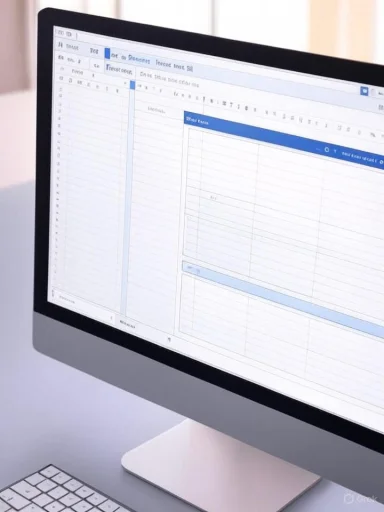 Background / Overview
Background / Overview
Excel’s Freeze Panes feature locks rows and/or columns so they remain visible while you scroll the rest of the sheet. Freeze Panes can target a single top row, a first column, or any combination of rows above and columns to the left of a selected cell — exactly what you need when your header or row labels must remain in view. Microsoft documents the core behavior: Excel freezes all rows above and all columns left of the active cell when you use Freeze Panes, and it exposes one-click options like Freeze Top Row and Freeze First Column in the View ribbon. Freeze Panes is supported across Excel for Windows, Mac, Microsoft 365 (desktop), and Excel for the web, though the web UI has historically evolved and some steps can vary slightly between builds. The practical rule that powers every technique below is simple: select the cell that sits just below the last row and just to the right of the last column you want frozen, then apply Freeze Panes.
Quick method: Freeze the top 2 rows (fastest, recommended)
If you only want to freeze the top two rows, use this direct approach — it’s consistent across modern Excel versions and avoids redundant clicks.- Open your workbook and click anywhere on the worksheet you want to lock.
- Select the entire third row (or just click any cell in row 3). You are selecting the row immediately below the rows you want frozen.
- Go to the View tab on the Ribbon, choose Freeze Panes, and then choose Freeze Panes again (the top Freeze Panes option). This locks rows 1 and 2 so they remain visible while you scroll the sheet.
Quick keyboard alternative
If you prefer the keyboard, press Alt → W → F → F in sequence (not simultaneously). That opens the Freeze menu and applies Freeze Panes based on the active cell — so make sure your active cell is in row 3 before invoking the keys. The same sequence also toggles Unfreeze when a freeze is already applied. Multiple guides and community references document this keystroke sequence for Windows Excel. (spreadsheetplanet.com, newhorizons.com)What about the “Freeze Top Row then Freeze Panes” trick?
You’ll sometimes see step-by-step instructions that first click Freeze Top Row and then select row 3 and run Freeze Panes. That double-action usually produces the intended result — the second Freeze Panes call overrides the initial single-row freeze and sets the freeze boundary at the location of your selection.However, that two-step approach is unnecessary and can confuse users who don’t understand which command took effect. The single selection + Freeze Panes action is cleaner and recommended. If a guide asks you to first use Freeze Top Row then toggle again, you can skip the intermediate step and just select row 3 + Freeze Panes. Microsoft’s documentation for freezing rows and columns describes the select-then-freeze pattern directly and lists Freeze Panes as the reliable control for multiple-row freezes.
Freeze top 2 rows in Excel for the web (Excel Online)
Excel for the web now supports Freeze Panes, but the web UI has changed over time and the labels/options can vary by build and by whether you’re in editing mode or viewing a file created in desktop Excel.- To freeze multiple rows in Excel for the web, select the row below the last row you want frozen (row 3 to lock the top two rows), choose View > Freeze Panes, and then choose the matching Freeze at selection / Freeze Panes option. Microsoft’s Excel for the web guidance uses the same selection logic as desktop Excel.
- Historical notes and community threads show that web behavior used to be inconsistent between different release stages; if the menu labels don’t match what you see, look for “Freeze at selection” or the Freeze Panes submenu. If the web client refuses to change panes, open the workbook in the Excel desktop client, set the freeze there, and the frozen panes will generally persist when the file is reopened in Excel for the web. This is a useful fallback when the online UI lacks the exact menu item you expect. (learn.microsoft.com, techcommunity.microsoft.com)
Freeze both rows and columns at once (example: top 2 rows + first column)
Freeze Panes can lock rows and columns simultaneously. To freeze the first two rows and the first column:- Select cell B3 (that’s the cell immediately below row 2 and to the right of column A).
- Use View > Freeze Panes > Freeze Panes (or Alt → W → F → F). Excel freezes rows 1–2 and column A at the same time; you’ll see the light boundary lines that indicate the frozen split. (support.microsoft.com, analyticiron.com)
VBA and automation: freeze the top 2 rows programmatically
If you create reports by macro or add-in, you can freeze panes in VBA using the ActiveWindow.FreezePanes property. The general pattern is:- Ensure no existing freeze or split is interfering by setting FreezePanes = False.
- Select the cell that marks the freeze boundary (for top two rows, use Range("A3") or Rows("3:3").Select).
- Set ActiveWindow.FreezePanes = True.
Code:
Sub FreezeTopTwoRows()
ActiveWindow.FreezePanes = False
Range("A3").Select ' Select the row below rows you want frozen
ActiveWindow.FreezePanes = True
End SubTip: When recording a macro, Excel often records SplitRow / SplitColumn assignments; using the direct ActiveWindow.FreezePanes approach is more direct and portable across host environments.
Troubleshooting: why Freeze Panes might not work (and fixes)
Freeze Panes is simple, but several common conditions can prevent it from working or make the menu appear disabled. Here are the usual suspects and how to fix them.- You’re editing a cell. If you’re in cell edit mode (the cursor is blinking inside a cell), the Freeze Panes menu can be unavailable. Press Enter or Esc to exit edit mode.
- The worksheet view is Page Layout or Page Break Preview. Freeze Panes is only available in Normal view. Switch back to Normal under View.
- Multiple sheets or a grouped workbook selection is active. Make sure only one worksheet tab is selected. Ungroup tabs if more than one is highlighted.
- The worksheet is protected or the workbook is shared. Protected sheets or shared workbooks can restrict the Freeze Panes command. Unprotect or stop sharing (when safe to do so) to regain functionality.
- You have merged cells in the freeze area. Freeze Panes won’t work properly if there are merged cells crossing the intended freeze boundary. Unmerge those cells, then reapply Freeze Panes. (blog.cubot.net, exceldemy.com)
- You’re in a formatted Excel Table (ListObject). Some Table states and filters can interfere; convert the Table to a normal range if needed, or apply Freeze Panes on the worksheet region outside the Table.
- Filters or other active UI modes. Occasionally active filters or specific pane states temporarily disable the option; clear filter mode or unfreeze any splits and try again.
Common pitfalls and how to avoid them
- Don’t rely on “Freeze Top Row” when you need multiple header rows. Use the selection method (row 3) and Freeze Panes to be explicit.
- Avoid merged cells in header rows if you routinely apply Freeze Panes; merged headers are a frequent cause of unexpected behavior. If you must merge for presentation, freeze the pane first then apply merges carefully, or create a separate “visual header” area (a frozen image or shapes) instead.
- Remember that Freeze Panes is view-based, not structural. It doesn’t change data or logic — it only changes what you see. For printed reports, frozen rows do not affect print settings; use Print Titles if you want header rows repeated on every printed page.
- If multiple users open the workbook in different clients (desktop vs web), test the freeze behavior in both to ensure everyone sees the same result. Excel for the web has improved but still has occasional UI differences across tenants and builds. (support.microsoft.com, techcommunity.microsoft.com)
Advanced tips and productivity combos
- Freeze headers plus filter row: Freeze your header rows and keep the filter buttons visible by freezing the row just below the filter row (filters are placed in the header row themselves). This keeps the dropdown arrows in view while you scroll.
- Use split panes when you need independent scroll areas: Split creates separate view panes that scroll independently and can be combined with Freeze Panes for advanced dashboards. Split and Freeze are distinct features; choose split when independent scrolling is required.
- Combine Freeze Panes with named ranges and tables: Use named ranges and structured tables for formulas and tables, then freeze the header rows to keep labels visible while you work with the structured data. This pairing improves both readability and formula maintainability.
- Macro-based toggles: Create a small “Freeze/Unfreeze” macro bound to a Quick Access Toolbar button for repetitive report generation; the macro can set ActiveWindow.FreezePanes based on a target cell and makes repetitive tasks frictionless. Community threads and VBA tutorials provide several variants you can adapt.
Two-minute checklist to freeze top 2 rows (summary)
- Click any cell in row 3 (or select entire row 3).
- View → Freeze Panes → Freeze Panes (or Alt → W → F → F). (support.microsoft.com, spreadsheetplanet.com)
- If it fails: exit edit mode, switch to Normal view, unmerge cells, unprotect the sheet, and try again. (blog.cubot.net, stellarinfo.co.in)
Why this small trick matters (closing analysis)
Freezing the top two rows is a tiny configuration with outsized impact: it reduces cognitive load, prevents formula mistakes, and speeds up navigation in dashboards and long data tables. The method is intentionally simple — select the row below the header block and apply Freeze Panes — and it is consistently supported by Excel desktop and the web client. Microsoft’s documentation presents the same selection logic, keyboard shortcuts are available for power users, and VBA automation lets teams bake the behavior into generated reports. (support.microsoft.com, spreadsheetplanet.com, learn.microsoft.com)There are small gotchas: merged cells, view modes, table states, and protection can interfere, and Excel for the web has changed its UI over time — so verify behavior on the target client if you publish instructions widely. When troubleshooting, the community and documentation both point to the same remedies: unfreeze, select the correct boundary, and reapply. (blog.cubot.net, stellarinfo.co.in, techcommunity.microsoft.com)
Freezing the top two rows is a fundamental Excel skill that saves time and reduces errors. Use the selection-based Freeze Panes approach for clarity and reproducibility, add a keyboard shortcut or macro if you do it repeatedly, and keep the troubleshooting checklist handy for the rare times Excel resists. The payoff is immediate: headers stay visible, orientation improves, and working with long spreadsheets becomes far less error-prone.
Source: Windows Report How to Easily Freeze Top 2 Rows in Microsoft Excel