Microsoft’s Gaming Copilot has arrived in Windows 11’s Game Bar as a beta overlay that promises an AI “personal sidekick” for players — offering voice-first queries, screenshot-aware troubleshooting, achievement tracking and on‑the‑fly recommendations — but its early rollout has exposed thorny trade‑offs around privacy, system overhead, accuracy and competitive fairness that every Windows gamer should understand before enabling the feature.
Microsoft launched Gaming Copilot as part of a broader Copilot strategy that aims to weave AI assistants into core Windows and Xbox surfaces. The company began public beta rollouts to Windows 11 users via the Xbox Game Bar in September 2025, with companion Xbox mobile support scheduled for October and availability initially restricted to adult accounts in selected regions. The feature evolved from earlier Copilot-for-Gaming tests inside the Xbox mobile app and Insider preview flights on PC.
Gaming Copilot’s headline capabilities include:
However, the beta rollout has surfaced legitimate and material concerns: unclear defaults for model‑training toggles, potential network activity associated with screenshot capture, measurable performance costs on constrained devices, and unresolved questions about competitive fairness and model training practices. Until Microsoft hardens defaults, clarifies retention and training policies, and provides robust administrative controls, Gaming Copilot should be treated as an optional convenience rather than a universally enabled platform feature. Use it in single‑player or casual contexts, audit its behavior on your machine, and keep captures and model‑training toggles disabled if you value privacy or low latency.
Microsoft will determine whether Gaming Copilot becomes a trusted in‑game companion or a controversial overlay by the choices it makes now: prioritize privacy‑preserving defaults, publish transparent retention and usage policies, and tune the client for low overhead on handheld and laptop hardware. If Microsoft follows that path, Gaming Copilot could be a welcome evolution in the gaming UX; if not, it risks becoming yet another background service that frustrates power users more than it helps them.
Source: Overclocking.com Microsoft's Gaming Copilot AI: a real step forward? - Overclocking.com EN
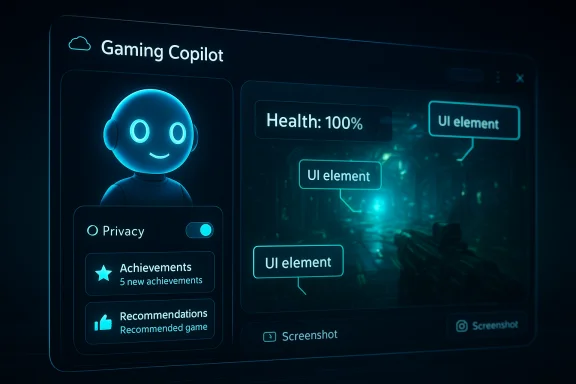 Background / Overview
Background / Overview
Microsoft launched Gaming Copilot as part of a broader Copilot strategy that aims to weave AI assistants into core Windows and Xbox surfaces. The company began public beta rollouts to Windows 11 users via the Xbox Game Bar in September 2025, with companion Xbox mobile support scheduled for October and availability initially restricted to adult accounts in selected regions. The feature evolved from earlier Copilot-for-Gaming tests inside the Xbox mobile app and Insider preview flights on PC. Gaming Copilot’s headline capabilities include:
- Voice Mode (push‑to‑talk and pinned mini‑conversations) so you can ask questions without leaving gameplay.
- On‑screen understanding via screenshots and OCR so the assistant can “see” the current game state and give targeted advice.
- Account integration that surfaces achievements and play history to personalize guidance.
- Discovery & recommendations tied to your Xbox account activity and stated tastes.
- Second‑screen mobile support through the Xbox app, offering a distraction‑free companion experience.
How Gaming Copilot works — a technical sketch
Hybrid local/cloud architecture
Gaming Copilot is implemented as a Game Bar widget on Windows 11 that pairs a lightweight local client (UI, audio capture, hotkey handling) with cloud‑hosted language and image models for heavier reasoning. The local component detects the running game, captures screenshots when requested or when the user is interacting with Copilot, and manages permissions; the cloud side performs OCR, multimodal understanding and natural language generation when needed. This hybrid model balances responsiveness against compute cost: local for latency‑sensitive UI, cloud for deep reasoning.What the assistant “sees”
- When invoked, Copilot can capture the active game window as a screenshot.
- The screenshot can be processed with OCR and image understanding to extract visible UI text, identify enemies/items or locate objectives.
- Responses are generated using that context plus account data (achievements, play history) and public knowledge (Bing/web).
These steps happen only with user permission for captures; however, toggles in the Game Bar’s privacy settings control whether text or voice interactions may be used for model improvement.
Where compute runs and why it matters
Microsoft’s published and independently observed behavior indicates that most heavy inference runs in the cloud to keep client requirements modest; some on‑device inference is planned for Copilot+ hardware with NPUs but is not required for the baseline experience. The cloud dependence simplifies capability — larger models and more up‑to‑date knowledge — but introduces latency, bandwidth and privacy considerations that will vary by user network and region.Privacy: what’s being collected, what Microsoft says, and lingering questions
The controversy that surfaced
A forum user posted network traces claiming Gaming Copilot was capturing and uploading screenshots — including sensitive content — with a “Model training on text” toggle enabled by default. That post triggered widespread coverage and user alarm about whether on‑screen text (via OCR) was being used to train Microsoft’s models without clear, upfront consent. Independent testers and media outlets documented similar behaviors, showing network activity correlated with Copilot use.Microsoft’s response and the company claim
Microsoft responded publicly: Gaming Copilot captures screenshots only when you are actively using the feature in Game Bar, and those screenshots are used to help the assistant understand the immediate game state — not to train AI models. The company clarified that text and voice conversations may be used to improve AI in aggregate, but that screenshot captures used to generate contextual help are not part of model training. Settings to opt out of training are exposed in the Game Bar privacy settings.What remains ambiguous and why caution is justified
- Default state and labeling: Multiple reports indicate the “Model training on text” option was found enabled by default on some systems, and the label does not make it clear whether OCR‑extracted text from screenshots falls under that toggle. Default opt‑in behavior undermines informed consent unless clearly communicated.
- Retention and flows: Microsoft’s high‑level assurances lack publicly verifiable, machine‑readable policies about retention windows, de‑identification steps and whether screenshots transit Azure systems or remain local for processing when on Copilot+ hardware. That opacity matters for regulated environments and for users playing NDA‑protected or sensitive content.
- Auditability: Independent third‑party audits or transparency reports would be the best way to demonstrate claims about non‑use of screenshot data for training; absent that, user and journalist network traces remain the primary evidence, keeping doubts alive.
Practical privacy checklist (what users should do now)
- Open Game Bar (Win + G) → Gaming Copilot → Settings → Privacy and set model‑training toggles to your preferred state. Turn off “Model training on text” if you are uncomfortable.
- Only enable screenshot capture when you intend to share game context. Treat the default capture behavior as “explicitly opt‑in.”
- For highly sensitive work (NDAs, unreleased builds), consider disabling Gaming Copilot entirely or uninstalling Game Bar if corporate policy requires it; note that removing Game Bar can be non‑trivial and may need administrative steps.
Performance: resource use, measurable cost, and device profiles
Reported performance impact
Hands‑on testing by community reporters and independent outlets shows that enabling Copilot’s active features — particularly screenshot capture and training toggles — can produce small but measurable frame‑rate and frame‑pacing regressions in some titles. Reported shifts have been modest on high‑end desktops but can be meaningful on thermal‑ and power‑constrained devices like gaming laptops and Windows handhelds. Representative test numbers from community reports show average FPS drops from the mid‑80s into the low‑80s and more noticeable drops in minimum frame pacing on lower‑end hardware.Why resource pressure happens
- Overlay & capture cost: Running a persistent overlay, capturing frames and performing OCR impose CPU and memory overhead.
- Background upload & cloud calls: If screenshots or extracted text are uploaded for cloud processing, that consumes bandwidth and can trigger CPU/network interrupts.
- Concurrent audio capture & local processing: Voice Mode and continuous audio capture add extra audio pipeline work, and local pre‑processing can compete with game threads on systems with modest cores.
Device profiles and expected behavior
- Desktop gaming rigs with high core counts and discrete GPUs will generally absorb Copilot overhead with negligible perceptible slowdown.
- Thin laptops, older systems and handhelds (ROG Xbox Ally class) are the most likely to show visible degradation in frame pacing and thermals when Copilot features are active. Microsoft acknowledges optimization work for handhelds is ongoing.
Practical performance tips
- If you care about competitive performance, disable Copilot during play or keep the widget closed and only open when needed.
- Use push‑to‑talk rather than continuous voice capture to minimize audio pipeline costs.
- Test Copilot on your machine with and without capture settings enabled and compare frametime graphs or run a few easy benchmarks to quantify the impact.
Accuracy, hallucinations and developer / publisher concerns
AI reliability
Early coverage and hands‑on trials show that Gaming Copilot often provides useful, shortcut answers (e.g., pointers, step‑by‑step tips) but — like other generative systems — it can also hallucinate or provide incomplete guidance. Several outlets caution that Copilot should be treated as an assistant rather than an authoritative guide; users should verify important tactics or puzzle solutions through trusted community resources. turn0search3Competitive integrity and anti‑cheat
A key open question is how publishers and tournament organizers will treat in‑match AI assistance. For single‑player and casual play Copilot’s help is uncontroversial; for matchplay or ranked sessions, any AI that gives tactical real‑time advice could disrupt fairness. Microsoft and publishers will need to coordinate policies and anti‑cheat vendors to define permitted behaviors, and developers may need to add explicit rules in their EULAs and tournament guidelines.Creator economy effects
There is also a systemic concern: if in‑game AI begins to displace walkthrough creators (guides, streamers, community wikis), that changes where players turn for help and could compress the ecosystem that supports game discovery and longevity. This is a broader industry debate about how assistive AI should complement, not cannibalize, community contributions.Is Gaming Copilot a net positive for gaming?
Strengths — what it does well
- Reduces friction: Voice access and screenshot guidance significantly decrease the need to alt‑tab or search external guides, improving immersion for solo players.
- Accessibility: Hands‑free interactions and contextual explanations are valuable accessibility features for players with mobility or vision limitations.
- Discovery & personalization: Account‑aware recommendations help gamers find titles aligned with their tastes, leveraging Xbox play history for curated suggestions.
Weaknesses and risks
- Privacy ambiguity: Default toggles, unclear labeling and limited transparency about retention and training make the feature a privacy risk until Microsoft clarifies and hardens defaults.
- Performance overhead: Background capture and cloud calls can measurably affect framerate and frame pacing on constrained devices.
- Potential for misuse in competitive play: Without publisher and tournament governance, Copilot could complicate fair play in multiplayer contexts.
- Accuracy limitations: Hallucinations and incomplete answers mean players must verify high‑stakes guidance from other sources.
Practical guide — how to try Gaming Copilot safely
- Ensure Windows 11 and the Xbox PC app are updated, then press Win + G to open Game Bar and find the Gaming Copilot widget. Sign in to your Xbox account to access achievements and personalization.
- Before using, open Game Bar → Gaming Copilot → Settings → Privacy and set the “Model training on text” and “Model training on voice” toggles to off if you want a privacy‑first configuration. Confirm screenshot capture is manual only.
- Use Push‑to‑Talk rather than continuous listening to reduce local overhead and avoid accidental captures. Pin the mini widget only when you need extended interaction.
- If you run competitive multiplayer or are testing an NDA build, disable Copilot entirely for those sessions. If corporate policy demands it, consult IT about removing Game Bar or enforcing group policies.
Recommendations Microsoft should adopt (if it wants broad trust)
- Make privacy‑preserving defaults the default: set all model‑training toggles to OFF on first run and surface clear, plain‑English explanations about what each toggle does (including whether OCR text is included).
- Publish a compact, machine‑readable transparency report showing retention windows and whether screenshots are ever stored or used for training; institute third‑party audits.
- Offer enterprise/managed device controls so IT admins can lock down Copilot capture and training settings via Group Policy / MDM.
- Provide an easy "uninstall" or modular approach to remove Gaming Copilot without deep PowerShell surgery for users who need it gone.
Verdict
Gaming Copilot is a meaningful product experiment that can improve single‑player convenience and accessibility by keeping help in the moment and reducing context switching. The hybrid local/cloud architecture and the integration into Game Bar are sensible design choices that make the feature accessible to the broad install base of Windows 11 gamers.However, the beta rollout has surfaced legitimate and material concerns: unclear defaults for model‑training toggles, potential network activity associated with screenshot capture, measurable performance costs on constrained devices, and unresolved questions about competitive fairness and model training practices. Until Microsoft hardens defaults, clarifies retention and training policies, and provides robust administrative controls, Gaming Copilot should be treated as an optional convenience rather than a universally enabled platform feature. Use it in single‑player or casual contexts, audit its behavior on your machine, and keep captures and model‑training toggles disabled if you value privacy or low latency.
Conclusion
Gaming Copilot represents a clear direction for the Windows platform: AI as an in‑context assistant. When it works as intended, it can reduce friction, help newcomers over frustrating hurdles, and give players fast, localized assistance without leaving the game. But the initial public beta has made one thing plain — exciting functionality cannot be divorced from the practical realities of privacy, performance and game design. Players and administrators should approach Gaming Copilot with curiosity but with guardrails: configure privacy settings deliberately, test performance impact on your hardware, and avoid using it in competitive or sensitive sessions until publishers and Microsoft publish clearer policies and governance.Microsoft will determine whether Gaming Copilot becomes a trusted in‑game companion or a controversial overlay by the choices it makes now: prioritize privacy‑preserving defaults, publish transparent retention and usage policies, and tune the client for low overhead on handheld and laptop hardware. If Microsoft follows that path, Gaming Copilot could be a welcome evolution in the gaming UX; if not, it risks becoming yet another background service that frustrates power users more than it helps them.
Source: Overclocking.com Microsoft's Gaming Copilot AI: a real step forward? - Overclocking.com EN