If you’ve ever watched someone casually use Git for grocery lists, lecture notes, or a personal journal and assumed they were trying to show off, the MakeUseOf piece makes a blunt but practical counterpoint: using Git to sync notes is surprisingly accessible, solves real problems that cloud-first apps don’t, and — once set up — becomes a quietly powerful backbone for everyday writing and research. The core claim is simple and persuasive: commits are snapshots, Git’s distributed model makes your notes available and recoverable offline, and conflict-resolution and branching give you control over edits and experiments in ways most note apps can’t match. This feature unpacks that argument, verifies the technical claims, exposes the risks you must manage, and gives a pragmatic playbook so you can decide whether — and exactly how — to adopt Git for your note-taking workflow.
Git is a distributed version control system originally built for source code, but its fundamentals — fast local commits, complete local history, and robust merging — apply to any plain-text content. The MakeUseOf article highlights three practical advantages that make Git an attractive choice for notes: durable version history, reliable conflict handling, and offline-first availability. Those are not marketing fiction — they follow directly from how Git stores data (commits as snapshots) and synchronizes repositories (push/pull to remotes). For people who treat notes as a body of evolving text rather than ephemeral app data, Git converts ephemeral edits into a searchable, restorable timeline.
This article validates those claims, then moves beyond the basics to cover setup steps, real-world benefits (branching, automation, portability), and the pitfalls — from accidentally committing secrets to repository bloat — along with concrete mitigations.
That said, Git isn’t a magic wand. It requires a small upfront investment in setup and discipline around sensitive data and large files. Once you accept those modest constraints — and apply a few safety nets like .gitignore, pre-commit checks, and sensible use of LFS or encryption for binaries — Git becomes a quiet, resilient core of a note-taking workflow that scales from simple to sophisticated without forcing you into a single vendor’s ecosystem.
If the idea of “commits as snapshots” appeals to you and you enjoy simple, file-based workflows, try it on a test vault for a week. You’ll likely find that the peace of mind from recoverable history and the ability to experiment without fear are small changes that yield outsized returns in productivity and confidence.
Source: MakeUseOf I use Git to sync my notes and it’s easier than you think
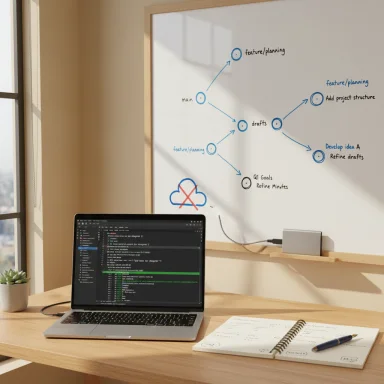 Background / Overview
Background / Overview
Git is a distributed version control system originally built for source code, but its fundamentals — fast local commits, complete local history, and robust merging — apply to any plain-text content. The MakeUseOf article highlights three practical advantages that make Git an attractive choice for notes: durable version history, reliable conflict handling, and offline-first availability. Those are not marketing fiction — they follow directly from how Git stores data (commits as snapshots) and synchronizes repositories (push/pull to remotes). For people who treat notes as a body of evolving text rather than ephemeral app data, Git converts ephemeral edits into a searchable, restorable timeline.This article validates those claims, then moves beyond the basics to cover setup steps, real-world benefits (branching, automation, portability), and the pitfalls — from accidentally committing secrets to repository bloat — along with concrete mitigations.
Why Git beats traditional cloud sync
Version history that actually helps
Most cloud note apps keep some revision history, but the implementation and retention policy vary by vendor. With Git each commit is an explicit snapshot: you choose when a snapshot is created and you can inspect, diff, and restore any commit locally. That means:- Line-by-line diffs: you can see exactly what changed and when, even across months of edits.
- Complete local history: every clone contains the full repository history, so you are not permanently dependent on an external service to recover an earlier version.
- Recoverability: removing text accidentally is a nuisance in many apps; with Git you can check out a previous commit, cherry-pick content, or create a branch from an old state.
Better conflict resolution for simultaneous edits
When you edit the same note on multiple devices, cloud syncs sometimes lose or overwrite changes in subtle ways. Git’s model is explicit: when two divergent changes converge you either merge automatically (if Git can reconcile line changes) or Git marks the conflict for you to resolve. The result is not magic, but it is transparent — you see both sides of a conflict and decide how to combine them. That clarity reduces mysterious “where did my paragraph go?” problems.Offline-first and portable
Because Git stores the entire repository locally, almost all day-to-day operations (adding files, committing, creating branches, inspecting history) work offline. Only push/pull require a network. That offline capability is an advantage for people who travel, work in cafes, or want to keep working without a cloud dependency.Freedom from vendor lock-in
Notes in a Git repository are just files — commonly Markdown or plain text. This means:- You are not tied to a proprietary database or export path.
- You can open notes in any editor, use different tools at will, or migrate without special export formats.
- Backups, exports, or transforms (static site generation, PDF export) are trivial because the notes are live files.
Getting started: the simple Git workflow for notes
The MakeUseOf piece emphasizes that you only need a few commands to get a working notes repo. That’s accurate — the barrier to entry is low.- Initialize a repository in your notes folder:
- git init
- Create your first snapshot:
- git add .
- git commit -m "initial notes commit"
- (Optional) Link a remote to sync across devices:
- git remote add origin [repository-URL]
- git push -u origin main
- git add . — stage changes
- git commit -m "short message" — make a snapshot
- git push — upload snapshots to the remote
- If you’re copying an existing remote repo to a new device, use git clone rather than git init; cloning sets up remotes and branch tracking automatically.
- If push fails because the remote already has history, fetch and rebase or merge first; don’t force push unless you understand the consequences.
- Keep commit messages short but descriptive: they are your time machine labels.
Unexpected benefits you’ll appreciate after a few weeks
Using Git for notes yields benefits that aren’t obvious at first glance.- Branching for drafting: create a branch to try an alternate structure or rewrite. If the experiment works, merge; if not, delete the branch — no clutter of dozens of draft files.
- Automation: schedule commits from scripts, use file-watching hooks that commit on app close, or run a nightly script that commits and pushes changes. This reduces “I forgot to save” anxiety.
- Plain-text portability: your notes remain usable in any editor, and you can run text-processing scripts, static site generators, or search tools on your repo directly.
- Integration with developer-grade tools: use git diff to review changes, use grep/ag/rg for fast content searches across the whole vault, or wire your notes into task automation.
A practical, secure cross-device setup
There are several ways to make Git a cross-device sync solution. Pick one based on your privacy and convenience requirements.- Hosted private repository: create a private repo on a service and push your notes there. Use SSH keys or a personal access token (PAT), and enable two-factor authentication.
- Self-hosted Git server: host a bare repo on your own VPS or on a trusted internal server. This provides full control but requires administering backups and access.
- Shared cloud folder with a bare repo: place a bare repository inside a cloud-synced folder (Dropbox/Nextcloud) and treat it as your remote. This is a lightweight option, but watch for race conditions if multiple devices push simultaneously.
- Local-first + occasional remote: keep a primary machine as the “authoritative” remote and push/pull from mobile devices when convenient.
- For large attachments (images, PDFs), consider Git LFS. Git stores full file history in the repo; repeatedly changing binary files will bloat the repo. LFS stores pointers in Git and the binaries elsewhere, but LFS usage can attract storage and bandwidth quotas on hosted services.
- Use a .gitignore to avoid committing editor backups, system files, or local caches.
- Keep secrets out of the repo: never commit API keys, passwords, or private keys. If you do, treat them as compromised, rotate credentials, and consider rewriting history to purge them.
Security, privacy and the danger of committed secrets
Git’s power is also its Achilles’ heel: once something is committed and pushed, it becomes part of history. If you accidentally commit a password or private key, simply deleting the file is not enough — the secret remains in past commits and on any clones. Security realities to understand:- If sensitive data is pushed, rotate or revoke the exposed secrets immediately.
- Rewriting history to purge secrets is possible (tools exist to rewrite commits), but it’s disruptive and requires coordination with anyone else who has cloned the repo.
- Prevent mistakes with pre-commit hooks, a strict .gitignore, or tools that scan staged changes for secrets.
- For truly sensitive notes, don’t store them in plain text in the repository; either keep them in an encrypted vault or use repo-encryption tools that encrypt selected files before commit.
- Use an exclusion (.gitignore) and a pre-commit hook that fails if you try to commit a recognized secret pattern.
- For encrypted notes inside a repo, consider tools that transparently encrypt files (so collaborators still work with plain text after decryption) rather than storing plaintext in Git.
- Protect remote accounts with two-factor authentication and SSH keys rather than passwords.
Branching, merging, and resolving conflicts with text notes
Branching is a surprisingly good fit for drafting: create a branch for a long rewrite or a different structure and merge back when ready. Conflicts will happen when two edits touch the same lines. For notes this is usually a small set of lines, and merging is straightforward:- Git will place conflict markers (<<<<<<, ======, >>>>>>) in the file. Resolve in your editor, then git add and git commit to finish.
- Use editor-based merge tools for a friendly visual resolution experience.
- Avoid frequent binary edits in the same file across devices (binaries can’t be auto-merged).
Best practices for Git-based note-taking
Adopt a few conventions to make Git work for you reliably:- File format: Markdown (.md) is the best default. It’s plain text, human-readable, widely supported, and diffs meaningfully.
- Repository layout: a single vault folder is simple. Consider per-project subfolders if you want scoped commit histories.
- Commit often but keep commits meaningful: small, focused commits make history useful.
- Commit message style: short summary + optional longer body. Example: “meeting: notes from 2025-03-10 — drafted action items.”
- Use .gitattributes to control merge behavior or line endings (avoid surprises from CRLF/LF differences across OSes).
- Avoid committing large binaries. Use Git LFS if necessary, and remember quotas apply when using hosted services.
- Backup your repo: pushing is a backup, but consider occasional full exports (git bundle) or another offsite mirror.
- Automate safe behaviors: pre-commit hooks that run spell-check, a secrets scan, or formatters help keep your vault healthy.
Automation and tooling: make Git invisible
You don’t need to be a developer to benefit from automation. Examples:- Editor integrations: many editors and note apps either have built-in Git or plugins that display changed files, show diffs, and commit on button clicks.
- Scheduled commits: set up a small script (cron on macOS/Linux, Task Scheduler on Windows) that runs git add/commit for staged changes at a safe cadence.
- Pre-commit checks: use pre-commit frameworks to run quick linters, spell-check, or secrets checks before a commit completes.
- Remote automation: for backups and search indexes, host a mirror and trigger an indexing action on push.
Common pitfalls and how to avoid them
- Pushing secrets by accident
- Mitigation: secret-scanning hooks and rotate credentials immediately.
- Repository bloat from binaries
- Mitigation: use Git LFS or store large attachments elsewhere (cloud storage or an attachments folder excluded from Git).
- Confusion between init vs clone
- Mitigation: clone when bringing an existing repo to a new device; init only for brand-new local repos.
- Branch name mismatches (main vs master)
- Mitigation: check remote branch name and push with -u the first time to set upstream.
- Rewriting history carelessness
- Mitigation: avoid force-pushes on shared branches unless you coordinate with collaborators.
When Git is the wrong tool
Git is not a universal replacement for every note scenario. Don’t reach for Git when:- You need collaborative real-time editing (Google Docs-style coauthoring).
- Your notes are heavy on binary formats that are edited frequently (images, complex PDFs).
- You prefer a full-featured commercial note app with built-in search, reminders, and a polished mobile UI out of the box.
Example: recommended minimal setup for most users
- Create a new folder “Notes” and use Markdown files exclusively.
- Initialize a repo: git init -b main
- Add a sensible .gitignore (editor backups, system files).
- Make an initial commit: git add . && git commit -m "Initial commit: notes vault"
- Create a private remote and push: git remote add origin [private-repo-url]; git push -u origin main
- Install a simple Git GUI (GitHub Desktop or your editor’s Git panel) on each device to avoid the CLI if desired.
- Configure a pre-commit hook to scan for things that look like secrets.
- Schedule a daily script to auto-add and commit any unstaged changes (optional but useful).
Final verdict: is it worth trying Git for notes?
For many power users, researchers, and writers, yes — Git as a notes sync layer is one of the most defensible ways to combine portability, version history, and offline access. It flips the usual complaint about note apps — hidden revisions, inconsistent sync, and opaque merges — into strengths: explicit snapshots, transparent merging, and complete local control.That said, Git isn’t a magic wand. It requires a small upfront investment in setup and discipline around sensitive data and large files. Once you accept those modest constraints — and apply a few safety nets like .gitignore, pre-commit checks, and sensible use of LFS or encryption for binaries — Git becomes a quiet, resilient core of a note-taking workflow that scales from simple to sophisticated without forcing you into a single vendor’s ecosystem.
If the idea of “commits as snapshots” appeals to you and you enjoy simple, file-based workflows, try it on a test vault for a week. You’ll likely find that the peace of mind from recoverable history and the ability to experiment without fear are small changes that yield outsized returns in productivity and confidence.
Source: MakeUseOf I use Git to sync my notes and it’s easier than you think