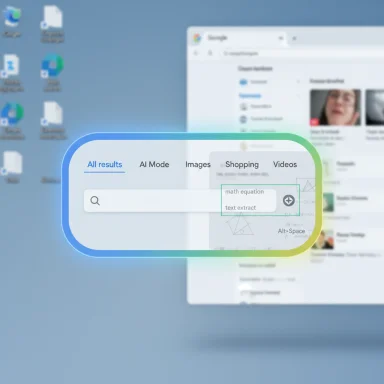
Google’s new Windows app drops a Spotlight‑style search bar onto the desktop — press Alt + Space and a floating search capsule can find files on your PC, Drive documents, and web results, and it even includes Google Lens and the company’s AI Mode for multimodal, follow‑up capable answers. (blog.google)
What this is (quick summary)
- What it does: A small, draggable search bar that you summon with a hotkey (default Alt + Space) to search local files, installed apps, Google Drive, and the web from one place. It exposes filters (All results, AI Mode, Images, Shopping, Videos) and has a built‑in Lens selection tool for visual queries. (blog.google)
- Where it comes from: The app is an experiment distributed via Google’s Search Labs program; you opt in to the experiment and sign in with a personal Google account to use it. (blog.google)
- Who can try it now: Google’s announcement and early coverage make clear the initial rollout is limited (English, United States) and requires a PC running Windows 10 or later. Expect staged availability through Labs gating. (blog.google)
Desktop workflows are full of context switches: you’re writing in a document, you need a quick fact, you alt‑tab to a browser, you flip to Drive, or snap a phone picture to use Lens. Google’s app is explicitly about removing that friction — bringing web search, Drive, local files, visual search, and generative AI answers to one, summons‑from‑anywhere UI. The company frames it as “search without switching windows.” (blog.google)
Key features — what to expect in the UI and UX
- Summonable overlay with hotkey: Alt + Space brings up a compact search capsule you can type into right away (you can change the shortcut once signed in). The overlay is draggable and resizable so it can sit where it’s least intrusive on your desktop. (blog.google)
- Unified results: Results may include matches from your local files, installed apps, Google Drive files, and web search—presented together so you don’t have to choose a surface. (techcrunch.com)
- Google Lens built in: You can select any region of your screen (image, screenshot, math problem, text) and run a Lens lookup — translate text, identify objects, extract problem statements and more. (blog.google)
- AI Mode: Toggle AI Mode to get synthesized, conversational answers powered by Google’s multimodal stack (Gemini/AI Mode). You can ask follow‑ups and dig deeper without leaving the overlay. Google has been adding multimodal capabilities — including image understanding and PDF support — to AI Mode across platforms; the Windows overlay folds that into a keyboard‑first flow. (techcrunch.com)
- Filters & tabs: As with Google Search, you can switch between All results, AI Mode, Images, Shopping, Videos, etc., and pick a light or dark theme. (techcrunch.com)
- macOS Spotlight: On macOS Spotlight is a local-first quick launcher and search (Command + Space) that also surfaces some web suggestions. Google’s app mimics the hotkey/overlay model but layers in Google Search, Lens visual search, Drive integration, and generative AI answers — so it’s both launcher and web/AI assistant in one. (techcrunch.com)
- PowerToys Run / Command Palette: Windows power users have used PowerToys Run (and Microsoft’s newer Command Palette) as a fast launcher and command palette. Those tools are open‑source, local‑first, extensible, and community‑audited. Google’s overlay is closed‑source and tightly integrated with Google services, trading extensibility and local‑only processing for built‑in web/AI functionality.
- Microsoft Copilot / Windows Search: Microsoft has been integrating AI into Windows (Copilot and Copilot+ PCs that can run certain AI features locally). Google’s app is a competitive play to place Google’s search and multimodal AI directly into the desktop workflow rather than rely on browser integrations. Expect overlap and some fragmentation between these desktop assistants. (theverge.com)
(Assumes you’re in the US and using a personal Google account; steps reflect current Labs experiment flow)
- Join Search Labs: Visit Google Search Labs and opt into the Windows app experiment (you’ll need to be logged into your Google account and in the U.S. to see the experiment). (blog.google)
- Download & install: The app uses a Chrome‑like install process and requires you to sign in with your Google account after installation. (blog.google)
- Summon it: Press Alt + Space (default). The search bar appears; drag it to where you want it. You can resize it and minimize it with the same hotkey. (techcrunch.com)
- Configure: Click your profile picture > Configurations (or Settings) to change the hotkey, enable/disable AI Mode, and tweak visual preferences. (techcrunch.com)
What Google says publicly:
- Sign‑in & Labs: The app requires a Google sign‑in and is distributed via Search Labs (so experiment telemetry is expected). Google frames the app as an experiment that will evolve based on feedback. (blog.google)
- Local indexing vs. on‑demand queries: Google’s announcement emphasizes unified results but does not publish a complete technical breakdown of whether Drive files are locally indexed, federated live, or returned via Drive APIs on demand. That affects whether any local index files are created (and where they’re stored). Treat claims that Drive content is fully indexed locally as unverified until Google provides technical details.
- Lens screen captures: Built‑in Lens requires screen capture permission to select on‑screen regions. Google’s public Lens and AI Mode documentation shows Lens uses a mix of local and cloud processing depending on the feature; the precise routing/retention for desktop Lens captures is not exhaustively documented in the app announcement. Assume some cloud processing unless Google explicitly states otherwise. (techcrunch.com)
- Telemetry and Labs gating: Experiments in Labs often use server‑side A/B testing and telemetry to iterate quickly; admins should assume usage signals are collected and check account/Labs settings for opt‑outs. (blog.google)
- Individuals: Try it in a controlled way. Don’t use Lens or AI Mode on screens with highly sensitive information (medical records, financial dashboards, confidential documents) until you understand the capture and routing behavior for those operations. You can disable AI Mode in the app if you prefer link‑first results. (techcrunch.com)
- Power users: If you rely on Alt + Space for other tools (PowerToys Run uses that shortcut historically), change the hotkey in either tool to avoid conflicts. Expect some teething problems if multiple launchers are active.
- IT / enterprise: Treat the app as an experimental, cloud‑connected utility. Block or pilot deploy it in restricted environments until Google publishes enterprise‑grade documentation (index storage, encryption at rest, data retention, admin controls). Ask Google for an enterprise FAQ or DPA addendum if you plan wider deployment.
- Minimum OS: Windows 10 and later; Google’s materials list Windows 10+ as required. The UI itself is lightweight, but AI Mode and Lens queries may trigger additional CPU, memory, or network usage depending on whether processing happens locally or in the cloud. Expect higher network activity during heavy multimodal interactions. (blog.google)
- Language and region: English and United States in initial experiment roll‑out. (blog.google)
- Labs availability: Being an experiment means staged, server‑side gating — being eligible doesn’t guarantee immediate access. (techcrunch.com)
- Feature parity: Some AI Mode features (PDF uploads, Search Live / real‑time camera features, Canvas) have been rolling out on mobile and desktop in pieces; full parity of desktop-specific capabilities may take additional updates. (techcrunch.com)
- TechCrunch’s hands‑on and reporting emphasize the unified search promise (local + Drive + web) and note the sign‑in / Labs gating, Lens integration, and AI Mode capabilities — but flag the need for more technical detail on what’s local vs cloud. (techcrunch.com)
- Ars Technica describes the overlay as a sensible, lightweight way to get Google’s search and Lens on the desktop but also underscores missing documentation for privacy‑sensitive uses. (arstechnica.com)
- The Verge (initial coverage) framed the app as similar to macOS Spotlight while noting Windows already has built‑in search and Microsoft’s Copilot push; the competitive framing matters because multiple players are trying to be the “first keystroke” for desktop search. (theverge.com)
- Worth trying if:
- You’re a heavy Google/Workspace user and want Drive + web + Lens + AI answers in one place.
- You value a keyboard‑first, quick lookup that avoids constant app switching.
- You’re comfortable testing Labs features and can tolerate experimental bugs. (blog.google)
- Be cautious if:
- You manage sensitive or regulated data and need clear guarantees on where captures and indexes are stored and how telemetry is handled — wait for Google’s enterprise docs or test in an air‑gapped environment.
- You rely on open‑source, locally audited tools (PowerToys Run) for offline, extensible workflows — those tools remain the safer local‑first option for many power users.
- Google publishing a detailed technical/enterprise FAQ that explains local indexing mechanics, Lens capture handling, telemetry opt‑outs, and index storage/encryption.
- Broader availability (languages, countries) beyond the U.S. and English. (techcrunch.com)
- Microsoft’s response or further Copilot/Search UI improvements that directly compete for the “first keystroke” launcher spot on Windows. (theverge.com)
- Walk you through joining Search Labs and installing the app step‑by‑step (I’ll tailor instructions to whether you prefer screenshots, a checklist, or a short video script). (blog.google)
- Draft an IT checklist for pilots (privacy questions to ask Google, firewall/endpoint rules, and a test plan).
- Compare power‑user workflows side‑by‑side (PowerToys Run / Command Palette vs Google’s app vs Windows Copilot) with concrete examples and shortcut mappings. (theverge.com)
- Google (official): “We’re launching a new Google app for Windows experiment in Labs.” Google Search blog post. (blog.google)
- TechCrunch: coverage of Google’s Windows desktop app rollout and the AI Mode context. (techcrunch.com)
- Ars Technica: “Experimental Google app brings web and local search to your Windows PC” (hands‑on / analysis). (arstechnica.com)
- The Verge: early reporting and contextual comparison to Spotlight and Windows features. (theverge.com)
- Uploaded forum drafts / short analyses (your files): internal summaries and discussion notes that flagged privacy questions and practical comparisons (these were among the files you provided).
If you want this formatted as a WindowsForum.com post (title, subheads, TL;DR, and community discussion prompts), I can convert the article into that exact format and include a short list of moderator‑friendly questions to seed discussion. Which format do you prefer?
Source: The Verge Google’s new Windows desktop app brings a Spotlight-like search bar to PC