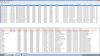Hello everyone,
I have continously crash dumps apprear in c:\windows\minidump.
I cannot specify what the cause is of this problem otherwise that ntkrnlpa.exe and halmacpi.dll.
Hopefully someone can help me to find out.
Regards,
Ahof
I have continously crash dumps apprear in c:\windows\minidump.
I cannot specify what the cause is of this problem otherwise that ntkrnlpa.exe and halmacpi.dll.
Hopefully someone can help me to find out.
Regards,
Ahof