jPaulB
Extraordinary Member
Hi Folks.
I'm hoping I can find a way to modify this behaviour, if only to save my beady cataract filled eyes some work. When I crawl through the Folder-Views of my HDD, any highlighting I can manage will be a pale blue background. I would really like to change this background feature to some bolder colour.
In addition, the Folder-View also leaves behind other highlighted areas that no longer concern me. I would like to lose these extra highlights also.
Can someone help me discover a way to do this? There probably is a way to modify the display of this window, Folder Options doesn't address the issue.
Many thanks,
-Paul-
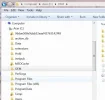
I'm hoping I can find a way to modify this behaviour, if only to save my beady cataract filled eyes some work. When I crawl through the Folder-Views of my HDD, any highlighting I can manage will be a pale blue background. I would really like to change this background feature to some bolder colour.
In addition, the Folder-View also leaves behind other highlighted areas that no longer concern me. I would like to lose these extra highlights also.
Can someone help me discover a way to do this? There probably is a way to modify the display of this window, Folder Options doesn't address the issue.
Many thanks,
-Paul-
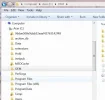
Last edited: