For Windows 11 users eager to bring fresh personality to their desktops, customizing the taskbar color stands out as a simple yet impactful tweak. While Windows 11 sports a distinctly modern and streamlined interface, it also carries forward the tradition of customization popularized in Windows 10—especially when it comes to colors. Yet, despite the obvious visual benefits, many users remain unaware of just how easily this change can be achieved with only a few clicks in the system settings. For those looking to make a bold style statement, coordinate with their wallpaper, or simply experiment seasonally with different aesthetics, this comprehensive guide walks through the easiest, most reliable methods for changing your Windows 11 taskbar color, complete with tips for accessibility and power-user tweaks.
Personalization has always been one of Windows’ most beloved strengths. In Windows 11, visual clarity, gentle transparency effects, and sleek rounded corners dominate the aesthetic. However, with so much consistency, the default theme might feel impersonal or bland—especially for users who appreciate expressing personality or functional organization via color.
Changing the taskbar color isn’t just about looks. For some, especially those with accessibility needs or unique workflows, it can help differentiate workspaces, improve visibility, or reduce glare. Microsoft, aware of this demand, has embedded robust customization options right in the Settings app. Still, as with any system feature, the process and its finer details aren’t always as intuitive as they first appear.
Caution: Editing the Registry can have system-wide consequences if errors are made. Most users should stick with official settings unless comfortable troubleshooting unforeseen system issues.
While Windows 11’s attention to design uniformity means certain restrictions exist (such as Light mode’s lack of support for taskbar color changes), these trade-offs often balance visual clarity with customization flexibility. With a legitimate license and a few minutes of experimentation, any user can refresh their desktop to match their mood, workflow, or creative vision.
As with all aspects of personal computing, the perfect color scheme is deeply subjective—what matters is finding what makes your digital life not only more attractive, but more enjoyable and efficient. Don’t hesitate to explore the color spectrum, revisit old favorites, and let your desktop mirror your unique individuality. After all, the taskbar is the beating heart of your Windows 11 experience—why not let it shine in your own colors?
Source: H2S Media How to Change Taskbar Color in Windows 11 using a Simple Method
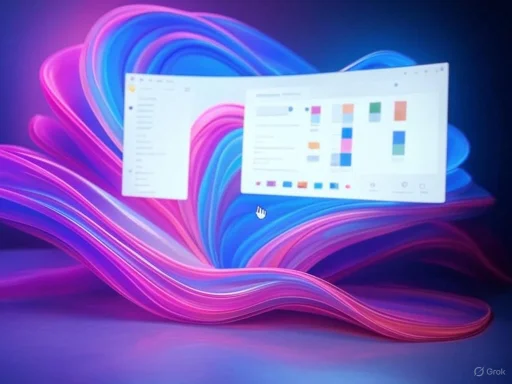 Why Customize the Taskbar Color in Windows 11?
Why Customize the Taskbar Color in Windows 11?
Personalization has always been one of Windows’ most beloved strengths. In Windows 11, visual clarity, gentle transparency effects, and sleek rounded corners dominate the aesthetic. However, with so much consistency, the default theme might feel impersonal or bland—especially for users who appreciate expressing personality or functional organization via color.Changing the taskbar color isn’t just about looks. For some, especially those with accessibility needs or unique workflows, it can help differentiate workspaces, improve visibility, or reduce glare. Microsoft, aware of this demand, has embedded robust customization options right in the Settings app. Still, as with any system feature, the process and its finer details aren’t always as intuitive as they first appear.
The Core: Changing Taskbar Color via Windows Settings
Step 1: Access the Personalization Settings
The journey begins at the new central hub for visual customization: the Personalization section. You can get there in one of two ways:- Right-click your desktop and select “Personalize,” which takes you directly to the appropriate settings page.
- Press “Windows + I” to open Settings, then choose “Personalization” from the left sidebar.
Step 2: Choose “Colors”
After entering the Personalization menu, click on “Colors”—typically the second option from the top. Here, you’ll notice a range of adjustment options, each with preview tiles that demonstrate how your changes will reflect across the system. The “Colors” panel holds the keys to everything from background tones to the nuances of accent application.Step 3: Pick the Right Color Mode
Before diving into specific hues, it’s crucial to understand how Windows 11’s color modes govern your options for the taskbar:- Light: Keeps the system and most UI elements, including the taskbar, bright and clean. However, the Light mode does not support a colored taskbar; it remains gray or white regardless of the accent color you choose.
- Dark: Switches Windows to a dark theme, which does allow customization of the taskbar color.
- Custom: Lets you set different themes for Windows and apps. For instance, you can keep your apps in Light mode while giving the Windows interface (and thus the taskbar) a Dark base—unlocking accent colors.
Step 4: Select Your Accent Color
Scrolling further down, you’ll see the “Accent color” section. Here, you can:- Let Windows automatically pick an accent color from your current wallpaper, creating a cohesive look.
- Manually choose a color from the provided swatches.
- Click “View colors” for a full palette, letting you select any custom shade with a color picker.
Step 5: Enable Color for Taskbar
After picking your preferred accent color, you need to explicitly tell Windows to apply this color to the taskbar. Below the accent options, you’ll find two crucial toggles:- “Show accent color on Start and taskbar”
- “Show accent color on title bars and window borders”
Note: Activation Requirement
It’s worth noting that if your Windows 11 installation isn’t activated (either fully licensed or on a valid trial), appearance controls—including these color settings—may be grayed out. This is a persistent restriction from Microsoft and serves as a reminder to ensure your OS is properly licensed for full customization functionality.Step 6: Add a Transparency Effect (Optional)
For those after a modern, layered look, toggle on “Transparency effects” higher up in the same menu. This setting introduces a subtle see-through finish to not only the taskbar but also other glass-like surfaces within Windows 11, lending depth and dynamism to your desktop.Going Deeper: High Contrast Themes for Accessibility
Customization isn’t only about aesthetics—accessibility and visibility are critical. Windows 11 includes robust high contrast modes, designed initially for users with visual impairments but available to anyone seeking distinct, eye-catching color changes that go well beyond standard accent hues.Accessing High Contrast Themes
To reach the relevant settings:- Open Settings (Windows + I)
- Go to “Accessibility” in the left sidebar.
- Select “Contrast themes.”
Creating a Custom High Contrast Theme
For granular control over each interface element:- Select an existing high contrast theme as your base.
- Click “Edit” to open the color customization panel.
- Adjust the “Background” and other color roles as desired—including the taskbar, window borders, text, and more.
- Save your custom theme.
Advanced Customization: Editing the Registry (Power Users Only)
When standard methods fail—perhaps due to corporate policy, system errors, or locked-down settings—advanced users can force-enable taskbar color changes through the Windows Registry. This direct manipulation gives you power beyond what the settings UI offers but comes with risks if not performed carefully.Backing Up the Registry
Whenever editing the Registry, always make a backup:- Press “Windows + R,” type
regedit, and hit Enter. - In the Registry Editor, click File > Export.
- Select “All” under Export range, give your backup a memorable name, and save safely.
Modifying Taskbar Color via Registry
With backup complete:- Navigate to
HKEY_CURRENT_USER\Software\Microsoft\Windows\CurrentVersion\Themes\Personalize. - Look for the
ColorPrevalenceDWORD. - Double-click it, and set the value to
1(enable color on the taskbar;0disables it). - Restart Windows Explorer (use Task Manager: right-click the taskbar, select “Task Manager,” find “Windows Explorer,” right-click and hit “Restart”) or simply reboot.
Caution: Editing the Registry can have system-wide consequences if errors are made. Most users should stick with official settings unless comfortable troubleshooting unforeseen system issues.
Troubleshooting: When Taskbar Color Won’t Change
No Windows guide would be complete without addressing potential roadblocks. If your taskbar color refuses to change, consider the following diagnostic steps:- Check your system activation: As earlier outlined, unactivated Windows installations may restrict appearance customization.
- Ensure “Dark” Windows mode is set: The taskbar color can’t be customized in Light mode. Even “Custom” won’t work unless “Windows mode” is Dark.
- Restart your PC: Some changes, especially deeper tweaks or after Registry edits, require a full restart to take effect.
- Update Windows: Occasionally, system updates reset or overwrite personalization features or fix bugs that could block color changes.
- Corporate or group policy restrictions: If you’re on a work-managed machine, IT administrators might lock down personalization features.
Critical Analysis: Strengths, Limitations, and User Considerations
Notable Strengths
- Simplicity and Efficiency: The official Settings-based method is fast, clear, and offers a live preview of changes—a significant advantage over older Windows versions that required more guesswork.
- Range of Options: From automatic accent selection to hand-picked colors and advanced RGB values, users have a spectrum of control suitable for both casual and exacting tastes.
- Accessibility: High contrast and theme customization enable those with vision challenges to tailor the system for usability and comfort.
- Consistency: The new Settings design philosophy ensures changes propagate cleanly to related system elements, enhancing visual harmony across Windows 11.
Potential Risks and Weaknesses
- Activation Dependency: As a recurring point, the requirement for a fully activated copy of Windows limits customization for users with unlicensed editions, potentially frustrating newcomers or those with budget constraints.
- Mode-Dependent Functionality: Microsoft’s decision to lock accent color application for the taskbar exclusively to Dark or Custom (dark) modes is sensible for design consistency but may confuse users who start in Light mode and wonder why their changes have no effect.
- Overwhelming to Some: The multiplicity of options—particularly with custom color pickers and theme editors—could overwhelm novice users or those who fear “breaking something.”
- High Contrast Drastic Changes: While powerful, high contrast themes can dramatically clash with everyday app layouts, sometimes making the interface harder to use for those not truly needing maximal visibility contrast.
- Registry Editing Risks: Any use of the Registry for cosmetic changes is inherently risky. Errors or typos in the Registry can destabilize Windows, leading to difficult troubleshooting sessions that go beyond the skill set of most home users.
Tips and Best Practices
- Experiment With Previews: Leverage the dynamic preview tiles to avoid unpleasant surprises before applying a color system-wide.
- Seasonal Rotation: Many find it fun to switch accent colors with the seasons, holidays, or personal milestones for a fresh perspective.
- Contrast Awareness: Select hues that maintain readability—especially if using transparency or high contrast themes, as some colors can obscure icons or text.
- Backup Custom Themes: If investing time in a distinct visual setup, use Windows’ built-in theme export features to save your creation and easily restore after system reinstalls or crashes.
- Avoid Registry Editing if Possible: Stick to official methods unless truly necessary—if you must edit the Registry, document your changes and store backup files securely.
Conclusion: A Personalized Experience at Your Fingertips
Customizing the taskbar color in Windows 11 is one of the most immediate ways to infuse your computing environment with personality, style, and even improved functionality. Whether you choose the straightforward Settings route, create high-contrast accessibility themes, or brave the Registry for deeper control, the process is now easier and more robust than ever.While Windows 11’s attention to design uniformity means certain restrictions exist (such as Light mode’s lack of support for taskbar color changes), these trade-offs often balance visual clarity with customization flexibility. With a legitimate license and a few minutes of experimentation, any user can refresh their desktop to match their mood, workflow, or creative vision.
As with all aspects of personal computing, the perfect color scheme is deeply subjective—what matters is finding what makes your digital life not only more attractive, but more enjoyable and efficient. Don’t hesitate to explore the color spectrum, revisit old favorites, and let your desktop mirror your unique individuality. After all, the taskbar is the beating heart of your Windows 11 experience—why not let it shine in your own colors?
Source: H2S Media How to Change Taskbar Color in Windows 11 using a Simple Method