Forgetting the username or password to sign into Windows 11 happens to everyone — and the good news is that, in most cases, regaining access is straightforward if you know where to look and which recovery path applies to your account type. This guide distills the practical methods for finding your Windows 11 username, recovering or revealing stored passwords, and safely regaining access when you’re locked out. It also explains the security trade‑offs, flags common pitfalls (EFS and BitLocker are two big ones), and offers a prevention checklist so you don’t face the same scramble again.
Windows 11 exposes several simple ways to view your account name while you’re already signed in, and it also provides multiple recovery paths for forgotten passwords depending on whether your account is a Microsoft account, a local account, or managed by an organization (Azure AD / domain). Built‑in tools you’ll use most often are Settings, Task Manager, Command Prompt, Control Panel, and Credential Manager. When those fail, alternatives include using another administrator account, Microsoft account recovery, or — as a last resort — third‑party offline tools (which carry significant risk) or reinstalling Windows. These methods and their trade‑offs are well documented in community and technical write‑ups, and they remain valid for modern Windows 11 deployments.
Windows 11 gives you multiple, practical routes to find a username or recover access. The sensible path depends on whether you use a Microsoft account, a local account, or a work/school account, and on whether you prepared beforehand (password manager, reset disk, backup admin). When in doubt, pause before drastic measures: verify whether EFS or BitLocker is protecting your data, prefer Microsoft’s official recovery paths, and ask IT support for managed devices. Follow the prevention checklist above and you’ll convert a one‑time scramble into a short, predictable recovery next time credentials go missing. fileciteturn0file18turn0file5
Source: Guiding Tech How to Find Username or Password for Windows 11
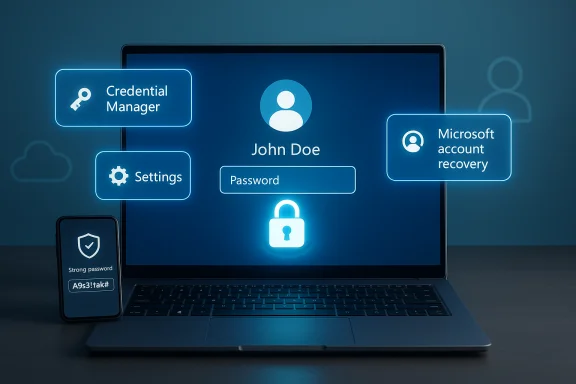 Background / Overview
Background / Overview
Windows 11 exposes several simple ways to view your account name while you’re already signed in, and it also provides multiple recovery paths for forgotten passwords depending on whether your account is a Microsoft account, a local account, or managed by an organization (Azure AD / domain). Built‑in tools you’ll use most often are Settings, Task Manager, Command Prompt, Control Panel, and Credential Manager. When those fail, alternatives include using another administrator account, Microsoft account recovery, or — as a last resort — third‑party offline tools (which carry significant risk) or reinstalling Windows. These methods and their trade‑offs are well documented in community and technical write‑ups, and they remain valid for modern Windows 11 deployments.Quick tips (at a glance)
- Save your Windows 11 username and password in a reputable password manager.
- Use the built‑in commands
whoamiorecho %USERNAME%to display the current username from the keyboard quickly. - If you saved credentials previously, open Credential Manager to reveal stored Windows or web credentials (you’ll need to verify your identity first).
How to find your Windows 11 username (when you can sign in)
If you are already logged into the desktop, finding your username is trivial — use whichever interface you prefer.1) Settings (graphical and foolproof)
- Open Settings (Win + I).
- Go to Accounts → Your info.
- The display name and account type (Local account vs. Microsoft account) are shown — the username or email address that signs you in is visible here.
2) Task Manager (good for multi‑user systems)
- Press Ctrl + Shift + Esc to open Task Manager.
- Click the Users tab.
- The list shows currently signed‑in accounts and their usernames — useful on shared PCs to see active profiles.
3) Command line (fast keyboard method)
- Open Run (Win + R), type
cmdand press Enter, or open Windows Terminal. - Run either
whoamiorecho %USERNAME%. Both print the currently signed‑in user name;whoamishows the account in the domain\user format when applicable. This is the quickest method if you prefer a keyboard-only route.
4) Control Panel (old school but still available)
- Run
control(Win + R → control). - Go to User Accounts → User Accounts again.
- The username appears next to the account picture. This familiar route works well for long‑time Windows users.
Retrieving or revealing a Windows 11 password (when you’re signed in)
If you can log in to a session and simply forgot a password for some saved credential or need to view a saved password, Windows provides trusted stores that may hold those credentials.Credential Manager — the built‑in credential safe
Credential Manager stores two main credential types:- Web Credentials — saved by Internet Explorer/Edge and connected web sign‑ins.
- Windows Credentials — network shares, mapped drives, and some application credentials.
- Open Control Panel → User Accounts → Credential Manager, or search Credential Manager from Start.
- Select Windows Credentials or Web Credentials as needed.
- Expand an entry and select Show to reveal the password. Windows will prompt for credential verification (your current Windows password, PIN, or other auth) before revealing stored secrets.
Other local stores and DPAPI notes
PowerShell and scripting approaches sometimes use DPAPI‑bound files such as theExport‑Clixml method to save a credential object that can only be decrypted by the same user on the same machine. This is commonly used to automate tasks (for example, mapping drives at logon) while avoiding plain‑text secrets. The DPAPI protection makes those files unreadable elsewhere, which is both a convenience and a limitation (they’re not portable).What to do if you’re locked out (forgotten password)
If you cannot sign in at all, the recovery steps differ based on the account type (Microsoft account, local account, or work/school-managed account).Microsoft account (cloud) — use online recovery
If your Windows login is tied to a Microsoft account (email address like @outlook.com, @hotmail.com) the standard path is to reset the password through Microsoft’s web recovery flow:- From any internet device, visit the Microsoft account password reset flow and choose “I forgot my password.”
- Verify ownership with your recovery email, phone, or authenticator method.
- Create a new password; return to the locked PC and sign in with the new credential once the device syncs. This method does not require local admin access to the PC.
Local account — use security questions, a reset disk, or another admin
Local accounts are managed on the device. Recovery options include:- Password reset disk (if you created one earlier) — plug it in and follow the reset wizard.
- Security questions — Windows prompts the configured questions after a few failed attempts and allows a reset if you remember the answers.
- Another administrator account on the PC — log in with that admin account and reset the forgotten local account’s password via Settings → Accounts → Family & other users, or by using
Computer Managementor thenet usercommand. Thenet user userName newPasswordcommand resets a local account instantly when run from an elevated Command Prompt.
Domain or Azure AD / work‑managed devices
If your computer is joined to Azure AD or a corporate domain, password resets are usually handled by organizational identity systems (SSPR for Azure AD, helpdesk, or Microsoft Endpoint Manager). End users should contact their IT helpdesk rather than attempting local hacks, because organizational policies can prevent local password resets and because centralized recovery preserves auditability and compliance.Advanced recovery options and risks
When built‑in methods fail, some users consider more advanced options. Understand the dangers before proceeding.- Using another admin account is safe and preferred — it preserves data and is supported on home PCs.
- Command line
net user— quick and effective for local accounts when you have admin credentials. - Offline SAM editors and commercial tools (e.g., Offline NT Password & Registry Editor, some commercial unlocking utilities) can reset local account passwords but risk corrupting system files or encrypted data; download sources may be untrustworthy. Use only as an absolute last resort and only on machines you own.
- Reinstalling Windows solves lockout but destroys local account settings and (unless you have backups) may result in data loss.
Encryption and recovery: EFS and BitLocker
Two often overlooked factors that can make password resets catastrophic:- EFS (Encrypting File System): Files encrypted under a user’s EFS certificate may become inaccessible if you reset a local account password incorrectly or lose the encryption key. Exporting EFS certificates before resetting passwords avoids permanent loss.
- BitLocker: If your drive is BitLocker‑encrypted and you lose the Windows login or TPM state, you must have the BitLocker recovery key to unlock the drive. Resetting the Windows password does not automatically decrypt BitLocker volumes — keep your recovery key backed up in a safe location.
Passwordless and passkeys — the evolving landscape
Microsoft is actively pushing passwordless options like Windows Hello, Microsoft Authenticator, and passkeys (FIDO2). These reduce reliance on memorized passwords and simplify recovery in many cases, but they shift the recovery model:- Windows Hello (PIN/biometrics) authenticates locally and can make sign‑in easier, but you still need account recovery paths if hardware is lost or the device is reset.
- Passkeys provide a secure, cross‑device, passwordless option; Microsoft has been enhancing passkey support and third‑party integration in Windows 11, but these features continuously evolve and may behave differently across builds and ecosystems. Treat passkeys as an improvement for security and convenience — but register multiple recovery options and backup devices.
Step‑by‑step recovery checklist (practical sequence)
Follow this prioritized sequence when locked out:- Confirm account type at the sign‑in screen (does it show an email? That indicates a Microsoft account).
- If Microsoft account: use Microsoft’s online “I forgot my password” flow and ensure access to recovery phone/email.
- If Local account: look for “Reset password” on the sign‑in screen (security questions) or use a previously created Password Reset Disk.
- If another admin account exists: sign in with that account and reset the password via Settings or
net user username newpassword. Test access; do not delete or remove unknown certificates first. fileciteturn0file5turn0file10 - If device is managed: contact IT (SSPR or helpdesk) — do not attempt local hacks that may violate policy.
- If none of the above works and data is critical: consult a professional before trying offline SAM editors or reinstallation. Document everything and back up the drive if possible.
Security best practices to avoid future lockouts
- Use a reputable password manager to store your Microsoft account credentials and other important logins. Password managers reduce reuse and make long passphrases practical.
- Enable Multi‑Factor Authentication (MFA) for Microsoft accounts. MFA prevents most remote account takeovers and speeds safe recovery.
- Configure Windows Hello (PIN, fingerprint, or face) and register a backup authenticator device. Hello is convenient but keep a recovery plan if hardware is lost.
- Keep a Password Reset Disk (for local accounts) and store it safely. It’s a small upfront effort that prevents a large headache later.
- Maintain at least one alternate administrator account on home machines (disable it if you worry about misuse; keep the credentials in a manager). This is the single most practical protection against accidental lockouts.
- Back up and securely store your BitLocker recovery key; export EFS certificates if you use file encryption. Losing these keys is a common reason passwords become irrelevant to data access. fileciteturn0file8turn0file10
Common pitfalls and warnings
- Resetting a local account password can render EFS‑encrypted files inaccessible unless you exported the EFS certificate first. If you’re unsure whether you used EFS, don’t reset the password blindly.
- Third‑party “password recovery” tools are a mixed bag: they can work, but they may corrupt files, introduce malware, or be unlawful if used on devices you don’t own. Prefer Microsoft‑supported flows or IT helpdesk assistance in enterprise contexts.
- Relying only on Windows Hello or passkeys without registering fallback MFA methods or recovery channels increases the chance of a lockout if the device is lost, damaged, or reset. fileciteturn0file19turn0file8
Final checklist — what to do right now
- If you’re signed in: confirm account type (Settings → Accounts → Your info), export any EFS certificates if used, and back up your BitLocker key to a safe location. fileciteturn0file10turn0file8
- If you’re not signed in and have a Microsoft account: reset online via Microsoft’s recovery flow.
- If you’re not signed in and use a local account: try security questions or a reset disk; if another admin exists on the machine, use that account to reset the password. fileciteturn0file11turn0file5
- Make password management and a multi‑factor recovery plan part of your routine to prevent future lockouts — it’s far easier than emergency recovery.
Windows 11 gives you multiple, practical routes to find a username or recover access. The sensible path depends on whether you use a Microsoft account, a local account, or a work/school account, and on whether you prepared beforehand (password manager, reset disk, backup admin). When in doubt, pause before drastic measures: verify whether EFS or BitLocker is protecting your data, prefer Microsoft’s official recovery paths, and ask IT support for managed devices. Follow the prevention checklist above and you’ll convert a one‑time scramble into a short, predictable recovery next time credentials go missing. fileciteturn0file18turn0file5
Source: Guiding Tech How to Find Username or Password for Windows 11