The moment Windows 11’s taskbar search returns an empty panel it feels like a small, inexplicable betrayal — a tiny, everyday convenience that stops working and creates disproportionate friction. This is a common problem: the search box opens, you type, and nothing appears. The good news is that most occurrences are caused by a handful of identifiable issues — broken or stuck indexing, a misbehaving Windows Search service, or an Explorer/SearchUI hiccup — and they have repeatable fixes you can apply yourself. This article walks through every practical step to diagnose and repair an empty Windows 11 search bar, explains why each action helps, and flags the trade‑offs and risks so you can pick the right approach for your PC.
Windows Search in modern Windows ties together several components: the Search Indexer (a background process that builds a fast database of file names, metadata and — if enabled — file contents), the Windows Search service (WSearch), UI frontends such as the taskbar/SearchUI, and File Explorer integrations. In Windows 11 the on‑disk index format moved from the old Windows.edb ESE database to a pair of SQLite files (Windows.db and Windows‑gather.db), but the operational model is the same: the indexer builds a catalogue that the UI queries for instant results. When any of those pieces misbehave the symptom can be a blank search pane or “no results” even when the file exists. Microsoft documents the official tools and steps to troubleshoot these issues, including a built‑in Search & Indexing troubleshooter and an explicit rebuild option in Indexing Options.
Get-AppxPackage -Name Microsoft.Windows.Search | Reset-AppxPackage
These commands attempt to re‑register the Windows Search app. Behavior varies by build; on some systems Reset‑AppxPackage is unavailable or returns errors — treat this as a troubleshooting step, not a guaranteed fix.
Windows Search is feature‑rich but relatively fragile: several moving parts must align for instant, accurate results. The good news is that the tools to repair it are mature and well‑documented — a methodical approach (troubleshooter → service/Explorer restart → rebuild → advanced reset) will resolve most cases without reinstalling Windows. Where tools fail, the logs and index files offer a path for deeper analysis or a measured in‑place repair. Follow the steps above, use the safer options first, and treat destructive actions (registry edits, manual deletion of the database) as last resorts and only after backing up important data.
Source: Guiding Tech Windows 11 Search Comes Up Empty – How to Fix
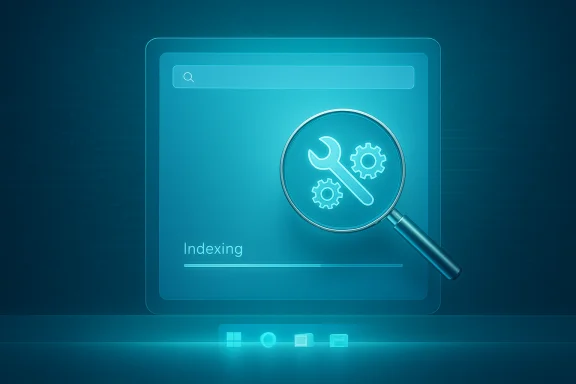 Background / Overview
Background / Overview
Windows Search in modern Windows ties together several components: the Search Indexer (a background process that builds a fast database of file names, metadata and — if enabled — file contents), the Windows Search service (WSearch), UI frontends such as the taskbar/SearchUI, and File Explorer integrations. In Windows 11 the on‑disk index format moved from the old Windows.edb ESE database to a pair of SQLite files (Windows.db and Windows‑gather.db), but the operational model is the same: the indexer builds a catalogue that the UI queries for instant results. When any of those pieces misbehave the symptom can be a blank search pane or “no results” even when the file exists. Microsoft documents the official tools and steps to troubleshoot these issues, including a built‑in Search & Indexing troubleshooter and an explicit rebuild option in Indexing Options. What “Search Comes Up Empty” Really Looks Like
- The search panel opens but no apps, files or settings appear.
- Results may show for a second after a reboot, then vanish.
- Searching returns only web/Bing results or only settings, not local files.
- The search box may accept input but the results pane is entirely blank or black.
- The Search UI may show an error like “Search indexing was turned off” or “Indexing is not running.”
Common Causes — The Usual Suspects
- Search Indexer corruption or stuck indexing: The index can become corrupted or freeze during a rebuild. This is the single most frequent cause.
- Windows Explorer / SearchUI glitch: Explorer.exe hosts many UI elements; restarting it often temporarily clears visual or UI state issues.
- Windows Search service (WSearch) not running or misconfigured: If the service is stopped or disabled the indexer can’t serve queries.
- Indexing settings exclude the locations you expect: The “Find my files” mode (Classic vs Enhanced) and excluded folders govern what’s visible to search.
- Permissions or Group Policy exclusions: If SYSTEM or the Search service account lacks read access, items won’t be indexed.
- Third‑party interference: Antivirus, backup, sync clients (OneDrive), or disk utilities can disrupt the indexer or file access.
- Corrupted package or system files: The Windows Search app packages or system components may need repair via SFC/DISM or app re‑registration.
Quick, Low‑Risk Fixes (Try in this Order)
These are the “least invasive” and most commonly successful steps. Try each, testing search between steps.1) Run the Search and Indexing Troubleshooter
The built‑in troubleshooter diagnoses common indexing issues and attempts automatic repairs.- Press Win + R, type:
msdt.exe -ep WindowsHelp id SearchDiagnostic
and press Enter. This opens the Search and Indexing troubleshooter. - Choose the symptom that matches (for an empty pane pick “Can’t start a search or see results”), then run the troubleshooter and apply offered fixes.
- Restart and test.
2) Restart Windows Explorer (fast UI reset)
A brief UI glitch can leave the Search window blank; restarting Explorer resets the shell.- Press Ctrl + Shift + Esc to open Task Manager.
- On the Processes tab find Windows Explorer, right‑click and choose Restart.
- Wait a few seconds for the UI to refresh, then test search.
3) Restart the Windows Search service (WSearch)
If the service is stopped, search cannot return indexed results.- Press Win + R → services.msc → Enter.
- Find Windows Search (service name: WSearch). If it’s stopped, right‑click → Start. If running, right‑click → Restart.
- If you prefer automation, in an elevated PowerShell run:
- Stop-Service WSearch
- Start-Service WSearch
Rebuild the Search Index (the 80% fix)
If the troubleshooter doesn’t clear it, the next step is to rebuild the index — this removes the current index and builds a fresh catalog.- Open Control Panel → View by Small icons → Indexing Options. (Alternatively: Settings → Privacy & security → Searching Windows → Advanced indexing options.)
- Click Advanced (you may be prompted for admin consent).
- Under Troubleshooting click Rebuild.
- Allow the process to run; it can take minutes to many hours depending on data volume. Microsoft recommends allowing up to 24 hours on large installations.
- Restart and test.
- Rebuilding is resource‑intensive while it runs (disk/CPU), but it’s the standard repair for corrupted indexes.
- If indexing stalls repeatedly or rebuilds then fails, consider deeper diagnostics (see Advanced Fixes).
Advanced Fixes (use with care)
These are for stubborn problems that survive the standard steps.A) Check “Find my files” (Classic vs Enhanced)
Windows 11 introduced Find my files: Classic/Enhanced. Classic restricts indexing to profile folders; Enhanced indexes the whole PC.- Open Settings → Privacy & security → Searching Windows → Find my files.
- Try switching to Enhanced (if you want whole‑PC results) or to Classic (to limit scope and reduce resource use), then rebuild index as needed.
B) Delete the index database (Windows.db) and rebuild (power user)
If rebuild fails repeatedly, a manual reset of the on‑disk index can help.- Stop the Windows Search service (services.msc or Stop‑Service WSearch).
- Using File Explorer (show hidden items) go to:
C:\ProgramData\Microsoft\Search\Data\Applications\Windows
and move or delete Windows.db and Windows‑gather.db (on Windows 11). Microsoft documents this default location. - Start the Windows Search service and rebuild the index (Indexing Options → Advanced → Rebuild).
- Allow the indexer to run until the item count stabilizes.
C) Repair broken app packages or reset Search UI
Corrupted package registration for Search/StartMenu components can produce empty search panes. Try re‑registering the Search package:- Launch PowerShell as Administrator and try:
Get-AppxPackage -Name Microsoft.Windows.Search -AllUsers | ForEach-Object { Add-AppxPackage -DisableDevelopmentMode -Register "$($_.InstallLocation)\AppXManifest.xml" }
Get-AppxPackage -Name Microsoft.Windows.Search | Reset-AppxPackage
These commands attempt to re‑register the Windows Search app. Behavior varies by build; on some systems Reset‑AppxPackage is unavailable or returns errors — treat this as a troubleshooting step, not a guaranteed fix.
D) Run System File Checker and DISM
If system components are damaged:- Open elevated Command Prompt or Windows Terminal (Admin).
- Run:
- DISM /Online /Cleanup-Image /RestoreHealth
- sfc /scannow
- Reboot and test.
E) Registry/Index reset (nuclear, expert)
Some advanced guides recommend resetting the key SetupCompletedSuccessfully or removing the entire HKEY_LOCAL_MACHINE\SOFTWARE\Microsoft\Windows Search key to force Windows to reinitialize search. This can be effective but is potentially disruptive — back up registry keys first and only follow community guides if you are comfortable with registry edits.Performance, Privacy and Enterprise Considerations
- Rebuilding the index is I/O intensive and may temporarily slow your PC.
- Disabling the Search service (WSearch) will make Start menu and File Explorer searches slower and will significantly affect Outlook desktop search and other products that rely on Windows Search. For business devices, check with IT before disabling services.
- The index stores metadata and some content snippets locally. On Windows 11 this lives under ProgramData\Microsoft\Search..., so if you’re concerned about local data footprint or privacy, review what is indexed (Indexing Options → Advanced → File Types) and consider excluding directories such as cloud placeholders.
- If your device uses OneDrive Files On‑Demand, online‑only placeholders won’t be fully indexed unless you make files available offline. That explains missing results for cloud‑only items.
When To Call It Quits (and Consider Alternatives)
If repeated rebuilds, service restarts, package re‑registration, SFC/DISM and an in‑place repair (Windows setup → Upgrade and keep files) haven’t fixed search, the issue is likely a deeper system corruption or a build‑specific bug. At that point:- Consider an in‑place repair/upgrade using the official Windows 11 ISO (choose Keep personal files and apps).
- Create a new Windows user account and test — a profile corruption can be the culprit.
- For productivity, install a third‑party search tool as a stopgap or permanent replacement:
- Everything (voidtools) — extremely fast filename search.
- PowerToys Run — fast launcher for apps and files.
- Fluent Search, Listary or Agent Ransack for deeper search features.
Troubleshooting Checklist — Step‑by‑Step (Practical Sequence)
- Restart Explorer (Task Manager → Windows Explorer → Restart).
- Run the Search & Indexing troubleshooter: msdt.exe -ep WindowsHelp id SearchDiagnostic.
- Restart the Windows Search service (services.msc → Windows Search → Restart).
- Verify Settings → Privacy & security → Searching Windows: toggle Find my files Classic/Enhanced as needed and exclude or include folders appropriately.
- Rebuild the index (Control Panel → Indexing Options → Advanced → Rebuild). Allow time.
- Run DISM /RestoreHealth and sfc /scannow. Reboot.
- If still broken, stop WSearch and delete Windows.db/Windows‑gather.db in C:\ProgramData\Microsoft\Search\Data\Applications\Windows, then restart service and rebuild. (Backup files first.)
- Re‑register Search packages via PowerShell, or reset the Search app through Settings → Apps → Installed apps → Microsoft Windows Search → Advanced options → Reset (if available).
- If nothing works, try creating a new local admin user to test for profile corruption, or perform an in‑place upgrade repair.
Critical Analysis — What Works, Where It Fails, and Why
- The built‑in troubleshooter and a simple index rebuild will fix the majority of cases. These steps are low‑risk and directly address the most common cause: index corruption or service glitches. Microsoft documents both the troubleshooter and rebuild workflow and suggests allowing up to a day for a full rebuild on large systems.
- Restarting Explorer or the Search service often produces a fast, temporary fix when the UI or the host process is in a bad state. However, these fixes are symptomatic: they rarely cure a recurring underlying index corruption or permission problem permanently. Community reports confirm frequent recurrence until the index is rebuilt or deeper repairs are applied.
- Manual deletion of Windows.db and a fresh rebuild is effective in stubborn cases but requires caution; doing this while the service is running or without a backup risks making recovery harder. Microsoft explicitly documents the index location and warns about size and rebuild time.
- PowerShell re‑registration and Reset‑AppxPackage commands are helpful but inconsistent across Windows builds. Some machines may report errors when trying to re‑register packages, and Reset‑AppxPackage availability depends on OS version and patch level. Treat these as attempts rather than guaranteed cures.
- There is a privacy/footprint trade‑off: enabling Enhanced mode increases coverage but also index size and potential disk activity. For laptops or devices with limited resources, a conservative approach (Classic + selected indexed folders) often yields the best balance.
Final Recommendations
- Start with the troubleshooter, then restart Explorer and the Windows Search service. These quick steps fix many cases with minimal risk.
- If that fails, rebuild the index and allow time for the process to finish — expect background disk activity and a possible wait of several hours on large libraries.
- For recurring problems, stop the Search service, remove the on‑disk database files, and rebuild. Back up the files before deleting them.
- Use SFC/DISM to rule out OS integrity issues, and treat PowerShell app package re‑registration as a helpful but not infallible remedy.
- If you need immediate productivity, install a trusted third‑party search tool (Everything or PowerToys Run) while you fix the underlying Windows search problems.
Windows Search is feature‑rich but relatively fragile: several moving parts must align for instant, accurate results. The good news is that the tools to repair it are mature and well‑documented — a methodical approach (troubleshooter → service/Explorer restart → rebuild → advanced reset) will resolve most cases without reinstalling Windows. Where tools fail, the logs and index files offer a path for deeper analysis or a measured in‑place repair. Follow the steps above, use the safer options first, and treat destructive actions (registry edits, manual deletion of the database) as last resorts and only after backing up important data.
Source: Guiding Tech Windows 11 Search Comes Up Empty – How to Fix