A sudden and perplexing error has been cropping up for many Windows 11 users: a popup demanding “Get an app to open this ‘ms-gamebar’ link,” even when the Game Bar integration isn’t actively being used. This glitch, triggered seemingly at random—whether you’re gaming, recording, or simply using your system—has become a disruptive hurdle for those who depend on Xbox Game Bar’s rich suite of tools. Fortunately, several proven solutions and technical workarounds can address the root causes, enabling users to regain control and restore seamless performance.
The Xbox Game Bar has become a cornerstone feature within Windows 11, designed to bring gaming-centric overlays directly to the desktop. From capturing gameplay to interacting with friends, monitoring performance, or streaming content, Game Bar’s role is as diverse as it is deeply integrated into the OS.
This tight integration means that any hiccup—such as broken protocol associations, misconfigured services, app corruption, or hardware conflicts—can generate confusing alerts. The “ms-gamebar” link is a protocol handler, a pointer Windows uses to launch the Game Bar or related components when required. If this association breaks, Windows no longer knows how to respond, triggering the now-infamous popup.
Still, community feedback is driving increased awareness, and future builds of Windows will likely make the association restoration process more robust, reducing the risk of similar popups. App reliability, Store integration, and service dependencies are all documented priorities on Microsoft’s roadmap.
Source: The Windows Club Fix Get an app to open this ‘ms-gamebar’ link
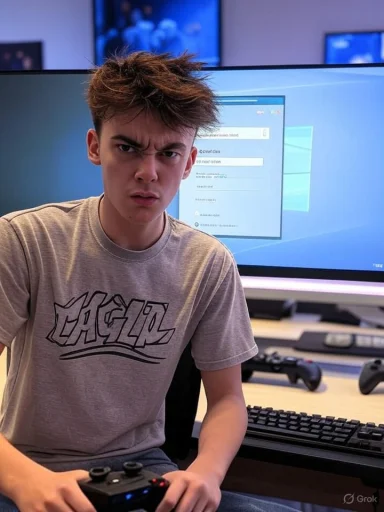 Background: Understanding the Game Bar Integration in Windows 11
Background: Understanding the Game Bar Integration in Windows 11
The Xbox Game Bar has become a cornerstone feature within Windows 11, designed to bring gaming-centric overlays directly to the desktop. From capturing gameplay to interacting with friends, monitoring performance, or streaming content, Game Bar’s role is as diverse as it is deeply integrated into the OS.This tight integration means that any hiccup—such as broken protocol associations, misconfigured services, app corruption, or hardware conflicts—can generate confusing alerts. The “ms-gamebar” link is a protocol handler, a pointer Windows uses to launch the Game Bar or related components when required. If this association breaks, Windows no longer knows how to respond, triggering the now-infamous popup.
Key Causes of the “Get an app to open this ‘ms-gamebar’ link” Error
Several root factors have been identified for this persistent issue:- Corrupted Game Bar App: Essential files or associations may become damaged via failed updates or other changes.
- Disabled or Stuck GameDVR Services: The backend services responsible for Game Bar functionality may be misconfigured.
- Game Mode Configuration Errors: A bug in toggling Game Mode can have ripple effects on related settings.
- Faulty Protocol Association: Windows may ‘forget’ which app should handle “ms-gamebar” links.
- Controller Conflicts: Sometimes hardware controllers, especially Xbox peripherals, can trigger spurious Game Bar calls.
- Incomplete Uninstallation or Update: Users attempting to remove or update Game Bar may inadvertently introduce broken links.
Step-by-Step Solutions to Fix the Error
The following methods have been tested and vetted by users and professionals. While each scenario may require slightly different tactics, progressing through these steps—carefully and in order—will resolve the vast majority of cases.1. Toggle Game Mode Off and On
A simple reset of Game Mode often flushes out lingering configuration bugs that affect protocol associations.- Press
Win+Ito open Windows Settings. - Navigate to Gaming > Game Mode.
- Toggle Game Mode off, pause for a moment, then toggle it back on.
2. Disable Controller Activation for Game Bar
Some controllers can trigger the Game Bar via a dedicated button, even if you’re not intending to use the overlay. Disabling this feature can curb false positives:- In Windows Settings, go to Gaming > Game Bar.
- Locate the setting for “Allow your controller to open Game Bar” and switch it off.
3. Repair and Reset the Game Bar App
Corruption within the Game Bar app itself is a leading cause for the “ms-gamebar” link error. Luckily, Windows 11 ships with robust repair and reset features.- Open Settings and head to System > System Components.
- Find Game Bar, click the three-dot menu, and choose Advanced options.
- Hit the Repair button first—this attempts a non-destructive fix.
- If problems persist, use Reset. This will clear all Game Bar data to factory defaults.
4. Restart or Enable GameDVR and Broadcast User Services
Game Bar relies on the GameDVR and related Windows services. If these are disabled or stalled, UI elements won’t launch as expected.- Open the Services panel (
services.mscfrom the Start menu). - Locate GameDVR and Broadcast User Service_{string} (there may be a unique identifier at the end).
- Double-click and set the Startup type to “Automatic.”
- If the service isn’t running, press Start.
- Confirm with Apply and OK.
5. Uninstall and Reinstall Xbox Game Bar
If all else fails, a clean uninstall and reinstall procedure is necessary. This process guarantees both the removal of broken associations and the restoration of functional files.- Uninstallation: Use either Windows PowerShell or Terminal.
- Open with admin privileges.
- Enter the command:
Get-AppxPackage [I]Microsoft.XboxGamingOverlay[/I] | Remove-AppxPackage - Reinstallation:
- Open the Microsoft Store.
- Search for “Xbox Game Bar” and install it anew.
Additional Fixes for Similar Protocol and Association Errors
Occasionally, users report analogous issues with related protocol links, such asms-wpc. These can be addressed by resetting default app associations.- Go to Settings > Apps > Default apps.
- Under Choose defaults by link type or file type, find the problematic protocol (e.g.,
ms-gamebarorms-wpc). - Assign it explicitly to the correct app.
Technical Underpinnings: Why Do Protocol Handlers Fail?
Understanding why these nearly invisible protocol handlers fail offers insights into both cause and effect:Registry and File Association Corruption
Windows relies on a delicate system of registry keys and handler associations to map URI links—likems-gamebar://—to the right code. But:- Fast user switching
- System file upgrades
- Partial uninstallations
- Third-party registry cleaners
Microsoft Store and AppX Platform Limitations
Game Bar, like other modern Windows apps, is installed and managed through the AppX platform. While robust, AppX can become desynchronized from the OS, particularly if:- The Store cache becomes corrupt
- Dependencies are not correctly updated
- Sideloaded builds introduce conflicting references
Preventative Measures and Long-Term Stability
Ensuring a smooth, error-free Game Bar experience can be achieved by following proactive best practices:- Always update Windows and Game Bar as soon as new builds are available
- Avoid third-party ‘registry cleaning’ utilities unless absolutely necessary
- Do not force uninstall default apps unless you’re prepared to troubleshoot protocol associations
- Regularly check that required background services (GameDVR, Xbox-related services) are enabled
- Use account-level synchronization to back up important settings if you rely heavily on the Game Bar ecosystem
Risks and Edge Cases: When the Fixes Don’t Work
While most users will resolve their issue via the aforementioned steps, a minority may encounter persistent failures. These edge cases often involve:- Deep registry corruption undetected by Windows tools
- Nonstandard Windows installations or builds (e.g., LTSB, Windows N)
- Third-party overlays or DRM systems interfering with protocol handlers
- Enterprise policies explicitly blocking certain apps or URIs
The Road Ahead: Will Microsoft Fix It?
Although this error has attracted significant attention, Microsoft has yet to issue a universal hotfix or targeted patch. The decentralized nature of protocol handler integration across Windows 11 complicates the deployment of a one-size-fits-all solution.Still, community feedback is driving increased awareness, and future builds of Windows will likely make the association restoration process more robust, reducing the risk of similar popups. App reliability, Store integration, and service dependencies are all documented priorities on Microsoft’s roadmap.
Conclusion
The “Get an app to open this ‘ms-gamebar’ link” error is symptomatic of the complexity behind the seamless gaming experiences that Windows 11 promises. Though disruptive, it remains fundamentally solvable through a careful step-by-step approach focusing on toggling key settings, repairing app installations, maintaining service health, and reestablishing core protocol handlers. Regular updates, prudent system management, and an understanding of the technical foundations underpinning the Xbox Game Bar experience greatly reduce recurrence. With persistent user advocacy and methodical troubleshooting, the odds of a stable, error-free gaming environment on Windows 11 remain strongly in users’ favor.Source: The Windows Club Fix Get an app to open this ‘ms-gamebar’ link