For countless users, the “Microsoft Print to PDF” feature on Windows 11 has become indispensable—whether for archiving web content, sharing documents without altering their formatting, or converting office files into universally accessible PDFs. However, recent months have seen a surge of frustration as the once-reliable virtual printer seemingly vanished, unable to function after a critical update. As reports of broken workflows snowballed, Microsoft acknowledged the bug, triggering a swift response—and an equally swift spread of disinformation and confusion online. In this article, we unravel what happened, why, and what real solutions are available—backed by verified sources and direct Microsoft documentation—so readers can confidently restore their productivity.
Following the deployment of Windows 11’s 24H2 update, specifically the KB5055627 patch released in April, users began reporting that the Microsoft Print to PDF printer was missing or couldn’t be reinstalled. The issue predominantly affected enterprise customers and IT administrators, a detail Microsoft documented in its own support pages. According to the official advisory, the breakage may manifest as:
Within tech forums and support communities, users highlighted how the problem affected workflows:
Microsoft’s official communication referenced the error code 0x800f0922, which traditionally signals feature installation or update failures. In this context, it prevented the PDF printer driver from being properly installed or registered in Windows, meaning users could not access the Print to PDF option from any application.
It’s important to note that preview updates, while incorporating the necessary fix, are not meant for production environments or mission-critical enterprise deployments. Microsoft’s own language warns that preview builds can contain untested changes and should be treated as early access.
For those who want to check their current build, navigating to Settings > System > About will show the installed OS Build number. The target for resolution is OS Build 26100.4484 or higher.
Across the Windows ecosystem, similar issues—where updates break printer functions, network stacks, or even visual elements—highlight the complex balancing act between progress and reliability. Critics point to the ongoing need for more granular, user-facing controls:
Source: TechIssuesToday.com Print to PDF not working on Windows 11? Fix arriving soon
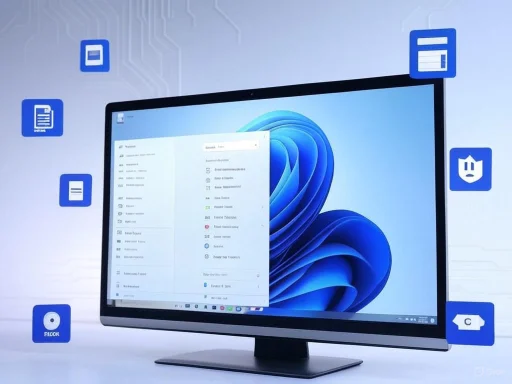 Understanding the Print to PDF Problem on Windows 11 24H2
Understanding the Print to PDF Problem on Windows 11 24H2
Following the deployment of Windows 11’s 24H2 update, specifically the KB5055627 patch released in April, users began reporting that the Microsoft Print to PDF printer was missing or couldn’t be reinstalled. The issue predominantly affected enterprise customers and IT administrators, a detail Microsoft documented in its own support pages. According to the official advisory, the breakage may manifest as:- The virtual PDF printer no longer appearing in Settings under Bluetooth & devices > Printers & scanners.
- Attempting to enable the 'Printing-PrintToPDFServices-Feature' via Windows Features results in error code 0x800f0922.
- Manual attempts to install the driver from the Driver Store (C:\Windows\System32\DriverStore\FileRepository) do not succeed.
Impact: Productivity Stalled and IT Headaches
While for home users, the feature is mostly a convenience, for many in business and enterprise environments, Microsoft Print to PDF is core to daily operations. The inability to generate or convert documents to PDF can halt administrative processes, delay communications, and force staff to search for third-party solutions—some of which may compromise security or require additional configuration and permissions.Within tech forums and support communities, users highlighted how the problem affected workflows:
- "Our finance department routes receipts using the built-in PDF printer—not having it wrecked our template workflow."
- "We had to temporarily install third-party PDF tools, but vetting them for compliance is an additional chore."
- "Scripted deployment of new workstations failed due to 0x800f0922 when provisioning the PDF printer. Reimaging didn’t help."
What Caused the Problem?
Based on both Microsoft’s documentation and technical analyses from independent IT blogs and forums, the root of the problem was a conflict and misconfiguration introduced by KB5055627. Essentially, the Windows component managing the Print to PDF virtual printer failed to register or operate as intended post-update. This was not due to hardware incompatibility, user error, or third-party software, but a direct consequence of update logic or file changes in Microsoft’s patch cycle.Microsoft’s official communication referenced the error code 0x800f0922, which traditionally signals feature installation or update failures. In this context, it prevented the PDF printer driver from being properly installed or registered in Windows, meaning users could not access the Print to PDF option from any application.
Short-Term Workarounds
While a portion of affected users resorted to third-party PDF printer utilities, this approach introduces added complexity—potential security concerns, licensing questions, and user training issues. For those determined to stick with Microsoft’s solutions, two main workarounds surfaced, as described in official forums and the updated Microsoft support page:- Manual Feature Enablement:
- Navigate to “Windows Features” (
OptionalFeatures.exe) - Try to individually enable “Microsoft Print to PDF” if it’s available
- Accept that this may trigger the 0x800f0922 error and fail, depending on the update status
- Device Installation via Legacy Tools:
- Open “Devices and Printers” from the Control Panel
- Attempt to “Add a printer,” selecting “The printer I want isn’t listed”
- Manually select Microsoft Print to PDF from the list of existing drivers, if available in the system
Permanent Fix: KB5060829 Preview Build
Microsoft’s fast-tracked response has been to issue a fix, but at the time of writing, this permanent resolution is only available through the preview release KB5060829 (OS Build 26100.4484), made public on June 26. According to Microsoft’s updated support documentation and multiple IT news outlets, installing this preview build restores full Print to PDF functionality, eliminating the error and making the virtual printer visible once again in Settings and all relevant interfaces.It’s important to note that preview updates, while incorporating the necessary fix, are not meant for production environments or mission-critical enterprise deployments. Microsoft’s own language warns that preview builds can contain untested changes and should be treated as early access.
Timeline: When Will the Fix Reach Everyone?
Based on the cadence of Windows update deployments, preview fixes such as the one in KB5060829 are typically incorporated into the next “Patch Tuesday” or cumulative monthly release. As of this writing, Microsoft has indicated that the solution will reach all users “within a few weeks” via the usual update channels. Those who cannot risk waiting may test the preview build, but for most enterprises, the safest approach is to hold out for the official general availability (GA) release.For those who want to check their current build, navigating to Settings > System > About will show the installed OS Build number. The target for resolution is OS Build 26100.4484 or higher.
What Sets This Breakdown Apart: Lessons Learned
While bugs and glitches are not unusual in rolling operating system updates, several specifics make this Print to PDF bug stand out:- Affected a Widely Used, Core Feature: Unlike visual tweaks or deep system services, Print to PDF is a regular touchpoint for users across home, education, and enterprise segments.
- Exposed Update Regression Risks: The failure was introduced directly by a Microsoft patch, highlighting the double-edged sword of regular system updates—lashed between security advancement and the threat of introducing regressions.
- Put a Spotlight on Communication: Microsoft responded promptly on support channels but initially offered workarounds that proved unreliable for many, exposing potential gaps in testing, especially within heavily managed environments.
- Created Pressure for Quick Resolution: The severity and breadth of impact led to an unusually fast turnaround for a preview fix, indicating that the issue was both easily reproducible internally and considered urgent by development stakeholders.
Critical Analysis: Key Takeaways for Users and IT Administrators
Noteworthy Strengths
- Swift Acknowledgment and Public Tracking: Microsoft was quick to acknowledge the issue and flag it explicitly on their official support resources, avoiding the common pitfall of letting social media or forums fill the information vacuum.
- Clear Error Diagnostics: The use of specific error codes (such as 0x800f0922) allowed IT admins to rapidly identify the root cause, as opposed to ambiguous malfunctions that can send technicians on wild-goose chases.
- Testing via Preview Builds: The availability of the KB5060829 preview lets users and admins in less critical scenarios test and confirm resolution ahead of wider rollout.
Potential Risks and Weaknesses
- Over-Reliance on Preview Channels: The fact that fixes often first appear in preview builds means many organizations must choose between untested software and living with a major defect. This creates unnecessary friction and risk, especially for those unaccustomed or unable to deploy previews in controlled environments.
- Insufficient Regression Testing?: The bug’s presence in a widely used feature hints at possible gaps in Microsoft’s testing processes. While no testing regime is perfect, regression testing for core components like Print to PDF should arguably be considered mandatory before release.
- Limited Short-Term Workarounds: Despite offering manual reinstallation steps, many users found these methods did not resolve the issue, meaning a “wait for the next update” model was the only viable recourse—all while productivity suffered.
- Communication Clarity: While the documentation improved over time, the initial lack of comprehensive guidance led to user frustration and unfounded speculation about the root cause and timeline for a fix.
Security Implications
A significant yet often underappreciated aspect is the security posture of built-in Windows features. Faced with a nonfunctional Print to PDF, many users rapidly installed third-party PDF printers, some from vendors of uncertain reputation. This introduces several dangers:- Malware Risk: Ad-hoc installations or “free” PDF tools are notorious vectors for spyware, adware, and ransomware, especially when sourced outside the Windows Store or official vendor websites.
- Compliance Headaches: Enterprises, especially in regulated environments, must validate and monitor every third-party tool for data privacy and security compliance. A forced migration, even temporarily, to alternate PDF printers can trigger internal audits or compliance exceptions.
- Support Complexity: Additional third-party software increases the attack surface and complicates both patch management and user support.
The Bigger Picture: Windows Update Reliability in Focus
The Print to PDF controversy draws attention to the broader challenge of maintaining the robust update cadence that characterizes modern Windows development. While frequent updates deliver faster access to new features and critical security patches, they can also foster instability if regressions slip past QA.Across the Windows ecosystem, similar issues—where updates break printer functions, network stacks, or even visual elements—highlight the complex balancing act between progress and reliability. Critics point to the ongoing need for more granular, user-facing controls:
- Selective Update Deferral: Users and admins should be empowered to selectively delay or test non-security updates for core features like PDF printing.
- Publicly Tracked Issue Rollbacks: A more dynamic rollback mechanism for failed updates or problematic patches would limit end-user exposure.
- Expanded Insider/Preview Participation: Encouraging more stakeholders, especially business IT departments, to participate in preview build testing might help catch edge cases before they go wide.
Looking Ahead: Guidance for Users
For users currently battling the missing Print to PDF issue, the steps are clear:- Confirm the Issue: Double-check that the problem appeared after installing KB5055627 and that workaround steps do not resolve it.
- Avoid Random PDF Tools: Where possible, hold off on installing unknown third-party PDF printers to minimize security risk and future software conflicts.
- Preview Build Consideration: If in a suitable environment (non-production machine), consider installing KB5060829 to confirm the fix. Exercise caution, as preview builds are not fully vetted.
- Monitor Official Channels: Regularly check Windows Update and Microsoft’s support documentation for confirmation of the permanent fix in the next GA release.
- Document and Communicate: For businesses and IT administrators, document affected systems, processes interrupted, and temporary mitigations in use—this supports both internal communication and compliance needs.
Reader Experiences: Community Feedback and Observations
Community forums and feedback reveal a shared sense of relief that the issue has been both acknowledged and addressed in such timely fashion—though the interim period was not without frustration and inconvenience. A sample of user comments reflects this journey:- “Can confirm: after updating to the KB5060829 preview, Print to PDF is back and works as expected. Glad to see Microsoft move quickly.”
- “The manual workaround didn’t work for us; hopefully, the fix arrives for our main fleet soon.”
- “This bug forced our hand—we nearly pushed a questionable PDF tool to 200 endpoints before the fix dropped.”
Conclusion: Maintaining Trust in Windows Features
The Microsoft Print to PDF bug in Windows 11 24H2 serves as a pertinent case study in both the risks and rewards of evolving, update-driven software. It demonstrates that even mature, stable features can be accidentally broken, how quickly enterprise IT can be disrupted, and the importance of transparent communication and rapid remediation from vendors. For users and IT professionals alike, the lessons are clear: always stay informed, vet all update deployments—especially in mission-critical environments—and value well-maintained, integrated features for both productivity and security. As Microsoft prepares to push the final fix to all users, the Print to PDF saga reminds us that, in the world of operating systems, even the smallest features matter profoundly, every day.Source: TechIssuesToday.com Print to PDF not working on Windows 11? Fix arriving soon