YouTube can be installed on a Windows 11 laptop in several useful ways — as a Progressive Web App (PWA) for a near-native experience, as a third‑party app from the Microsoft Store, as a Chrome-created desktop shortcut, or via trusted third‑party clients — each method offering different trade‑offs in convenience, features, and security.
YouTube remains one of the most-used web services on desktop and mobile. While most Windows users access YouTube in the browser, installing it as an app can reduce friction, simplify window management, and provide quicker access from the Start menu or taskbar. The methods most commonly recommended are:
By following the steps above you can create a clean, fast YouTube experience on your Windows 11 laptop while keeping security and privacy risks low. For systems running Windows N editions or managed enterprise devices, remember to verify media feature availability and IT policies before proceeding. fileciteturn0file10turn0file5turn0file2
Source: MSPoweruser How To Install YouTube In Laptop Windows 11: A Step-by-Step Guide
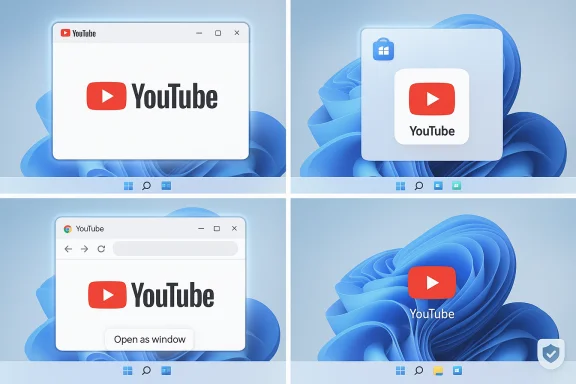 Background and overview
Background and overview
YouTube remains one of the most-used web services on desktop and mobile. While most Windows users access YouTube in the browser, installing it as an app can reduce friction, simplify window management, and provide quicker access from the Start menu or taskbar. The methods most commonly recommended are:- Progressive Web App (PWA) installation from a Chromium browser (Edge or Chrome). This gives an app‑like experience with a separate window, Start and taskbar entries, and basic offline-ish behavior where supported.
- Microsoft Store apps, which are typically third‑party wrappers (Google has not published an official YouTube UWP app for Windows). These vary in feature set and security posture.
- Chrome desktop shortcut which opens YouTube in a dedicated window and behaves like an app while still technically remaining a browser window.
- Third‑party native clients, which may offer extra convenience features but require extra caution before installation.
Why install YouTube as an app on Windows 11?
Installing YouTube as an app is primarily about convenience and a leaner UX:- Faster access — pinned to Start or the taskbar, skipping browser tab clutter.
- App‑like window — opens in its own window without browser chrome if installed as a PWA or a Chrome shortcut with “open as window” enabled.
- Less distraction — fewer visible tabs and address bar reduces temptation to shift to other sites.
- Separation for profiles — running YouTube in a distinct window can make it easier to use a separate Google account or profile dedicated to video.
Method 1 — Install YouTube as a Progressive Web App (PWA) using Microsoft Edge
PWAs are the most modern and generally safest option for creating an app‑like YouTube experience on Windows 11.Why choose the PWA route?
- Near‑native feel: a separate window, Start menu and taskbar entries, and desktop integration.
- Low risk: PWAs are installed via your browser and updated by the browser; there is no third‑party installer.
- Simplicity: a few clicks and YouTube is integrated with Windows shell.
Step‑by‑step (Microsoft Edge)
- Open Microsoft Edge and navigate to www.youtube.com.
- Look in the address bar for the Install app indicator (a small plus or “app available” prompt in Chromium builds).
- Click the install icon and choose Install in the prompt that appears.
- After a moment, YouTube will appear in the Start menu and can be pinned to the taskbar or Start for one‑click access.
Notes and behavior
- The PWA runs in its own window and integrates with Windows like other installed apps; however, feature parity with native mobile apps is limited (no guaranteed background playback or native OS‑level downloads unless YouTube itself supports such features in the PWA).
- Uninstall it like any other app via Settings > Apps > Apps & features.
Method 2 — Use a Microsoft Store app (third‑party clients)
Because Google has not released an official Microsoft Store YouTube app, the Store’s results are third‑party builds that wrap YouTube or provide additional features.What to expect
- Varied quality: apps such as “myTube!” or “Perfect Tube” (availability varies by region and over time) can provide custom UI and features.
- Potentially richer features: some clients offer advanced controls, background playback, or trimmed UI for lean viewing.
How to install
- Open the Microsoft Store from the taskbar or Start menu.
- Search for YouTube and review available apps. Pay attention to ratings, number of downloads, and developer information.
- Install the app and pin it to Start/taskbar if desired.
Security and enterprise considerations
- These apps are third‑party and can vary in security and privacy practices. Vet developers carefully and prefer apps that publish contact information, privacy policies, and transparent update practices.
- For company‑managed devices, consult IT policy — installing third‑party apps may conflict with corporate guidelines.
Method 3 — Create a Chrome desktop shortcut that opens YouTube as a window
If you prefer Chrome, it offers a simple “Create shortcut” option that produces an app‑style window.Step‑by‑step (Google Chrome)
- Open Google Chrome and go to www.youtube.com.
- Click the three vertical dots (menu) at the upper right.
- Choose More tools > Create shortcut.
- Give the shortcut a name like YouTube and check Open as window before clicking Create.
- A shortcut will appear on your desktop and can be pinned to Start or the taskbar.
Notes
- This creates a dedicated window without the full browser UI; however, under the hood it’s still Chrome. Extensions and browser settings still apply.
Method 4 — Third‑party YouTube applications (desktop clients)
A range of independent desktop apps exist that provide YouTube access with extra functions (playlist tools, concurrent downloads, trimmed UIs). Use caution.Best practices before installing
- Research the developer: prefer established vendors with a track record and clear contact details.
- Read reviews beyond the Store: check tech sites and community threads for warnings about telemetry or poor update practices.
- Scan installers: run downloaded installers through a reputable antivirus/malware scanner before execution.
Security risks
- Third‑party clients can request broad permissions or include advertising/telemetry modules. That may expose browsing or usage data if the developer is not trustworthy.
- Some unofficial apps may provide features that violate YouTube’s terms (e.g., downloading non‑authorized videos). Avoid tools that encourage or enable piracy; these carry both legal and security risks.
Practical tips to improve YouTube on Windows 11
- Keep your browser up to date: PWAs and Chrome shortcuts depend on the browser; security fixes and PWA improvements come in browser updates.
- Consider YouTube Premium for ad‑free viewing, background playback, and official offline downloads on mobile; the PWA does not change what Google offers via Premium.
- Use ad blockers judiciously: they improve experience but can break site features; also respect site revenue models where appropriate.
- Manage notifications: PWAs can send notifications; configure them in Windows Settings to avoid constant interruptions.
Troubleshooting: common issues and fixes
- Problem: No install prompt appears in Edge. Fix: Make sure you’re on the latest Edge build and that the browser recognizes the site as a PWA‑capable site; otherwise use Chrome’s “Create shortcut” route.
- Problem: Video playback or codecs missing (Windows N editions). Fix: If your PC runs a Windows N edition (which omits media features for regulatory reasons) you may need to install the Media Feature Pack to restore codecs and playback functionality. This pack reinstates Windows media frameworks that streaming sites and some apps rely on. fileciteturn0file5turn0file11
- Problem: Third‑party app misbehaves or contains ads/telemetry. Fix: Uninstall via Settings > Apps, and scan the system with your AV. Prefer Store apps with good reputations or PWAs instead. fileciteturn0file10turn0file16
Security, privacy and enterprise risks — a critical analysis
Installing YouTube as an app is generally safe when done via the browser (PWA) or the official Microsoft Store. However, there are meaningful risks with third‑party apps and certain enterprise situations.Strengths of the PWA approach
- Low surface area: PWAs are sandboxed inside the browser’s app container and updated as part of the browser. This reduces attacker surface compared to installing unknown executables.
- Easy removal and predictable behavior: uninstall via Settings; behavior tracks browser updates and fixes.
Weaknesses and risks of third‑party apps
- Unknown telemetry: apps from unknown developers may collect and send usage data. Vet privacy policies and permission requests.
- Malicious installers: attackers can lure users with “enhanced” apps that bundle adware or worse. Always verify installer integrity.
- Policy conflicts in managed devices: corporate or school devices often disallow third‑party apps; installing them can create policy or support issues. Verify with IT before proceeding.
Enterprise guidance
- Prefer PWAs or controlled Store apps that can be vetted and rolled out by IT. Document app sources and confirm update channels. If deploying at scale, test for data egress and compliance impacts before wide deployment. fileciteturn0file2turn0file16
Uninstalling and reverting
- For PWAs and Chrome shortcuts: remove the app or shortcut and optionally clear browser data related to YouTube. Uninstall via Settings > Apps > Apps & features.
- For Microsoft Store apps: open the Store entry or Apps & features to uninstall and remove residual files.
- For third‑party installers: follow their uninstallers if present, then run a malware scan to ensure no leftover components remain.
Frequently asked clarifications
- Can the PWA download videos?
No — the PWA does not change YouTube’s content policies. Downloading videos still requires YouTube Premium (for approved offline access) or third‑party downloaders, which may violate YouTube’s terms and expose legal/security risks. - Is there an official Google YouTube app on the Microsoft Store?
As of the latest guidance in the community pieces examined here, Google has not released an official Microsoft Store UWP app; available apps are third‑party. Exercise caution and prefer PWAs or well‑reviewed Store apps. - Will these methods work on other Windows versions?
The Edge PWA and Chrome shortcut methods generally work on Windows 10 and later; availability of Store apps varies by Windows release and region. If your Windows edition is an N variant without media components, you might need the Media Feature Pack to enable playback. fileciteturn0file5turn0file11
Practical recommendation and final assessment
For most Windows 11 laptop users who want a safe, lightweight, and fast YouTube experience, the recommended route is:- Install YouTube as a PWA using Microsoft Edge, or create an “open as window” Chrome shortcut if you use Chrome. These options provide an app‑like UX with minimal risk and easy removal.
- Use Microsoft Store apps only if a specific, well‑reviewed app provides features you need and you have verified the developer’s trustworthiness. fileciteturn0file10turn0file16
- Avoid random third‑party installers that promise to download videos or bypass YouTube’s business model — they pose legal and security issues.
By following the steps above you can create a clean, fast YouTube experience on your Windows 11 laptop while keeping security and privacy risks low. For systems running Windows N editions or managed enterprise devices, remember to verify media feature availability and IT policies before proceeding. fileciteturn0file10turn0file5turn0file2
Source: MSPoweruser How To Install YouTube In Laptop Windows 11: A Step-by-Step Guide