Keeping Firefox current is one of the simplest — and most effective — ways to reduce your exposure to browser-based attacks, enjoy better performance, and take advantage of new web features; Mozilla ships regular updates and provides several straightforward ways to confirm whether your copy of Firefox is up to date.
Firefox is maintained using a rapid-release engineering model with separate channels for Nightly, Developer, Beta and Release; the Release channel is the one most desktop users run, and Mozilla’s standard cadence for that channel is a four‑week cycle, with out‑of‑band security fixes pushed as needed. This schedule means most users will see a new Firefox Release approximately every month, and occasional extensions or delays can push that window slightly longer.
For organizations that need stability and predictable testing windows, Mozilla also publishes Firefox Extended Support Release (ESR). ESR versions are maintained for over a year and receive security point releases that coincide with regular releases; ESR transitions include a planned overlap period to allow for testing and certification. If you manage multiple machines or need long‑term stability, ESR is the recommended channel.
Caution: specific details such as exact release dates, ESR version numbers, or platform support statements can change; consult Mozilla’s official support pages and download pages for the most current platform‑specific system requirements and release notes before making enterprise upgrade decisions.
Source: Technobezz How to Check if Firefox Is Up to Date
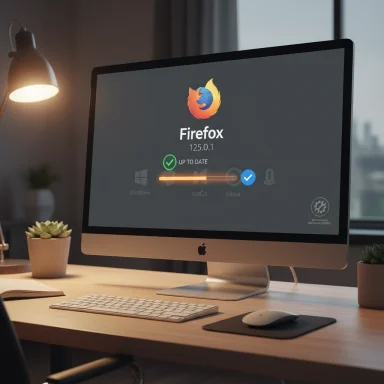 Background
Background
Firefox is maintained using a rapid-release engineering model with separate channels for Nightly, Developer, Beta and Release; the Release channel is the one most desktop users run, and Mozilla’s standard cadence for that channel is a four‑week cycle, with out‑of‑band security fixes pushed as needed. This schedule means most users will see a new Firefox Release approximately every month, and occasional extensions or delays can push that window slightly longer. For organizations that need stability and predictable testing windows, Mozilla also publishes Firefox Extended Support Release (ESR). ESR versions are maintained for over a year and receive security point releases that coincide with regular releases; ESR transitions include a planned overlap period to allow for testing and certification. If you manage multiple machines or need long‑term stability, ESR is the recommended channel.
How Firefox updates work (quick technical primer)
- Channels: Nightly (bleeding-edge), Developer (pre‑Beta), Beta (staging), Release (stable), and ESR (enterprise/stable long term). Each channel has its own cadence and risk profile.
- Automatic checks: By default Firefox will check for updates automatically and download them; completed updates are applied when you restart the browser. The About Firefox dialog does an immediate check and will download updates if available.
- Background updates on Windows: Firefox can use a background update agent and an optional Mozilla Maintenance Service on Windows to install updates without requiring UAC prompts or the browser to be open. That background update task can run when Firefox is not running and checks periodically (Mozilla documents a seven‑hour schedule for the agent when enabled).
- Security vetting / update verification: Mozilla runs update verification and tests to ensure that update packages (MAR files) and installers yield the same result as a fresh install; updates are digitally signed and verified as part of Mozilla’s process. This reduces the risk of tampered updates.
- Platform differences: On Linux distributions, distro package managers (apt, dnf, snap, etc.) often control Firefox updates rather than Mozilla’s own updater; on macOS and Windows the official Mozilla installer and built‑in update system are used. If you installed Firefox from a ZIP or a portable copy, automatic updates may be disabled.
Quick — the one‑minute check (About Firefox)
- Open Firefox.
- Click the menu (three horizontal lines) at the top right.
- Choose Help > About Firefox.
Full check through Settings (Windows / macOS / Linux desktop)
Follow these steps when you want more control or to inspect update history:- Open Firefox and click the menu (three horizontal lines).
- Select Settings (Preferences on macOS and some Linux distros).
- In Settings → General, scroll to the Firefox Updates section.
- You’ll see your current version and update options like Automatically install updates (recommended).
- On Windows you’ll also see a checkbox for Use a background service to install updates (this corresponds to the Mozilla Maintenance Service behavior).
- Force a manual “Check for updates.”
- View Show Update History to see previously installed versions.
- Enable or disable background updates and the background service on Windows.
Platform‑specific instructions and caveats
Windows (desktop)
- The About dialog and Settings panel behave as described above. If Firefox was installed with the official installer, the Mozilla Maintenance Service is installed by default (it allows background, silent updates without UAC prompts). You can disable the maintenance service from Settings if you prefer to approve each update.
- If Firefox is an extracted portable or ZIP install, automatic updates may not work; use a fresh installer from Mozilla to restore automatic update capabilities.
macOS
- Use Firefox menu → About Firefox to check version. Background updates on macOS rely on the standard Firefox updater; ensure you’re using an installer-based install (not a DMG copied manually to nonstandard paths) for smooth updates. Some older macOS versions are no longer supported by current Firefox releases; Mozilla’s download page lists platform requirements and ESR recommendations for older OSes.
Linux
- Many Linux distributions ship Firefox through their package manager. If you rely on your distro (apt, dnf, zypper, pacman) updates, you’ll need to check the package manager or your distribution’s update channel to confirm the installed Firefox version. The About box still reports the version, but package‑manager updates are the authoritative source on Linux unless you installed a Mozilla‑provided tarball or Snap/Flatpak.
Android
- Firefox for Android is updated through Google Play (or alternative stores such as F‑Droid for Fenix variants or Nightly/Beta feeds). Open Google Play → My apps → Firefox to confirm the app is current, or check the app page in Play Store and enable auto‑update for it. If you installed an APK manually, updates must be handled via APK replacement (manual uninstall/install or a packaged upgrade that matches the same signing key).
iOS
- Firefox for iOS is updated via the App Store because Apple controls app distribution on iOS. Open the App Store and check Updates or the Firefox page to update. Note: Firefox on iOS uses Apple’s WebKit engine under platform rules, so features and update cadence differ from desktop and Android.
Enterprise and managed deployments
Large organizations should consider Firefox ESR and centralized update management:- Firefox ESR receives point releases for security fixes aligned with regular releases; ESR transitions are intentionally staggered to provide time for testing and certification. Use Mozilla’s enterprise policy engine (policies.json, Group Policy templates) to control update behavior, telemetry, extension policies and more.
- Enterprises that must prevent automatic installs can disable auto‑updates via policy, but that increases exposure to web threats if updates are not managed actively. ESR is the safer path for predictable maintenance windows.
Manual updates and offline installers
If automatic updates fail, or you prefer to install a fresh copy:- Download the official Firefox installer from Mozilla’s download pages (Windows EXE, macOS DMG, or platform‑specific packages). Fresh installs preserve your profile data if you install over the existing installation; backing up your profile is still recommended before major upgrades.
- For environments with strict network controls, Mozilla produces MAR update packages and full installers; the Firefox source docs outline how Mozilla verifies update MARs and ensures updates produce the same binaries as a fresh install — a sign that the update mechanism is designed to be reliable and tamper‑resistant.
Troubleshooting common update problems
- Firefox says it’s up to date but you suspect otherwise:
- Use Help → About Firefox to force a check. The About dialog performs an immediate check and download.
- If you installed Firefox by extracting a ZIP or used a portable build, automatic updates might be disabled; reinstall with the official installer.
- UAC prompts keep appearing (Windows):
- The Mozilla Maintenance Service normally suppresses UAC prompts during updates. If you prefer to approve updates manually, disable the background service in Settings. Conversely, if updates fail because the service is missing, reinstall Firefox with the same installer to restore it.
- Updates fail repeatedly:
- Close Firefox completely and run the full installer to perform a repair install; profile data will be preserved in most cases. If that doesn’t help, back up your profile, refresh Firefox (Troubleshooting Information → Refresh Firefox), and reinstall.
- Linux package manager shows an older Firefox:
- Your distribution may use a slower update channel. Use your distro’s package tools to upgrade or consider using Mozilla’s official tarball or Snap/Flatpak if you need faster updates.
Security, authenticity, and privacy considerations
- Digital signatures / MAR verification: Mozilla verifies update packages before release and uses signed installers; their update verification tests aim to ensure that an updated system matches a fresh install. This reduces risk of tampered updates but does not remove the need to keep the OS and other software updated.
- Background updates vs control: Background updates and the maintenance service improve patch speed and reduce exposure; they also remove an explicit approval step. For personal users this is a net security win, but organizations needing control should use ESR and update policies to balance security with operational requirements.
- Third‑party stores / APKs: Installing Firefox from third‑party APK sites or unofficial builds can expose you to modified binaries. Use the Google Play Store, Apple App Store, or Mozilla’s official download pages for the safest releases. If using alternative repositories (e.g., for Nightly builds), verify signatures where possible and prefer official channels.
- Telemetry and enterprise controls: If privacy is a priority, check Firefox privacy settings and enterprise policies. Managed deployments can disable telemetry and control updates centrally; individual users can also adjust data‑sharing preferences in Settings. ESR provides additional options for conservative telemetry and stability behavior.
Practical checklist — How to confirm Firefox is up to date (step‑by‑step)
- Open Firefox and click Menu → Help → About Firefox. Wait for the automatic check. If it says “Firefox is up to date,” you’re on the current Release channel version.
- If you prefer the Settings route: Menu → Settings → General → Firefox Updates. Confirm automatic updates are enabled and view update history if needed.
- On Windows, verify the Use a background service to install updates checkbox if you want silent installs without UAC prompts — or uncheck it if you prefer manual approvals.
- On Linux, check your distro’s package manager (apt, dnf, pacman) for available Firefox updates if you installed via the distribution repository.
- For Android/iOS, open Google Play / App Store and verify Firefox is at its latest published version in the store listing. Enable auto‑update for the app if you want app updates to install automatically.
- If automatic updates fail: close Firefox and run the official installer you download from Mozilla’s download pages to repair or reinstall.
Notable strengths of Firefox’s update approach
- Fast security cadence: A standard monthly release cycle plus out‑of‑band security updates means vulnerabilities are patched quickly for most users.
- Built‑in verification processes: Mozilla runs update verification tests to ensure update MARs and fresh installs match, and updates are digitally signed. That reduces corruption or tamper risk.
- User control and enterprise options: Personal users get automatic updates by default while enterprises can opt for ESR and configure policies to meet organizational needs.
- Cross‑platform support: Mozilla supports desktop, Android and iOS channels, and provides clear guidance for each platform’s update mechanism.
Potential risks and limitations
- Distro delays on Linux: If you use your distribution’s packaged Firefox, you may not receive Mozilla’s Release channel updates as quickly — distro maintainers sometimes delay updates for testing. This can leave users with older, vulnerable versions unless they switch to Mozilla-provided packages or snaps.
- Background updates reduce visibility: Silent updates improve patch speed but lessen user awareness of changes; this can surprise admins who need to certify extensions or web apps before a new version is applied. Enterprises should use ESR or policy to control timing.
- Third‑party installs and APKs: Installing from unofficial sources increases risk. Only use official stores or Mozilla download pages to avoid modified binaries.
- Older OS compatibility: Newer Firefox releases drop support for older OS versions; users on legacy platforms may need to use ESR or a different browser, and must be aware that ESR may only receive security backports, not feature updates. Confirm platform support on Mozilla’s download pages.
Recommendations and best practices
- Keep automatic updates enabled for personal desktops; it’s the simplest way to stay secure and up to date. Use Help → About Firefox periodically if you want an immediate verification.
- Organizations should evaluate Firefox ESR and use enterprise policies to schedule updates during test windows. Don’t disable updates completely — plan and maintain a patch cadence.
- On Windows, allow the Mozilla Maintenance Service and background updates unless you have a strong reason to manually authorize every update. It reduces the attack window.
- For Linux desktops that must be current with Mozilla’s Release channel, consider using Mozilla’s official builds, Snap/Flatpak, or a Mozilla repository rather than only relying on distro packages.
- Use official app stores for mobile devices, enable auto‑update for apps you rely on, and avoid installing APKs from untrusted sources.
- If you manage many machines, maintain a simple inventory of installed Firefox versions and update channels so you can spot machines that fall behind.
Closing summary
Checking whether Firefox is up to date is fast: the About Firefox dialog provides an immediate verification and will download updates for you, and the Settings → Firefox Updates panel lets you inspect update history and configure background update behavior. Mozilla maintains a roughly four‑week release cadence for the Release channel, supports enterprises with ESR, and runs verification tests and signed update mechanisms to protect the integrity of updates. For most users, enabling automatic updates (and allowing the maintenance/background service on Windows) is the best balance of convenience and security; for organizations, ESR plus policy control is the safer path. If automatic updates fail, download the official installer from Mozilla and run it to repair or reinstall while preserving your profile.Caution: specific details such as exact release dates, ESR version numbers, or platform support statements can change; consult Mozilla’s official support pages and download pages for the most current platform‑specific system requirements and release notes before making enterprise upgrade decisions.
Source: Technobezz How to Check if Firefox Is Up to Date