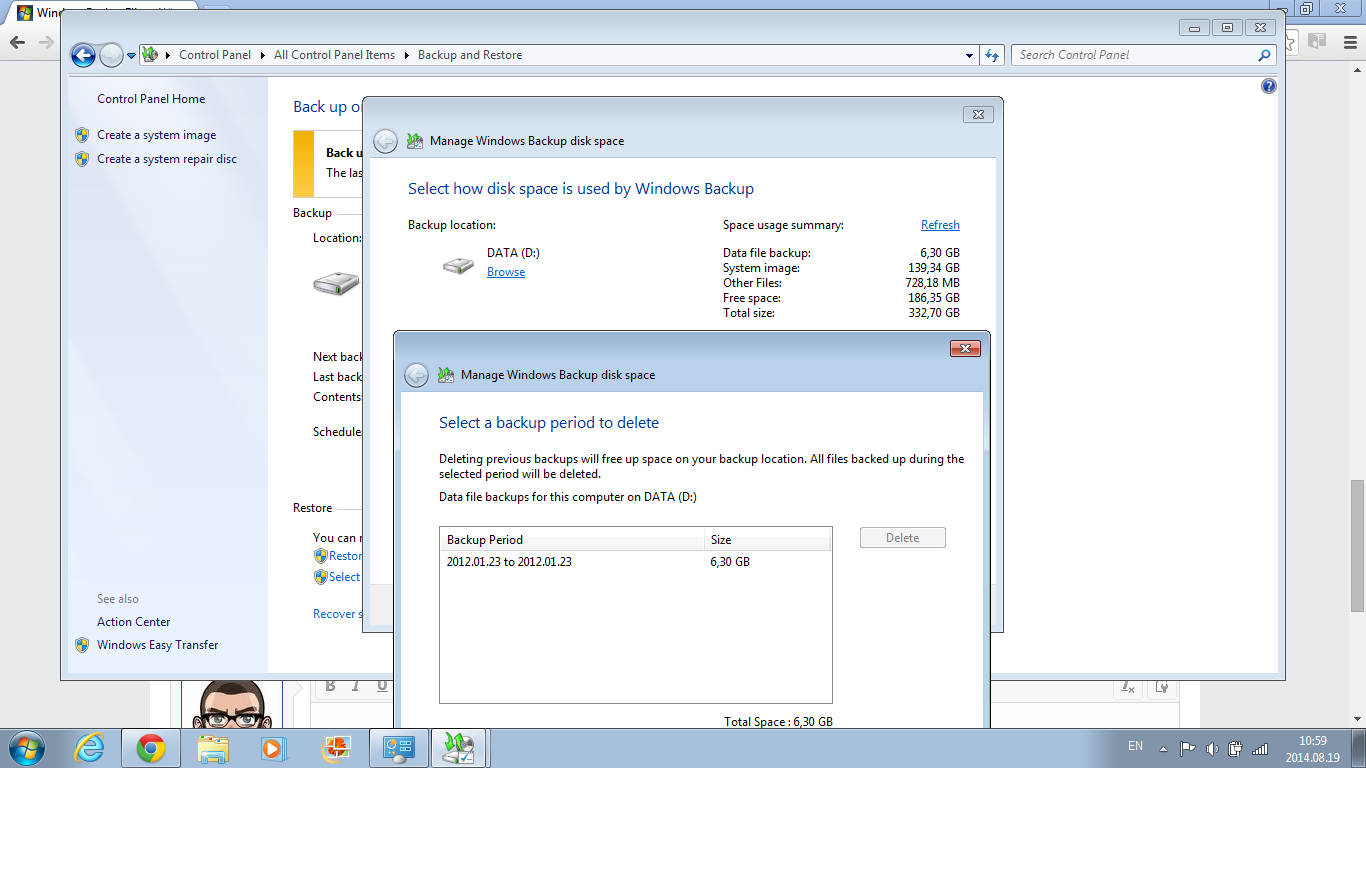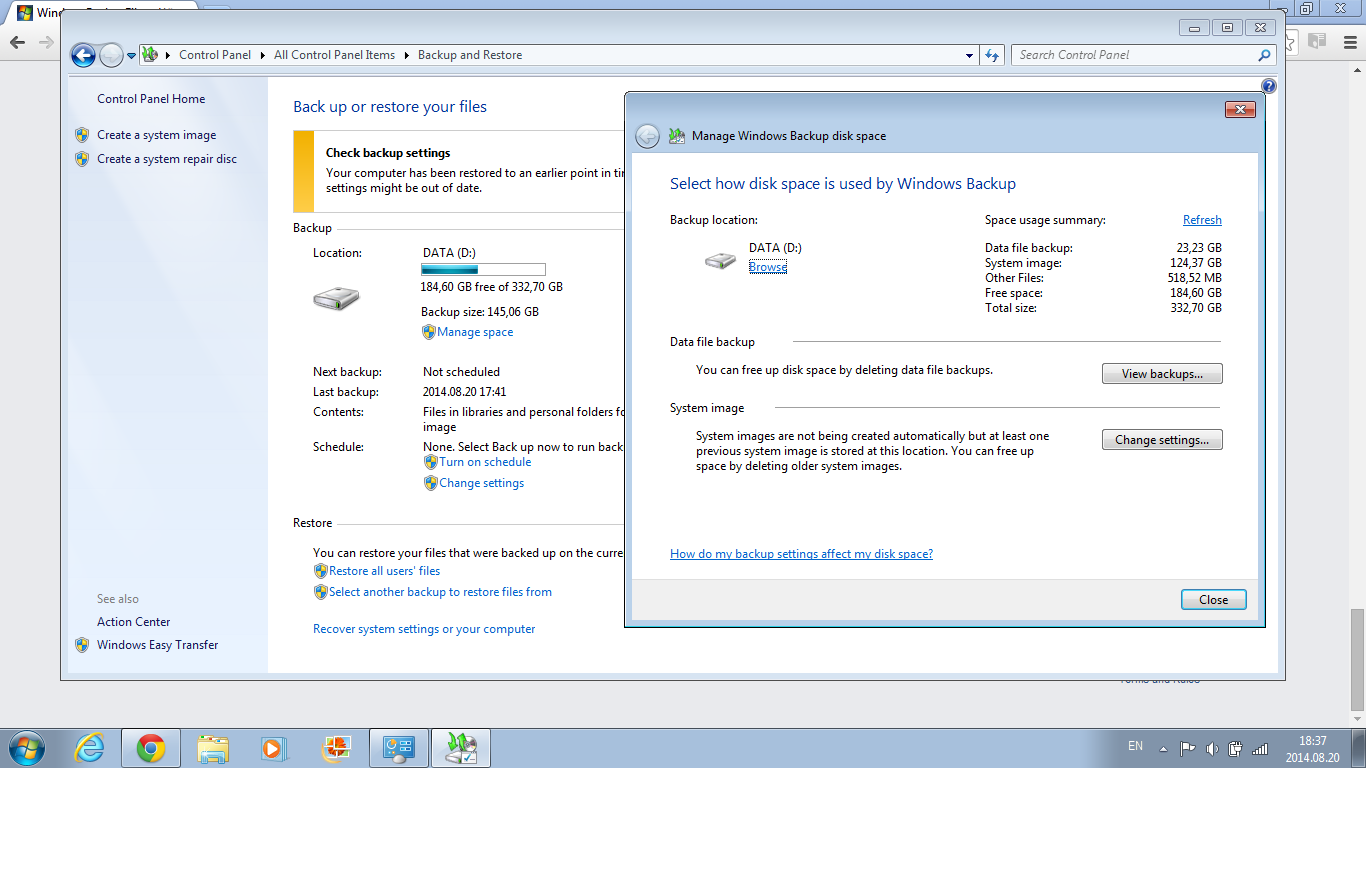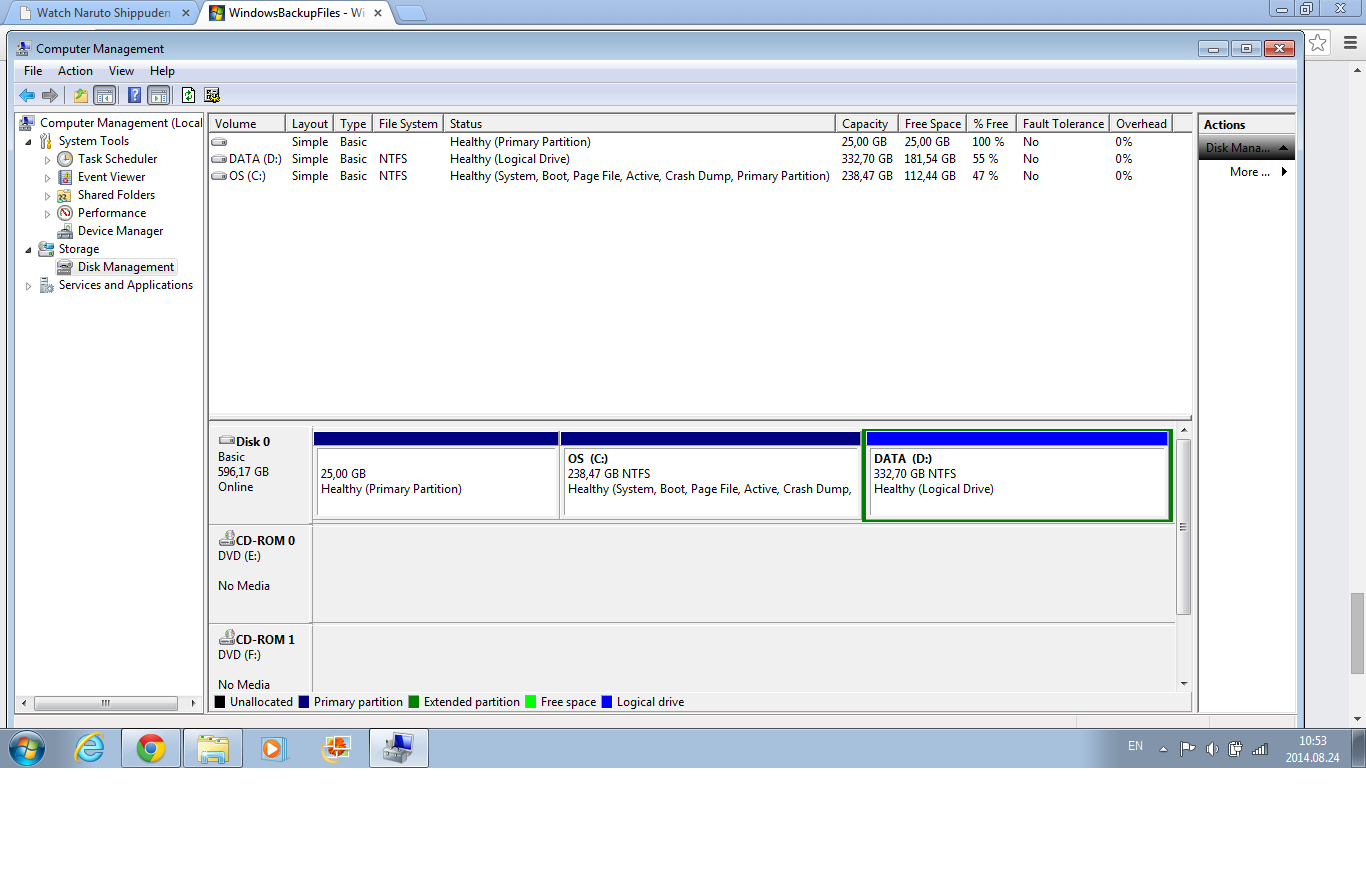justis2
New Member
- Joined
- Aug 13, 2014
- Messages
- 14
- Thread Author
- #1
Hello, i have this problem since i bought my laptop, my C disk is ok, but D is full of backup files, which space is growing and now it takes about 140GB. here is some photos with files in that disc.
http://i.imgur.com/OYlQ9lP.png
http://i.imgur.com/5gVyKBJ.png
http://i.imgur.com/ySel6ke.png
http://i.imgur.com/hbAGAn3.png
http://i.imgur.com/vPldjMD.png
I want to ask what to do with them , are they important or i can just delete them.
http://i.imgur.com/OYlQ9lP.png
http://i.imgur.com/5gVyKBJ.png
http://i.imgur.com/ySel6ke.png
http://i.imgur.com/hbAGAn3.png
http://i.imgur.com/vPldjMD.png
I want to ask what to do with them , are they important or i can just delete them.