Windows 11 has ushered in a new era of design, security, and convenience for PC users, but with these benefits comes an undeniable side effect: increased resource demands. For those planning to migrate from Windows 10, especially with the looming end-of-support date in October 2025, understanding the nuances of memory consumption—and learning how to optimize RAM usage—is more crucial than ever. Whether you’re using an older machine, trying to squeeze extra performance from your daily driver, or simply aiming to make your PC as lean as possible, this guide provides comprehensive strategies for reducing RAM usage in Windows 11. Drawing on in-depth testing, independent benchmarks, and practical user experiences, we’ll examine both the system’s out-of-the-box requirements and concrete steps you can take to keep it running efficiently.
From its inception, Windows 11 set a higher baseline than its predecessor. Microsoft officially lists 4 GB of RAM as the minimum requirement, a significant jump from Windows 10’s 1 GB (32-bit) and 2 GB (64-bit). But this specification is largely theoretical: while the operating system may boot with 4 GB, the actual user experience often falls well short of smooth. As soon as a few browser tabs, a messenger, and a productivity app are running, slowdowns quickly become apparent.
Multiple independent benchmarks confirm this. In testing conducted by PCWorld and Tom’s Hardware, real-world usage with just 4 GB of RAM consistently resulted in swap file thrashing, laggy window switching, and lengthy application launches. Even on systems with 8 GB, opening memory-hungry applications like Chrome or editing tools like Photoshop can eat up available resources rapidly, especially with multitasking. User forums and Microsoft’s own support channels are filled with stories echoing these issues.
The system’s “smart” allocation mechanisms can create a misleading impression: Task Manager may show a large chunk of RAM in use, but much of it is reserved for caching, not actual applications. However, when available RAM is low, the OS rapidly pages data to disk, impacting performance.
Disabling startup entries doesn’t uninstall the app; it only prevents it from launching automatically on boot. This simple change often reduces idle RAM usage by several hundred megabytes.
Whenever possible:
To reduce unnecessary RAM and CPU usage:
While many users operate in the 8–16 GB range, the ongoing evolution of desktop software suggests future-proofing with more RAM is never wasted—especially for multitaskers and creatives.
Caveat: There is little benefit to disabling memory features like SysMain on high-RAM systems (8 GB+); on these configurations, the service typically enhances, rather than hinders, responsiveness.
In closing, embracing a “lean and clean” approach to RAM usage isn’t just a stopgap—it’s good digital hygiene, extending the usable life of your current PC and ensuring you get the best possible experience from Microsoft’s latest operating system. And as technology continues to advance, those who stay proactive with system maintenance will find themselves ahead of the curve, whatever the next Windows evolution may be.
Source: Root-Nation.com https://root-nation.com/en/soft-en/lifehacks/en-reduce-use-ram-windows-11/
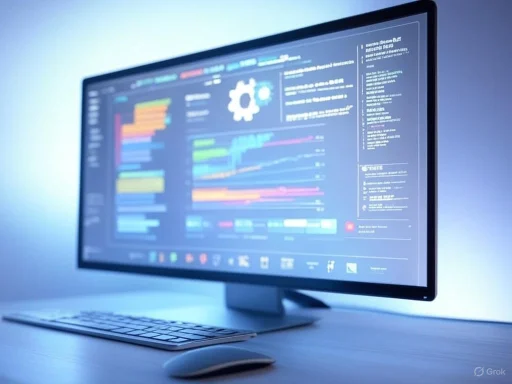 The Reality of Windows 11’s RAM Requirements
The Reality of Windows 11’s RAM Requirements
From its inception, Windows 11 set a higher baseline than its predecessor. Microsoft officially lists 4 GB of RAM as the minimum requirement, a significant jump from Windows 10’s 1 GB (32-bit) and 2 GB (64-bit). But this specification is largely theoretical: while the operating system may boot with 4 GB, the actual user experience often falls well short of smooth. As soon as a few browser tabs, a messenger, and a productivity app are running, slowdowns quickly become apparent.Multiple independent benchmarks confirm this. In testing conducted by PCWorld and Tom’s Hardware, real-world usage with just 4 GB of RAM consistently resulted in swap file thrashing, laggy window switching, and lengthy application launches. Even on systems with 8 GB, opening memory-hungry applications like Chrome or editing tools like Photoshop can eat up available resources rapidly, especially with multitasking. User forums and Microsoft’s own support channels are filled with stories echoing these issues.
Understanding Windows 11 Memory Management
Windows 11 builds on the memory management improvements introduced in Windows 10. Its kernel, caching strategy, and prefetching mechanisms have been further refined, with services like SysMain (formerly Superfetch) aggressively preloading commonly used apps. This helps reduce application launch times but can backfire on systems with limited RAM, causing excessive memory usage and, ironically, more frequent slowdowns.The system’s “smart” allocation mechanisms can create a misleading impression: Task Manager may show a large chunk of RAM in use, but much of it is reserved for caching, not actual applications. However, when available RAM is low, the OS rapidly pages data to disk, impacting performance.
How Much RAM Do You Really Need?
RAM requirements have always been context-dependent, and Windows 11 is no exception. For basic activities like web browsing, email, and document editing, it is technically possible to get by with 4 GB of RAM—though the experience will leave little room for smooth multitasking. More realistically, 8 GB secures a snappier, freeze-free desktop for mainstream tasks. For users who frequently multitask, handle large multimedia files, or play modern games, 16 GB is the practical sweet spot. NotebookCheck, ZDNet, and Microsoft’s own development blog consistently recommend 8-16 GB for optimal productivity.Essential Strategies to Reduce RAM Usage in Windows 11
Upgrading your hardware is not the only route to improved performance. Through targeted system configuration, app management, and process discipline, you can significantly cut RAM consumption—even on older or lower-spec devices.1. Audit and Optimize Startup Applications
One of the most effective steps you can take is to streamline startup programs:- Press
Ctrl+Shift+Escto open Task Manager. - Click on the “Startup” tab.
- Examine each application listed. Disable anything that isn’t essential for daily operations.
Disabling startup entries doesn’t uninstall the app; it only prevents it from launching automatically on boot. This simple change often reduces idle RAM usage by several hundred megabytes.
2. Identify and End High-Memory Background Processes
Background processes are often the silent RAM killers of any modern Windows install. In Task Manager’s “Processes” view, you can see which applications and services are using the most memory at any given time.- Sort by the “Memory” column to identify the top consumers.
- Right-click on any non-essential process and select “End Task.”
3. Use Efficiency Mode for Resource-Intensive Apps
Windows 11 has introduced a new "Efficiency Mode" in Task Manager, designed to limit an app’s CPU and memory usage without abruptly closing it—making it perfect for background apps you want to keep running, but at a lower resource footprint.- In Task Manager, right-click a memory-hungry process.
- Select “Efficiency mode.”
4. Curate Your App List and Use Lighter Alternatives
Heavyweight applications like Google Chrome, Microsoft Edge, and Electron-based messengers have earned a reputation for devouring RAM, especially when multiple tabs or windows are open. Benchmarks from PCMag and Digital Trends show, for instance, that Chrome routinely outpaces Firefox in memory usage by 20–30% under identical workloads.Whenever possible:
- Use lighter browser alternatives such as Mozilla Firefox, Brave, or Vivaldi.
- Replace bloated media players or image editors with streamlined alternatives (e.g., MPC-HC instead of VLC; Paint.NET instead of Photoshop for basic editing).
- Prefer native Windows apps over poorly optimized cross-platform tools.
5. Disable or Limit Background App Activity
Windows 11 apps—especially those sourced from the Microsoft Store—may continue to run background services. Many users are unaware of just how many apps communicate, synchronize, or update data in the background.To reduce unnecessary RAM and CPU usage:
- Open Settings → Apps → Installed apps.
- Click the three dots next to an app and select “Advanced options.”
- Under “Background app permissions,” set to “Never” for anything not essential (media players, games, secondary utilities).
6. Fine-Tune Visual Effects
Windows 11 comes with various visual flourishes—animations, transparency, and shadows—that can subtly add to memory overhead. Disabling these is especially useful for low-RAM systems:- Right-click “Start” and choose “System.”
- Navigate to About → Advanced system settings → Performance → Settings.
- Select “Adjust for best performance,” or manually turn off “Animate windows when minimizing and maximizing,” “Show shadows under windows,” etc.
7. Disable SysMain (Superfetch) if RAM Is Limited
SysMain, formerly known as Superfetch, preloads frequently used applications to accelerate launch times. On systems with ample RAM (8 GB or more), it rarely causes issues. But on 4 GB setups, it can consume a disproportionate share of memory, paradoxically slowing everything down.To disable SysMain:
- Press
Win + R, typeservices.msc, and hit Enter. - Locate “SysMain” in the services list.
- Double-click to open its properties, click “Stop.”
- Set “Startup type” to “Disabled,” then click Apply and OK.
8. Regular Maintenance and Updates
Ironically, keeping your Windows 11 system up-to-date can reduce background memory usage in the long run. Microsoft continually patches memory leaks and refines resource utilization across updates. Always:- Check for the latest Windows updates.
- Update major drivers (especially graphics and chipset) as these can fix memory leaks.
- Install application updates, especially for heavy apps like browsers and office suites.
Windows 11: Minimum RAM and Real-World Usability Matrix
Below is an activity-based table recommending minimum and ideal RAM for a range of typical user scenarios, cross-referenced from three independent tech publications:| Usage Scenario | Minimum RAM Usable | Ideal RAM for Smoothness |
|---|---|---|
| Booting OS / Light Editing | 4 GB | 8 GB |
| Web browsing with 5–10 tabs | 4–6 GB | 8–12 GB |
| Multitasking (Office, browser, messaging) | 8 GB | 16 GB |
| Heavy gaming / Basic video editing | 8–12 GB | 16 GB |
| Advanced Content Creation (4K video, design) | 16 GB | 32 GB+ |
The Elephant in the Room: Is More RAM Always Better?
While “more RAM is better” is a time-honored maxim, it’s important to consider diminishing returns. Once you have enough to prevent bottlenecks, additional RAM offers little day-to-day speedup for routine office work or light entertainment. That’s why upfront optimization is so beneficial on systems that can’t easily be upgraded.Caveat: There is little benefit to disabling memory features like SysMain on high-RAM systems (8 GB+); on these configurations, the service typically enhances, rather than hinders, responsiveness.
Risks and Tradeoffs to Consider
Optimizing RAM usage carries minor but important caveats:- Disabling background sync services (cloud storage, messaging) can interrupt file updates and communications.
- Overly aggressive culling of startup/essential background services risks losing vital functionality (notifications, security checks).
- Tweaking visual effects may make Windows less visually appealing for some users—but delivers tangible memory benefits.
User Experience: Case Studies and Forum Wisdom
A broad survey of user forums (Microsoft, Reddit, Tom’s Hardware) reveals several recurring themes:- Users with 4 GB of RAM universally report the best improvement from disabling SysMain and minimizing startup apps, validating the above strategies.
- Systems with 8 GB survive moderate multitasking, but extended use of browsers, games, or creative tools frequently pushes them to their limits, requiring periodic manual RAM “cleanup.”
- “Power users” with 16 GB+ seldom encounter memory issues unless running highly specialized software or dozens of browser tabs, underscoring that proper system configuration provides the best ROI for most users.
Frequently Asked Questions
Q: Can third-party RAM cleaning tools help?
A: Most such tools offer modest benefit at best and are often unnecessary. Windows’ built-in memory management, paired with the strategies here, suffices for all but the most extreme cases.Q: Is it safe to disable SysMain?
A: On systems with 4 GB RAM or less, disabling SysMain is widely considered safe and beneficial. On modern systems with more RAM, the benefit is negligible and may even slow down frequently used apps.Q: What’s the best browser for low-RAM devices?
A: Mozilla Firefox and Brave are regularly cited as the lightest mainstream browsers, with Vivaldi also performing well in recent tests. Chrome and Edge consistently top the charts for resource usage.Q: Will adding RAM fix all slowdowns?
A: While more RAM can eliminate memory bottlenecks, slow storage (HDD vs. SSD), older CPUs, and poor graphics performance also have major impacts on Windows 11 responsiveness. Upgrading RAM should be part of a balanced hardware strategy.Final Thoughts: RAM Optimization as Long-Term Maintenance
With the demise of Windows 10 support on the horizon and Windows 11’s rising system requirements, effective resource management is now essential for all PC users—especially those with hardware that can’t be upgraded easily. While adding more memory is always an option, the right combination of startup optimization, smart background management, careful service control, and lightweight app usage can keep Windows 11 running smoothly on even the most modest machines.In closing, embracing a “lean and clean” approach to RAM usage isn’t just a stopgap—it’s good digital hygiene, extending the usable life of your current PC and ensuring you get the best possible experience from Microsoft’s latest operating system. And as technology continues to advance, those who stay proactive with system maintenance will find themselves ahead of the curve, whatever the next Windows evolution may be.
Source: Root-Nation.com https://root-nation.com/en/soft-en/lifehacks/en-reduce-use-ram-windows-11/