AV1 is no longer an experimental codec you have to wrestle with — it’s a mainstream, royalty‑free video format that delivers better compression than older codecs, and Windows users have multiple easy options to play AV1 files today. This feature walks through four practical methods to play AV1 files on Windows, explains what AV1 is and why it matters, verifies key technical details against authoritative sources, and offers troubleshooting and performance advice so playback is smooth on both older and modern PCs.
AV1 (AOMedia Video 1) was developed by the Alliance for Open Media as a successor to codecs like H.264 and VP9. Its main promise is significantly better compression efficiency — typically delivering the same visual quality at a lower bitrate — which reduces storage and bandwidth needs for 4K/8K and streaming content. AV1’s wide industry backing has pushed major streaming services and browser projects to support it natively.
That said, AV1 is relatively more CPU/GPU intensive for encoding and (on devices without dedicated hardware) decoding. The ecosystem therefore uses a hybrid approach: software decoders for broad compatibility, and hardware decoders on newer GPUs and SoCs for efficient playback. The net result: on modern hardware you can enjoy AV1’s file-size savings and quality, but older machines may still rely on software decoding and higher CPU load.
At the same time, mainstream players such as VLC include AV1 decoding via community decoders (dav1d/dav1d integration) so they typically “just play” AV1 files without extra steps — though hardware acceleration support can vary by player version and platform.
How to install:
How to use:
How to set up:
AV1 is here to stay; with the steps above you can start enjoying smaller files and higher quality on Windows with minimal fuss.
Source: Windows Report Play AV1 Videos on Windows Easily with These 4 Quick Methods
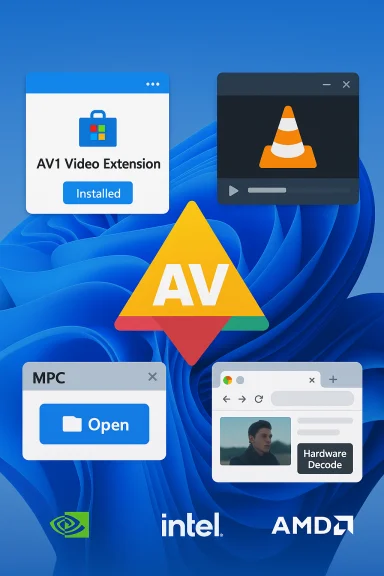 Background / Overview
Background / Overview
AV1 (AOMedia Video 1) was developed by the Alliance for Open Media as a successor to codecs like H.264 and VP9. Its main promise is significantly better compression efficiency — typically delivering the same visual quality at a lower bitrate — which reduces storage and bandwidth needs for 4K/8K and streaming content. AV1’s wide industry backing has pushed major streaming services and browser projects to support it natively. That said, AV1 is relatively more CPU/GPU intensive for encoding and (on devices without dedicated hardware) decoding. The ecosystem therefore uses a hybrid approach: software decoders for broad compatibility, and hardware decoders on newer GPUs and SoCs for efficient playback. The net result: on modern hardware you can enjoy AV1’s file-size savings and quality, but older machines may still rely on software decoding and higher CPU load.
Why you might see AV1 files but not play them immediately
Windows apps (like Movies & TV), some older players, and some Windows builds don’t include an AV1 decoder by default. Many modern apps include software decoders, but native Windows playback and older UWP apps often rely on a platform codec. That’s why Microsoft offers an AV1 Video Extension in the Microsoft Store to enable system‑level AV1 decoding for UWP/Store apps and the Movies & TV player.At the same time, mainstream players such as VLC include AV1 decoding via community decoders (dav1d/dav1d integration) so they typically “just play” AV1 files without extra steps — though hardware acceleration support can vary by player version and platform.
Four quick methods to play AV1 files on Windows
Below are four practical, field‑tested options — from Windows’ built‑in path to power‑user alternatives — with step‑by‑step instructions, benefits, and caveats for each.1) Install the AV1 Video Extension from the Microsoft Store (best for Movies & TV / system-wide UWP playback)
Why this works: Microsoft distributes an AV1 codec extension through the Microsoft Store that registers AV1 decoding with Windows’ media stack. That enables native AV1 playback in Movies & TV (Films & TV) and other UWP-based apps that rely on the OS media foundation.How to install:
- Open Microsoft Store.
- Search for “AV1 Video Extension” (published by Microsoft Corporation).
- Click Get / Install and allow the Store to complete installation.
- Reboot (recommended) and then right‑click an .mkv/.mp4 file → Open with → Movies & TV.
- Makes AV1 available to system apps that rely on Windows’ media pipeline.
- Small, simple install; integrates with existing OS media controls.
- The extension is a decoder for the Windows media stack — browsers and third‑party players that include their own AV1 decoders (e.g., Chrome, Firefox, VLC) generally do not need it. Test first in your preferred player.
- Historical edge cases: some app‑level or driver issues can cause AV1 to play only in certain apps or cause dropped frames. If Movies & TV shows a black/blank image, check HDR/Windows HD Color settings and update GPU drivers.
- Security note: like any codec, store extensions receive periodic security updates; keep Store apps updated. There have been past CVE advisories affecting media extensions, so automatic updates are important.
2) Use VLC Media Player (most straightforward cross‑platform choice)
Why this works: VLC bundles AV1 decoders (dav1d/dav1d integration and ffmpeg components) and plays most AV1 files out of the box. For many users, installing the latest VLC is the fastest way to play AV1 files without touching the Microsoft Store.How to use:
- Download and install the latest stable VLC from the official project distribution.
- Launch VLC, press Ctrl + O, and open your AV1 file.
- If playback stutters, try toggling Hardware-accelerated decoding in Tools → Preferences → Input/Codecs.
- Cross‑platform and free.
- Plays nearly any container (MKV, MP4, WebM) and AV1 bitstreams.
- Good for local files and ad‑hoc testing.
- Hardware acceleration for AV1 in VLC has historically been inconsistent on Windows (depends on VLC version, build options, and the platform’s support). Some Windows users report VLC falling back to software decode even when the GPU supports AV1. If you rely on hardware decoding for 4K or high‑fps files, test VLC’s performance on your machine.
- If VLC behaves poorly on specific AV1 files, try mpv, MPC‑HC, or the built‑in Movies & TV (with AV1 extension) as alternatives.
3) Try Media Player Classic / MPC‑HC or MPC‑BE (lightweight alternatives)
Why this works: MPC‑HC and related forks are lightweight, mature Windows players that integrate with system codecs and external codec packs. They’re a good choice when you want a classic Windows player feel plus plugin support.How to set up:
- Download MPC‑HC (or MPC‑BE) latest release.
- Install the player and, if necessary, install a codec pack like K‑Lite to add AV1 system decoders (if MPC‑HC doesn’t decode AV1 on its own).
- Open File → Open File and select the AV1 video.
- Lightweight UI and simple default behaviours.
- Good compatibility with older toolchains and third‑party decoders.
- Adding third‑party codec packs can introduce redundant decoders; prefer official, well‑maintained codec packs from reputable sources.
- If hardware decode is desired, you may still need the Microsoft AV1 extension or up‑to‑date GPU drivers.
4) Use modern browsers or convert the file (best for streaming or portability)
Browser playback:- Major Chromium browsers (Chrome, Edge) and Firefox support AV1 streaming and local playback in many builds. If you primarily stream AV1 content (YouTube/Netflix), the browser may supply AV1 decoding without additional installation. However, behaviour varies by browser version and platform; some Windows builds rely on the Microsoft AV1 extension for integration with the OS pipelines. Verify in your browser’s internal media diagnostics (e.g., chrome://gpu or about:support in Firefox) if hardware decoding is expected.
- When compatibility matters (old devices, older players), convert AV1 to H.264 (MP4) using tools like FFmpeg or HandBrake.
- Example FFmpeg command to transcode to H.264:
- ffmpeg -i input_av1.mkv -c:v libx264 -crf 18 -preset fast -c:a copy output_h264.mp4
- Converting removes AV1-specific efficiency gains but ensures universal playback.
- Converting solves compatibility problems for legacy devices.
- Browsers provide immediate playback for streaming services that serve AV1 content.
- Encoding/decoding is resource‑intensive; converting large libraries will take time and CPU/GPU cycles.
- Transcoding loses the benefits of AV1 compression (larger files after conversion compared to the AV1 original if you aim for the same perceived quality).
Verifying hardware acceleration and GPU support
AV1 hardware support has expanded rapidly across Intel, NVIDIA, AMD, and SoC vendors. But there are important nuances:- NVIDIA: Modern GeForce RTX 40-series GPUs include hardware AV1 encoding and decoding on the Ada architecture, enabling efficient encode workflows and lighter decode loads for playback. NVIDIA’s product pages list AV1 encode/decode capabilities for the RTX 40 family.
- NVIDIA RTX 30 series: Many RTX 30‑series GPUs shipped with AV1 decoding support; dedicated AV1 encoding arrived in later generations. Hardware decoding reduces CPU usage for high‑resolution AV1 streams.
- Intel: Intel’s integrated GPUs (Iris Xe / Arc) include AV1 decode support in hardware on recent generations, and Intel provides driver/OS level support. Confirm with Intel driver release notes for your exact CPU/iGPU.
- AMD: AMD’s RDNA architectures added AV1 decode support (and later encoding on some RDNA generations). Support differs by model; check AMD product pages and driver notes.
Practical troubleshooting checklist
If AV1 video plays poorly or won’t play at all, work through these steps in order:- Update GPU drivers
- Visit the vendor’s official site (NVIDIA/AMD/Intel) and install the latest WHQL driver. Driver updates frequently enable or improve AV1 hardware support.
- Install AV1 Video Extension (if you rely on Movies & TV or experience errors in UWP apps)
- Install via Microsoft Store and reboot. This registers AV1 decoders for Windows’ media pipeline.
- Try a different player
- Test the file in VLC, mpv, or the Movies & TV app. If VLC shows high CPU but Movies & TV does not (or vice versa), that points to app‑level acceleration differences.
- Examine file metadata
- Use MediaInfo to check the AV1 profile, chroma subsampling, and bit depth. Some players or decoders have trouble with 10‑bit or uncommon profiles.
- Disable HDR or adjust Windows HD Color settings
- Files with HDR metadata may appear overexposed in Movies & TV due to tone‑mapping issues. Toggle “Use HDR” or adjust the SDR/HDR balance slider in Windows Display settings to test.
- Fall back to software
- In players that allow it, force software decoding (or disable hardware acceleration) to verify whether playback is constrained by the GPU decode path.
- Convert as last resort
- If you need universal playback on older devices, transcode to H.264 or HEVC using FFmpeg/HandBrake.
Security and maintenance considerations
- Keep the AV1 Video Extension and media players up to date. Codec components are a common vector for vulnerabilities; Microsoft and other vendors patch these through normal update channels. Some past advisories impacted store‑distributed media extensions — automatic updates mitigate exposure.
- Use official downloads. For VLC and other open‑source players, download from the official project pages or trusted package repositories. Avoid shady installer bundles and “cracked” codec packages that may contain malware.
- Be cautious with third‑party codec packs. Well‑maintained codec bundles (from reputable maintainers) can solve compatibility problems, but they add layers of system hooks that can complicate troubleshooting or updates.
Strengths, trade‑offs, and recommended picks
Strengths of the four methods
- AV1 Video Extension (Microsoft Store):
- Integrates with Windows media pipeline and Movies & TV.
- Good for users who want a native app experience without third‑party players.
- VLC Media Player:
- Easiest cross‑platform option; plays almost anything out of the box.
- No need to touch system codecs unless you want system‑wide integration.
- MPC‑HC / MPC‑BE:
- Lightweight, low‑overhead players that work well on older Windows setups and with codec packs.
- Browser playback or conversion:
- Best for streaming content and universal compatibility after conversion.
Trade‑offs and risks
- Hardware acceleration varies by player and drivers; you may need to test multiple players to achieve smooth 4K/60 or high‑fps playback.
- Installing multiple decoders or codec packs can lead to conflicts; when possible, prefer one well‑maintained player (VLC/mpv) or the Microsoft Store extension for system apps.
- While AV1 is royalty‑free in principle, patent‑pool discussions and legal conversations have occurred in the background; that does not affect day‑to‑day playback but has been part of industry discussions. Note: patent/policy headlines are outside daily playback concerns but worth awareness for enterprise deployments.
Quick recommendations (short actionable checklist)
- Want the simplest path for single files? Install VLC and play.
- Want system‑wide AV1 in Movies & TV or other UWP apps? Install the AV1 Video Extension from the Microsoft Store and reboot.
- Need maximum efficiency (4K/60 or higher) and low CPU? Ensure you have a recent GPU with AV1 decode (RTX 40 series, select Intel/AMD parts), update drivers, and use a player that supports hardware decode. Verify via browser or player diagnostics.
- Need compatibility for older devices? Convert the files to H.264/MP4 with FFmpeg or HandBrake and keep the AV1 originals for archival storage.
Final analysis and long‑term view
AV1 offers real advantages for storage and streaming: smaller files for equivalent quality and better efficiency for high‑resolution content. For Windows users today, playing AV1 files is no longer rarefied: the Microsoft AV1 Video Extension gives native Windows app support, while cross‑platform players like VLC and mpv provide immediate compatibility without Store installs. But the landscape is mixed — hardware acceleration availability, player implementation, and driver maturity still determine the real‑world experience.- For most consumers the recommended path is simple: install VLC for general playback, add the Microsoft AV1 extension if you use Movies & TV or hit playback issues in UWP apps, and keep GPU drivers updated for best performance.
- For content creators and power users: test your specific encoder and GPU stack if you use AV1 for recording or live streaming. Modern Nvidia and Intel hardware provide meaningful AV1 encode/decode benefits, but driver versions and app support matter. Confirm capabilities in vendor product pages and test with representative media.
AV1 is here to stay; with the steps above you can start enjoying smaller files and higher quality on Windows with minimal fuss.
Source: Windows Report Play AV1 Videos on Windows Easily with These 4 Quick Methods