Microsoft’s Gaming Copilot — the AI assistant now embedded in the Windows 11 Game Bar — can capture screenshots, listen to voice interactions, and collect conversation and personalization data while you play, and those inputs can be used to train Microsoft’s AI models unless you explicitly opt out in the Copilot/Game Bar privacy controls.
Gaming Copilot launched as a beta addition to the Xbox Game Bar and Xbox mobile app as Microsoft extends Copilot-style AI into real-time gaming assistance. The feature is designed to be context-aware: it can recognize the game you’re playing, analyze screenshots of what’s on screen, and respond to voice or text prompts with targeted tips, walkthrough help, or personalized recommendations. To do that, Gaming Copilot needs access to live gameplay visuals, microphone input (for Voice Mode), and your Copilot conversations and preferences.
Microsoft’s official materials and rollout notes describe explicit controls for what Copilot can capture and whether conversations and voice/text inputs are allowed to be used for model training. At the same time, several independent reports and hands-on checks from users show that capture features and model training toggles are available in the Game Bar / Copilot settings — and that unless those toggles are changed, the default experience can allow Copilot to use gameplay inputs in ways that affect model training and personalization.
This combination — powerful contextual assistance tied to broad capture and training options — creates a useful gameplay sidekick and a set of non-trivial privacy and operational questions for players, streamers, and IT managers alike.
Caveat: product behavior can vary by Windows build, Xbox/Gaming Copilot preview channel, and account region. When a device owner reports a default-enabled training switch, that is an accurate observation for that device and build — but it does not necessarily prove every Windows 11 installation will behave identically. Microsoft’s published guidance emphasizes the ability to opt out, but consumers must verify settings on their machines.
Strengths:
To take control now:
Source: Wccftech Gaming Copilot Is Watching You Play Games and Training Off Your Gameplay, Unless You Turn It Off
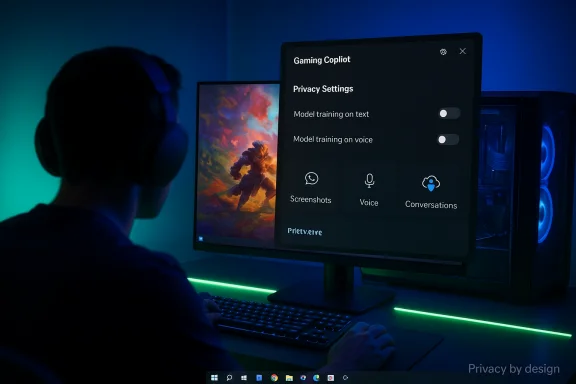 Background
Background
Gaming Copilot launched as a beta addition to the Xbox Game Bar and Xbox mobile app as Microsoft extends Copilot-style AI into real-time gaming assistance. The feature is designed to be context-aware: it can recognize the game you’re playing, analyze screenshots of what’s on screen, and respond to voice or text prompts with targeted tips, walkthrough help, or personalized recommendations. To do that, Gaming Copilot needs access to live gameplay visuals, microphone input (for Voice Mode), and your Copilot conversations and preferences.Microsoft’s official materials and rollout notes describe explicit controls for what Copilot can capture and whether conversations and voice/text inputs are allowed to be used for model training. At the same time, several independent reports and hands-on checks from users show that capture features and model training toggles are available in the Game Bar / Copilot settings — and that unless those toggles are changed, the default experience can allow Copilot to use gameplay inputs in ways that affect model training and personalization.
This combination — powerful contextual assistance tied to broad capture and training options — creates a useful gameplay sidekick and a set of non-trivial privacy and operational questions for players, streamers, and IT managers alike.
What Gaming Copilot actually captures
Screenshots and on‑screen context
- Gaming Copilot can take or analyze screenshots of your active game window to understand what’s happening in real time. That’s the core feature that enables it to answer “what’s this on my screen?” queries without you describing the UI.
- Game Bar’s capture controls are tied to Copilot’s screenshot behavior; users can manage screenshot frequency and permission within the widget’s Capture Settings.
Voice and microphone input (Voice Mode)
- Voice Mode lets you talk to Copilot while you play. A short local buffer is used to detect wake words or push‑to‑talk input, but once a session starts, audio is sent to Microsoft’s cloud services for processing.
- There are separate model‑training toggles for voice and for text, allowing per‑channel control in Copilot’s privacy settings.
Conversations, personalization, and memory
- Copilot saves conversation history and can retain personalization “memories” to provide tailored answers over time.
- Microsoft provides controls to turn off personalization (which erases memory-based personalization if disabled) and to prevent conversations from being used for model training.
Telemetry and account linkage
- Gaming Copilot links to your Xbox/Microsoft account and can reference Xbox activity, achievements, and play history to personalize responses.
- Telemetry and diagnostic data flow to Microsoft in line with broader Copilot and Game Bar policies.
What Microsoft says about training and data handling
Microsoft documents for Copilot make three points that are relevant to Gaming Copilot:- Users can control whether their conversations are used for model training via Model training on text and Model training on voice toggles in Copilot settings. Opting out is said to exclude past, present, and future conversations from training and to take effect across Microsoft systems within a stated propagation window.
- Microsoft asserts it performs data minimization and de‑identification before using inputs for training (for example, removing explicit personal identifiers and blurring faces in images where applicable).
- Some categories of data are excluded from training (for instance, certain account content uploaded explicitly to Copilot is treated differently), and regional exceptions exist where Microsoft says it won’t use conversation data for training.
The immediate news: the “watching you play” claim
Several hands‑on reports from users and technology sites surfaced after Gaming Copilot’s rollout showing that the Copilot integration can send gameplay screenshots and captures back to Microsoft and that model training toggles exist in the Game Bar privacy area.- Users reported finding Model training on text enabled in Game Bar / Gaming Copilot privacy settings on their PCs until they manually turned it off.
- The Game Bar widget includes capture options and a Privacy settings path where Copilot’s capture and training toggles can be reviewed and changed.
Caveat: product behavior can vary by Windows build, Xbox/Gaming Copilot preview channel, and account region. When a device owner reports a default-enabled training switch, that is an accurate observation for that device and build — but it does not necessarily prove every Windows 11 installation will behave identically. Microsoft’s published guidance emphasizes the ability to opt out, but consumers must verify settings on their machines.
Step-by-step: how to stop Gaming Copilot from training on your gameplay
If you prefer to prevent Microsoft from using your gameplay and Copilot conversations to train models, follow these practical steps (concise, step‑wise):- Press Windows key + G to open the Xbox Game Bar overlay.
- Open the Gaming Copilot widget (the Copilot icon on the Game Bar home bar).
- Click the Settings (gear) icon inside the Gaming Copilot widget (usually bottom-left or available through the widget’s UI).
- Select Privacy settings.
- Turn off the following toggles as desired:
- Model training on text
- Model training on voice
- Personalization (if you want Copilot to stop remembering context for future personalization)
- Screenshot/capture sharing toggles (disable automated capture permissions)
- Optionally, disable the Gaming Copilot widget entirely in Game Bar widgets or uninstall the Xbox PC app if you don’t want the Game Bar integration.
- Note: Microsoft states opt‑out changes can take some time to propagate across services; expect the setting to be applied across systems within the company’s stated timeframe.
Why this matters — risks and trade-offs
Privacy exposure and sensitive on-screen data
Screenshots and local captures can show more than just game UI: friend chats, account tokens, email previews, or mod dialogs can appear in screenshots. If screenshots are captured automatically and sent to cloud services (even temporarily), there’s a non-zero risk of sensitive data exposure or of that content being processed for purposes beyond immediate response generation.Streamers, creators, and competitive play
- Streamers and content creators routinely expose gameplay to millions of viewers. Copilot’s local captures combined with streaming can amplify the chance that private overlays or chat windows are captured and used in model data unless controls are tightened.
- Competitive integrity is another concern: a pinned assistant that explains strategies or provides live advice could conflict with tournament rules or publisher terms if used in ranked or esports play.
Data retention, de‑identification, and secondary uses
- Microsoft says it de‑identifies training data, but de‑identification is not perfect. Screenshots may contain non-obvious identifiers (usernames, UID numbers, modded HUDs) that can leak signals back to profiles.
- Opting out of model training is one control, but Microsoft notes other forms of product and system improvements, advertising, security, and compliance processing may still use telemetry. Opting out does not necessarily cut all use of telemetry for non‑training improvements.
Regulatory and legal considerations
- Regions with strong data‑use laws (GDPR, the EU AI Act evolution, or national privacy rules) could impose additional obligations on how training data is handled, documented, and consented to. That can affect what Microsoft can legally collect and use in particular markets.
- Users and organizations with regulatory constraints (healthcare, finance, government) should treat Copilot features as potentially out‑of‑bounds unless explicitly approved by internal data governance and IT teams.
The benefits — why Microsoft is doing this
- Contextual assistance that “sees” your screen can meaningfully reduce friction: faster help, fewer context-switches, and more precise, on-point answers (for instance, identifying a boss in a HUD and suggesting counters).
- With consented training, Microsoft can improve Copilot’s accuracy and expand the assistant’s game-specific knowledge, which yields a better experience over time.
- Local+cloud hybrid processing can provide responsive voice activation with deep-server reasoning — a technical trade that balances latency and capability.
Practical recommendations for gamers, streamers, and admins
For individual gamers who value privacy
- Immediately check Copilot privacy toggles in Game Bar and the Copilot app. Turn off Model training on text and Model training on voice if you don’t want your conversations and gameplay to be used for model training.
- Disable screenshot/capture permissions in the Game Bar if you’re worried about accidental screen sharing.
- Consider using a separate gaming account that doesn’t contain sensitive personal data or link unrelated services.
- If you never use Gaming Copilot, you can disable the Game Bar entirely or remove/uninstall the Xbox PC app to reduce attack surface.
For streamers and content creators
- Add a pre‑stream checklist: block Game Bar automated captures, confirm Copilot memory and personalization are off, and ensure overlays don’t expose private windows or mod labels.
- If uncertain, use a dedicated streaming machine or capture card that doesn’t run Copilot.
For IT administrators and enterprise IT
- Treat Copilot and Gaming Copilot as software that requires governance. Pilot the feature within a small test group before broad adoption.
- Use MDM, Intune, or Group Policy controls (as they become available from Microsoft) to restrict Copilot features for devices handling regulated data.
- Monitor outbound traffic for new Copilot-related endpoints if you maintain strict egress policies, and update DLP rules to catch prompts or screenshots containing regulated information.
Technical mitigation strategies (advanced)
- Network-level blocking: If required for strict environments, block known Copilot/Copilot-serving endpoints at your firewall or proxy. Be aware this may cause feature breakage and could be bypassed by updates; maintain an allowlist policy for trusted functionality.
- Host-based controls: Use software restriction policies or remove Game Bar and Copilot binaries on locked-down machines. Be mindful that Windows updates may reinstall components; document and monitor changes.
- Use a local account or sign out of Microsoft account in Copilot surfaces to reduce linkage to account-level personalization and telemetry.
Critical analysis — balancing power, persuasion and privacy
Gaming Copilot demonstrates a classic pattern in modern AI products: the most powerful contextual capabilities require richer inputs, and those inputs are precisely the kind of data users often don’t want to share by default.Strengths:
- The capability is genuinely powerful for players who want immediate, contextual help without alt‑tabbing or searching walkthroughs.
- Microsoft’s UI provides toggles and explicit privacy controls; the company documents opt‑out flows and claims de‑identification and exclusion policies for certain data types.
- Hybrid architecture (local spotting, cloud reasoning) can limit some exposures and keep latency down.
- Default experience and discoverability matter. If users encounter a pre‑enabled training toggle or an opt‑in behavior they didn’t expect, trust erodes quickly. Transparency of default states across different releases must be consistent.
- De‑identification claims are useful but not a panacea. Screenshots capture visual context that can be re‑identifying in the aggregate.
- Propagation windows and complex privacy-layers (training vs product improvement vs security vs advertising) create ambiguity about what “opting out” actually prevents.
What to watch next
- Product updates and Microsoft’s own refinement of UI defaults. Will Microsoft move toward privacy-preserving defaults (i.e., off) for model training on a surface like Game Bar where users are likely to be sensitive about screenshots and audio?
- Enterprise and platform management tools. Expect more MDM/Intune controls and clearer enterprise-grade governance options as Copilot features mature.
- Regulatory action and civil‑society scrutiny. Regions with active AI or data‑protection rulemaking are likely to ask for stricter consent flows, logs, and auditability for features that capture on‑screen content.
- Third‑party developer and publisher policies. Game publishers and tournament organizations will need to state whether in‑game AI assistance is allowed in competitions and ranked play.
Conclusion — immediate takeaways and action items
Gaming Copilot brings genuinely useful, context-aware help to Windows gaming — but it does so by analyzing screen content and conversational inputs that may be used to improve AI models unless you turn those options off.To take control now:
- Open Game Bar (Windows + G), find the Gaming Copilot widget, and inspect Privacy settings. Turn off Model training on text and Model training on voice if you do not want Microsoft to use your gameplay conversations for training.
- Disable screenshot capture and personalization if you are privacy-minded or stream publicly.
- For streams, competitive events, or regulated environments, restrict or remove the Copilot/Game Bar surface entirely until you have a clear governance plan.
Source: Wccftech Gaming Copilot Is Watching You Play Games and Training Off Your Gameplay, Unless You Turn It Off