The built‑in object‑eraser in Windows 11’s Photos app makes removing poles, cables, photobombers and other small distractions fast and accessible — but getting clean, natural results requires understanding how the tool works, when to use it, and what to do when the AI produces artifacts.
Microsoft has steadily added AI editing features to everyday Windows apps, and the Photos app now includes a generative Erase (aka Generative Erase) tool that intelligently fills removed areas by sampling surrounding pixels. The goal is simple: select an unwanted object and let the model “inpaint” the background so the edit looks natural without a complex manual workflow.
That same generative capability is also being surfaced in system-level shortcuts — for example, an AI Actions submenu in File Explorer can stage an Erase Objects operation that opens Photos for quick fixes — demonstrating Microsoft’s intent to make micro‑edits available with minimal friction. These explorer shortcuts initially support common raster formats such as .jpg, .jpeg and .png.
Windows 11’s object eraser brings powerful inpainting into the hands of average users, and for everyday photography it’s often all you need. Understanding the tool’s constraints — the importance of brush size, why uniform backgrounds help, and when to fall back to manual tools — transforms a convenient novelty into a reliable part of your editing workflow. With a few careful passes and the right fallback plan, you can remove distractions, polish compositions, and keep full control of your originals. fileciteturn0file11turn0file0
Source: Gadget Bridge How to remove unwanted objects from images on Windows 11
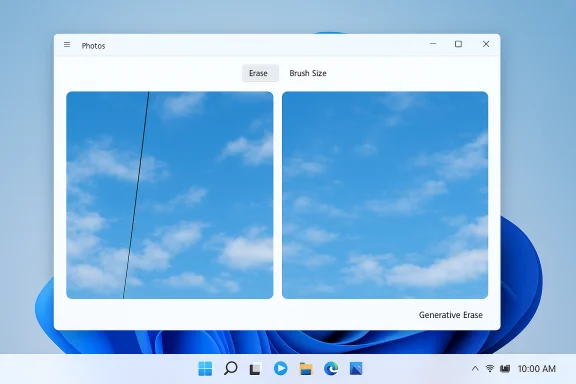 Background
Background
Microsoft has steadily added AI editing features to everyday Windows apps, and the Photos app now includes a generative Erase (aka Generative Erase) tool that intelligently fills removed areas by sampling surrounding pixels. The goal is simple: select an unwanted object and let the model “inpaint” the background so the edit looks natural without a complex manual workflow.That same generative capability is also being surfaced in system-level shortcuts — for example, an AI Actions submenu in File Explorer can stage an Erase Objects operation that opens Photos for quick fixes — demonstrating Microsoft’s intent to make micro‑edits available with minimal friction. These explorer shortcuts initially support common raster formats such as .jpg, .jpeg and .png.
How the Photos app’s object eraser works
The basics of generative inpainting
Generative Erase analyzes the pixels around your selection to predict what should fill the gap once the unwanted object is removed. It is not a clone‑stamp; it’s an AI inpainting process that attempts to reconstruct texture, lighting and small structural details from context cues. This approach is fast and often convincing on simple backgrounds, but complexity can expose weaknesses in the prediction.Local vs cloud processing — what to expect
Microsoft’s editing flows use a hybrid model: some operations may run locally on devices with specialized hardware (Copilot+ PCs with NPUs), while others can run in the cloud depending on your device, app version and account settings. That hybrid behavior affects latency, privacy and whether an operation consumes any AI credits tied to your Microsoft account or subscription. Treat local execution as possible but not guaranteed unless Microsoft explicitly documents the edit as on‑device for your configuration.Step‑by‑step: Use the native Photos app to remove unwanted objects
Follow this sequence for the simplest, most reliable workflow in Windows 11’s Photos app. These steps reflect the Photos app UI and the common edit flow available to mainstream users.- Open the image in Photos (double‑click a photo in File Explorer or open Photos and load the file).
- Click Edit in the top bar to enter the editor.
- Select the Erase (eraser) tool — it’s usually represented by a small eraser icon or “Erase/Generative Erase” label inside the editing palette.
- Adjust the brush/selection size using the on‑screen slider to match the target object. Use a smaller brush to trace edges precisely; larger brushes work for quick bulk selection.
- Click and drag (or draw) over the unwanted object until it’s fully highlighted. For people or long lines (like cables), make sure you capture the whole object or perform the erase in small, controlled passes.
- Let the Photos app process the selection — the object will be removed and the gap will be filled automatically. Inspect the result.
- If you’re happy, choose Save options → Save as a copy to preserve the original image. If the result needs work, try undoing and refining the brush or perform multiple passes, then save when satisfied.
Practical tips to improve results
The eraser can look magical in the right conditions — and produce odd artifacts in the wrong ones. These short, actionable tips will help you extract consistently better results.- Keep the target small. Small objects are easier to remove convincingly; the larger the removed area, the harder for the model to plausibly reconstruct complex structure.
- Prefer uniform backgrounds. The algorithm performs best when the area around the object is homogeneous (sky, grass, plain wall). Busy or patterned backgrounds increase the chance of glitches.
- Adjust brush size carefully. Use a slightly smaller brush for edges to avoid removing neighboring detail and a larger brush for interiors.
- Erase in multiple passes. For tricky objects, remove them in stages — erase a portion, inspect, then reselect and continue. Multiple short passes often produce fewer visible seams.
- Use local touch‑ups. If the generative fill left small artifacts, use Paint or another pixel editor to clone or paint over the area manually rather than redoing the whole erase.
- Save a copy. Always choose Save as a copy so you retain the unedited original for comparison or future attempts.
Troubleshooting common failure modes
When the tool misbehaves it’s usually for one of a few predictable reasons. Here’s how to diagnose and fix each.Ghosting and texture mismatch
If the filled area shows mismatched texture or ghost outlines, the model likely lacked consistent context to infer the missing content. Retry with a more precise selection (don’t include nearby subject edges) or perform the erase in smaller chunks. Use a manual clone or healing brush in a secondary editor to tidy up residual artifacts.Repeated color blotches or “stains”
These generally occur when the algorithm tries to copy a complex pattern and fails to align lighting or perspective. Try switching to smaller brush sizes and multiple passes, or use a third‑party tool that exposes more manual controls.Visible seams on repeating patterns
Patterns like brickwork, fence slats, or tiled flooring are challenging for generative inpainting. For architectural or patterned backgrounds, manual cloning (Photoshop, GIMP) or a careful composite using nearby pattern tiles will produce cleaner results.When to use Photos vs other tools
Photos is excellent for quick, casual edits: removing photobombers, trimming stray wires, or cleaning up minor distractions before sharing. However, there are scenarios where other tools are preferable.- Use Photos when you need a fast result and the background is simple. It’s integrated, fast, and preserves privacy options for local edits when available.
- Choose Photoshop (Content‑Aware Fill) or Affinity Photo for complex inpainting where professional‑grade control over sampling, patching and layering is required. These apps let you fine‑tune the fill and use layered adjustments for seamless results.
- Try PhotoRoom or PicsArt for mobile‑style tools and automated background replacement/cutouts if you do a lot of social media content. These third‑party services often use their own AI stacks and can deliver different aesthetics that may suit specific use cases. Note: third‑party services may upload images to cloud servers — check privacy terms before using sensitive photos.
File Explorer quick actions and workflow shortcuts
Windows has been experimenting with an AI Actions entry in File Explorer that surfaces image edits (Blur Background, Erase Objects, Remove Background) as right‑click options. These flows either open Photos/Paint with the edit staged or perform a quick model operation and present a preview, saving you a trip into the app’s menus. The experiments focus on .jpg/.jpeg/.png files and are being rolled out via Insider channels and staged updates. If you see an “Erase objects” option in the right‑click menu, it will hand the image to Photos and prestage the erase flow for convenience.Privacy and governance considerations
Generative image edits raise two sensible questions: where the image is processed, and whether any data is retained.- On‑device processing is possible in some configurations (Copilot+ PCs with dedicated NPUs), which keeps images local and reduces privacy concerns. However, not every erase operation will be on‑device; Microsoft uses a hybrid model that may route edits through cloud services depending on your hardware and account. Treat cloud execution as possible unless you confirm on‑device behavior for your machine.
- Microsoft has added privacy surfaces in Settings that show which apps recently used Windows’ generative AI capabilities; administrators and privacy‑conscious users should monitor these controls before running sensitive content through AI workflows. If you’re editing photos containing highly sensitive data, prefer local, offline tools or manual editing.
Advanced techniques for better results
These methods are for users who want more predictable, pro‑quality edits without diving straight into Photoshop.Pre‑edit preparation
- Crop first to remove unrelated background. Smaller canvases reduce the job size and help the algorithm focus on the affected area.
- Clone or blur the immediate surroundings before a large erase to create a visually consistent context the AI can use for inpainting. This can reduce seam artifacts.
Layered approach
- Duplicate the image and perform the erase on the copy.
- If the result isn’t perfect, export it and open in Paint or another editor.
- Use mild cloning and color correction to match tones, then merge. This hybrid pipeline leverages the speed of generative erase and the precision of manual tools.
Use masking and composite techniques
If a large object sits across a structured background (e.g., fence or patterned tile), create a mask and use nearby patches to clone consistent geometry manually after the initial erase. This is slower but often the only route to truly seamless results on complex textures.Frequently asked questions (concise answers)
- Does Windows 11 include a photo editor?
Yes — the native Photos app includes an integrated editor with tools such as Erase, background blur/removal, and other enhancements. - How do I erase something on my PC?
Open the image in Photos → Edit → Erase → adjust brush → highlight object → let the app process → Save as a copy. - Will the erase tool always run locally?
Not always. Some edits can run locally (especially on Copilot+ hardware), but a hybrid cloud/local model may apply. Check the Settings privacy surfaces and Microsoft documentation for the most current locality guarantees. fileciteturn0file6turn0file12 - What file types are supported by the Explorer quick actions?
The quick AI Actions tested in File Explorer target standard raster formats: .jpg, .jpeg, and .png. RAW and many professional formats are not reliably supported in the quick flows. - If Photos fails, what’s the next best tool?
For casual edits try PicsArt or PhotoRoom; for professional retouching use Adobe Photoshop or Affinity Photo for precise control.
Strengths, limitations and risk assessment
Strengths
- Speed and convenience: Integrated directly into Photos and surfaced via File Explorer; you can erase small distractions in seconds.
- Accessibility: Designed for non‑experts, the tool removes the need to learn complex clone or healing tools.
- Evolving platform integration: Microsoft is iterating quickly, pushing AI features into core Windows surfaces for discoverability and productivity.
Limitations and risks
- Artifact risk on complex backgrounds: The AI can produce visible glitches when inpainting large or structured areas. Manual edit fallback is often required.
- Uncertain execution locality: Hybrid cloud/local execution introduces privacy and policy concerns for sensitive imagery unless you confirm local-only processing.
- Feature fragmentation: Experimental Explorer actions and Copilot features are being rolled out in stages; availability can vary by Insider build, region, hardware and subscription status. This creates inconsistency across machines.
Caution on unverifiable claims
Some numbers and allocations (for example, monthly “AI credits” tied to Microsoft accounts or subscription tiers) have been reported in community tests but Microsoft’s offer values can change. Treat specific credit amounts as historical reports unless you confirm current policy in your Microsoft account or official Microsoft documentation.Practical recommendations (what to do next)
- Update the Photos app via the Microsoft Store and test the Erase tool on a representative image to understand its strengths on your content.
- For sensitive photos, verify whether your edits run locally by checking the privacy surfaces and testing non‑sensitive images first. If in doubt, use offline editors. fileciteturn0file12turn0file6
- Use the Photos eraser for quick fixes and rely on Photoshop or Affinity Photo for mission‑critical or professional edits where manual control matters.
- If you frequently remove backgrounds or objects, create a short checklist for each image: crop → small erase passes → inspect → manual touchups → save as copy. This reduces rework and preserves originals.
Windows 11’s object eraser brings powerful inpainting into the hands of average users, and for everyday photography it’s often all you need. Understanding the tool’s constraints — the importance of brush size, why uniform backgrounds help, and when to fall back to manual tools — transforms a convenient novelty into a reliable part of your editing workflow. With a few careful passes and the right fallback plan, you can remove distractions, polish compositions, and keep full control of your originals. fileciteturn0file11turn0file0
Source: Gadget Bridge How to remove unwanted objects from images on Windows 11