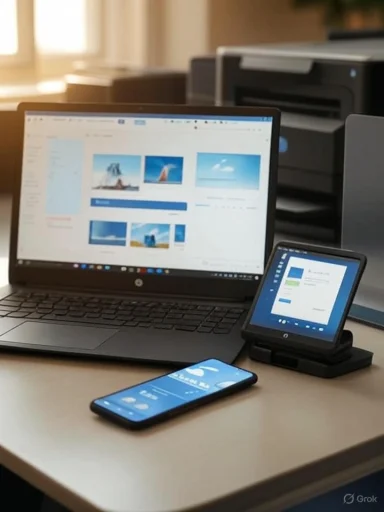HP Smart for Windows is a straightforward, free app that consolidates basic printer setup, printing, scanning and ink/toner management for HP customers — but the story is more nuanced than the quick guides suggest: HP is transitioning to a new unified "HP app" for broader device support, the Windows experience still depends on Microsoft Store delivery and system compatibility, and real-world users occasionally hit installation and reliability problems that require PowerShell-level cleanups or alternative workflows.
HP Smart began as HP’s consumer-facing utility for getting printers up and running, printing from local files, scanning with multifunction devices, checking ink levels and ordering supplies. On Windows, the app is delivered through the Microsoft Store and supports modern Windows releases; on mobile platforms HP has already folded the Smart experience into a new HP app while keeping HP Smart available for Windows users for the time being. That transition matters for the future of features, updates, and platform parity.
This feature will:
Basic first aid:
Key takeaways:
For most home users the combination of HP Smart (or the HP app where available) plus a current Windows Update and occasional Store cache maintenance will be enough. For power users and administrators, the OEM driver plus cautious telemetry choices and centralized device management remain the safer option.
Source: MSPoweruser HP Smart App For Windows: Download, Install, Use, And Uninstall (A Quick Guide)
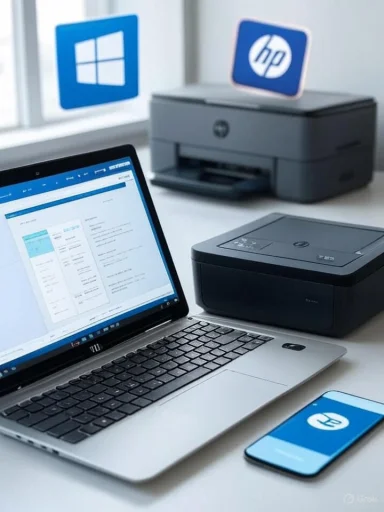 Overview
Overview
HP Smart began as HP’s consumer-facing utility for getting printers up and running, printing from local files, scanning with multifunction devices, checking ink levels and ordering supplies. On Windows, the app is delivered through the Microsoft Store and supports modern Windows releases; on mobile platforms HP has already folded the Smart experience into a new HP app while keeping HP Smart available for Windows users for the time being. That transition matters for the future of features, updates, and platform parity. This feature will:
- Summarize what typical quick guides say about downloading, installing, using and uninstalling HP Smart.
- Verify and expand those steps with official HP documentation and independent community reports.
- Explain common problems and the practical troubleshooting options (including PowerShell commands).
- Analyze strengths, limitations, privacy and security considerations.
- Provide clear, practical recommendations for Windows users who want reliable printing and scanning workflows.
Background: What HP Smart is — and where it’s going
HP Smart is the consumer-facing printer management app that has been available on Windows via the Microsoft Store for several years. It offers core end-user tasks:- Print documents and photos from local files or cloud storage.
- Scan from an HP multifunction device to PDF, JPEG and other formats.
- Check ink and toner levels and link to HP Instant Ink or supply ordering.
- Access basic troubleshooting and device settings through a GUI rather than manufacturer websites or driver control panels.
System requirements and distribution
Before you download:- HP’s official guidance and community responses indicate the Windows Store version of HP Smart requires Windows 10 (version 1803 or later) or Windows 11. If your device is older (Windows 8.1, legacy builds), the Store may refuse the install.
- The recommended delivery channel for Windows is the Microsoft Store — that’s where HP publishes the UWP/Store package. HP’s troubleshooting documentation and community posts show Store-based installs are the expected workflow, and troubleshooting steps often start with Store cache resets or reinstallation.
- Some third‑party download sites still mirror HP Smart installers. These can be useful if the Store path fails, but downloading from non‑HP repositories increases risk and complicates updates. Prefer the Microsoft Store or HP’s support pages wherever possible.
Quick, verified install steps (the reliable way)
This sequence combines HP’s official guidance with Microsoft Store best practices.- Confirm your PC meets the OS requirement: Windows 10 (1803+) or Windows 11.
- Open Microsoft Store from Start. Search for “HP Smart.” Click Get/Install. If the Store reports incompatibility, confirm Windows version or try the HP “123.hp.com/setup” alternative setup path described by HP support.
- After install, launch HP Smart and either choose “Set up a new printer” or sign in with an HP account to unlock cloud features and supply ordering. Signing in is optional for local printing and scanning but required for HP subscription services like HP+ or HP Instant Ink.
- Reset the Store cache with wsreset.exe and retry.
- Ensure Windows Update is current; some Store packages require recent platform updates.
- Disconnect from VPNs during installation (some installs fail behind VPNs).
Using HP Smart: Features and real capabilities
HP Smart’s Windows app covers the basics most home and small‑office users need. Verified features include:- Print from local files and cloud accounts (OneDrive, Google Drive when signed in).
- Scan to PDF/JPEG with simple editing options (crop, OCR to selectable text in some builds), and the ability to choose destination folders for scans.
- Ink/toner monitoring and supply ordering, including integration with HP Instant Ink or links to HP’s store for replacement cartridges.
- Printer settings and wireless setup helpers: wireless connection tools, network SSID setup, and basic print quality adjustments.
- Troubleshoot utilities: quick connectivity checks, guided fixes for common scanning or printing failures.
- Some advanced device-specific features (firmware flashing, deep service logs) remain available only in OEM drivers or the printer’s embedded web server — HP Smart emphasizes usability over admin depth.
- Differences across platforms: mobile HP app experiences now differ from Windows because HP is moving mobile functionality into the new HP app; Windows retains HP Smart for now but parity may shift in later updates.
Scanning workflows: how to scan to folder reliably
HP Smart on Windows supports scanning to a chosen folder and saving in common formats. To create a stable scanning workflow:- Choose the scanner icon in HP Smart, set scan preferences (color/mono, DPI), and select the destination folder before saving.
- For frequent scanning to a shared folder, create a dedicated folder (e.g., Documents\Scans) and set it as a default destination during the scan session. If you want automatic naming conventions or OCR-based filenames, post-process with an automation tool — HP Smart’s built-in naming remains manual in many releases.
- Restart the printer and the PC, check that both are on the same local network, and ensure firewall rules aren’t blocking the Store app. When HP Smart fails repeatedly, reinstalling the Store package or installing the OEM full‑feature driver may restore scanner services.
Troubleshooting: practical fixes when HP Smart doesn’t behave
Common problems reported in official forums and community threads include blank screens on install, app stuck loading, Store update failures, and scanning not detected. Here are verified steps that resolve the majority of issues.Basic first aid:
- Run Windows Update, reboot, and reset Store cache with wsreset.exe.
- Disconnect VPNs and ensure correct Date/Time/Region settings in Windows.
- HP Support and community specialists often recommend a PowerShell removal of the Store package and any orphaned HP package entries as a cleanup step:
- Open PowerShell as Administrator and run:
- get-appxpackage -allusers HPPrinterControl | remove-appxpackage
- Then reboot and reinstall from the Microsoft Store. This approach is documented in HP’s community replies as a reliable cleanup for stubborn installs.
- Try the full OEM “Full Webpack” or vendor driver package from HP’s support pages for your exact printer model — sometimes the Store app’s scanner support depends on lower-level drivers that the OEM bundle installs.
- Resetting the Store, signing out/in to your Microsoft account, or re-registering Store packages via PowerShell are standard Microsoft troubleshooting steps found in Microsoft support community threads. If Store issues persist, HP recommends the alternate setup path at 123.hp.com/setup.
Uninstalling HP Smart: safe methods
The straightforward route:- Open Settings > Apps > Apps & features.
- Find HP Smart and click Uninstall.
- Use the PowerShell command shown above to remove HP Store packages fully: get-appxpackage -allusers HPPrinterControl | remove-appxpackage. Reboot and then optionally reinstall from the Store. HP’s support community frequently directs users to this command when normal removal or reinstallation is blocked.
- For system administrators, HP and community resources show how to remove or prevent preinstalled HP Store apps using PowerShell or Intune policies. Always create a system restore point or image before applying registry edits or mass PowerShell removals. Community guides emphasize backing up before PowerShell if the device is used for troubleshooting tasks.
Privacy, telemetry and HP services: what to watch for
HP’s commercial materials and support pages make clear there is telemetry and cloud‑assisted support functionality available if you opt in: HP Smart Support, HP Insights, and similar services gather device telemetry to help HP deliver diagnostics and faster support. Enabling cloud services, signing into an HP account, or opting into HP+ binds your device to cloud features that upload certain device health metrics. These capabilities provide convenience but increase data flow outside your local network. Read the in‑app consent prompts and HP’s privacy/terms before enabling such features.Key takeaways:
- You do not need an HP account to print locally from HP Smart, but an account is required for cloud features, HP+ and subscription services.
- HP’s support and whitepapers document telemetry and provide uninstall/opt‑out instructions for enterprise scenarios where telemetry is a concern. If privacy is a priority, disable cloud support features or use local drivers instead.
Strengths and why HP Smart still matters
- Simplicity: For basic printing and scanning tasks, HP Smart removes the need to navigate driver control panels or web interfaces. Its UI is easy for casual users.
- Integrated supply ordering: Ink and toner monitoring tied to store links or HP subscription programs is handy for households that prefer automated supply management.
- Store packaging: Microsoft Store delivery means simplified updates and consistent sandboxing compared with legacy printer drivers. When it works, the Store model is convenient.
Risks, limitations and real-world headaches
- Store dependency: Problems with the Microsoft Store (cache, versioning, regional incompatibilities) can disrupt installation for many users. Community threads and HP support both highlight cases where the Store shows blank screens or fails to install.
- Feature fragmentation: HP’s migration to the unified HP app means Windows-specific parity with mobile and cloud features may change. Expect some features to move or be redesigned as HP consolidates apps.
- Occasional reliability issues: Reports of HP Smart getting “stuck loading” or failing to detect scanners continue to surface in forums. For users who rely on high-volume or mission-critical scanning, the OEM full‑feature driver and vendor utilities are still recommended as the most robust option.
- Telemetry / privacy tradeoffs: Cloud‑assisted diagnostics and HP+ benefits require an HP account and data sharing; users who need minimal telemetry should opt out and use local drivers.
Recommendations: what to use and when
- Home users with modern Windows 10/11 PCs who want simple print/scan and supply ordering: install HP Smart from the Microsoft Store and create an HP account only if you want cloud features or HP+ benefits. Keep Windows and the Store updated.
- Power users and businesses that need robust scanning workflows, advanced device management, or no telemetry: install the OEM full‑feature driver/web‑based management from HP’s support site for your model and use the printer’s embedded web server for admin tasks. Consider disabling cloud services if privacy is a priority.
- If you encounter Store install errors, blank screens, or unresolved scanner detection:
- Reset Microsoft Store cache (wsreset.exe).
- Update Windows and retry.
- If problems persist, use the PowerShell cleanup command recommended in HP community posts and reinstall.
Flagging unverifiable or changeable claims
- Exact app version numbers, build IDs, and the final roadmap for migrating HP Smart functionality into the new HP app are subject to change and should be verified on HP’s support site or the Microsoft Store at the time of install. Versioning and availability differ by country and device model. If a specific build number or feature is critical for your workflow, check HP’s official download pages before proceeding.
Conclusion
HP Smart remains a useful, user‑friendly tool for everyday printing and scanning on Windows machines, with tidy supply ordering and straightforward UI. However, the ongoing shift to a consolidated HP app, the Microsoft Store dependency, and recurring community reports of installation or scanning issues mean users should keep a pragmatic toolkit: try the Store app first; if you need stability or advanced scanning, install the OEM full‑feature package; and when problems resist the usual fixes, use the documented PowerShell cleanup steps and HP’s support pathways.For most home users the combination of HP Smart (or the HP app where available) plus a current Windows Update and occasional Store cache maintenance will be enough. For power users and administrators, the OEM driver plus cautious telemetry choices and centralized device management remain the safer option.
Source: MSPoweruser HP Smart App For Windows: Download, Install, Use, And Uninstall (A Quick Guide)