Git is a must-have for modern development on Windows, and installing it on Windows 11 is a quick, repeatable process that gets you Git Bash, credential helpers, and Git LFS ready to use in minutes. This guide consolidates the standard installer choices, explains key configuration steps, highlights possible pitfalls, and shows how to verify and maintain a healthy Git setup on Windows 11 — using both the official distribution and recommended alternatives.
Git for Windows (often called Git for Windows or Git Bash) is the canonical binary distribution that bundles Git, a Unix-like shell environment (MSYS2/Git Bash), OpenSSH, Git Credential Manager (GCM), and optionally Git LFS. The official download page (git-scm.com) provides the installer and also documents alternative install methods such as winget. The Git for Windows project keeps the installer options fairly stable: defaults aim to balance cross-platform compatibility, secure credential handling, and a useful shell experience.
Why this matters:
Source: MSPoweruser How To Install Git On Windows 11: A Step-by-Step Guide
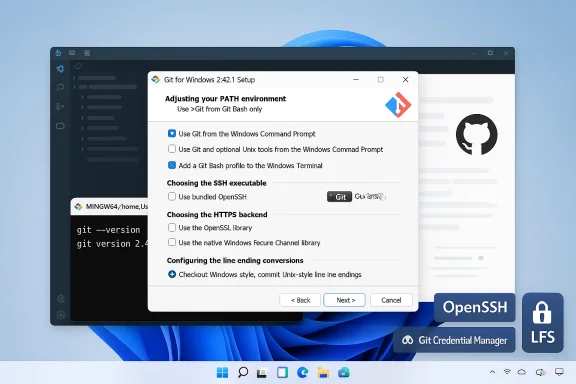 Background / Overview
Background / Overview
Git for Windows (often called Git for Windows or Git Bash) is the canonical binary distribution that bundles Git, a Unix-like shell environment (MSYS2/Git Bash), OpenSSH, Git Credential Manager (GCM), and optionally Git LFS. The official download page (git-scm.com) provides the installer and also documents alternative install methods such as winget. The Git for Windows project keeps the installer options fairly stable: defaults aim to balance cross-platform compatibility, secure credential handling, and a useful shell experience. Why this matters:
- Consistent defaults: The installer sets sane defaults for line endings, credential management, and terminal behavior that work well for most teams.
- Bundled tools: OpenSSH, Git Credential Manager, and Git LFS are available or easily installed, simplifying authentication and large-file workflows.
What you’ll need before you start
- A Windows 11 PC with administrative rights for installing system software.
- A working internet connection to download the installer and to interact with remote Git hosts.
- Optional: a preferred code editor (Visual Studio Code integrates tightly with Git on Windows).
Quick summary of what the official installer does
- Installs Git CLI and Git Bash (a Unix-like shell) on Windows.
- Offers choices for PATH integration (use Git only from Git Bash, or also from Windows Command Prompt / PowerShell).
- Lets you choose SSH support (bundled OpenSSH) and HTTPS backend (OpenSSL).
- Sets line-ending conversion options (recommended default: Checkout Windows-style, commit Unix-style).
- Installs or optionally configures Git Credential Manager (GCM) to handle HTTPS authentication securely.
- Includes or makes it easy to enable Git LFS for large-file workflows.
Step-by-step: Downloading and running the official installer
1. Download the installer
- Open a browser and go to the official download page at git-scm.com/download/win. The site serves the latest Git for Windows installers (x64 and ARM64). The download link and winget command appear on that page.
- If you prefer package-managed installs, the page documents the winget command:
- winget install --id Git.Git -e --source winget.
2. Launch the installer
- Double-click the downloaded .exe and accept User Account Control when prompted. The installer launches the Git Setup wizard. Follow the screens described below. Many walk-throughs and community guides document the same default choices if you want visual confirmation during install.
Installer options explained (recommendations and why)
During the Git for Windows setup, you’ll be walked through several choice screens. Below are the common options, the typical recommended setting, and the rationale.- Installation path
- Recommended: leave as the default (C:\Program Files\Git) unless you have a specific reason to change it. This keeps permissions and upgrades straightforward.
- Components
- Recommended: leave default components selected (Git Bash, Git GUI, and Windows integration). The defaults are curated to serve most users.
- Default text editor used by Git
- Choose your preferred editor; if unsure, pick Nano or set VS Code later via git config core.editor "code --wait".
- Adjust the name of the initial branch in new repositories
- Recommended: keep default (Let Git decide). Modern Git defaults to "main" in many distributions, and letting the installer decide ensures compatibility.
- PATH environment
- Recommended: Git from the command line and also from 3rd-party software. This adds Git to your PATH so PowerShell and Windows Terminal can use Git commands. If you want to isolate Git to Git Bash only, choose the first option, but many editors and CI tools rely on Git being available in PATH.
- SSH executable
- Recommended: Use the bundled OpenSSH. That avoids conflicts with separate Windows OpenSSH installations and keeps the Git supply of SSH consistent.
- HTTPS transport backend
- Recommended: Use the OpenSSL library (default). This is the standard choice for TLS handling in the distribution.
- Line ending conversions
- Recommended default: Checkout Windows-style, commit Unix-style line endings. This preserves CRLF on checkout (comfortable for Windows editors) and stores LF in commits (friendly to Unix-based build systems). Choose differently only if you know your project needs consistent LF at checkout or if your team prefers a different policy.
- Terminal emulator for Git Bash
- Recommended: Use MinTTY (the default). MinTTY provides a richer terminal experience (resizable window, better Unicode support). If you need to use Windows console integrations (some GUI credential prompts require it), you can pick the Windows default console, but MinTTY is better for daily shell work.
- Default behavior of git pull
- Recommended default: Default (fast-forward or merge). Rebase is available for those who prefer a linear history but it can surprise newcomers. You can change this later per user or repository.
- Credential helper
- Recommended: Git Credential Manager Core (GCM). GCM securely stores credentials and supports modern OAuth flows with GitHub, Azure DevOps, and Bitbucket; it’s the cross-platform successor to older credential helpers. The installer sets this as the default in current releases.
- Extra options
- Recommended: enable file system caching for performance; enable Git LFS if you plan to manage large files. The installer makes these choices straightforward.
Verify the installation (quick checks)
- Open PowerShell, Command Prompt, or Git Bash and run:
- git --version
- Should print the installed Git version. The official download page lists the current release (for example: 2.51.1 as served on the official site at the time the installer was checked). If the version number differs, that’s usually fine; keep Git updated.
- git help -a
- Confirms Git has the expected commands.
- In Git Bash, run ssh -V to verify the bundled OpenSSH presence, and git credential-manager --version to confirm GCM is installed (if you selected it). Microsoft’s docs recommend this quick check for credential helper availability.
Configure Git: username, email, and useful global settings
After install, set your identity and a few helpful global options. In Git Bash or a terminal:- Set your name:
- git config --global user.name "Your Name"
- Set your email:
- git config --global user.email "you@example.com"
These two settings are used to label commits and are important for services like GitHub to map commits to accounts. Many docs and tutorials list these as the first steps after installation.
- Set default editor:
- git config --global core.editor "code --wait"
- Show helpful color and useful defaults:
- git config --global color.ui auto
- git config user.email "work@example.com" (run inside the repository)
SSH keys and Git hosting (recommended for secure push/pull)
SSH keys are cleaner and more secure for authentication than HTTPS credentials in many workflows.- Generate a modern SSH key (Ed25519 recommended):
- ssh-keygen -t ed25519 -C "you@example.com"
- Start ssh-agent and add the key:
- eval "$(ssh-agent -s)"
- ssh-add ~/.ssh/id_ed25519
- Copy your public key and add it to GitHub/GitLab/Bitbucket (cat ~/.ssh/id_ed25519.pub). Many Windows-focused guides include these steps and suggest creating an ~/.ssh/config entry to simplify multiple accounts.
Git LFS: when and how to enable it
If your repositories contain large binary assets (media, large datasets, etc.), enable Git LFS (Large File Storage).- Git LFS is included in current Git for Windows installers or can be installed separately. After installation run:
- git lfs install
- Track file types:
- git lfs track "*.psd"
- Commit and push as usual; LFS stores pointer files in the repo and uploads the large objects to the LFS store on push. The Git LFS project and major hosts (GitHub, Bitbucket) provide the installation and usage docs.
Using Git with WSL vs native Git for Windows
- Installing Git inside WSL makes the environment closer to Linux and avoids CRLF/LF friction inside the Linux subsystem. For many developers, WSL2 plus VS Code Remote/WSL provides a clean Linux dev experience on Windows. Microsoft recommends installing Git for Windows on the host to share credentials and settings if needed. Choose the environment that best fits your toolchain and CI expectations.
How to update Git on Windows
- Re-run the installer from git-scm.com and it will upgrade your existing Git installation, preserving your configuration files (global .gitconfig). The official download page also documents winget-based updates:
- winget upgrade --id Git.Git -e --source winget
- For GCM updates and Git LFS updates, check their respective release pages or package manager entries. Always test upgrades in a safe environment if you rely on specific behavior.
Troubleshooting — common problems and fixes
- git: command not found after install
- Make sure you chose the PATH option that adds Git to the system PATH or restart your shell/terminal. Use where git (cmd) or which git (bash) to locate the binary.
- Credential prompts or failures with hosted Git (GitHub, Azure)
- Confirm GCM is installed (git credential-manager --version). If using MinTTY, some older GCM dialog flows prefer the Windows console; switch to the Windows default console if you see modal authentication problems, or run credential operations from PowerShell. Microsoft documents both approaches.
- Line-ending headaches (CRLF vs LF)
- If you see spurious diffs from CRLF conversion, revisit the installer line-ending choice, and consider adding .gitattributes to the repo to lock behavior per-project. The installer default (checkout CRLF, commit LF) is best for cross-platform teams.
- git lfs: 'lfs' is not a git command
- Ensure Git LFS is installed and on PATH. Run git lfs install after installing the LFS binary. The Git LFS project docs show Windows installer and init steps.
Security and privacy considerations
- Credential storage: Git Credential Manager securely stores tokens and credentials — do not replace it with insecure plaintext helpers unless absolutely required. Modern hosts increasingly require token-based or OAuth flows which GCM handles safely.
- SSH key protection: Always use a passphrase on private keys and protect the private key file (standard file permissions). If a private key is compromised, rotate the key immediately and remove associated public keys from remote hosts.
- Large files and data leakage: Git LFS helps with large binaries but does not automatically prevent accidental commits of secrets or sensitive files. Use pre-commit hooks or scanning tools to catch secrets before they enter history.
- Experimental installer options: Avoid experimental options in the Git for Windows installer unless you know the implications; they are explicitly marked as experimental and can alter runtime behavior.
Advanced tips and recommended workflows
- Use per-repo configs to manage multiple identities:
- git config user.email "work+org@example.com" (run inside repo)
- Add a global .gitignore and .gitattributes for consistent behavior across projects.
- Use the Git GUI or tools like GitHub Desktop, Sourcetree, or GitKraken if you prefer a visual workflow; these tools often bundle Git and Git LFS as well.
- For repeatable installs in teams or CI, script the installation via winget or Chocolatey to ensure identical versions across machines. The official page documents winget usage.
Critical analysis — strengths and risks of the current Git-on-Windows approach
Strengths- Comprehensive bundle: The official Git for Windows installer bundles Git CLI, a POSIX-like shell, OpenSSH, GCM, and LFS, enabling a full-featured developer workflow out of the box. This reduces setup friction for newcomers and powers experienced users.
- Sane defaults: Reasonable defaults for line endings and credential management prevent common cross-platform problems and authentication pain.
- Cross-platform tooling: GCM Core unifies auth flows across Git hosts (GitHub, Azure, Bitbucket), improving security and reducing friction.
- Installer changes over time: Options and defaults can change between releases — verify installer screens on initial setup and review release notes when upgrading. Where dates and version numbers matter, check the official download page for the current release.
- Credential edge cases with terminals: MinTTY and some console behaviors can interfere with modal GUI credential prompts; using the Windows console may be necessary for certain GCM interactions. This is one of the few installer choices that can cause user-visible friction.
- Large files and quotas: Git LFS simplifies large-file handling but introduces hosting quotas and storage considerations on managed platforms; review hosting limits before migrating large datasets.
- Global settings mismatch: Adding Git to PATH and installing GCM makes Git available system-wide, which is convenient but can cause subtle differences if a developer also uses WSL or other packaged Git versions; document your team’s standard to avoid confusion.
- Installer UI text and exact wording can vary by release and translation; screenshots and some community walkthroughs show the typical options but the precise labels or order may change. Treat screen labels as guidance and verify them at install time if exact wording matters to you.
Quick-check checklist (copy/paste)
- Download installer from git-scm.com and/or run winget install --id Git.Git -e --source winget.
- Run installer and accept defaults for OpenSSH, OpenSSL, MinTTY, line endings, and Git Credential Manager Core unless you have a reason to change them.
- Verify: git --version, ssh -V, git credential-manager --version.
- Configure identity: git config --global user.name "Your Name" and git config --global user.email "you@example.com".
- If needed, enable Git LFS: git lfs install and git lfs track "<pattern>".
Conclusion
Installing Git on Windows 11 is straightforward, and the official Git for Windows distribution gives you a complete developer toolkit with sensible defaults: Git Bash, OpenSSH, secure credential handling via GCM, and Git LFS support for large files. Follow the installer choices recommended above for the least friction, verify the installation with simple git --version checks, and configure your user identity to ensure commits are properly attributed. Keep Git and its auxiliary tools up to date, be mindful of credential and terminal interaction quirks, and adopt per-repository settings where team or security requirements differ. The official download page and project documentation remain the authoritative sources for version numbers, winget commands, and release notes as you maintain your environment.Source: MSPoweruser How To Install Git On Windows 11: A Step-by-Step Guide