If you’re one of the many Windows users still uncertain whether your PC can run Windows 11, you can get a definitive, actionable answer in seconds — provided you know which checks to run, where to look for the real reasons a system fails, and how to weigh the risks of any workaround you might consider. The fastest, most official route is Microsoft’s PC Health Check tool, which now reports why a machine fails a compatibility test; alternative open-source checkers such as WhyNotWin11 and lightweight diagnostic utilities offer extra detail for power users, while media-creation utilities like Rufus can create installers that bypass some checks — but bypassing carries real risks and trade-offs.
Windows 11’s introduction brought a sharper hardware baseline than previous Windows releases, with TPM 2.0, UEFI Secure Boot, and a curated list of supported processors at the center of the controversy. Microsoft’s objective has been explicit: raise the minimum hardware security to reduce exposure to firmware-level attacks, ransomware, and other modern threats. That baseline is enforced both by the operating system’s installer and the official compatibility checks Microsoft publishes.
At the same time, many users with otherwise capable machines have been surprised to see a “This PC can’t run Windows 11” message and not know which requirement is missing. That uncertainty prompted both Microsoft and the community to improve tooling: the official PC Health Check now explains the failure reasons, while community tools like WhyNotWin11 provide a granular checklist of each requirement. For administrators and users who have recently changed hardware, Microsoft also documents how to refresh eligibility information in Windows Update.
How to use PC Health Check in seconds:
Other helpful utilities:
Steps (high level):
Large environments should also account for:
However, there is a social and environmental cost: millions of still-functional devices that lack TPM or are on older, unsupported CPU families cannot upgrade without hardware replacement. That creates an affordability and e‑waste tension that Microsoft has acknowledged but chosen not to relax so far. For users who cannot upgrade hardware, extended Windows 10 support options, careful isolation of legacy systems, or migration to other platforms may be preferable to unsupported Windows 11 installs.
Remember: Windows 10 support through Microsoft’s mainstream channels ends in October 2025, which makes the choice time-sensitive for users who need continued security updates. If an immediate Windows 11 upgrade is impossible or undesirable, consider secure maintenance of an existing Windows 10 environment or migrate to a supported device on a measured schedule.
Windows 11 compatibility can be checked and often resolved in minutes, but the underlying trade-offs are long-term: higher baseline security for most users versus the immediate exclusion of older hardware. Use the official PC Health Check as the first step, apply straightforward firmware fixes where possible, and treat any installation bypass as a temporary and carefully considered workaround rather than a recommended path forward.
Source: htxt.co.za Unsure about Windows 11 compatibility? Double check in seconds - Hypertext
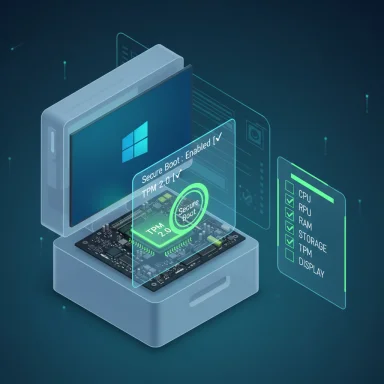 Background
Background
Windows 11’s introduction brought a sharper hardware baseline than previous Windows releases, with TPM 2.0, UEFI Secure Boot, and a curated list of supported processors at the center of the controversy. Microsoft’s objective has been explicit: raise the minimum hardware security to reduce exposure to firmware-level attacks, ransomware, and other modern threats. That baseline is enforced both by the operating system’s installer and the official compatibility checks Microsoft publishes. At the same time, many users with otherwise capable machines have been surprised to see a “This PC can’t run Windows 11” message and not know which requirement is missing. That uncertainty prompted both Microsoft and the community to improve tooling: the official PC Health Check now explains the failure reasons, while community tools like WhyNotWin11 provide a granular checklist of each requirement. For administrators and users who have recently changed hardware, Microsoft also documents how to refresh eligibility information in Windows Update.
Overview: What “compatibility” actually means for Windows 11
Windows 11 compatibility is not just about CPU speed or RAM. The official minimum requirements include a combination of CPU capability, firmware features, cryptographic hardware, and platform drivers. The core minimums are:- Processor: 1 GHz or faster with 2 or more cores on a compatible 64‑bit processor or SoC.
- Memory: 4 GB RAM.
- Storage: 64 GB or larger.
- System firmware: UEFI, Secure Boot capable.
- TPM: Trusted Platform Module (TPM) version 2.0.
- Graphics: DirectX 12 or later with WDDM 2.0 driver.
- Display: 720p or higher with a display greater than 9 inches diagonally.
Fastest way to double-check: PC Health Check (official)
Microsoft’s PC Health Check remains the simplest, official tool for most users. It’s designed for Windows 10 and Windows 11 devices and gives one-click results: pass or fail. More importantly, the current versions explain which specific requirement failed and link to remediation steps where available. That makes PC Health Check the best first stop for anyone unsure about Windows 11 compatibility.How to use PC Health Check in seconds:
- Download and install the PC Health Check app from Microsoft and run it.
- Open the app and click “Check now.”
- Read the results: if it fails, select “See all results” or the detailed message to learn whether the blocker is TPM, Secure Boot, CPU, or something else.
What PC Health Check will and won’t tell you
- PC Health Check will list the exact failed requirement (for example, “TPM 2.0 not found,” or “Secure Boot is disabled”). It points to vendor pages for driver or firmware updates where relevant.
- It will not override Microsoft’s policy on supported processors or make previously unsupported CPUs magically eligible for official updates; those lists and enforcement policies remain controlled by Microsoft.
- PC Health Check provides no remediation that requires advanced hardware work; it can tell you to enable fTPM or Secure Boot, but enabling either requires BIOS/UEFI access and, occasionally, a firmware update from your OEM.
Alternative and community tools: WhyNotWin11, ByteJams and others
For power users and PC builders, community tools fill the detail gap. WhyNotWin11 is an open-source diagnostic that enumerates every check (TPM, Secure Boot, CPU microarchitecture, core count, memory size) and shows green/red status per item. It’s especially useful if you want a portable, transparent checker without sending telemetry to Microsoft.Other helpful utilities:
- ByteJams Windows 11 Requirements Check Tool — a tiny standalone app that reports feature support including DirectStorage and Auto HDR readiness.
- WhyNotWin11 (GitHub) — actively maintained script and binary with source code for auditors and community contributors.
Common compatibility blockers — and how to fix them
TPM (Trusted Platform Module) 2.0
TPM 2.0 is the most frequent reason a capable PC is blocked. Many modern systems ship with a firmware TPM (fTPM) that’s disabled by default. Enabling it usually requires a UEFI/BIOS setting change, and some older motherboards require a firmware update before TPM 2.0 becomes available. Instructional guides from major outlets and vendor pages walk through the steps; if you can’t find the setting, contact your OEM.Steps (high level):
- Reboot and enter UEFI/BIOS (manufacturer-specific key).
- Look under Security, Advanced, or Platform Configuration for TPM / fTPM / PTT (Intel) options.
- Enable the feature, save UEFI settings, and boot back into Windows. Verify with tpm.msc.
Secure Boot
Secure Boot is a UEFI feature that blocks unsigned bootloaders. Like TPM, it’s often disabled on custom-built systems or on machines upgraded from older Windows installs. Enabling Secure Boot sometimes requires switching the firmware mode (e.g., from Legacy/CSM to UEFI), which may need care when the disk is formatted for legacy boot.Processor family and microarchitecture
Microsoft maintains supported-processor lists for Intel, AMD, and Qualcomm; OEMs use those lists to qualify new devices. If your CPU is not on a supported list, even if it meets raw clock/core specs, the OS installer (and Windows Update eligibility) can still block the upgrade. For precise processor lists consult Microsoft’s supported processor pages.Storage and RAM
Less common but still relevant: insufficient storage (64 GB minimum) or less than 4 GB RAM will produce an immediate block. These are straightforward to remedy: install a larger drive or increase RAM where supported.Step-by-step: Quick compatibility triage (under 5 minutes)
- Run the PC Health Check app and note the exact failure message.
- If the failure cites TPM or Secure Boot, reboot into UEFI/BIOS and look for fTPM/PTT and Secure Boot settings. Enable them, save, and reboot. Verify with tpm.msc and by re-running PC Health Check.
- If the failure cites CPU, look up your exact CPU model on Microsoft’s supported processor lists (Intel/AMD/Qualcomm) or use WhyNotWin11 for confirmation.
- If Windows Update still shows “not eligible” after enabling hardware features, refresh the Compatibility Appraiser or wait up to 24 hours; Microsoft documents a Task Scheduler/manual command to force an eligibility refresh.
- Always back up data before attempting firmware updates, BIOS configuration changes, or installing a new OS.
Troubleshooting: When PC Health Check and Windows Update disagree
It’s common for PC Health Check to show a device as eligible immediately after changing firmware settings, while Windows Update still shows the device as ineligible. This can be due to delayed update of Microsoft’s compatibility telemetry — it can take up to 24 hours for Microsoft’s cloud eligibility records to refresh, or you can run the Microsoft Compatibility Appraiser task to force a refresh. These steps are documented by Microsoft and are safe when performed as instructed.Workarounds and bypasses — what they are and why you should be cautious
A variety of methods exist to install Windows 11 on unsupported hardware:- Registry tweaks during setup (LabConfig keys) to bypass checks.
- Modified installation media (e.g., Rufus “Extended” option) that strips TPM, Secure Boot, or RAM enforcement.
- Scripts to alter Windows Update behavior and accept feature updates on unsupported devices.
- Microsoft explicitly warns that installing Windows 11 on unsupported hardware is not recommended and that such devices may not receive updates — including security patches. A watermark and notifications may appear on the desktop for unsupported installs. Microsoft recommends rolling back to Windows 10 if problems occur.
- Bypassing TPM and Secure Boot removes important security protections that Windows 11 was designed to require, increasing exposure to low-level attacks.
- OEM warranties and support policies may not cover damage or malfunctions resulting from unsupported installations.
Enterprise considerations: compatibility at scale
Enterprises face a different calculus. Compatibility is not only about a single machine booting; it’s about driver fidelity, manageability, security baselines, and update cadence. Microsoft provides guidance and tooling for organizations managing Windows 11 rollouts, and device eligibility is frequently checked against corporate policies (e.g., Intune compliance). For IT admins, the recommended path is to consult OEM compatibility lists, test devices with Windows 11 in a controlled lab, and prioritize hardware refreshes where security posture would otherwise be lowered.Large environments should also account for:
- Software compatibility testing for line-of-business apps.
- Driver and firmware availability from OEMs.
- The timeline for Windows 10 support and any extended servicing options.
Security benefits vs. exclusion risk: a balanced view
Microsoft’s enforced requirements — especially TPM 2.0 and Secure Boot — are not arbitrary; they materially improve the default security posture for features like BitLocker, Windows Hello, virtualization-based security, and hypervisor-protected code integrity. These protections make it harder for modern ransomware and firmware-level exploits to succeed. Many security professionals view the hardware baseline as a sensible long-term investment for ecosystem safety.However, there is a social and environmental cost: millions of still-functional devices that lack TPM or are on older, unsupported CPU families cannot upgrade without hardware replacement. That creates an affordability and e‑waste tension that Microsoft has acknowledged but chosen not to relax so far. For users who cannot upgrade hardware, extended Windows 10 support options, careful isolation of legacy systems, or migration to other platforms may be preferable to unsupported Windows 11 installs.
Practical recommendations — what to do next
- Start with the PC Health Check for an immediate, official verdict. If it fails, follow the exact reason given before assuming the worst.
- If PC Health Check points to TPM or Secure Boot, consult your OEM’s documentation to enable firmware TPM or Secure Boot; update BIOS/UEFI only with manufacturer-provided firmware.
- If the block is CPU-related, check Microsoft’s supported processor lists for Intel, AMD, and Qualcomm; this is a hard boundary in many cases.
- Use community tools like WhyNotWin11 for a second opinion; they’re transparent and provide per-item status.
- Avoid casual bypasses unless you understand the security and update implications. If you do choose a bypass, plan for an eventual hardware refresh or migration to a supported configuration.
When a simple fix won’t work: upgrade paths and timelines
If your PC is blocked by the CPU list (not simply by TPM/Secure Boot), your choices are limited: buy a supported replacement device or, if you have a desktop, consider a CPU/motherboard upgrade that brings your platform into a supported generation — assuming your current chassis and components are compatible with newer CPUs and that the vendor provides UEFI firmware and driver support. For many laptops and small-form-factor devices, replacement is the practical option. Always check OEM support lists before purchasing to ensure the new chassis is certified for Windows 11.Remember: Windows 10 support through Microsoft’s mainstream channels ends in October 2025, which makes the choice time-sensitive for users who need continued security updates. If an immediate Windows 11 upgrade is impossible or undesirable, consider secure maintenance of an existing Windows 10 environment or migrate to a supported device on a measured schedule.
Final analysis: strengths, weaknesses, and the rational choice
Strengths:- Clear, actionable diagnostics are now widely available — PC Health Check and community tools tell you why an upgrade is blocked, not just that it’s blocked. That reduces guessing and avoids unnecessary new hardware purchases when simple firmware toggles will do.
- Security improvements baked into the hardware baseline are real and measurable, reducing exposure to advanced threats.
- Exclusion of older hardware creates a practical barrier for many users and businesses; the only true remedy is hardware refresh or accepting the trade-offs of unsupported installs.
- Workarounds exist but carry penalties (lack of updates, warranty issues, security gaps). They should be treated as stopgaps, not long-term solutions.
- Use the official tools first. If the fix is firmware-based (TPM/Secure Boot), enable it with OEM guidance. If the block is CPU-family related, plan for a measured hardware replacement or a controlled unsupported install only if you accept the documented risks.
Quick reference checklist (SEO-friendly)
- Run PC Health Check to check Windows 11 compatibility now.
- Verify TPM 2.0 and Secure Boot in UEFI/BIOS.
- Confirm your CPU is on Microsoft’s supported processors list.
- Use WhyNotWin11 for granular diagnostics if you want more detail.
- Avoid bypassing requirements unless you fully accept the security and update risks.
Windows 11 compatibility can be checked and often resolved in minutes, but the underlying trade-offs are long-term: higher baseline security for most users versus the immediate exclusion of older hardware. Use the official PC Health Check as the first step, apply straightforward firmware fixes where possible, and treat any installation bypass as a temporary and carefully considered workaround rather than a recommended path forward.
Source: htxt.co.za Unsure about Windows 11 compatibility? Double check in seconds - Hypertext