If your Lenovo laptop camera stops working in the middle of a video call or refuses to turn on at all, don’t panic — most issues are software-related and can be fixed quickly with the right steps. This guide condenses practical, field-tested troubleshooting into a single, methodical workflow you can follow, explains why each step matters, flags model-specific gotchas (Lenovo Vantage, camera shutters, Fn keys), and gives safe escalation paths if the camera appears to be failing at the hardware level. The checklist below is built from official guidance and real-world user reports, so you’ll get both the vendor-recommended fixes and the nitty-gritty troubleshooting that actually helps in the field.
When a laptop webcam stops producing video the cause almost always falls into one of three buckets:
This article consolidated vendor documentation and community troubleshooting to produce a practical, non-technical-first troubleshooting path for "Lenovo laptop camera not working" scenarios. Follow the checklist in order, test after each step, and collect system details before contacting support — that combination usually resolves the majority of webcam issues quickly and safely.
Source: Technobezz Fix Your Lenovo Laptop Camera When It's Not Working
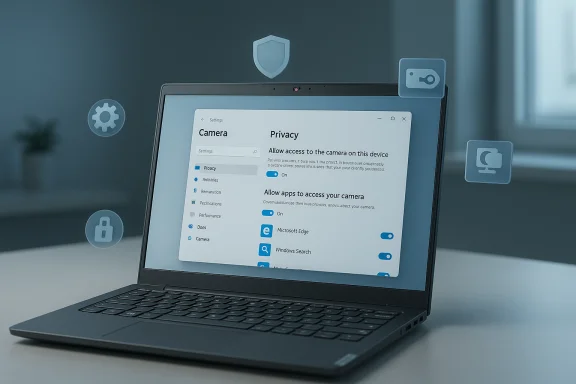 Overview
Overview
When a laptop webcam stops producing video the cause almost always falls into one of three buckets:- Privacy hardware — a physical shutter or dedicated camera kill-switch that blocks the lens.
- Software/permissions — Windows privacy toggles, app permissions, or Lenovo-specific settings blocking access.
- Drivers/firmware — broken or mismatched webcam drivers, outdated imaging middleware, or OS bugs.
Quick checks that fix most problems
1. Check the physical privacy shutter and lens
Many Lenovo laptops include a sliding camera shutter (ThinkShutter or similar) that physically covers the lens. If the shutter is closed the camera will appear offline to Windows and apps — don’t ignore this basic step. Slide it open and retest the camera preview. Lenovo documentation specifically calls this out as the primary privacy mechanism.2. Look for a camera key or shortcut (Fn + F8 on many models)
On many Lenovo models a dedicated key toggles the camera; it’s commonly F8 or Fn + F8 and is marked with a camera icon. Pressing this key can enable or disable the webcam at the firmware/hardware interface level. However, this mapping is model-dependent — not all Lenovo laptops use F8 and some vendors reassign F‑row keys to other functions — so treat this as device-specific guidance rather than a universal rule.3. Restart the laptop
A simple restart clears transient locks and hung processes that can make the camera unavailable to apps. Restart after doing the first two checks before moving to deeper troubleshooting.Windows settings and permissions (what to check next)
If the quick checks don’t help, verify Windows’ built-in privacy and camera controls. Microsoft’s official guidance is clear: apps will not be able to use the camera unless Camera access and per-app permissions are enabled. Here’s the order to check:- Open Settings → Privacy & security → Camera.
- Ensure Camera access is ON and Let apps access your camera is ON.
- Scroll down and enable access for the specific app (Zoom, Teams, Skype) or toggle Let desktop apps access your camera for non‑Store apps.
Drivers, firmware, and system updates
Update Windows and camera drivers first
Windows Update frequently distributes camera driver updates and OS fixes that influence the multimedia stack. Start with:- Settings → Windows Update → Check for updates.
- Device Manager → Cameras (or Imaging devices) → Right-click the camera → Update driver → Search automatically.
Try the Universal Video Class (UVC) fallback driver
If the vendor driver is causing trouble, you can try switching to the built‑in USB Video Class (UVC) driver (listed as “USB Video Device” in the driver pick list). UVC is the generic Windows driver for standard USB webcams and often restores basic functionality when proprietary drivers fail. Microsoft documents that UVC is a system-supplied driver that eliminates the need for device-specific drivers for compliant devices. Use Device Manager → Update driver → Browse my computer → Let me pick → USB Video Device.Reinstalling the driver
If updates don’t help, uninstall the camera in Device Manager and restart the machine. Windows will attempt to reinstall the driver at boot. If automatic reinstall fails, manually install the OEM driver or the UVC driver. This sequence resolves corrupt driver installations and version mismatches in most cases.Lenovo-specific controls and gotchas
Lenovo Vantage and Camera Privacy Mode
Lenovo systems may offer a Camera Privacy Mode inside Lenovo Vantage (or older “Lenovo Settings” utilities). If Camera Privacy Mode is ON, the camera will be blocked even though Windows thinks it’s present. Open Lenovo Vantage → My Device Settings (or Hardware Settings) → Display & Camera or Audio/Visual → turn Camera Privacy Mode OFF. Be aware: Lenovo has changed how some newer models manage this feature; some versions of Vantage no longer expose software-based camera toggles and instead direct users to use the physical shutter. If Vantage reports that camera privacy mode is not supported, use the physical shutter or Device Manager/BIO S options as applicable.BIOS/UEFI settings
Some systems allow enabling/disabling the integrated camera at the BIOS level. If Device Manager never shows the camera, check UEFI/BIOS (F1 or Fn+F1 on Lenovo during boot) to ensure the integrated camera is enabled. Disabling at firmware level prevents Windows from enumerating the device at all.Antivirus or endpoint security software
Third-party security software may block camera access. Temporarily disable the antivirus or endpoint agent (or check its privacy settings) to confirm whether it’s the cause. If disabling resolves the issue, change the security software’s camera permissions rather than leaving protection off. Forum-tested workflows often show antivirus rules interfering with camera streams.App-specific checks and tools
Test with multiple apps
Narrow the problem by testing the camera with:- Windows Camera app (built into Windows — useful as a reference).
- A web browser (webcam tests in a site or Edge/Chrome’s camera permissions).
- A video-conferencing client (Zoom, Teams).
Reset or repair the Camera app
Windows allows repairing or resetting Store apps. Go to Settings → Apps → Installed apps → Camera → Advanced options → Repair or Reset. If the Camera app is corrupted, this can solve preview and capture errors. For stubborn cases, uninstall and reinstall the Camera app from Microsoft Store.Built-in Camera Troubleshooter
Windows includes camera troubleshooters that can automate some fixes. In Windows Settings navigate to System → Troubleshoot → Other troubleshooters → Camera and run it. The troubleshooter can identify permission, driver, or configuration issues and apply quick fixes.Advanced troubleshooting steps
Clean boot to isolate background conflicts
Some background applications hold camera resources or inject drivers and filters that break video. Perform a Clean Boot (disable non-Microsoft services and startup items) and test the camera. If it works, re-enable services one-at-a-time to find the culprit. This approach is especially useful for isolating virtualization or camera-enhancement utilities installed by third parties.Registry tweak for media foundation (advanced)
For specific camera errors and Windows Media Foundation conflicts, advanced users have used registry edits (e.g., setting EnableFrameServerMode DWORD to 0 under Microsoft\Windows Media Foundation\Platform). This is an advanced measure; back up the registry before editing and only proceed if comfortable with system-level changes. Treat such registry fixes as last-resort and test in a recovery-enabled environment.Error codes you might see (and what they often mean)
- 0xA00F429E (or 0x80131505) — Camera app cannot start; usually permissions, driver, or device enumeration issues. The community and Windows troubleshooting guides recommend checking permissions, reinstalling drivers, and running the Camera troubleshooter as the first responses.
- 0xA00F4246 / 0x887A0004 — “Can’t start your camera” type errors with similar root causes: driver conflicts, app-level locks, or hardware switches.
When the camera may be a hardware problem
If the camera never appears in Device Manager (even as an Unknown Device) or appears intermittently and triggers physical symptoms (broken shutter, missing connector after a drop), hardware diagnostics are required:- Confirm BIOS/UEFI shows the camera enabled; if the firmware doesn’t detect it, Windows cannot either.
- Try an external USB webcam; if it works, the issue is likely the internal module.
- If under warranty, contact Lenovo support rather than opening the chassis; for out-of-warranty systems an authorized repair or replacement of the camera module is the recommended path.
Security and privacy considerations
- The presence of a physical shutter is a design response to spyware concerns; when privacy is paramount, use the shutter rather than relying solely on OS-level controls. Lenovo’s documentation and reviewers have highlighted the shutter (ThinkShutter) as a strong default protection.
- Software toggles (Vantage, Windows settings) may be easier to switch but can be overridden by apps with administrative privileges. Hardware shutters are final — when closed they physically prevent image capture.
- For high-security deployments, coordinate camera enablement policies via device management tools (Intune, SCCM) rather than leaving end-users to manage drivers and Vantage settings.
Practical step-by-step checklist (fast reference)
- Confirm the physical shutter is open and there’s no masking tape/sticker on the lens.
- Press the camera key (look for a camera icon — often F8). Try Fn + F8 if necessary. Note: mapping varies by model.
- Restart the laptop.
- Open Settings → Privacy & security → Camera: enable Camera access, Let apps access your camera, and Let desktop apps access your camera as needed.
- Open Device Manager → Cameras: update driver; if necessary uninstall and reboot to force reinstall. Try the UVC (USB Video Device) driver as fallback.
- Run the Camera troubleshooter and test in the Windows Camera app.
- Open Lenovo Vantage → Hardware Settings → Audio & Visual / Display & Camera → turn Camera Privacy Mode OFF (if present). If Vantage no longer exposes that setting, use the physical shutter or BIOS options.
- Clean boot to identify background conflicts and inspect antivirus/endpoint settings if the camera is being blocked.
- If the camera never appears in Device Manager, check BIOS/UEFI for an integrated camera option and contact Lenovo support for hardware service if needed.
Strengths of this approach—and risks to watch for
- Strengths:
- The workflow moves from least invasive to most invasive, minimizing disruption while increasing diagnostic depth.
- Combining vendor guidance (Lenovo, Microsoft) with community-sourced fixes yields a pragmatic list that addresses both official and real-world failure modes.
- Using UVC as a fallback is a low-risk recovery technique that often restores basic webcam function without third‑party drivers.
- Risks and caveats:
- Changing drivers or registry entries can cause other device regressions; always create a restore point or a full backup before major driver or registry changes.
- Lenovo Vantage or BIOS toggles can permanently disable the camera until re-enabled — if you don’t have administrative access you may need IT support to re-enable it.
- Community advice may suggest more aggressive steps (DDU for GPU driver cleanse, registry edits). These are effective but carry risk; use such steps only after creating recovery media and backups.
If you still need help: what to gather before contacting Lenovo or IT support
If you must escalate, collect:- Exact model number (e.g., ThinkPad X1 Carbon Gen 11) and Windows build (Settings → System → About).
- Symptoms and precise error messages (e.g., “Can’t start your camera — 0xA00F429E”).
- A short log of steps already taken (privacy shutter, Fn key, Device Manager, Vantage, driver reinstall).
- A screenshot of Device Manager with the Cameras / Imaging Devices section expanded, and a screenshot of the Camera settings page showing permission toggles.
Final notes and best practices
- Keep Windows and Lenovo drivers up to date, especially chipset and firmware updates — many camera issues trace back to vendor middleware that ships with OEM laptops. Regularly check Lenovo’s support site for model-specific imaging driver updates.
- Prefer hardware privacy controls (shutter/kill switch) when privacy is the primary concern — software toggles can be useful but are not a substitute for a physical barrier.
- Treat camera problems that appear after a major Windows feature update or an OEM driver update with caution: they sometimes require a combination of OS cumulative updates and vendor driver/firmware fixes, not a single “magic” patch. For enterprise users, validate drivers in a pilot ring before mass deployment.
This article consolidated vendor documentation and community troubleshooting to produce a practical, non-technical-first troubleshooting path for "Lenovo laptop camera not working" scenarios. Follow the checklist in order, test after each step, and collect system details before contacting support — that combination usually resolves the majority of webcam issues quickly and safely.
Source: Technobezz Fix Your Lenovo Laptop Camera When It's Not Working