HDR on Windows 11 can completely change how games and movies look — but getting it right still requires careful setup, the right hardware, and patient calibration. This guide walks through everything a Windows 11 user needs to configure HDR correctly: from the essential compatibility checks and quick enable steps to deep calibration, GPU and cable settings, Auto HDR tuning for games, and the most common failure modes with practical fixes. The goal is a vivid, accurate HDR experience — not the washed‑out, oversaturated mess that’s all too common when one link in the HDR chain is out of sync.
HDR (High Dynamic Range) expands both brightness and color gamut compared with SDR (Standard Dynamic Range), revealing more detail in deep shadows and bright highlights. On Windows 11, HDR support centers on the system-level Use HDR toggle plus a collection of controls Microsoft exposes for gaming (Auto HDR) and video streaming. Windows also provides a dedicated HDR calibration workflow and a Microsoft Store Windows HDR Calibration app that implements test patterns recommended by the HDR Gaming Interest Group (HGIG). These tools exist because HDR is not a single setting — it’s a negotiated pipeline involving Windows, GPU drivers, the monitor/TV, the connecting cable, and the application or game. (microsoft.com)
Best practice:
Caution: Dolby Vision support on Windows and across apps is not yet uniform; it varies by hardware, driver, and app. Treat any blanket claim of universal Dolby Vision support as suspect until verified against your specific hardware and driver versions.
Windows 11’s HDR capabilities have matured significantly, but the platform still relies on a chain of components to perform correctly. With the right hardware, the Windows HDR Calibration tools, and careful attention to GPU color formats and cables, HDR can deliver a dramatic, accurate improvement to games and media. When issues surface, methodical troubleshooting of the chain — monitor, cable, GPU settings, drivers, and system HDR controls — will almost always get you back to an image that’s closer to the creator’s intent.
Source: YouTube
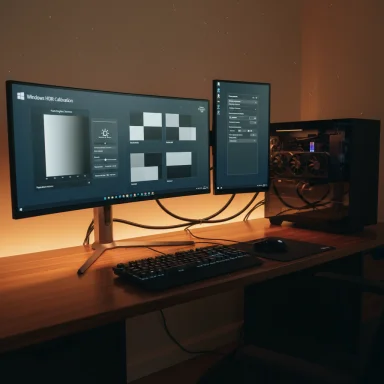 Background
Background
HDR (High Dynamic Range) expands both brightness and color gamut compared with SDR (Standard Dynamic Range), revealing more detail in deep shadows and bright highlights. On Windows 11, HDR support centers on the system-level Use HDR toggle plus a collection of controls Microsoft exposes for gaming (Auto HDR) and video streaming. Windows also provides a dedicated HDR calibration workflow and a Microsoft Store Windows HDR Calibration app that implements test patterns recommended by the HDR Gaming Interest Group (HGIG). These tools exist because HDR is not a single setting — it’s a negotiated pipeline involving Windows, GPU drivers, the monitor/TV, the connecting cable, and the application or game. (microsoft.com)What you must have before you begin
Before toggling anything, verify these hardware and software basics. Missing or mismatched components are the most common cause of HDR problems.- A true HDR-capable display that advertises HDR10 or a DisplayHDR certification. Not all bright or wide‑gamut monitors count — check the spec sheet or the monitor’s on‑screen menu. (techradar.com)
- A capable GPU (modern discrete GPUs from NVIDIA/AMD, or recent Intel integrated GPUs). The Windows HDR Calibration app requires WDDM 2.7 drivers and relatively recent GPUs (for example, NVIDIA GTX 10xx or later, AMD RX 400 series or later, Intel 11th Gen or newer). (support.microsoft.com)
- A high‑quality cable and the correct port: HDMI 2.0+ or DisplayPort 1.4+ depending on your target resolution, refresh rate, and color depth. For 4K60 HDR with 10‑bit color you may need DisplayPort 1.4 (or HDMI 2.1) or chroma subsampling if limited to HDMI 2.0 bandwidth. Cheap passive adapters frequently cause problems. (techradar.com)
- Up‑to‑date Windows 11 and GPU drivers. Driver mismatches or broken installs are a leading cause of the Use HDR toggle disappearing or behaving oddly.
Quick: How to enable HDR in Windows 11 (the minimal path)
- Open Settings (Win + I) → System → Display.
- Select your HDR-capable display at the top if you have multiple monitors.
- Toggle Use HDR to On. Windows may prompt the screen to refresh. (tomshardware.com)
Auto HDR: What it is and how to tune it
Auto HDR is a Windows feature that automatically converts many DirectX 11/12 SDR games to HDR-like output. It can dramatically improve older titles but is not a substitute for proper native HDR implementations in modern games. Microsoft exposes an Auto HDR toggle in the same Display → HDR settings page and provides an Auto HDR intensity control inside the Xbox Game Bar (Win + G). Use the intensity slider to reduce or increase the vividness if the Auto HDR effect is too subtle or too aggressive. (microsoft.com)Best practice:
- Turn Auto HDR on only after enabling system HDR.
- Use the Game Bar intensity slider to find a level that preserves detail without wildly shifting color saturation. (microsoft.com)
Calibrating HDR for usable results
HDR can look fantastic — or terrible — depending on calibration. Windows provides two calibration paths:- Built‑in Display Calibration for HDR video (for built‑in laptop screens). Found in Settings → System → Display → HDR → Display calibration for HDR video.
- Windows HDR Calibration app (Microsoft Store) for external monitors. It offers three HGIG‑recommended test patterns to set dark and bright visibility and maximum brightness, plus a color saturation slider. The app requires WDDM 2.7 drivers and relatively recent GPUs. (support.microsoft.com)
- Calibrate in the room lighting you normally use. Ambient light changes perceived contrast.
- Start by adjusting the HDR/SDR brightness balance slider in Windows Settings — small incremental moves are far better than large swings.
- After system calibration, run any in‑game HDR calibration or exposure sliders. Game engines often provide per‑title tone‑mapping controls that must be set for each title.
GPU control panels: color format and dynamic range
One persistent issue is a mismatch between what Windows outputs and what the display expects. The common symptoms are very dark blacks (crushed shadows) or washed‑out highlights.- NVIDIA Control Panel: Display → Change resolution → set Output color format to RGB and Output dynamic range to Full (0–255) for PC monitors.
- AMD Adrenalin / Intel Graphics Command Center: Set pixel format / color range to PC Standard (Full RGB) or equivalent.
Cabling and ports — why they matter
The display chain must support the required resolution, refresh rate, color depth, and HDR metadata transport:- For 4K60 at 10‑bit HDR, DisplayPort 1.4 (with or without DSC) or HDMI 2.1 is the safest choice. HDMI 2.0 can work but may require chroma subsampling or reduced bit depth at some combinations.
- Avoid cheap adapters and passive dongles; they frequently drop capabilities from the EDID or cause negotiation failures. Use the GPU’s native ports. (techradar.com)
Troubleshooting common HDR problems
Washed‑out or overly bright image
Often the tone mapping is wrong or the pipeline is sending limited range instead of full. Verify GPU color format and dynamic range (see previous section), then run the Windows HDR calibration flow. If the monitor has internal “HDR” picture modes, toggle those to find one that cooperates with Windows tone mapping.The Use HDR toggle is missing
This indicates Windows cannot detect HDR support. Steps to resolve:- Confirm the monitor’s HDR mode is enabled in its OSD.
- Swap to a different port and cable (use native GPU ports).
- Update or rollback GPU drivers; if drivers are problematic, perform a clean DDU uninstall/reinstall.
HDR turns on but screenshots / recordings look washed out
Many capture tools and some screenshot tools are not HDR‑aware; they capture the SDR‑mapped output and produce flattened captures. The usual options are: use HDR‑aware capture tools, disable HDR while capturing, or use the Game Bar’s capture (Xbox Game Bar supports HDR capture workflows but results vary). Microsoft also added more granular streaming controls in recent Windows updates to allow HDR video streaming while leaving HDR disabled for the system UI. (theverge.com)Win + Alt + B HDR shortcut not behaving consistently
The Game Bar exposes a hotkey (Win + Alt + B) to toggle HDR on/off, but this depends on the Game Bar version and settings. Many users report that the shortcut can only turn HDR off and not back on, or it stops working until Game Bar is updated/reinstalled. If the shortcut fails, update the Xbox Game Bar from the Microsoft Store and check Game Bar settings → Gaming features → HDR to ensure the hotkey is enabled. Community threads and Microsoft Q&A document recurring bugs here; the toggle behavior can be version‑dependent and occasionally broken. (support.microsoft.com)HDR and Dolby Vision on Windows 11 — what changed recently
Windows historically centered on HDR10, but support for Dolby Vision has been evolving. Microsoft released an update (noted in recent Windows cumulative updates) that allows more granular control over Dolby Vision independently of the global HDR toggle, which helps users who want HDR video streaming without system‑wide HDR enabled. This is an important usability improvement for creators and streamers who previously had to enable HDR system‑wide to get Dolby Vision from the display. However, Dolby Vision on PC is still hardware‑ and vendor‑dependent; verify your monitor, GPU and driver support before expecting universal behavior. (theverge.com)Caution: Dolby Vision support on Windows and across apps is not yet uniform; it varies by hardware, driver, and app. Treat any blanket claim of universal Dolby Vision support as suspect until verified against your specific hardware and driver versions.
Game capture and content creation with HDR
HDR complicates capture and streaming because most capture pipelines assume SDR. Key notes:- Capture tools need explicit HDR support (or you should capture SDR while HDR is disabled).
- Game developers often recommend toggling HDR off when recording unless the capture workflow is HDR‑capable.
- Microsoft’s recent updates allow streaming HDR video from apps even when HDR is disabled across Windows, which helps content creators avoid system-wide tone‑mapping issues. (theverge.com)
Advanced tuning: 10‑bit color, chroma subsampling, and DSC
If you need true 10‑bit output for professional workflows or the highest fidelity gaming, you must ensure the entire chain supports it:- 10‑bit color usually requires specific driver and application support plus a cable/port that can transport the bandwidth.
- When bandwidth is insufficient (e.g., HDMI 2.0 at high refresh/resolutions), the driver or GPU may force chroma subsampling (4:2:2/4:2:0) or reduce bit depth — both can alter perceived color fidelity.
- DisplayPort 1.4 with DSC (Display Stream Compression) and HDMI 2.1 are ways displays and GPUs achieve high resolution + refresh + 10‑bit HDR without visible sacrifices.
A concise step‑by‑step HDR checklist (recommended order)
- Verify monitor lists HDR10 / DisplayHDR and turn on any monitor HDR mode.
- Connect with a high‑quality cable to the GPU’s native port (avoid adapters).
- Update Windows 11, then update GPU drivers from the vendor site (NVIDIA/AMD/Intel).
- Enable Use HDR in Settings → System → Display. If missing, re-check steps 1–3.
- Expand HDR options and enable Auto HDR for gaming if desired.
- Run Windows HDR Calibration app (external) or Display calibration for HDR video (built‑in).
- Check GPU control panel color format and dynamic range — set to RGB/Full for PC monitors.
- Test with an HDR video and an HDR game; adjust Auto HDR intensity in Xbox Game Bar if needed.
What Microsoft and vendors changed recently (why the experience is improving)
Microsoft continues to refine HDR behavior in Windows 11: recent updates improved the ability to stream HDR video while keeping system HDR off, and added independent Dolby Vision toggles to avoid forcing Dolby Vision system‑wide. GPU vendors have also integrated HDR-related features into their apps (for example, NVIDIA’s newer app adds display sliders and RTX Video HDR features that convert SDR to HDR using AI along with fine controls). Expect ongoing improvements, but also occasional regressions tied to driver or Windows updates — keep a working driver version on hand before experimenting with beta releases. (theverge.com)Risks and limitations — be realistic about what HDR can do
- HDR is only as good as the weakest link. A brilliant HDR monitor will still look wrong if Windows or the GPU sends the wrong dynamic range.
- Not all apps and capture tools handle HDR correctly. Screenshots of HDR content often look wrong unless captured with HDR‑aware tools. (theverge.com)
- Dolby Vision and other vendor-specific HDR formats are not uniformly supported across all GPUs and displays; check compatibility before expecting universal behavior. (theverge.com)
Final checklist and recommendations
- Always start with the basics: confirm HDR on the monitor, use the correct cable, and ensure drivers are current.
- Use the Windows HDR Calibration app for external displays and the built‑in calibration wizard for laptops. Calibrate in normal room light. (support.microsoft.com)
- Use Auto HDR for older games, but tune intensity through the Game Bar to avoid oversaturation. (microsoft.com)
- If things break after an update, try rolling back drivers or performing a clean driver reinstall with DDU. Keep a known-good driver package available.
- Be wary of capture and streaming workflows. If you capture often, test your capture pipeline with HDR on and off to find the cleanest method for your needs. (theverge.com)
Windows 11’s HDR capabilities have matured significantly, but the platform still relies on a chain of components to perform correctly. With the right hardware, the Windows HDR Calibration tools, and careful attention to GPU color formats and cables, HDR can deliver a dramatic, accurate improvement to games and media. When issues surface, methodical troubleshooting of the chain — monitor, cable, GPU settings, drivers, and system HDR controls — will almost always get you back to an image that’s closer to the creator’s intent.
Source: YouTube