If you wrestle with multi‑monitor chaos every morning — opening the same apps, arranging the same windows, and then watching them scatter after a reboot — PowerToys’ Workspaces may be the single most useful time‑saver you aren’t using on Windows today. It captures a snapshot of your desktop — which apps are open, where each window sits, and (optionally) how each program should launch — then restores that state on demand. What used to be a manual, repetitive ritual becomes a single click or a keyboard press. Microsoft’s own docs now describe Workspaces as a “desktop manager utility” for creating and launching saved desktop states, and the community feedback shows it’s already changing how power users think about multi‑tasking on Windows.
PowerToys began as a grab‑bag of small but powerful utilities for advanced Windows users. Over the last few years, that project — open source and Microsoft‑backed — added tools people use daily: FancyZones for custom window layouts, PowerToys Run (the command palette), Image Resizer, Text Extractor, and more. Workspaces extends that philosophy by taking entire workflows — groups of apps and their positions — and making them instantly reproducible. Early coverage flagged Workspaces as one of the standout additions in the PowerToys 0.84 cycle and community threads quickly began documenting real‑world workflows and edge cases.
The team also continues to refine discoverability and keyboard integration. Members of the PowerToys community and broader Windows forums have asked for tighter integration between Workspaces and PowerToys Run so users can type a workspace name and launch it instantly; that remains a logical next step and appears on several wishlist/issue threads.
PowerToys continues to evolve; recent releases addressed the most glaring gap (PWAs) and the project is actively responding to community‑reported issues. If you value reproducible work environments, saving even a few minutes every time you sign in translates into real time saved over weeks and months. Remember to keep PowerToys updated, capture workspaces from a clean baseline, and use CLI args to make restores deterministic.
Source: MakeUseOf Workspaces is the best PowerToys feature you’re not using on your Windows PC
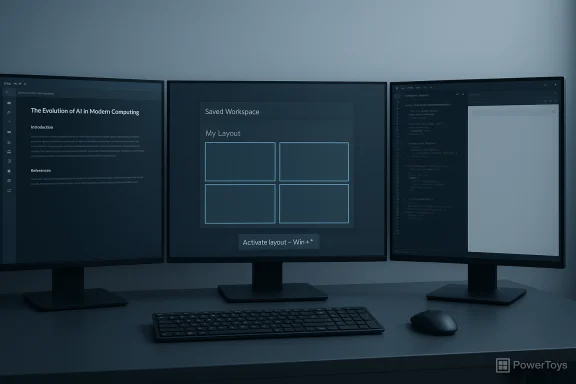 Background
Background
PowerToys began as a grab‑bag of small but powerful utilities for advanced Windows users. Over the last few years, that project — open source and Microsoft‑backed — added tools people use daily: FancyZones for custom window layouts, PowerToys Run (the command palette), Image Resizer, Text Extractor, and more. Workspaces extends that philosophy by taking entire workflows — groups of apps and their positions — and making them instantly reproducible. Early coverage flagged Workspaces as one of the standout additions in the PowerToys 0.84 cycle and community threads quickly began documenting real‑world workflows and edge cases. What Workspaces does — in practical terms
Workspaces handles two core problems:- It remembers which apps you use for a task and can relaunch them together.
- It remembers where those apps should be placed on your display(s) and moves/resizes windows to match your saved layout.
- Capture a live desktop arrangement and save it as a named workspace.
- Edit captured apps: remove entries, add command‑line arguments (CLI args) for apps that support them, and set an app to launch elevated (Run as administrator).
- Save a workspace as a desktop shortcut for quick launch (and pin that shortcut to the taskbar).
- An activation shortcut opens the Workspaces editor (default: Win + Ctrl + `) which you can reassign to taste.
How to create a workspace — step by step
- Install PowerToys (Microsoft Store or GitHub) and open its settings.
- Enable the Workspaces module and confirm the activation shortcut (
⊞ Win+Ctrl+ ``` by default). - Arrange your windows the way you like (use FancyZones to snap windows precisely if you prefer).
- Press the Workspaces shortcut to enter Capture mode, then click Create Workspace and select Capture.
- In the editor, name the workspace, remove any unwanted apps, add CLI arguments where helpful (for example, open VS Code to a project folder), and toggle options like “Run as administrator” or start minimized.
- Save, then optionally create and pin a desktop shortcut for one‑click launches.
Why it matters for multi‑monitor productivity
- Consistency across sessions. Docking/undocking or swapping monitors used to cause windows to scatter. Workspaces lets you restore a known state instantly.
- Context switching with minimal friction. Jump from a “deep work” layout to a “meeting” layout without hunting for windows.
- Better use of ultrawide and multiple displays. FancyZones combined with Workspaces creates repeatable, pixel‑perfect workflows for wide real‑estate setups. Community discussion shows this combination saves minutes per day that quickly add up.
What Workspaces gets right
- Simple capture/restore model. Capture what’s on screen and restore it — no complex scripting needed. Microsoft’s design intentionally keeps the mental model straightforward.
- Per‑app CLI arguments. This is a pragmatic inclusion: where an app supports arguments (open a specific folder, profile, or workspace), you can include those to make restores deterministic.
- Integration with FancyZones. Workspaces uses the FancyZones engine for positioning, which leverages an existing, trusted piece of PowerToys rather than inventing another positioning subsystem.
- Taskbar/shortcut launching. Saved workspaces can be exported as desktop shortcuts that behave like any other Windows shortcut — useful for pinning to taskbar or invoking from third‑party launchers.
Notable rough edges and risks
Workspaces is useful, but it’s not magic. Several limitations and reliability issues remain, and understanding them helps you use the tool effectively rather than being surprised.- Window “jumping” during launch. PowerToys can’t force an app to spawn at a specific screen position; it launches an app then moves it to the target spot. That sequence can be visually jarring (windows appear then jump). Microsoft documents this limitation and provides a status dialog during launch to make the process clearer.
- PWAs and browser‑based apps were problematic early on. Early Workspaces releases treated PWAs as generic browser windows, opening the browser instead of the PWA instance. That behavior frustrated users who rely on web apps. Microsoft and the PowerToys team addressed this — later updates added explicit PWA handling so a workspace can launch the PWA itself instead of a browser tab. Still, browser and PWA behavior can be complex and occasionally brittle depending on the browser and version.
- Single‑instance, interpreter‑backed, and Java apps cause confusion. Tools that spawn windows under a host process (AutoHotkey scripts, Java apps launched through an interpreter, or Windows components that enforce single instance semantics) may not behave as Workspaces expects. You may see windows moved incorrectly, duplicates opened, or the wrong window repositioned. Community issue tracking shows recurring bug reports in scenarios involving File Explorer tabs and apps that don’t expose clean window handles.
- File Explorer / multiple-instance oddities. File Explorer invites special cases: tabs, pinned folders, and UWP style single‑instance behavior can produce mismatches when restoring multiple Explorer windows to different directories. GitHub issues and forum threads document reports where Explorer windows open but point to wrong folders or end up stacked.
- Window positioning across monitors can fail. Mixed DPI, driver quirks, or race conditions can cause windows to appear on the wrong screen or overlap. Running PowerToys as administrator sometimes improves behavior for elevated windows, but it’s not a universal cure.
- Launch ordering and slow apps. Workspaces launches apps in sequence and then repositions them. If an app prompts for credentials, shows a splash screen, or is slow to render, the workspace launch can stall or report failures. Relying on CLI args that open specific windows or profiles can reduce this risk.
How the project has evolved (and what to watch for)
Workspaces entered broader testing around mid‑2024 and was included in early PowerToys builds (0.84). Since then the feature set and reliability have improved through incremental releases and community feedback. Notably, PowerToys added PWA support after community reports highlighted the deficiency; the change significantly improved web‑app workflows for many users. Coverage and changelogs show the team responding to common pain points and shipping fixes in subsequent .0x releases.The team also continues to refine discoverability and keyboard integration. Members of the PowerToys community and broader Windows forums have asked for tighter integration between Workspaces and PowerToys Run so users can type a workspace name and launch it instantly; that remains a logical next step and appears on several wishlist/issue threads.
Practical tips to make Workspaces more reliable
- Run PowerToys with elevated privileges if you regularly restore elevated apps (or want FancyZones to move UAC‑elevated windows). Doing so removes many positioning restrictions for such windows.
- Use CLI arguments whenever an app supports them. For example:
- For VS Code, pass the folder path to open a specific project.
- For browsers/PWAs, use the browser’s app launch arguments or the PWA’s App ID where supported.
- Capture a workspace in a “clean” state: close unneeded background windows, ensure PWAs and browser profiles you want are already installed, and test a workspace immediately after creating it.
- If PWAs misbehave, check the PowerToys release notes and upgrade — PWA handling was improved in post‑0.84 releases. Windows Central and community threads track these fixes and recommended versions.
- For File Explorer windows, consider opening folders via CLI arguments or scripts that explicitly call explorer.exe with the path you need, rather than relying on Workspaces to reorder existing Explorer instances.
- Create separate workspaces for different monitor configurations if you frequently dock/undock a laptop; keep a “laptop‑only” workspace and a “docked” workspace to avoid mismatches.
When Workspaces might not be the right tool
- If your workflow depends primarily on web apps and you use a browser that doesn’t expose reliable app IDs or CLI behavior, Workspaces may still be frustrating despite recent fixes. PWAs in Chromium/Edge are best supported; alternative browsers sometimes lack the integration Workspaces expects.
- If you need guaranteed zero‑visual‑glitch restores (no window jumping), Workspaces cannot currently promise perfect invisible repositioning because of OS API limitations. Microsoft’s implementation is honest about this tradeoff.
- In highly locked enterprise environments where installs and shortcuts are restricted by group policy, Workspaces shortcuts and changes might be blocked or inconsistent.
Security and privacy considerations
PowerToys is an open‑source tool maintained on GitHub and distributed by Microsoft through official channels. Still, a few policy items are worth noting:- PowerToys requires background service permissions and, for some modules, elevated rights. Audit the specific modules you enable and run the app from the Microsoft Store or an official GitHub release to avoid tampered builds.
- Workspaces stores workspace definitions (list of apps, positions, and any CLI args). Treat workspace shortcuts like any other shortcut: don’t create or distribute workspaces with sensitive CLI arguments (passwords, tokens, or secrets).
- In corporate VDI/FSLogix contexts PWAs and some app behaviors have known limitations; validate Workspaces in a pilot ring before mass rollout.
The bottom line: is Workspaces worth adding to your toolkit?
For most multi‑monitor users and power users who juggle recurring workflows, yes — Workspaces is a pragmatic productivity multiplier. It doesn’t magically fix deep OS‑level windowing quirks, but it reduces daily friction dramatically where it works. The combination of capture, CLI args, and desktop shortcuts makes it versatile and accessible for both mouse‑driven and keyboard‑first users.PowerToys continues to evolve; recent releases addressed the most glaring gap (PWAs) and the project is actively responding to community‑reported issues. If you value reproducible work environments, saving even a few minutes every time you sign in translates into real time saved over weeks and months. Remember to keep PowerToys updated, capture workspaces from a clean baseline, and use CLI args to make restores deterministic.
Final recommendations — a practical checklist
- Install PowerToys from the Microsoft Store or official GitHub.
- Enable Workspaces and confirm the activation hotkey (change it if it conflicts with other shortcuts).
- Use FancyZones first to design repeatable zones, then capture a workspace for that configuration.
- Add CLI arguments for apps that support them to minimize ambiguity on launch.
- Run PowerToys elevated if you need reliable control of elevated windows.
- Update PowerToys regularly; PWA and other fixes are shipped in point releases.
Source: MakeUseOf Workspaces is the best PowerToys feature you’re not using on your Windows PC