I had been ignoring Power Query for years, treating Excel like a calculator with a few handy formulas—until a messy, cross‑vendor CSV pile forced me to learn the tool everyone always brags about. What started as a tedious weekend of copy‑pasting and find‑and‑replace turned into a few well‑chosen Power Query steps that cleaned, standardized, and converted months of price‑tracking data into an instantly usable dataset. The difference was dramatic: a process that used to take hours became a few clicks and a single Refresh. That kind of time‑to‑insight is why Power Query deserves far more attention than it typically gets.
Power Query (the Get & Transform experience inside Excel) is a visual ETL tool built into modern Excel that sits between raw data and your workbook. You import files or connect to web, database, and cloud sources, apply transformations in the Power Query Editor, and then load the cleaned results back into Excel. Every transformation is recorded as a step in the Applied steps pane, producing a repeatable, auditable script you can refresh or modify later. This “recorded cleanup” model is the core value proposition: once you teach Power Query how to clean your messy input, it will do the same work for new imports without manual intervention. (learn.microsoft.com)
Power Query’s recorder‑plus‑language approach is attractive for analysts, developers, and power users alike—especially as Excel is layering in AI features and assistants that generate formulas and suggestions. Those AI enhancements are useful, but they don’t replace a robust, repeatable ETL pipeline for messy inputs; Power Query is still the correct tool for large‑scale cleanups and consistent transformations.
At the same time, Power Query is not a silver bullet. Automatic type detection, hardcoded conversion factors, or unoptimized query chains can reintroduce fragility. The safe path is to build, test, and document: remove problematic auto steps early, keep exchange rates externalized, and monitor refresh behavior in actual usage. For built‑for‑purpose workflows that must scale or require guarded credentials, consider moving the heavy lifting to Dataflows, a database, or a managed ETL platform.
Power Query sits at a sweet spot: low‑code accessibility combined with a real scripting engine (M) and enterprise‑grade connectors. For anyone still treating Excel as a calculator, it’s worth stepping up one rung to Power Query—the ROI is immediate, and the long‑term maintenance savings are tangible.
Power Query saved me hours in a weekend and made my dataset usable for real analysis. It’s not glamorous, but it’s the kind of tool that quietly turns chaos into insight—and once you build a few robust queries, you press Refresh instead of repeating the same tedious cleanup every week. The next time messy CSVs land on your desk, open Power Query Editor before you start any manual edits; your future self will thank you.
Source: MakeUseOf I Finally Tried This Excel Feature Everyone Knows But Ignores—It's Much More Useful Than I Thought
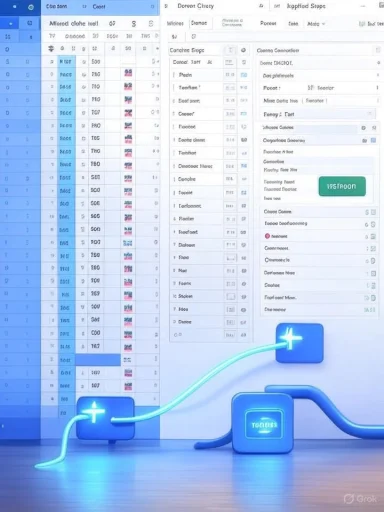 Background
Background
Power Query (the Get & Transform experience inside Excel) is a visual ETL tool built into modern Excel that sits between raw data and your workbook. You import files or connect to web, database, and cloud sources, apply transformations in the Power Query Editor, and then load the cleaned results back into Excel. Every transformation is recorded as a step in the Applied steps pane, producing a repeatable, auditable script you can refresh or modify later. This “recorded cleanup” model is the core value proposition: once you teach Power Query how to clean your messy input, it will do the same work for new imports without manual intervention. (learn.microsoft.com)Power Query’s recorder‑plus‑language approach is attractive for analysts, developers, and power users alike—especially as Excel is layering in AI features and assistants that generate formulas and suggestions. Those AI enhancements are useful, but they don’t replace a robust, repeatable ETL pipeline for messy inputs; Power Query is still the correct tool for large‑scale cleanups and consistent transformations.
Why Power Query matters for real work
For practical data work, Power Query solves three recurring pain points:- Heterogeneous inputs — different vendors export CSVs with different date formats, currency symbols, and column names. Power Query can normalize these automatically. (learn.microsoft.com)
- Reproducibility — every transformation is logged as an applied step, so once a workflow is built it becomes repeatable and auditable. (learn.microsoft.com)
- Performance & scale — Power Query streams transformations and avoids manual cell‑by‑cell edits that are slow, error‑prone, and difficult to maintain. The editor supports large files more efficiently than ad‑hoc worksheet operations. (myexcelonline.com)
Overview: the cleanup pattern I used
The MakeUseOf piece that inspired this experiment follows a simple and highly repeatable Power Query pattern for messy CSVs:- Import each CSV into Power Query (Data > Get Data > From File > From Text/CSV), then choose Transform Data. (learn.microsoft.com)
- Use Change Type → Using Locale to standardize dates expressed in different regional formats. (support.microsoft.com)
- Remove or filter error rows produced by bad scraping. (support.microsoft.com)
- Use Replace Values to normalize inconsistent text (brand names, column labels). (learn.microsoft.com)
- Strip currency symbols, convert to numeric types, and create a Custom Column that converts local currency to USD (for example). Use Number.Round to tidy decimals. (learn.microsoft.com)
- Close & Load the cleaned table; reuse or combine queries as needed. (support.microsoft.com)
Step‑by‑step: what to do (practical walkthrough)
1) Importing files: From Text/CSV → Transform Data
- In Excel: Data → Get Data → From File → From Text/CSV. Select the file; when the preview appears, choose Transform Data to open the Power Query Editor. Power Query recognizes delimiters, character encoding, and provides options for load vs transform in the navigator. (learn.microsoft.com)
2) Date normalization: Change Type → Using Locale
- Select the Date column, right‑click the header → Change Type → Using Locale. Choose Data Type = Date (or Date/Time) and select the locale that matches the source (for example, English (United States) vs English (United Kingdom)). Power Query will parse the incoming strings according to that locale before converting to a Date type. (support.microsoft.com, learn.microsoft.com)
3) Remove or keep rows with errors
- After type conversions you may see Error cells. Use Home → Remove Rows → Remove Errors to drop bad records, or Transform → Replace Errors to convert errors into a default value if you want to preserve rows for auditing. Power Query also offers Keep Errors for debugging. (support.microsoft.com, learn.microsoft.com)
4) Normalize textual mess: Replace Values
- For inconsistent brand names or labels, select the column and use Transform → Replace Values. You can run multiple Replace Values operations to coerce variants into a canonical text value (e.g., “gigabyte”, “GIGABYTE INC.” → “GIGABYTE”). Microsoft documents Replace Values and the option to match entire cell contents vs in‑string replacements. (learn.microsoft.com)
5) Clean currency strings and build a conversion column
- Use Replace Values to remove currency symbols and clutter: remove "$", "₱", "USD", "PHP", commas, etc. Change the column type to Decimal Number (Change Type → Decimal). Then add a Custom Column: for example,
if [Store] = "Shopee PH" then Number.Round([Price] / 55, 2) else Number.Round([Price], 2)
This uses the Power Query M function Number.Round to round decimal values consistently. (Number.Round is documented and supports precision and rounding modes.) (learn.microsoft.com)
6) Close & Load, then Refresh
- When the steps are complete, Home → Close & Load To… choose to load as a Table, Connection only, or directly to a Data Model. When the underlying source files update, use Data → Refresh All (or right‑click the query and Refresh) to reapply the same transformations. The Applied steps list is preserved and replays each step against the new data. (support.microsoft.com, myexcelonline.com)
Strengths: what Power Query does better than manual Excel work
- Deterministic automation: every edit is a recorded transformation (Applied steps). You can edit, rename, or remove steps later and rerun the whole pipeline. (learn.microsoft.com)
- Locale‑aware parsing: built‑in options to interpret numbers and dates from different cultures reduce errors and save hours when combining international sources. (learn.microsoft.com)
- Cleaner auditing: instead of undocumented find‑and‑replace or VBA macros, Power Query yields a visible, editable script that non‑programmers can follow. (learn.microsoft.com)
- Better performance on large sets: Power Query is optimized for set transformations and avoids cell‑by‑cell operations in the worksheet that are slow and brittle. (myexcelonline.com)
Risks, pitfalls, and hard lessons
Power Query is powerful, but not magical. Here are the notable risks and the practical mitigations.1) Automatic type detection can mislead
Power Query often inserts an automatic “Changed Type” step immediately after Source that guesses data types. That guess can be wrong—especially for locales or mixed formats—and later steps may fail or silently produce errors. Best practice: review and, if necessary, delete the auto step and explicitly set types with "Change Type Using Locale" where required. (myonlinetraininghub.com)2) Exchange rates and hardcoding
Hardcoding a conversion factor (like dividing by 55) simplifies an example but is brittle. Exchange rates fluctuate daily; for production workflows, store rates in a maintained table, schedule regular updates, or call a controlled API. Always label the currency source and timestamp any conversions for traceability.3) Hidden dependencies and inefficient refreshes
If Query B depends on Query A, a Refresh can cause the source logic to run multiple times or in the wrong order. Use load options (Connection only vs Table) and structure queries to minimize redundant refreshes. When building composite queries, consider extracting common transforms into a shared query that is loaded to a table and then referenced, reducing repeated work. (support.microsoft.com)4) Performance limits with very large files or many merges
Power Query is efficient but not infinite. Extremely large CSVs or many complex joins can exhaust memory or time out in online editors. Work in chunks, test on a sample set, and consider moving heavy transforms to a database or Power BI Dataflow if you need enterprise scale. (learn.microsoft.com)5) Security and credential handling
When you connect to web APIs or cloud services, credentials and tokens must be stored and managed properly. Avoid embedding secrets in M code. Use the credential managers in Excel/Power BI and document who owns the connection. This is especially important in shared workbooks. Treat external credentials like production secrets.6) Over‑reliance on GUI without understanding M
Power Query’s GUI is great for beginners, but the real power—and the ability to debug tricky failures—comes from understanding M (the Power Query formula language). Learn to open the Advanced Editor and inspect or tweak the generated M code when a step misbehaves. Microsoft docs and community tutorials are good starting points for M fundamentals. (learn.microsoft.com)Productionizing Power Query: best practices
- Use a separate query or small table for mapping values (brand standardization, exchange rates) rather than hardcoded Replace Values chains.
- Remove or edit the auto “Changed Type” step early when working with mixed locales; apply explicit locale conversions for dates and numbers. (myonlinetraininghub.com)
- Name Applied Steps clearly (right‑click → Rename) so your transformations read like a recipe. This makes debugging and handoff easier. (learn.microsoft.com)
- Keep intermediate queries set to Connection only to avoid loading temporary tables into worksheets, improving refresh speed and reducing clutter. (support.microsoft.com)
- Version control your M code by exporting query text or by saving canonical queries in a shared repository. For team use, consider Power BI Dataflows or a centralized ETL solution if multiple teams consume the same cleaned data.
- Validate outputs with checks: record the number of rows before/after removals, sample raw vs cleaned outputs, and include a “Data quality” query that flags unexpected nulls/errors.
When Power Query is not the right tool
- Real‑time streaming analysis or ultra‑low latency pipelines (sub‑second updates) belong in a different stack. Power Query is batch oriented.
- Very large datasets that require aggregation across millions of rows may be better served by a database or cloud analytics platform before bringing summarized results into Excel.
- If your workflow needs transactional guarantees, row‑level rollback, or complex concurrent writes, use a proper ETL engine.
Final analysis: why this matters to WindowsForum readers
Power users have lots of productivity toys—AI helpers, PowerToys, quick OS tricks—but a durable, repeatable ETL workflow in Excel is a different category of productivity. Power Query turns the repetitive, error‑prone labor of data cleanup into a maintainable, versionable process. For anyone who deals with multiple vendors, CSV exports, or periodic scrapes, Power Query pays back learning time extremely quickly. Microsoft’s documentation makes the critical operations intuitive and well‑documented: Change Type Using Locale to fix dates, Replace Values and Replace Errors to normalize text and handle bad rows, Number.Round to control numeric precision, and the Applied Steps pane to make the whole process auditable and editable. (support.microsoft.com, learn.microsoft.com)At the same time, Power Query is not a silver bullet. Automatic type detection, hardcoded conversion factors, or unoptimized query chains can reintroduce fragility. The safe path is to build, test, and document: remove problematic auto steps early, keep exchange rates externalized, and monitor refresh behavior in actual usage. For built‑for‑purpose workflows that must scale or require guarded credentials, consider moving the heavy lifting to Dataflows, a database, or a managed ETL platform.
Power Query sits at a sweet spot: low‑code accessibility combined with a real scripting engine (M) and enterprise‑grade connectors. For anyone still treating Excel as a calculator, it’s worth stepping up one rung to Power Query—the ROI is immediate, and the long‑term maintenance savings are tangible.
Power Query saved me hours in a weekend and made my dataset usable for real analysis. It’s not glamorous, but it’s the kind of tool that quietly turns chaos into insight—and once you build a few robust queries, you press Refresh instead of repeating the same tedious cleanup every week. The next time messy CSVs land on your desk, open Power Query Editor before you start any manual edits; your future self will thank you.
Source: MakeUseOf I Finally Tried This Excel Feature Everyone Knows But Ignores—It's Much More Useful Than I Thought