Realtek Audio is still the backbone of audio on the majority of Windows PCs, and whether you run the legacy Realtek HD Audio Manager or the newer Realtek Audio Console on Windows 11, knowing how to open, configure, and troubleshoot those tools can make the difference between smooth, detailed sound and a frustrating mess of missing drivers and distorted audio. This feature walks through the practical steps to access both apps, configure speaker and microphone setups, use enhancements and the equalizer effectively, and recover from the most common problems — with verified, source-backed procedures and real-world community context to help you avoid the pitfalls that many Windows users still encounter.
Realtek provides the chipsets and drivers that power onboard audio for countless desktop and laptop motherboards. Over the years two management interfaces have coexisted:
Final note: driver packages, app behavior in the Microsoft Store, and Realtek’s delivered features change over time. If you encounter instructions that reference a specific driver version or a dated installer name, treat that as a snapshot recommendation and confirm the current package on your system vendor’s support page before proceeding. If nothing here resolves the problem, consult the OEM support page for model-specific guidance and, when needed, use Microsoft's official troubleshooting procedures for audio problems as the authoritative fallback.
Conclusion
With a methodical approach — verify Device Manager, use OEM installers (DCH if recommended), test speaker channels, tune mic input levels, and selectively disable enhancements when audio artifacts appear — Realtek Audio on Windows 11 can deliver clean, configurable sound for music, movies, and calls. When issues arise, the combination of Microsoft’s reinstall guidance and the community’s practical fixes provides a reliable repair pathway: start with the official driver workflow, then escalate to the community remedies if necessary.
Source: Windows Report How to Use Realtek HD Audio Manager on Windows 11
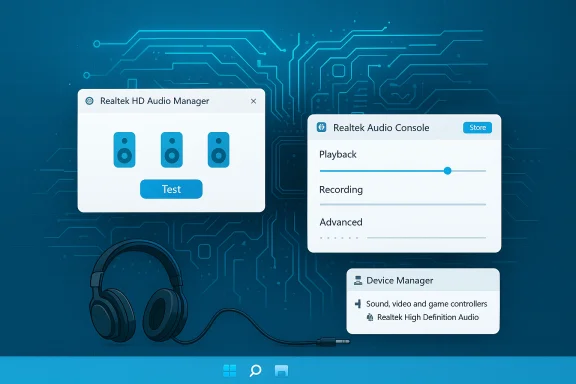 Background / Overview
Background / Overview
Realtek provides the chipsets and drivers that power onboard audio for countless desktop and laptop motherboards. Over the years two management interfaces have coexisted:- The classic Realtek HD Audio Manager (a desktop Control Panel–style app typically launched from RtkNGUI64.exe).
- The modern Realtek Audio Console (a Microsoft Store UWP-style app that pairs with DCH/UAD driver packages).
How to open Realtek Audio Manager (HD Audio Manager) or Realtek Audio Console
Quick checklist: where to look
- Press Start and type Realtek Audio Console or Realtek HD Audio Manager; select the matching app.
- Check Control Panel > Hardware and Sound > Realtek HD Audio Manager for the legacy interface.
- If you don’t see either, open Device Manager > Sound, video and game controllers to confirm whether Realtek High Definition Audio (or a generic High Definition Audio Device) is present. If the Realtek device is missing or the generic driver is installed, driver reinstall is next.
If the app is missing or won’t launch
- Confirm the driver is installed and recognized by Windows (Device Manager).
- If Device Manager shows only “High Definition Audio Device” or the device is absent, uninstall the device and driver entry and reboot — Windows often reinstalls a working default driver automatically. If that doesn’t restore Realtek, download the vendor-specific package (motherboard or laptop OEM) and install it manually. This is the officially recommended path for clean reinstalls.
- For the Console specifically: the app is delivered through the Microsoft Store only when the DCH/UAD variant of Realtek drivers is installed via the OEM installer. If you used Device Manager’s driver update or installed a non-DCH package, the Console may not appear in the Store. Users report repeatedly that installing OEM DCH drivers using the EXE installer and then opening the Store makes the Console “appear.”
Configure speakers and headphones
Getting multi-channel and stereo output right requires two things: proper driver recognition and correct speaker configuration.Step-by-step speaker setup
- Open Realtek Audio Console or HD Audio Manager.
- Select the Speakers tab (or the equivalent playback device) and check the default device is the one you want.
- Use Speaker Configuration to pick Stereo, Quadraphonic, 5.1 or 7.1 depending on your hardware. Press the Play (test) button to verify each channel.
- Open Device advanced settings (Console) or the jack settings (HD Audio Manager) to choose whether front and rear jacks work independently; useful for laptops with combined jacks or desktops with separate front-panel connectors.
Tips for surround setups
- Use the test tones and confirm every speaker outputs sound; miswired or mis-jacked speakers are by far the most common cause of missing channels.
- If Windows or the driver only enumerates stereo even though you have multiple speakers, verify the Realtek driver is the OEM-provided package and not the generic Microsoft driver — the OEM driver typically exposes proper multi-channel options.
Microphone configuration and input tuning
Realtek’s tools provide basic but essential mic controls: volume, boost, noise suppression and echo cancellation.Recommended microphone setup
- In the Microphone tab set the device as the Default input.
- Adjust Microphone Volume and Mic Boost while speaking to get the level meter to hit healthy peaks without clipping.
- Turn on Noise Suppression and Acoustic Echo Cancellation if you share a room with speakers; these two features dramatically reduce echo and background hiss in voice calls.
- If you still see poor results, check Windows Privacy settings to ensure apps are allowed to access the microphone, then re-run the Console and reselect the device. Community troubleshooting logs repeatedly show privacy toggles or permissions blocking expected mic behavior.
Using audio enhancements and the equalizer
Realtek exposes presets (Pop, Rock, Jazz) and a manual equalizer — these can enhance media playback but can also introduce problems.- Presets: Quick and convenient for casual listening.
- Equalizer: Use the EQ only if you understand frequency bands; small boosts of +3 to +6 dB are usually enough to shape tone without distortion.
- Loudness Equalization: Useful to balance quiet and loud content, particularly for streaming and Windows notification sounds.
Troubleshooting: common problems and fixes
Below are the most frequent Realtek-related problems in Windows 11 and proven steps to resolve them.1) Realtek app missing, or sound gone after an update
- Action: Open Device Manager > Sound, video and game controllers. Right-click Realtek > Uninstall device (check “Delete the driver software” if offered), then restart. Windows may reinstall the driver; if not, install the OEM Realtek package downloaded from your laptop or motherboard vendor. This sequence is the one Microsoft recommends for a clean reinstall.
2) Realtek Audio Console is not visible in Microsoft Store
- Cause: The Store-delivered Console requires the DCH/UAD driver path installed by the OEM EXE. Installing drivers via Device Manager or using a non-DCH package may leave the Console unavailable.
- Action: Install the OEM DCH installer (setup.exe) from your vendor, then open Microsoft Store; the Console should appear automatically or become available. Several community threads confirm this dependency.
3) Distortion, pops, or audio stuttering
- Quick checks: Confirm cables and ports; test with another headset or speakers.
- Software fixes:
- Disable audio Enhancements in the playback device properties and test again. This often clears distortion.
- Try switching the default audio format (sample rate / bit depth) in the Advanced tab (e.g., 16 bit / 44100 Hz or 24 bit / 48000 Hz).
- Reinstall or roll back drivers if the issue began after an update. Community troubleshooting frequently highlights these steps as effective.
4) “Which device did you plug in?” popup or auto-popup annoyances
- Fixes: Disable Realtek notifications in Windows Settings > System > Notifications, or open the HD Audio Manager executable (RtkNGUI64.exe) and toggle Enable Auto Popup Dialog off in the jack information/Advanced tab. Community posts document this exact option and use it to silence the recurring prompt.
5) When drivers fail to reinstall or the Realtek installer errors out
- Options:
- Use a driver-cleaning tool (community-recommended) or remove ghosted drivers using Device Manager’s “Show hidden devices.”
- Try the OEM driver instead of the vendor-agnostic Realtek package — OEM packages often carry vendor-specific fixes.
- If UAD/DCH installers cause crashes, try installing the legacy HDA driver variant as a fallback, as some motherboard revisions are more stable with the older package. These approaches are widely discussed among users who face "-0001" errors and driver install failures.
Advanced topics: DCH vs HDA drivers, UAD packages, and Console availability
Windows driver architecture evolved: DCH (Declarative, Componentized, Hardware Support Apps) drivers are the modern distribution method for Windows 10/11, and the Realtek Audio Console is tied to that model. Many motherboard vendors now ship DCH/UAD Realtek packages that install the Console via the Microsoft Store.- Installing DCH drivers via the OEM EXE will install additional Store-provided components (Console) automatically; installing drivers via Device Manager or generic packages may not. That difference explains many reports of a missing Console despite Realtek drivers being present.
- If your board’s vendor provides both HDA and UAD packages, try the one recommended for your motherboard model and Windows build. If a UAD installer causes instability, revert to the HDA driver temporarily. Community logs and Microsoft Answers threads show both approaches in use depending on board age and BIOS support.
Step-by-step: clean reinstall Realtek driver (recommended workflow)
- Back up any custom Realtek settings if possible.
- Download the Realtek audio driver package for your exact laptop/motherboard model from the OEM support page (not third-party mirrors). Save the installer on the desktop.
- Open Device Manager > Sound, video and game controllers. Right-click Realtek > Uninstall device. If prompted, tick “Delete the driver software for this device.”
- Restart Windows. Let Windows attempt to reinstall — it may load a generic driver.
- Run the OEM installer (setup.exe) as Administrator. If it’s a DCH package it may install the console via the Microsoft Store afterward.
- Reboot one final time and verify in Device Manager that “Realtek” is listed and that Realtek Audio Console or HD Audio Manager launches. If the Console is missing and you installed a DCH package, open Microsoft Store to complete the installation.
Security, privacy, and stability considerations
- Use only OEM or official Realtek packages from reputable download pages; unsigned or third-party “modded” drivers can be convenient but increase malware and stability risks. The most robust path is the motherboard/laptop vendor’s support page.
- When adjusting microphone settings and enabling features such as noise suppression or echo cancellation, remember that those involve audio processing that could be sensitive on privacy grounds if third-party software captures processed streams. Keep system and privacy settings audited to control which apps can access microphone input.
- Be cautious running driver clean-up tools from unknown sources. Community guides sometimes recommend driver-clean utilities for stubborn residues, but those tools must be from trusted authors — otherwise you risk damaging driver stacks and requiring system recovery.
Best practices and quick-reference checklist
- Always download drivers from your OEM support page first (laptop/motherboard vendor).
- If the Realtek Console is missing, prefer the OEM DCH installer (EXE) and then open the Microsoft Store — that flow often auto-installs the Console.
- If you see distortion after an update, disable Realtek enhancements and test with the Windows generic driver to isolate hardware vs driver issues.
- Before editing the Registry or performing system restores, create a System Restore point and backup important data.
- For USB/external DACs or USB headsets: these devices normally use their own drivers rather than the motherboard’s Realtek driver — treat them as separate devices when troubleshooting.
What the community actually experiences (short reality check)
Real-world forum threads and tech support logs show recurring themes: disappearing consoles, driver install errors, audio popping when enhancements are enabled, and confusion between DCH and legacy packages. These are not isolated anecdotes — they’re common enough that Microsoft community moderators and power users have published step lists to address each failure mode. Use those community-derived tricks as a supplement to the official steps, not a replacement, and always verify with the OEM driver page for your specific machine.Closing assessment and practical takeaways
Realtek Audio remains reliable when the driver stack is matched to your hardware and Windows 11 build. The two biggest sources of friction are (1) the split between legacy HD Audio Manager and the newer Realtek Audio Console (tied to DCH drivers), and (2) driver-installation quirks when users mix Device Manager updates with OEM installers. The path to stable audio in most cases is straightforward: install the OEM driver package, verify the device appears in Device Manager, test speakers and mic using the Console or HD Audio Manager, and disable enhancements if you see distortion. When those steps fail, the community-backed remedies — driver cleanup, alternate HDA vs UAD installers, and controlled rollbacks — are reliable fallbacks.Final note: driver packages, app behavior in the Microsoft Store, and Realtek’s delivered features change over time. If you encounter instructions that reference a specific driver version or a dated installer name, treat that as a snapshot recommendation and confirm the current package on your system vendor’s support page before proceeding. If nothing here resolves the problem, consult the OEM support page for model-specific guidance and, when needed, use Microsoft's official troubleshooting procedures for audio problems as the authoritative fallback.
Conclusion
With a methodical approach — verify Device Manager, use OEM installers (DCH if recommended), test speaker channels, tune mic input levels, and selectively disable enhancements when audio artifacts appear — Realtek Audio on Windows 11 can deliver clean, configurable sound for music, movies, and calls. When issues arise, the combination of Microsoft’s reinstall guidance and the community’s practical fixes provides a reliable repair pathway: start with the official driver workflow, then escalate to the community remedies if necessary.
Source: Windows Report How to Use Realtek HD Audio Manager on Windows 11