Windows 11 gives you multiple, fast ways to control what your PC thinks and reports about where it is — from a one‑click default location for apps to per‑app privacy toggles, time‑zone overrides, and even registry workarounds for stubborn systems — and understanding the differences between those options is essential for privacy, troubleshooting, and keeping apps working correctly.
Windows determines location using a layered set of signals: GPS (on supported hardware), Wi‑Fi and nearby network information, IP address heuristics, and a manually set default location that apps and services fall back to when more precise signals aren’t available. That design gives flexibility: laptops can automatically detect where they are; desktops and VMs can use a default; and applications can request precise coordinates only after user consent. Microsoft documents this model and the controls in Settings > Privacy & security > Location, and explains why some signals (like IP or nearby networks) can still reveal an approximate region even when precise location is blocked.
Two recent platform changes are especially important to understand. First, Microsoft removed the on‑device location history feature in March 2025, moving some of that functionality to cloud‑linked activity associated with a Microsoft account; clearing device history in Settings therefore no longer guarantees everything tied to your account has been deleted. Second, the UI path for setting a default location may vary by Windows build: on many systems the Settings control opens an embedded map or the Maps app, but some users see different behavior if Maps is absent or if specific OS builds route the link differently. Both facts mean the exact steps you see can differ by build and whether you use a local or Microsoft account.
How to set it (typical flow):
Quick steps:
How to change region/time zone:
Common, proven registry steps:
Practical checklist before you act:
Source: Windows Report Change Location in Windows 11: 4 Easy Methods with Clear Steps
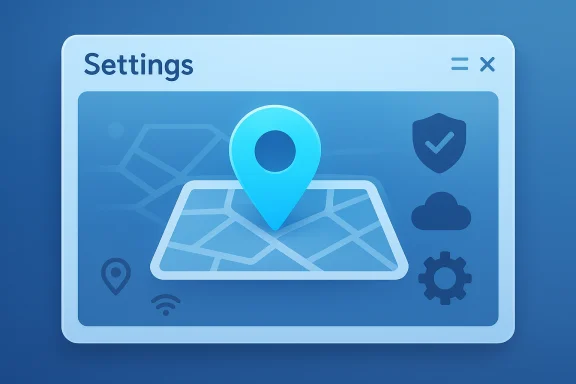 Background / Overview
Background / Overview
Windows determines location using a layered set of signals: GPS (on supported hardware), Wi‑Fi and nearby network information, IP address heuristics, and a manually set default location that apps and services fall back to when more precise signals aren’t available. That design gives flexibility: laptops can automatically detect where they are; desktops and VMs can use a default; and applications can request precise coordinates only after user consent. Microsoft documents this model and the controls in Settings > Privacy & security > Location, and explains why some signals (like IP or nearby networks) can still reveal an approximate region even when precise location is blocked. Two recent platform changes are especially important to understand. First, Microsoft removed the on‑device location history feature in March 2025, moving some of that functionality to cloud‑linked activity associated with a Microsoft account; clearing device history in Settings therefore no longer guarantees everything tied to your account has been deleted. Second, the UI path for setting a default location may vary by Windows build: on many systems the Settings control opens an embedded map or the Maps app, but some users see different behavior if Maps is absent or if specific OS builds route the link differently. Both facts mean the exact steps you see can differ by build and whether you use a local or Microsoft account.
Why you might change location in Windows 11
- Fix region‑specific errors in the Microsoft Store and apps that rely on your locale.
- Ensure accurate weather, news, and location‑aware widgets.
- Let mapping/navigation apps produce correct routes and nearby points of interest.
- Enable automatic time‑zone switching or set the correct time zone on a machine that lacks GPS or Wi‑Fi signals.
- Lock down privacy by limiting which apps can access precise location.
1) Change default location via Settings (recommended for most users)
Setting a default location gives apps a fallback coordinate for machines without GPS (for example, many desktops, VMs, or devices on isolated networks). This is the cleanest, safest method to supply a location without enabling high‑precision geolocation.How to set it (typical flow):
- Press Windows + I to open Settings.
- Go to Privacy & security → Location (under App permissions).
- Under Default location, click Set default. The Maps UI will open (embedded or in the Maps app).
- Use the map or type an address to pick a point, then Save.
- Microsoft explicitly documents the Default location control and the Settings → Maps flow. In many builds the Settings UI opens an embedded mapping control, but on some builds the control still launches the Maps app; behavior depends on OS build and whether Maps is installed.
- If clicking Set default prompts “You’ll need a new app to open this ms-default-location link” or opens the Store looking for Maps, that indicates the handler for the default‑location protocol is missing or the OS build changed how the control is surfaced; community reports show that behavior appears on some machines and builds. When that happens, try updating Windows, reinstalling Maps if available, or use the registry/workarounds below.
- The fallback avoids enabling precise location for apps that don’t need it.
- It’s especially helpful on desktops and VMs where GPS/Wi‑Fi triangulation won’t work.
- It reduces noisy permission prompts while preserving usability for weather and news apps.
2) Enable or disable Location access (the privacy gate)
If an app isn’t locating your device—or if you want to prevent apps from seeing your precise location—you control that in the Location page in Settings.Quick steps:
- Open Settings (Windows + I) → Privacy & security → Location.
- Toggle Location services On or Off.
- Under Let apps access your location, toggle access per app. You’ll see which apps recently accessed location and can choose precise vs approximate settings where supported.
- Turn global Location services on if you want automatic time‑zone updates and Find my device to work. Turn it off if you want a hard privacy posture and don’t need location features.
- Keep precise access limited to apps that truly need it (maps, ride‑sharing, device recovery). For everything else, deny or use approximate location options.
- If individual apps cannot see location despite Location services being On, verify that the app has permission on the same page and that your account type (local vs Microsoft) isn’t restricting the control. Some enterprise policies or missing service states can grey out controls — see the registry/service fixes later. Community and vendor troubleshooting guides cover this flow.
3) Change Time zone and Region (affects store content and formatting)
If an app shows region‑specific content or your clock is wrong, switching Time & language → Language & region is what you need — this is different from precise geolocation and is tied to the system’s locale and Microsoft Store region.How to change region/time zone:
- Settings → Time & language → Language & region. Under Country or region select the new country.
- Back in Date & time, turn off Set time zone automatically and manually select the correct time zone from the dropdown if needed.
- If you’re changing store region permanently, be mindful: purchases, subscriptions, and account balances may be region‑locked. Microsoft warns that funds in your Microsoft account do not move between regions; and you may be blocked from switching again for ~90 days in some circumstances. Use Microsoft’s official guidance when changing your Store region.
- The Country or region setting controls Microsoft Store catalog content, some licensing rules, and regional formats that apps use. Changing it can affect purchases and subscriptions. Always plan region switches around subscriptions and stored balances.
4) Change Location using the Registry Editor (advanced / last resort)
If Settings is greyed out, your Location options don’t behave as expected, or you’re managing machines in bulk, the registry and service settings can be used to re‑enable or adjust geolocation services. This is an advanced method and should only be used by experienced users or administrators — always back up the registry first.Common, proven registry steps:
- The Geolocation/Location framework on Windows uses the lfsvc branch. On many systems the key HKEY_LOCAL_MACHINE\SYSTEM\CurrentControlSet\Services\lfsvc\Service\Configuration contains a DWORD named Status. Setting it to 1 enables location; 0 disables it. If the key/value doesn’t exist, creating it is a supported troubleshooting approach documented in Microsoft community guidance.
- Another widely used fix for a greyed‑out Location switch is to remove a trigger under: HKEY_LOCAL_MACHINE\SYSTEM\CurrentControlSet\Services\lfsvc\TriggerInfo\3. Deleting that specific "3" trigger key (followed by a restart) has resolved the greyed‑out control for many users. Several independent troubleshooting writeups and Microsoft‑community threads describe that sequence.
- Back up the registry (File → Export) or create a System Restore point first. This is mandatory: importing or restoring registry backups is the supported recovery path if something goes wrong.
- Press Windows + R, type regedit, press Enter (approve UAC).
- Navigate to: HKEY_LOCAL_MACHINE\SYSTEM\CurrentControlSet\Services\lfsvc\Service\Configuration.
- If Status exists, double‑click and set Value data to 1. If it doesn’t exist, right‑click → New → DWORD (32‑bit) Value, name it Status, and set to 1.
- Restart the PC.
- Registry edits can break system behavior if done incorrectly. Back up the exact branch you will change (export that key) and keep a copy on removable media. Follow tested guidance rather than ad‑hoc edits found in forums.
- If you’re in an enterprise environment, domain/MDM policies can override or reapply settings; check group policies and applied device management rules before changing registry values.
Troubleshooting: common problems and fixes
“Default location” opens the Store or errors
- Symptom: clicking Set default shows “You’ll need a new app to open this ms-default-location link.”
- Likely causes: missing handler (Maps removed or not installed), OS build changes the handler, or a broken protocol registration.
- Fixes: update Windows; install or restore Maps if offered; test on another user account; or set default location using the Maps UI (if available) or use a manual fallback like setting the region/time zone for apps that rely on coarser signals. Community reports show mixed behavior across builds — compare build numbers before assuming a permanent bug.
Location settings are greyed out
- Symptom: you can’t toggle Location services on/off.
- Likely causes: Geolocation service stopped, TriggerInfo keys blocking UI, or an admin policy.
- Fixes:
- Open Services (services.msc) → look for Geolocation Service (lfsvc) — set Startup type to Automatic and start it.
- If that doesn’t help, the registry trigger deletion or Status DWORD edit described earlier frequently fixes it.
- If the device is domain‑joined, consult your admin; policies may intentionally disable the control.
Apps still show wrong region or time after changing settings
- Confirm whether the app uses Windows region settings or its own profile settings (browsers, games, and streams may use IP + account profile). If you use a VPN, the public IP can put you in the wrong time zone; disable the VPN or set the time zone manually. Microsoft and community troubleshooting guides emphasize checking both Windows settings and network/IP sources.
Privacy considerations and clearing location data
Understanding the difference between local device cache and cloud‑associated location activity is crucial.- Microsoft removed the on‑device Location History feature in March 2025 for modern builds; the Settings clear button (when present) removes local samples but does not clear location entries that may be stored in your Microsoft account in the cloud. If you are signed into Windows with a Microsoft account and have enabled location services, your last known location information may be periodically saved to the cloud and must be cleared from the Microsoft privacy dashboard.
- To clear cloud‑linked location activity:
- Sign in at account.microsoft.com → Privacy dashboard → Location activity → Clear.
- Revoke or limit app permissions in Settings → Privacy & security → Location.
- Consider a periodic review of the privacy dashboard if you sign into multiple devices with the same account.
- Use a VPN if you need to mask your public IP — note this affects coarse, IP‑based inference and not GPS/Wi‑Fi signals.
- Turn off Location services if you don’t need them — but expect some features (Find my device, certain weather widgets, and automatic time zone) to stop working.
Risks, strengths, and editorial analysis
Strengths- Windows 11 exposes layered controls that let users pick the right tradeoff between privacy and functionality: global Location on/off, per‑app toggles, and a manual default location for non‑GPS devices. Microsoft’s official guidance is clear about how the pieces fit together.
- The platform supports fallback strategies (default location, manual time zone) that keep UX intact on desktops and VMs without GPS.
- Confusion from cloud vs local deletion: many users assume Settings → Clear removes everything. Because Microsoft moved some location activity to account‑linked cloud storage starting March 2025, that single step may no longer be sufficient; users must also clear the privacy dashboard. If you depend on absolute deletion for threat models beyond casual privacy, assume additional account‑level steps are required.
- OS build fragmentation: handlers for default location (Maps vs embedded map) can behave differently across builds. Some users report the Maps app being missing or the link opening the Store; others see the map directly in Settings. This inconsistency matters for helpdesk scripts and support documentation — always check OS build and whether Maps is present before using a single canonical script.
- Registry fixes carry risk: editing lfsvc keys or deleting TriggerInfo entries can fix greyed out controls, but improper edits break services. Always back up the branch or create a System Restore point and document the change. Microsoft‑community guidance and mainstream troubleshooting outlets repeatedly recommend backups before registry work.
- Community posts sometimes report Maps being “discontinued” or unavailable in the Store on certain dates. That behavior appears to vary with regional rollout, insider rings, and build numbers. Treat such reports as situational — verify behavior on the affected device and Windows build before applying a sweeping fix. If you see an OS‑specific quirk, capture the Windows build (winver) before troubleshooting further.
Quick reference — concise recipes
- Set default location (recommended): Settings → Privacy & security → Location → Default location → Set default → pick on map.
- Turn Location services on/off: Settings → Privacy & security → Location → toggle Location services. Then set per‑app permissions.
- Change region / Store country: Settings → Time & language → Language & region → Country or region. Remember: Store purchases and account balances are region‑locked.
- Fix greyed‑out Location switch (advanced): ensure Geolocation service is running; if necessary, back up registry and set HKEY_LOCAL_MACHINE\SYSTEM\CurrentControlSet\Services\lfsvc\Service\Configuration\Status to 1 or remove the TriggerInfo\3 key, then restart. Back up first.
Final verdict and best practice checklist
Changing your device’s location in Windows 11 is straightforward for most users and provides necessary flexibility for both privacy‑conscious and convenience‑focused scenarios. The Settings app handles the common tasks: default location, per‑app permissions, and region/time zone management. For stubborn or managed devices, registry and service adjustments are effective but carry inherent risk and must be performed carefully with backups.Practical checklist before you act:
- Confirm your Windows build (winver) and whether you’re using a local or Microsoft account. Build differences change UI behavior.
- Back up the registry (export the branch you’ll edit) and create a System Restore point before registry changes.
- If privacy is your goal, clear both the device cache (when present) and the Microsoft privacy dashboard location activity. Microsoft documents both controls and the March 2025 change that moved some history to cloud storage.
- If an app still looks at the wrong region, check for VPNs, account profile locale, and whether the app uses its own location settings.
Source: Windows Report Change Location in Windows 11: 4 Easy Methods with Clear Steps