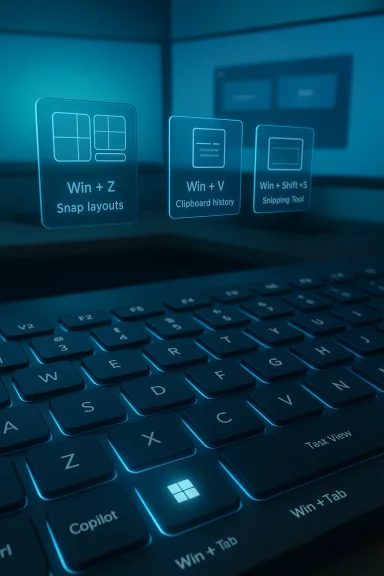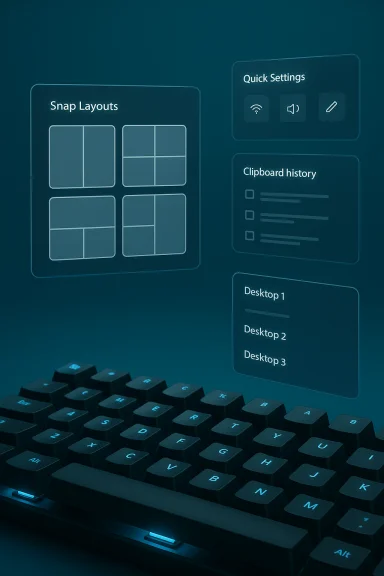Windows 11 keyboard shortcuts are the fastest, most reliable way to turn routine clicks into instant actions — and learning a compact set of high‑value hotkeys can take you from occasional user to true Windows 11 power user in days, not months.
Windows 11 brought a fresh visual design and a handful of new productivity features, but its real daily advantage comes from keyboard-driven workflows: Snap Layouts, Clipboard history, the modern Snipping Tool, virtual desktops, and the integration of Copilot. Many Windows 10 shortcuts still work unchanged, but Windows 11 adds new combinations and behaviors that reward users who invest a little practice. Detailed roundups and community guides collate these into useful lists (one popular guide enumerated 73 shortcuts as a practical set to master).
This feature explains the most useful Windows 11 shortcuts, why they matter, how to adopt them quickly, and the risks or caveats every user should know before leaning on them for daily work. It cross‑references multiple community and editorial sources to validate the most important claims and flags items that are version‑ or device‑dependent. fileciteturn0file4turn0file13
Key practical advantages:
Action plan:
Conclusion
Windows 11 rewards keyboard fluency: a targeted practice approach focused on the essentials — editing, window management, screenshots, clipboard, and virtual desktops — transforms the OS from a visual environment into a productivity engine. Adopt the high‑value shortcuts first, mind the privacy and hardware caveats, and use PowerToys or scripting only when you need persistent automation. In a few weeks you’ll move through common tasks with speed and confidence that a mouse alone can’t match. fileciteturn0file13turn0file16
Source: CNET Become a Windows 11 Pro With These 73 Keyboard Shortcuts
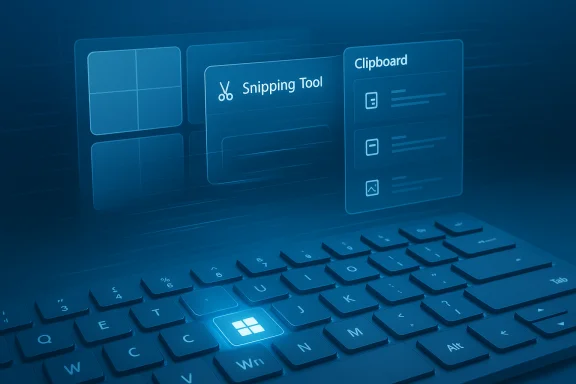 Background
Background
Windows 11 brought a fresh visual design and a handful of new productivity features, but its real daily advantage comes from keyboard-driven workflows: Snap Layouts, Clipboard history, the modern Snipping Tool, virtual desktops, and the integration of Copilot. Many Windows 10 shortcuts still work unchanged, but Windows 11 adds new combinations and behaviors that reward users who invest a little practice. Detailed roundups and community guides collate these into useful lists (one popular guide enumerated 73 shortcuts as a practical set to master).This feature explains the most useful Windows 11 shortcuts, why they matter, how to adopt them quickly, and the risks or caveats every user should know before leaning on them for daily work. It cross‑references multiple community and editorial sources to validate the most important claims and flags items that are version‑ or device‑dependent. fileciteturn0file4turn0file13
Why keyboard shortcuts still matter
Shortcuts reduce “micro‑latency” — the tiny seconds lost to moving your hand between mouse and keyboard, hunting menus, or waiting for UI animations. Those seconds compound across a day. For knowledge workers and IT pros, the right set of shortcuts saves measurable time and mental context switching. Editorial guidance repeatedly highlights the same high‑ROI categories: editing basics, window and desktop management, screenshot/capture tools, and clipboard features. fileciteturn0file4turn0file13Key practical advantages:
- Speed: One keystroke replaces multi‑click flows.
- Consistency: Keyboard commands tend to persist across UI updates.
- Accessibility: Keyboard-first interaction benefits users who rely on assistive tech.
- Scalability: A handful of well‑chosen shortcuts delivers most daily upside.
Overview: the shortcut categories you need to learn
Windows 11 shortcuts fall into clear functional buckets. Learning one bucket at a time makes adoption painless.- Basic editing and selection (universal in apps)
- Start menu, taskbar, and system access
- Window management and Snap Layouts
- Screenshots, Snipping Tool, and screen capture
- Clipboard history and paste options
- Virtual desktops and Task View
- Accessibility, power, and troubleshooting shortcuts
- App‑specific or developer/terminal keys
Core shortcuts every Windows 11 user should memorize
These are the “must‑know” keys that repay attention immediately.- Ctrl + C / Ctrl + V / Ctrl + X — Copy, Paste, Cut (universal).
- Ctrl + Z / Ctrl + Y — Undo / Redo.
- Ctrl + A — Select all.
- Alt + Tab — Switch between open applications (visual preview).
- Windows key (Win) or Ctrl + Esc — Open Start menu.
- Win + E — Open File Explorer.
- Win + D — Show/hide desktop.
- Win + L — Lock PC.
- Alt + F4 — Close current app/window.
- Ctrl + Shift + Esc — Open Task Manager.
Start menu and taskbar — speed tricks that feel like magic
The Start menu and taskbar host shortcuts you’ll use dozens of times a day:- Win + X — Open Quick Link (power user) menu for Device Manager, Terminal, Disk Management, etc.
- Win + T — Cycle through pinned apps on the taskbar.
- Win + [Number] — Open or focus the app pinned to that taskbar position (Win + 1 opens the first pinned app).
- Win + Alt + [Number] — Open the right‑click menu for the pinned app at that position.
- Win + S or Win + Q — Open search (text entry).
- Win + R — Open Run dialog.
Window management and Snap Layouts — arrange like a pro
Windows 11 refined window snapping and added Snap Layouts — a major productivity win if you work with many apps or multiple monitors.- Win + Left / Right / Up / Down — Snap to screen halves, corners, or minimize/maximize.
- Win + Z — Open Snap Layouts to visually choose a multi‑pane arrangement (Windows 11 feature).
- Win + Shift + Left / Right — Move an active window to the left or right monitor.
- Win + Home — Minimize all except the active window.
- Win + Alt + Up / Down — Snap to top or bottom halves on some layouts (behavior varies by build).
Screenshots and the Snipping Tool — capture precisely, share instantly
Windows 11 centralizes capture into a handful of fast combos:- PrtScn — Copy full screen to clipboard (hardware dependent).
- Win + PrtScn — Save full screen to Pictures\Screenshots.
- Win + Shift + S — Launch the Snipping Tool overlay (rectangle, freeform, window, full). This is the recommended quick capture flow.
- Alt + PrtScn — Copy the active window to clipboard (classic behavior).
Clipboard history and paste control — paste smarter
Clipboard history and improved paste controls are some of Windows 11’s biggest time savers.- Win + V — Open Clipboard history (must be enabled in Settings > System > Clipboard). Once enabled, you can paste from a list of recent clips and pin frequently used items.
- Shift + Insert — Classic paste alternative.
- Ctrl + Shift + V — Paste without formatting in apps that support it (app‑dependent).
Virtual desktops and Task View — organize focus and context
Virtual desktops let you split work by project or mood:- Win + Tab — Open Task View (overview of desktops and windows).
- Win + Ctrl + D — Create a new virtual desktop.
- Win + Ctrl + Left / Right — Move between virtual desktops.
- Win + Ctrl + F4 — Close current virtual desktop.
Emoji, dictation, and accessibility features
Windows 11 packs small, delightful input shortcuts that improve both speed and inclusivity:- Win + . (period) or Win + ; (semicolon) — Open the emoji, GIF, and symbols picker.
- Win + H — Open voice typing/dictation overlay (accuracy has improved over time).
- Press Shift five times — Toggle Sticky Keys (helpful for users who struggle with chorded shortcuts).
- Win + + / Win + - — Magnifier zoom in/out, Win + Esc to exit magnifier.
Power, troubleshooting and advanced shortcuts
Keep a handful of emergency keystrokes in your back pocket:- Win + X — Quick Link menu for admin tools (Event Viewer, Terminal, Device Manager).
- Win + Ctrl + Shift + B — Trigger a graphics driver reset when display freezes.
- Shift + Delete — Permanently delete an item (bypasses Recycle Bin — irreversible without recovery). Use with extreme caution.
- Alt + Enter — Open Properties for selected items in File Explorer.
Terminal and command‑line shortcuts
Command line work benefits from a slightly different set:- Ctrl + C / Ctrl + V — Copy/paste in modern terminals (behavior can vary by shell/terminal).
- Ctrl + A — Select the current line in many terminals.
- F2 / F3 / F4 — Often used for navigation and repeat search behavior in shells (varies by tool).
- Windows Terminal supports multiple tabs and can be opened quickly with Win + R and typing terminal or wt.
How to learn and retain 73 shortcuts without overload
A practical adoption plan is essential: don’t aim to memorize a long list in one sitting.- Pick 6 high‑ROI shortcuts to learn this week (Ctrl+C/V, Alt+Tab, Win+D, Win+E, Win+Shift+S, Win+L).
- Practice them daily for a week until they feel natural.
- Add 4–6 more shortcuts each week (Snap keys, Win+V, Win+Tab, pinned app numbers).
- Keep a printed cheat sheet near your desk or a pinned digital note for quick reference.
- Use PowerToys or AutoHotkey to remap or create macros for repetitive multi‑step actions (escalate only when ready). fileciteturn0file13turn0file16
Tools to extend or customize shortcut behavior
When built‑in shortcuts are insufficient, these tools are commonly recommended:- Microsoft PowerToys FancyZones — programmable window zones for custom tiling and layouts.
- AutoHotkey — deep remapping and scripting (powerful but requires testing and caution).
- Macro keyboards — hardware that maps complicated workflows to one key.
Strengths and practical gains — a critical assessment
What Windows 11 delivers well:- High‑ROI defaults: The handful of shortcuts provided by the OS (Win + V, Win + Shift + S, Snap Layouts) are thoughtful and solve common pain points.
- Consistency with history: Essential editing shortcuts remain universal, minimizing the learning curve.
- Accessible expansion paths: PowerToys and AutoHotkey are acknowledged escalation options and integrate well with enterprise workflows.
- Small learning curve: A staged practice plan quickly yields benefits for most users.
Risks, caveats, and gotchas
No shortcut list is risk‑free; here are practical caveats to watch for:- Clipboard history privacy — enabling Win + V stores recent clips and may sync them across devices if you sign into a Microsoft account. Don’t copy passwords or highly sensitive data while clipboard history or sync is enabled.
- Hardware and regional variance — key labels and placements differ across keyboards (Print Screen location, Fn overlays). Laptop OEMs frequently hide F‑key functions behind an Fn key. Confirm your physical keyboard mapping.
- Version and build differences — some shortcuts (Win + Z for Snap Layouts, Win + C for Copilot) depend on Windows 11 builds and optional features; they may not be present on every installation or in corporate images with restricted features. Verify via Settings or Windows Update. fileciteturn0file6turn0file18
- Irreversible actions — Shift + Delete permanently removes files. Use recovery tools only if you’re prepared.
- Copilot availability — Win + C may launch Copilot on systems where Copilot is available and enabled; not all Windows 11 systems have the same AI integrations active by default. Flagged as feature‑dependent.
Quick reference: High‑value shortcuts (compact cheat sheet)
- Ctrl + C / V / X — Copy / Paste / Cut
- Ctrl + Z / Y — Undo / Redo
- Ctrl + A — Select all
- Alt + Tab — Switch apps
- Win — Open Start
- Win + X — Quick Link menu
- Win + E — File Explorer
- Win + D — Show/hide desktop
- Win + L — Lock PC
- Win + Shift + S — Snipping Tool overlay
- Win + PrtScn — Save full‑screen screenshot
- Win + V — Clipboard history (enable in settings)
- Win + Tab — Task View / Virtual desktops
- Win + Ctrl + D — New virtual desktop
- Win + Left / Right / Up / Down — Snap / maximize / minimize
- Win + Z — Snap Layouts (Windows 11)
- Shift + Delete — Permanent delete (bypass Recycle Bin)
- Win + . — Emoji / GIF picker
- Ctrl + Shift + Esc — Task Manager
Final verdict and practical next steps
Windows 11’s keyboard shortcuts are no gimmick: they are a practical, low‑cost route to faster work. Start by committing to the handful of high‑ROI keys listed above and use a staged learning plan. Enable Clipboard history only after considering privacy needs, test Snap Layouts and FancyZones to see which fits your workflow, and consider PowerToys only if you need persistent, programmable layouts.Action plan:
- Memorize 6 essential shortcuts this week and use them exclusively for one week.
- Enable Clipboard history if you will benefit from multi‑clip pasting — but exclude sensitive items.
- Try Snap Layouts (Win + Z) and, if you want more control, configure PowerToys FancyZones.
- Keep a cheat sheet for 30 days; most shortcuts will become muscle memory in that time.
Conclusion
Windows 11 rewards keyboard fluency: a targeted practice approach focused on the essentials — editing, window management, screenshots, clipboard, and virtual desktops — transforms the OS from a visual environment into a productivity engine. Adopt the high‑value shortcuts first, mind the privacy and hardware caveats, and use PowerToys or scripting only when you need persistent automation. In a few weeks you’ll move through common tasks with speed and confidence that a mouse alone can’t match. fileciteturn0file13turn0file16
Source: CNET Become a Windows 11 Pro With These 73 Keyboard Shortcuts