If you've ever stared at a black or blank screen and felt your heart sink because the only copy of your photos, tax forms, or that novel-in-progress lives on the dead machine in front of you, the message is simple and urgent: don't wait. External drives are one of the fastest, easiest, and most cost-effective ways to protect your data from the "blank screen of death"—and picking the right one, and pairing it with a sensible backup strategy, will save you time, money, and grief.
Computers fail. Drives fail. Software and firmware misbehave. Ransomware and theft are real risks. The good news is that reliable offline backups remain within reach for most Windows users. The classic 3‑2‑1 backup approach—three copies of your data, stored on two different media types, with one copy offsite—remains the simplest, most practical rule of thumb for protecting personal and small-business data. Its origins are older than many people assume, but it’s widely recommended by security and backup experts today.
External drives are an essential component of that strategy because they are affordable, fast, portable, and easy to use. Whether you choose a high-capacity spinning hard disk for mass archives or a rugged NVMe-based portable SSD for frequent travel and heavy files, understanding the trade-offs—capacity, speed, durability, encryption, and cost per gigabyte—lets you build a backup plan that actually works.
The primary risk for everyday users is overconfidence: buying one drive and assuming everything is safe. Another notable risk is encryption missteps—if you enable hardware encryption but don't control or backup the keys, a dead enclosure can be a dead end for your data. Community reports have highlighted exactly that failure mode on certain consumer multi-drive boxes; treat enclosure‑level encryption with caution and verify the vendor's recovery options before committing critical data.
If you take nothing else from this guide, remember the core principle: a drive in your hands is only valuable if you have at least one other copy in a different place. The blank screen is only the beginning of a failure scenario; your backups determine whether it turns into a minor inconvenience or a disaster.
Source: AOL.com Don’t Wait For The Blank Screen of Death—Secure Your Files With These External Hard Drives
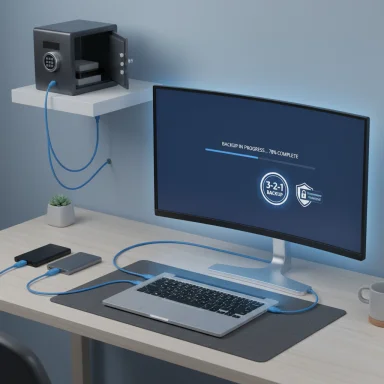 Background
Background
Computers fail. Drives fail. Software and firmware misbehave. Ransomware and theft are real risks. The good news is that reliable offline backups remain within reach for most Windows users. The classic 3‑2‑1 backup approach—three copies of your data, stored on two different media types, with one copy offsite—remains the simplest, most practical rule of thumb for protecting personal and small-business data. Its origins are older than many people assume, but it’s widely recommended by security and backup experts today. External drives are an essential component of that strategy because they are affordable, fast, portable, and easy to use. Whether you choose a high-capacity spinning hard disk for mass archives or a rugged NVMe-based portable SSD for frequent travel and heavy files, understanding the trade-offs—capacity, speed, durability, encryption, and cost per gigabyte—lets you build a backup plan that actually works.
Why external drives still matter in 2025
The cloud is convenient, but it's not a complete replacement for physical backups. External drives provide:- Air-gapped copies that are not continuously reachable over the network (a defense against ransomware).
- Faster local restores when you need to recover large volumes of data quickly.
- Lower long-term cost for large cold archives compared with ongoing cloud storage bills.
- Portability and physical control over sensitive data when regulations, privacy, or legacy workflows matter.
Overview: Types of external drives and when to use them
Portable HDDs (spinning disks)
- Best for: Very large, inexpensive storage for backups and archives.
- Strengths: Lowest cost per gigabyte, high capacities (now commonly 8 TB–24 TB in desktop external enclosures).
- Weaknesses: Slower, heavier, and mechanically vulnerable to drops compared with SSDs.
- Ideal use case: Nightly or weekly backups stored on a desk or in a safe.
Desktop (shuckable) HDDs
- Best for: Home NAS replacements or desktop archive drives that stay plugged in.
- Strengths: Very large capacities (12 TB–28 TB and up) at low cost.
- Weaknesses: Require external power, and shucking a drive to use internally voids some warranties.
- Note: For large-capacity, cheap-per-GB backups, these desktop drives make economic sense. Recent sales have pushed per‑GB pricing very low for 20 TB desktop units.
Portable SATA SSDs (2.5" / integrated)
- Best for: Fast, compact backups and frequent travel.
- Strengths: Much faster than HDDs, small, more resistant to shock.
- Weaknesses: Higher cost per gigabyte than HDDs; limited endurance for heavy write workloads.
- Ideal use case: Photographers, journalists, and anyone who moves large files between machines.
NVMe / USB 3.2 / Thunderbolt NVMe portable SSDs
- Best for: Maximum performance—video editing, large VM images, or fast local clones.
- Strengths: Extremely fast sequential and random I/O; figures approaching internal PCIe speeds when host and cable support it.
- Weaknesses: Premium price; to reach top speeds you often need modern ports and quality cables.
- Example: Modern portable NVMe drives such as Samsung’s rugged T7 Shield reach ~1,050 MB/s read speeds over USB 3.2 Gen 2 and offer AES‑256 hardware encryption for added security when transporting sensitive data.
Rugged / IP-rated drives
- Best for: Fieldwork, travel, and rough conditions.
- Strengths: Shock resistance, dust and water resistance (IP ratings vary), reinforced housings.
- Weaknesses: Usually pricier per GB; IP claims often apply to the casing but not to guarantees about internal NAND/HDD longevity.
Hardware-encrypted / secure drives
- Best for: When data privacy is non-negotiable.
- Strengths: AES hardware encryption, secure password controls, sometimes biometric access.
- Weaknesses: If the manufacturer hides the encryption keys or ties encryption to an enclosure, a failed enclosure can make drives unrecoverable—so read the fine print and understand key backup/export procedures. Community reports have documented cases where sealed enclosures used by some multi-disk units expose users to data-loss risk if the enclosure electronics fail. Exercise caution with “always-on” hardware encryption on consumer multi-drive boxes.
How to pick the right external hard drive: an actionable checklist
- Capacity: Match current needs + 2–3 years of growth. For photos and video, start at 2 TB; for large archives, choose 8–20+ TB desktop units.
- Interface: Use USB-C / USB 3.2 Gen 2 (10 Gbps) or Thunderbolt for SSDs; USB 3.2 Gen 1 (5 Gbps) is fine for many HDDs.
- Speed: For backups, sequential write/read matters. SSDs deliver much higher throughput than HDDs; NVMe drives need matching host ports to show their speed advantage.
- Encryption: Prefer drives with documented AES‑256 hardware encryption and software that allows you to manage keys; always export or memorize your key/password.
- Durability: Look for IP ratings, drop‑test specs, or SSD-rated endurance figures if you travel a lot.
- Warranty and support: 3–5 years is common; longer is better for higher-cost devices.
- Price per GB: For cold data, HDDs win. For portable active datasets, SSDs are worth the premium.
- OS compatibility: Drives typically ship formatted exFAT for cross-platform use; if you use Windows-only features like VSS/NTFS, reformat appropriately.
- Backup software: Drives that include well-reviewed, automated backup utilities (or support standard Windows File History, Mac Time Machine, or third‑party tools) reduce manual work and failure risk.
Practical backup strategies you can implement today
- Follow the 3‑2‑1 rule: Keep three copies on two media types with at least one offsite. Cloud + local external drive + local machine is a practical combination for many users.
- Automate backups: Scheduled, incremental backups reduce human error. Tools like Windows File History, built-in image backup, or third‑party tools can automate daily or hourly snapshots.
- Maintain one air-gapped copy: At least one backup should be physically disconnected when not being updated to avoid ransomware propagation.
- Test restores regularly: A backup you can't restore is useless. Do a quarterly test by restoring a sample folder.
- Consider encryption and recovery keys: If you enable hardware encryption on a drive, securely store the password/key in a password manager or printed safe; losing it can make your backup unrecoverable.
- Rotate and store offsite: Keep a second external drive in a safety deposit box or a trusted friend’s home for disaster protection.
- Prefer redundancy for mission-critical data: If your data is business-critical, replicate it to a NAS with RAID and also to an external drive and cloud—RAID is not a backup substitute but a high-availability measure.
Recommended drives and types (practical picks by use case)
Best budget bulk backup (desktop HDD)
- Choose a high-capacity desktop external HDD (8–24 TB) if your priority is cost per terabyte and the drive will stay at home. These are perfect for large media libraries and monthly full-image backups. Shuckable units can be economical, but shucking voids warranty in many cases—so weigh the trade-offs. Recent promotions on large Seagate expansion desktop drives have pushed cost per GB to extremely low levels.
Best portable everyday backup (portable HDD)
- Western Digital My Passport and Seagate Backup Plus lines remain sensible choices for portable HDD backups where portability and price matter. They often ship with backup utilities and password-protected AES encryption. Western Digital’s My Passport also offers simple backup software and 3-year warranty coverage on many models.
Best balance of speed, durability, and security (portable SSD)
- Samsung Portable SSD T7 Shield: ruggedized casing, IP65 dust/water resistance, drop tolerance claims to 3m, and AES‑256 hardware encryption. It targets creators and travelers who need fast edits and a durable, secure transportable copy. Official Samsung specs list sequential reads up to ~1,050 MB/s and writes up to ~1,000 MB/s over USB 3.2 Gen 2, but note those speeds require host support (correct port and cable).
Best for extreme speed (Thunderbolt/NVMe)
- If you edit 8K video or large VM images, consider Thunderbolt or USB4-capable NVMe portable SSDs. These give internal-like performance but are pricier and require compatible ports to shine. Tech press reviews continue to show performance leaders and updated models optimized for USB4/Thunderbolt hosts.
Best encrypted, tamper-resistant drives (business/security)
- Hardware-encrypted drives designed for enterprise (with documented key management) provide stronger assurance—but verify the key-management model. Some consumer multi-disk enclosures can make recovery impossible if the enclosure electronics fail or if the manufacturer doesn’t provide a user‑accessible key. Read the encryption/key policy carefully before relying on “always-on” encryption.
The cost vs. convenience trade-offs explained
- If you want the cheapest storage per TB and you rarely move the drive, choose a desktop HDD. Expect slower restores and a need for UPS/clean shutdowns to avoid long head parking/recovery cycles.
- If you need portability and speed, pay for SSDs—their premium buys speed, shock resistance, and a lower chance of catastrophic mechanical failure caused by drops.
- If your priority is security, evaluate how the device implements encryption, whether keys are user-controlled, and whether recovery options exist in the event of hardware failure.
Real-world reliability and what the numbers mean
Large-scale datasets from cloud storage operators help set realistic expectations. Industry datasets show overall drive failure rates in the low single-digit percentages annually, but the spread across models and capacities is wide. What does that mean for a home user? If a drive model reports a 1% AFR in large fleets, statistically one drive in 100 fails in a year—but if you own exactly one drive, your personal risk of losing data due to drive failure is effectively 100% unless you have backups. The takeaway is blunt: keep multiple copies.Common pitfalls and how to avoid them
- Relying on a single drive: The most common mistake. Always have at least two independent backups.
- Misunderstanding encryption: If a drive uses a manufacturer-managed key that's not exportable, a failed enclosure can render drives unreadable even if the disks survived. Preserve keys externally.
- Using fake or counterfeit drives: Be wary of suspiciously cheap flash drives or listed capacities that seem too good to be true; counterfeit drives exist and will silently corrupt data.
- Not testing restores: Users often believe a backup exists until the moment they need to restore and discover corruption or misconfiguration. Schedule test restores.
- Forgetting the power source: Desktop drives may require a separate power brick; if you depend on portability, ensure you plan for power availability.
Step-by-step: Setup a simple, effective backup using an external drive (Windows-focused)
- Choose your drive based on the checklist above (capacity, interface, encryption).
- Connect to your PC with a high-quality cable; avoid cheap adapters that can throttle speeds.
- Initialize and format the drive as exFAT for cross-platform use, or NTFS if the drive will be Windows-only (remember exFAT has broad compatibility but no journaling).
- Enable hardware encryption if you need encryption, but immediately record the password / recovery key in a secure place (password manager or printed safe).
- Configure automated backups:
- For simple file backups, use Windows File History.
- For full-image backups, use built-in Windows Backup and Restore (image-based) or a reliable third-party tool that supports scheduled, versioned images.
- Perform a manual restore test of a small folder to verify the backup and the recovery steps.
- Keep a rotated offsite copy (e.g., swap one drive every month into an offsite location or upload to a cloud provider for offsite replication).
- Check S.M.A.R.T. health occasionally (tools like CrystalDiskInfo for HDDs/SSDs) and replace drives showing deteriorating metrics.
Critical analysis: strengths, weaknesses, and risks
External drives excel at providing low-friction, high-capacity, and offline backups that are under user control. They are an essential layer in a resilient backup plan. However, they are not risk-free: mechanical wear, firmware bugs, counterfeit products, and poor key-management practices for encrypted units can all turn a trusted backup into permanent data loss. Large fleet data (Backblaze) proves drives can be reliable in aggregate, but model-specific outliers and the unpredictable aging curve mean individual users should treat every drive as fragile.The primary risk for everyday users is overconfidence: buying one drive and assuming everything is safe. Another notable risk is encryption missteps—if you enable hardware encryption but don't control or backup the keys, a dead enclosure can be a dead end for your data. Community reports have highlighted exactly that failure mode on certain consumer multi-drive boxes; treat enclosure‑level encryption with caution and verify the vendor's recovery options before committing critical data.
What to watch for in 2025 and beyond
- Interface and speed: USB4 / Thunderbolt 4/5 and faster NVMe controllers continue to narrow the gap between internal and external drive performance.
- Capacity scaling: Desktop external drives at very high capacities keep lowering cost per GB, but increased capacities concentrate risk—losing one 20 TB drive is worse than losing one 2 TB drive unless you have redundancy.
- Security and ransomware: Expect more backup software to emphasize immutable backups and air-gapped/immutable snapshots as part of anti-ransomware strategies.
- Drive reliability transparency: Vendors and independent datasets will continue to reveal the variability across specific drive models; staying informed by checking large-scale reports will help users choose safer options.
Conclusion
External drives aren’t glamorous, but they are indispensable. For most Windows users facing the anxiety of a potential blank screen of death, the fastest route to peace of mind is a deliberate, documented backup plan: choose the right drive (or drives), automate backups, keep one copy offsite, and test restores. SSDs like Samsung’s T7 Shield offer a compelling balance of speed, durability, and on-device encryption for users who need portability and performance, while large desktop HDDs remain unbeatable for cold, high-capacity archives. No single choice is universally right—match the technology to your needs, and never rely on a single device.If you take nothing else from this guide, remember the core principle: a drive in your hands is only valuable if you have at least one other copy in a different place. The blank screen is only the beginning of a failure scenario; your backups determine whether it turns into a minor inconvenience or a disaster.
Source: AOL.com Don’t Wait For The Blank Screen of Death—Secure Your Files With These External Hard Drives