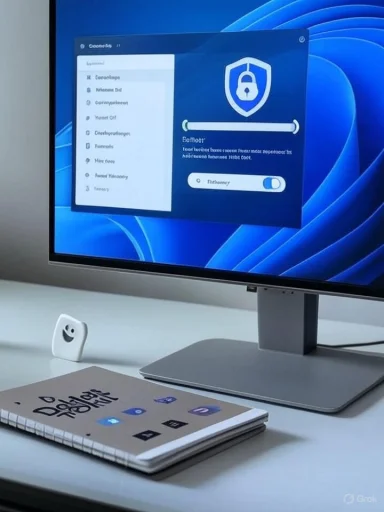
Windows 11 ships polished and modern — but that polish often hides a surprising amount of preinstalled software, background services, and telemetry hooks that can drain performance and privacy. A recent community guide focused on removing bloatware and disabling tracking lays out a practical workflow: start with a local account, surgically remove or block bundled apps, clamp down on telemetry, swap to privacy-first browsers, and use vetted tools for advanced customization. The result can be a noticeably faster, quieter, and more private machine — provided you balance gains against the real risks of breaking update paths, missing features, or creating support headaches.
Background
Windows has evolved from a minimalist operating system into a service platform: integrated cloud features, bundled apps, and telemetry are built-in assumptions. For many users these additions are conveniences, but to power users they look like unnecessary background work and potential privacy exposures. Community-driven debloat and privacy projects have matured in response, offering scripts, GUIs, and custom ISOs that let users tailor Windows 11 to their needs. These tools fall into three broad approaches: post-install debloating, automated ISO creation (Tiny11-style), and building a custom ISO from the ground up. Each approach trades simplicity for control.Start with a Local Account: Why it matters and how to do it
Choosing a local account during setup is the single simplest privacy step that reduces cloud sync of settings and data. When you use a Microsoft account, various settings, diagnostics, and preferences are stored in or synchronized with cloud services. A local account keeps those credentials and many preferences on-device.How to set up a local account cleanly
- During OOBE (out-of-box experience), disconnect from the network to force local account creation. This blocks the online account prompt.
- Alternatively, use the command prompt trick (Shift + F10 during setup) to create a local admin account if necessary. This is a common workaround used by enthusiasts and technicians.
- During first-run privacy screens, disable location services, diagnostic data sharing, and advertising ID if you want minimal telemetry. These switches significantly reduce what gets sent to Microsoft.
Remove unnecessary bloatware: tools and tactics
Preinstalled apps and OEM utilities can be memory and storage sinks. Removing them improves disk space and reduces background activity. There are safe, tested approaches and faster but riskier ones.Safe manual removal (recommended for most users)
- Use Settings > Apps > Installed apps to uninstall obvious, user-installed programs.
- Use PowerShell’s Get-AppxPackage and Remove-AppxPackage for built-in UWP apps, but only remove packages you understand. Manual removal is slower but safer because you control each choice.
Automated tools and scripts
- Revo Uninstaller (GUI) or other reputable uninstallers can remove leftover files and registry entries after an uninstall. These are handy for third-party apps.
- Community scripts like Win11Debloat, WinScript, and Talon automate bulk removal and privacy tweaks. They range from single-command scripts to GUI front-ends that show exactly what will change. These tools are powerful but require care — always inspect scripts before running them. fileciteturn0file0turn0file16
- Winhance and Tiny11 are examples of projects that either provide a GUI wrapper or generate a slimmer ISO. Tiny11 automates ISO slimming and is targeted at users who prefer a fresh, minimal install rather than piecemeal removals. Winhance presents a PowerShell GUI for targeted removals and to prevent reinstallation during updates. fileciteturn0file6turn0file13
Best practices when removing bloat
- Create a full system restore point or a disk image before large-scale removals. This allows recovery if something breaks.
- Test changes on a spare machine or a virtual machine first. This is especially important for enterprise devices or machines with specialized apps.
- Avoid removing core components unless you fully understand the consequences (e.g., some Store or telemetry components are tied to Windows Update behavior). Document every change so you can reverse it.
Disable tracking and telemetry: options and limits
Telemetry in Windows ranges from essential diagnostic signals for crash analysis to optional usage data. Complete removal is effectively impossible without crippling the OS, but you can meaningfully reduce the surface.Recommended steps
- Use the Diagnostics & Feedback settings to set Diagnostic data to the minimum allowed and turn off tailored experiences and advertising IDs. These are built-in controls for most uses.
- Group Policy (gpedit.msc) and Registry edits can tighten telemetry at a deeper level for Pro and Enterprise editions. Use policy templates to change data collection levels and to block telemetry endpoints where available. These changes can be reverted, but they require caution.
- Community toolkits (for example, the Windows Toolbox popularized by community creators) expose many privacy toggles in a single interface — from disabling location services to turning off Wi‑Fi Sense equivalents. Inspect these toolkits thoroughly and prefer well-documented open-source projects.
What you cannot (realistically) do
- Eliminate all telemetry without impacting updates or security. Some telemetry is tightly coupled to the update system and diagnostics; disabling it entirely can prevent Microsoft from delivering targeted fixes or may lead to unsupported system states. Any claim of “zero telemetry” should be treated with caution. This limitation is an important practical reality.
Browser privacy: practical migration advice
Edge is well integrated into Windows but not the best choice for privacy-conscious users by default. The guide recommends switching to browsers like Brave or Firefox and configuring them for privacy.- Install a privacy-focused browser (Brave, Firefox) and enable built-in protections such as ad/tracker blocking and HTTPS-only mode.
- Add extensions that block fingerprinting and unwanted trackers, but avoid installing many overlapping privacy extensions that can create compatibility issues. A lean set of well-reviewed privacy extensions is usually adequate.
Fine-tune system settings and startup items
Beyond removing apps, you can reclaim performance by changing system behavior and startup management.Key tweaks
- Manage startup apps via Task Manager to reduce boot time. Disable items you don’t need at login.
- Turn off optional features you don’t use (e.g., IPv6 if not required, WPBT for advanced vulnerabilities) but only after verifying dependencies — some features are used by modern network stacks or enterprise tools. fileciteturn0file0turn0file13
- Enable hidden file view for troubleshooting and quick manual cleanups. This small change makes it easier to spot leftover files after uninstalls.
System safety steps
- Create a system restore point before major changes.
- Keep a recovery USB handy in case boot configuration or system files are affected.
- If you manage multiple machines, consider using imaging tools to preserve a baseline configuration.
Streamline software management and updates
Keeping your system lean also means managing installed software lifecycle and Windows Update behavior.- Use package managers (Chocolatey, winget) to install and maintain essential utilities cleanly. This avoids installer cruft and makes reinstallation painless. Many community debloat scripts integrate Chocolatey or winget to rebuild a lean environment. fileciteturn0file0turn0file13
- For updates, you can schedule or delay feature updates using Group Policy/Registry settings or the built-in Pause updates mechanism. Defer feature updates if you need stability, but continue to apply security patches. Balancing stability and patching is essential.
Tools for advanced customization: what to trust and what to avoid
The ecosystem of third-party debloat/privacy tools is large and useful — but quality varies dramatically.- Trusted, open-source projects with visible code and active communities (WinScript, Winhance, Tiny11, Win11Debloat) offer transparency and the ability to audit what they change. They typically include “view script” features so you can review actions before they run. fileciteturn0file0turn0file6turn0file13
- GUI wrappers like Winhance and Talon simplify tasks and add safety checks; they’re useful for users who want control without hand-editing PowerShell. Still, always read the script output before confirming changes. fileciteturn0file6turn0file16
- Black‑box or obscure “one-click” debloaters without source code should be treated with suspicion. They may remove necessary components or include telemetry of their own.
Critical analysis: strengths, weaknesses, and the real-world trade-offs
The community guide and the ecosystem of debloat tools deliver real, repeatable benefits: reduced disk and memory usage, fewer background processes, faster boot times, and improved control over personal data. Experienced users report meaningful improvements after carefully pruning unnecessary apps and services. fileciteturn0file13turn0file0But there are important caveats:
- Risk of breaking functionality: Removing Store packages, uninstalling components like OneDrive or Clipchamp, or disabling certain services can interfere with system integrations or future feature updates. Some advanced removals may require manual reinstallation later.
- Update and support complications: Systems modified heavily with custom ISOs or deep registry changes can behave differently under Windows Update. In enterprise environments, this can violate support agreements. Backups and test deployments are essential. fileciteturn0file6turn0file13
- False promises and unverifiable claims: Some guides promise dramatic speed gains or “complete removal of telemetry.” These claims are often anecdotal and depend on hardware, installed software, and usage patterns. Treat any specific percentage gains or “zero telemetry” claims as unverifiable unless backed by controlled benchmarks. Call out any such claims in the wild and handle them skeptically.
A safe, practical workflow (step-by-step)
For readers who want a safe but effective process, follow this measured plan.- Back up your data and create a full system image or restore point. This is non-negotiable.
- If privacy is a top priority and you’re reinstalling, create a fresh Windows install using a local account (disconnect network or use Shift + F10 during setup).
- Identify must-keep apps and create a short list of essentials. Use winget/Chocolatey to script reinstallations later.
- Run a conservative debloat pass: remove known nonessential apps via Settings or PowerShell. Inspect each package before removal.
- Use a vetted toolkit for privacy toggles (review scripts first), or apply Group Policy changes where available. If using a toolkit, use the “view script” option to confirm actions. fileciteturn0file0turn0file6
- Tighten startup programs and disable unneeded scheduled tasks. Reboot and test core functionality (network, peripherals, update behavior).
- If satisfied, optionally generate a custom ISO for future installs (Tiny11 or custom DISM-based approach) or document the script steps for reproducibility. fileciteturn0file13turn0file6
Advanced options: custom ISOs vs. post-install debloat
For users with time and technical comfort, building or using a custom ISO yields the cleanest baseline. Tools like MSMG Toolkit, DISM, or Tiny11 let you remove components before install. Advantages include reproducibility and avoiding preinstalled OEM cruft from the start. Disadvantages include the maintenance burden — you’ll need to ensure update compatibility and rebuild ISOs when major feature updates arrive. fileciteturn0file13turn0file6Post-install debloat scripts are faster and reversible but rely on the existing image and may leave behind traces. They are better for users who want flexibility and less commitment.
Final verdict: who should debloat, and who should not
- Recommended: power users, privacy-conscious individuals, and technicians who can recover from misconfigurations. These users reap meaningful benefits from careful debloating and privacy hardening. fileciteturn0file0turn0file13
- Use with caution: enterprise-managed machines, hardware reliant on OEM utilities, or users who depend on Microsoft account integrations for day-to-day work. For these cases, a conservative approach — disabling nonessential features rather than removing them — is safer. fileciteturn0file16turn0file6
Closing recommendations
- Prioritize backups: always image or snapshot before large changes.
- Prefer transparent, open-source tools and always inspect scripts. Don’t run code you can’t read. fileciteturn0file0turn0file6
- Test changes on a spare device or VM before applying them to your main machine, especially if you depend on Windows Update or vendor support.
- Treat dramatic claims about “zero telemetry” or guaranteed large performance boosts skeptically — improvements vary widely by system. Flag any unverifiable performance numbers and seek empirical benchmarks if you require certainty.
Source: Geeky Gadgets Remove Windows 11 Bloatware & Tracking For a Faster, Private and More Efficient PC