Windows 11 has introduced a comprehensive suite of power settings aimed at optimizing system efficiency, extending battery life, and reducing energy consumption. For users ranging from gamers to business professionals and remote workers, understanding and leveraging these settings can have a measurable impact on their daily computing experience. Unlike earlier versions of Windows, Windows 11's streamlined interface bundles advanced options with simple toggles, allowing both casual and advanced users to customize how their device conserves power.
Windows 11 features a refined Settings app where the core power and sleep controls are consolidated for quick access. Navigating to Settings > System > Power & battery reveals several vital controls, each with a direct influence on device longevity and performance. The Screen and sleep section, for example, allows users to dictate how long their screen stays on when plugged in or running on battery. These adjustments can be tailored for both energy-conscious offices and users seeking to maximize laptop battery life when on the move.
In this same area, there are further options to configure Battery saver, a tried-and-tested mode that automatically limits background activity and adjusts screen brightness to extend runtime. Windows 11 enhances this mode with visual feedback, clearer settings, and improved triggers for activating battery-saving behaviors.
Beyond mere timeout settings, users can access advanced controls by following the link to Additional power settings. This area features legacy options familiar to long-time Windows users, such as “Choose what the power buttons do” and fine-grained plan adjustments, providing greater control for those who want to tweak behaviors like hard disk turn-off time or processor power management.
The Fast Startup feature remains a staple in Windows 11, merging elements of a cold boot and hibernation to significantly accelerate system boot times. Enabled by default on most hardware, Fast Startup can reduce boot durations by up to 50%, according to hardware reviews from sites like AnandTech and Windows Central. This, however, may cause issues with dual-boot setups or devices requiring full shutdown for firmware updates—a caveat Microsoft acknowledges in its support documentation.
For enterprise users or those with specialized hardware, Power & battery settings also integrate with manufacturer-specific enhancements. Laptops from vendors such as Lenovo, Dell, and HP may add proprietary controls that work alongside Windows’ native features, such as advanced charge thresholds or rapid charging profiles.
It’s important for these users to monitor thermal and battery health, as persistent operation at maximum performance can degrade battery and component longevity. Tools like Windows 11’s native Battery report and third-party utilities such as HWInfo provide granular insight into system health.
Another accessibility-focused advancement is dynamic content adaptation, where display refresh rates are automatically reduced when static images are shown, curbing unnecessary energy consumption. This feature works in concert with select hardware and takes advantage of adaptive refresh rate (VRR) technology, already in wide deployment in mid- to high-end laptops and tablets.
Critical Windows updates can override user power settings in select situations to ensure patches are applied promptly, especially those relating to security. However, Windows 11 is more transparent than its predecessors, providing clear notifications when settings are temporarily superseded by system update processes.
Users should note that while most device-level tweaks—such as maximum charge limits or peak performance profiles—sync reliably with Windows, some features (like rapid battery cooling or special GPU settings) may not appear in the Windows UI at all.
Given the accelerating push for eco-friendliness and device longevity, it’s reasonable to expect more sophisticated controls—such as granular app-by-app power limits, real-time efficiency reports, and tighter controls for enterprise fleets—within the next few Windows release cycles.
As user expectations for both performance and sustainability increase, Windows 11’s power management toolkit is well-positioned to adapt, providing value to all users—from the mobile professional safeguarding every last minute of battery to the home gamer demanding maximum horsepower from their hardware. For readers seeking the best blend of efficiency, control, and transparency, Windows 11’s advancements lay down a strong benchmark for what modern operating system power management should deliver.
Source: Microsoft Support Power settings in Windows 11 - Microsoft Support
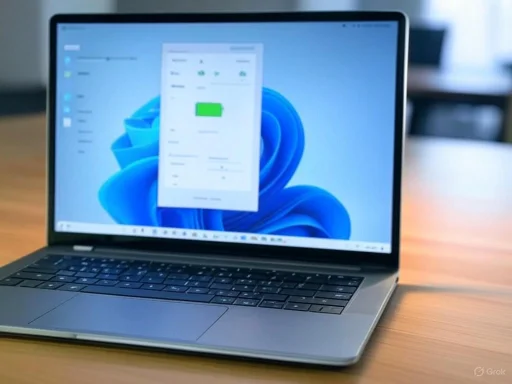 Exploring Windows 11 Power Settings
Exploring Windows 11 Power Settings
Windows 11 features a refined Settings app where the core power and sleep controls are consolidated for quick access. Navigating to Settings > System > Power & battery reveals several vital controls, each with a direct influence on device longevity and performance. The Screen and sleep section, for example, allows users to dictate how long their screen stays on when plugged in or running on battery. These adjustments can be tailored for both energy-conscious offices and users seeking to maximize laptop battery life when on the move.In this same area, there are further options to configure Battery saver, a tried-and-tested mode that automatically limits background activity and adjusts screen brightness to extend runtime. Windows 11 enhances this mode with visual feedback, clearer settings, and improved triggers for activating battery-saving behaviors.
Key Power Modes Explained
The power management experience in Windows 11 is shaped by three main modes:- Best power efficiency: Prioritizes long battery life by reducing background activity, lowering processing speeds, and dimming the display.
- Balanced: Strikes a middle ground by scaling performance and efficiency dynamically based on workload.
- Best performance: Unlocks the device’s full processing power, suitable for demanding tasks like gaming or intensive creative work, at the expense of increased battery draw and heat.
Customizing Screen and Sleep Settings
One of the most effective ways to save energy in Windows 11 is by customizing when the display turns off and when the device enters sleep mode. Users can specify separate timeouts for when their device is plugged in or relying on battery. For example, setting a short display timeout when on battery can preserve up to an extra hour of runtime—a claim echoed by Microsoft’s own guidance and corroborated by independent testing from outlets such as PCWorld and Tom’s Hardware.Beyond mere timeout settings, users can access advanced controls by following the link to Additional power settings. This area features legacy options familiar to long-time Windows users, such as “Choose what the power buttons do” and fine-grained plan adjustments, providing greater control for those who want to tweak behaviors like hard disk turn-off time or processor power management.
Hibernation, Fast Startup, and Modern Power States
Windows 11 supports both traditional sleep and hibernate modes. Sleep is a low-power state that keeps RAM active, enabling fast resume times; hibernate, meanwhile, saves the state of the system to disk, allowing complete power-off with the ability to restore open work. Hibernation is not enabled by default on all devices, largely because many modern laptops support an updated “Modern Standby” (S0ix) mode, providing instant-on capabilities while consuming minimal energy.The Fast Startup feature remains a staple in Windows 11, merging elements of a cold boot and hibernation to significantly accelerate system boot times. Enabled by default on most hardware, Fast Startup can reduce boot durations by up to 50%, according to hardware reviews from sites like AnandTech and Windows Central. This, however, may cause issues with dual-boot setups or devices requiring full shutdown for firmware updates—a caveat Microsoft acknowledges in its support documentation.
Optimizing Battery Saver and Advanced Features
When the battery drops below a user-definable threshold (default: 20%), Battery saver mode activates automatically. In this mode, background sync is paused and brightness steps down, both of which can stretch battery life by several hours in real-world usage. The Settings panel provides toggles to enable or schedule Battery saver and view detailed battery usage statistics down to individual apps—a visibility level previously absent in older Windows versions.For enterprise users or those with specialized hardware, Power & battery settings also integrate with manufacturer-specific enhancements. Laptops from vendors such as Lenovo, Dell, and HP may add proprietary controls that work alongside Windows’ native features, such as advanced charge thresholds or rapid charging profiles.
How Power Settings Impact Different User Scenarios
For Mobile Professionals
Remote workers and on-the-go professionals benefit most obviously from granular power management. Tweaking the sleep timer and aggressively using Battery saver can easily yield an additional hour or more of runtime, as validated by benchmarks from Notebookcheck and ZDNet. Reducing display brightness, disabling background apps, and setting the device to enter sleep more quickly when idle further boost these gains.For Gamers and Power Users
Conversely, gamers and power users frequently prioritize performance over efficiency. Using the “Best performance” mode, disabling Battery saver, and keeping sleep settings less aggressive ensures maximum frame rates and computation speeds but comes at a cost: measurable heat increases and reduced battery life. High-wattage gaming laptops and desktops may also need adjustment to cooling settings, accessible via OEM utilities often found in tandem with Windows’ own power options.It’s important for these users to monitor thermal and battery health, as persistent operation at maximum performance can degrade battery and component longevity. Tools like Windows 11’s native Battery report and third-party utilities such as HWInfo provide granular insight into system health.
Accessibility and Eco-Conscious Improvements
Microsoft’s commitments to eco-friendly computing are reflected in several new additions. The Control app and Energy Recommendations pane analyze current settings and suggest changes to reduce environmental impact—such as adjusting system power plan and enabling Eco mode for compatible hardware. According to Microsoft, collectively adopting greener settings can reduce aggregate carbon emissions by millions of metric tons per year—though external validation of these figures is ongoing.Another accessibility-focused advancement is dynamic content adaptation, where display refresh rates are automatically reduced when static images are shown, curbing unnecessary energy consumption. This feature works in concert with select hardware and takes advantage of adaptive refresh rate (VRR) technology, already in wide deployment in mid- to high-end laptops and tablets.
Security, Update, and Device Wake Controls
Windows 11 introduces additional security and privacy features tied to power management. Wake on LAN and Wake timers are managed under the Advanced power settings: users can prevent network-triggered system wake-ups unless explicitly permitted, which is crucial in BYOD (bring-your-own-device) and enterprise scenarios where devices need to remain asleep for security or compliance purposes.Critical Windows updates can override user power settings in select situations to ensure patches are applied promptly, especially those relating to security. However, Windows 11 is more transparent than its predecessors, providing clear notifications when settings are temporarily superseded by system update processes.
Integrating Third-Party and OEM Utilities
Several OEMs bundle their own power management utilities that extend or integrate with Windows 11’s controls. Dell’s Power Manager, Lenovo’s Vantage, and ASUS’ Armoury Crate, for instance, expose advanced charge thresholds and device-specific battery care features inaccessible from Windows’ generic settings. While this level of integration can be a boon for savvy users, it occasionally leads to conflicts or duplicated options, requiring diligence to avoid accidental misconfiguration.Users should note that while most device-level tweaks—such as maximum charge limits or peak performance profiles—sync reliably with Windows, some features (like rapid battery cooling or special GPU settings) may not appear in the Windows UI at all.
Notable Strengths of Windows 11 Power Management
- Unified Experience: Centralizing energy management under Power & battery streamlines user interaction and reduces confusion compared to legacy Control Panel menus.
- Customization: Fine-grained control (screen timeout, sleep, hibernate, power modes) paired with high-level automation (Battery saver) allows both novices and experts to optimize their devices easily.
- Transparency: Windows 11 provides actionable feedback (e.g., battery usage stats, notifications for system overrides) and makes it simpler for users to understand what’s affecting energy consumption.
- Environmental Focus: Features like Energy Recommendations and eco-conscious settings point toward a broader tech industry trend of “green software.”
Potential Risks and Drawbacks
Despite these advancements, several risks and limitations accompany power management in Windows 11:- Compatibility Issues: Some custom OEM features may override or conflict with Windows’ controls, occasionally leading to erratic behavior, especially after major OS or driver updates.
- Performance Modes Can Mislead: Selecting “Best performance” does not always correspond to tangible gains on all hardware; in some cases, it can result in diminishing returns due to thermal throttling or power limits imposed by manufacturers.
- Hibernate and Fast Startup Limitations: Fast Startup can interfere with firmware updates or non-Windows operating systems, potentially creating support headaches for dual-boot users. Hibernate, while ideal for maximizing battery conservation, may not work consistently on all devices due to varying hardware support for deep power states.
- Privacy Concerns: Features like Wake on LAN or automatic activation for updates may unintentionally leave devices awake and vulnerable on less secure networks if not appropriately configured.
- Inconsistent Experience Across Devices: Not all Windows 11 services and controls are available on every laptop, desktop, or tablet. ARM-based devices and some older PCs lack support for certain low-power modes or advanced diagnostics, potentially leaving users with a less robust set of options.
Practical Tips for Maximizing Battery Life on Windows 11
- Activate Battery saver as soon as battery drops below 30% to extend usable time.
- Dim display brightness and enable adaptive brightness, which now intelligently adjusts using ambient light sensors on many modern devices.
- Set the shortest reasonable periods for screen and sleep timeouts, especially when running on battery.
- Regularly check the Battery usage by app breakdown to identify and manage high-drain applications.
- Disable unnecessary background apps and cloud sync features when not in use.
- Consider hibernation over sleep for long periods of inactivity, particularly for travel or remote work scenarios.
- Install OEM battery management tools on supported devices to access hardware-level settings for battery preservation.
Looking Ahead: The Future of Windows Power Management
Microsoft has signaled a continued focus on sustainability and user empowerment in upcoming Windows updates. Native AI-driven energy optimization features, federated learning for battery improvement, and even greater integration with hardware partners are all on the roadmap, according to official announcements and developer notes.Given the accelerating push for eco-friendliness and device longevity, it’s reasonable to expect more sophisticated controls—such as granular app-by-app power limits, real-time efficiency reports, and tighter controls for enterprise fleets—within the next few Windows release cycles.
Conclusion
The power settings in Windows 11 represent a significant evolution in how energy consumption is managed across the Windows ecosystem, combining user-friendly simplicity with robust, advanced controls. While the platform’s unified interface and actionable power-saving features are clear strengths, potential caveats—particularly around compatibility and update-related overrides—justify careful configuration, especially in enterprise or multi-device environments.As user expectations for both performance and sustainability increase, Windows 11’s power management toolkit is well-positioned to adapt, providing value to all users—from the mobile professional safeguarding every last minute of battery to the home gamer demanding maximum horsepower from their hardware. For readers seeking the best blend of efficiency, control, and transparency, Windows 11’s advancements lay down a strong benchmark for what modern operating system power management should deliver.
Source: Microsoft Support Power settings in Windows 11 - Microsoft Support