Microsoft’s plan to push new Microsoft 365 Companion apps onto Windows 11 machines without an explicit opt‑in has ignited fresh criticism from users and IT pros, rekindling debates over bloatware, device control, and Microsoft’s widening AI-first strategy. Starting in late October 2025, Microsoft will automatically install three lightweight taskbar apps — People, Files (File Search), and Calendar — on Windows 11 PCs that already have Microsoft 365 desktop apps. The company says the rollout will complete by late December 2025 and that the companion apps will launch at startup, minimized to the taskbar, so they’re ready the moment users need them. Administrators can block future automatic installs through settings in the Microsoft 365 Apps Admin Center, but consumer-level options before installation are limited, and organizations are already scrambling to update policies, communications, and management workflows to reduce disruption.
Microsoft introduced the companion concept as part of a broader strategy to weave Microsoft 365 services and Copilot AI more tightly into the Windows 11 experience. The companion apps first appeared in preview and beta channels during 2024–2025 and were showcased as taskbar‑centric shortcuts that surface contacts, files, and calendar items without opening full desktop applications.
This push is consistent with Microsoft’s larger approach across 2024–2025: deliver AI‑enabled experiences (branded under Copilot) and place them front-and-center across Windows, Office, and cloud services. The companion apps are the next small, always‑available entry points in that playbook — designed to reduce friction when searching for a colleague, jumping into a meeting, or pulling up a document.
Yet the mechanics of distribution — automatic installation and auto‑launch behavior — are what have driven the backlash. For many end users and administrators, the central complaint isn’t the usefulness of the tools themselves; it’s the way the software appears on devices without a user prompt and how hard it can be to prevent or remove once installed.
The phased approach means IT teams have a narrow window to prepare messaging, policies, and technical controls before the apps propagate across users.
Microsoft’s documentation and message updates emphasize admin controls for commercial tenants. They do not offer a documented, consumer-facing “pre-install opt‑out” toggle that works across all personal devices. Multiple independent outlets and community reports state that personal users will not be able to prevent the automatic installation before it happens, and will instead have to take reactive steps — such as uninstalling the apps after they appear or disabling auto-launch in the app settings.
That distinction matters: enterprise devices managed by IT will typically have policies and automation to prevent or remove unwanted installs. Consumer devices do not. The result is a perception — justified by the communication gaps — that Microsoft is pushing software changes onto personal devices without a prior choice.
This dynamic is what has driven many community reactions that label the move as “forced bloatware.” Whether that label is fair depends on perspective: the companions are intentionally lightweight and designed to be optional once installed, but the default behavior (install + autostart) conflicts with user expectations about choice and control.
For end users (personal or unmanaged devices)
For Microsoft, this approach drives two outcomes:
The controversy isn’t the apps themselves so much as the deployment model. Automatic installs and autostart behavior without a clear personal opt‑out violate an emerging expectation among consumers: that visible changes to a PC require a prior choice. Enterprises have the administrative knobs they need, but those knobs require timely action and can’t retroactively undo an already‑completed deployment without additional work.
This rollout underscores a broader tension in Microsoft’s strategy: the push to make AI and cloud services ubiquitous, versus the long‑standing Windows ethos that gives users direct control over what runs on their machines. For IT leaders, the path forward is procedural — audit, communicate, and act now. For individual users, the path is reactive but straightforward: disable autostart, unpin, or uninstall.
Microsoft’s technical implementation and admin controls are adequate for managed environments, but the company will need to do more to soothe consumer concerns and avoid further perception of heavy‑handed distro practices. Absent clearer consumer opt‑out options or stronger advance notifications, this episode will remain a cautionary tale about balancing product convenience with user autonomy in an era where software updates increasingly arrive by default.
Source: Techweez Microsoft Sparks Backlash With Automatic 365 App Rollout on Windows 11
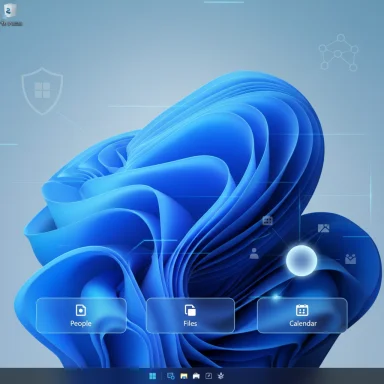 Background
Background
Microsoft introduced the companion concept as part of a broader strategy to weave Microsoft 365 services and Copilot AI more tightly into the Windows 11 experience. The companion apps first appeared in preview and beta channels during 2024–2025 and were showcased as taskbar‑centric shortcuts that surface contacts, files, and calendar items without opening full desktop applications.This push is consistent with Microsoft’s larger approach across 2024–2025: deliver AI‑enabled experiences (branded under Copilot) and place them front-and-center across Windows, Office, and cloud services. The companion apps are the next small, always‑available entry points in that playbook — designed to reduce friction when searching for a colleague, jumping into a meeting, or pulling up a document.
Yet the mechanics of distribution — automatic installation and auto‑launch behavior — are what have driven the backlash. For many end users and administrators, the central complaint isn’t the usefulness of the tools themselves; it’s the way the software appears on devices without a user prompt and how hard it can be to prevent or remove once installed.
What the Companion Apps Are — A Quick Overview
The three companions
- People — A compact interface for locating colleagues and organizational contacts that links directly to Teams, Outlook, and directory information. It surfaces presence, contact methods, and quick actions like chat or call.
- Files (File Search) — A fast file discovery tool that indexes Microsoft 365 content (OneDrive, SharePoint, Teams, Outlook attachments) and exposes previews, filters, and sharing options without launching Word, Excel, or other heavy clients.
- Calendar — A lightweight calendar view providing quick access to upcoming meetings, join links, and search for events. It’s tuned to Microsoft 365 calendars and meeting infrastructure.
Copilot integration and contextual awareness
All three companions have integrations with Microsoft Graph and the broader Copilot ecosystem. That means results and actions are contextualized with current documents, meetings, and contacts — and in some cases can serve as immediate grounding data for Copilot prompts. For organizations that have embraced Copilot, that promises frictionless, contextual assistance; for others, it raises concerns about additional telemetry and data surface area.Rollout Timeline and Geographic Nuances
Microsoft’s administrative notices set a clear schedule:- Rollout begins late October 2025 for Microsoft 365 customers on Windows 11 devices with the Microsoft 365 desktop apps installed.
- The company expects the distribution to complete by late December 2025.
The phased approach means IT teams have a narrow window to prepare messaging, policies, and technical controls before the apps propagate across users.
How Administrators Can Manage Deployment
Microsoft has provided enterprise controls intended for tenant administrators and endpoint managers. The core management points are:- The Microsoft 365 Apps Admin Center exposes a Device Configuration > Modern Apps Settings option where administrators can disable automatic installation of Microsoft 365 companion apps by clearing a checkbox labeled “Enable automatic installation of Microsoft 365 companion apps (preview).”
- If companion apps are already installed, clearing that setting will prevent future automatic installs but does not automatically remove companions already present on devices. To remove installed companions at scale, admins must use device management tools such as Microsoft Intune or third‑party distribution/uninstall tooling.
- Admins can also manage taskbar pinning and startup behavior for the companions via Windows taskbar configuration policies and corresponding Microsoft 365 admin settings. Pinning capability will be surfaced in the admin center so organizations can ensure consistent taskbar layouts if they choose.
- For per‑device or per‑user enforcement, admins can rely on Intune app uninstall policies or script-based remediation in managed environments.
Consumer and Personal User Experience — Where the Confusion Grows
For organizations, the management story is clear: there are admin switches and endpoint removal tools. For personal Microsoft 365 subscribers (home, personal plans) the situation is murkier.Microsoft’s documentation and message updates emphasize admin controls for commercial tenants. They do not offer a documented, consumer-facing “pre-install opt‑out” toggle that works across all personal devices. Multiple independent outlets and community reports state that personal users will not be able to prevent the automatic installation before it happens, and will instead have to take reactive steps — such as uninstalling the apps after they appear or disabling auto-launch in the app settings.
That distinction matters: enterprise devices managed by IT will typically have policies and automation to prevent or remove unwanted installs. Consumer devices do not. The result is a perception — justified by the communication gaps — that Microsoft is pushing software changes onto personal devices without a prior choice.
This dynamic is what has driven many community reactions that label the move as “forced bloatware.” Whether that label is fair depends on perspective: the companions are intentionally lightweight and designed to be optional once installed, but the default behavior (install + autostart) conflicts with user expectations about choice and control.
Performance, Privacy, and Security Considerations
Performance impact
- Microsoft describes the companions as lightweight. They are designed to minimize memory and CPU use relative to full Office applications.
- However, the companion apps are configured to launch on startup and remain available in the taskbar. Any additional startup processes can affect boot time and resource consumption—especially on lower‑spec machines or heavily constrained endpoints like kiosks, point‑of‑sale systems, or headless clients.
- Organizations with specialized endpoints (call center desktops, shared terminal servers, or devices with restricted network access) should test companion behavior before broad deployment because integration with Teams and cloud files may cause unexpected errors or network activity on devices that lack certain services.
Privacy and data surface area
- The companion apps integrate with Microsoft Graph, calendar, and files. That enables the convenience of situational context, but it also expands the surface area for data exposure on endpoint storage and network traffic.
- Microsoft’s documentation states that companions store certain enterprise data locally to improve performance. That is standard practice for cached search results and previews, but administrators must consider disk encryption, local storage policies, and endpoint backup/retention rules.
- Privacy behavior for the apps is governed by the organization’s Microsoft 365 tenant settings, licensing, and existing compliance rules. For personal accounts, privacy depends on the subscriber’s account settings and Microsoft’s privacy controls for consumer services.
Security and attack surface
- More apps on an endpoint equally means a larger attack surface. Companion apps will receive their own update cadence separate from Office; that requires inclusion in patch management and risk assessments.
- The apps rely on cloud services for features like Teams calling, file previews, and Copilot integration. Proper conditional access, device compliance checks, and identity protections remain critical to prevent misuse.
User Controls After Installation: Practical Steps
If a companion app appears on a device, here are immediate, practical actions users or IT admins can take:For end users (personal or unmanaged devices)
- Open the companion app and turn off Start app minimized when you log in (or equivalent autolaunch toggle) in the app’s Settings to prevent it from launching at each boot.
- Right-click the icon and unpin from the taskbar if you don’t want the quick-access mini-window visible.
- Uninstall via Start menu > right-click app > Uninstall, or Settings > Apps > Installed apps > search for “Microsoft 365 Companions” and uninstall. If the uninstall option is not available, it may indicate the app was installed at system level or by your tenant — in that case, manual removal steps or support help might be required.
- In the Microsoft 365 Apps Admin Center: Customization > Device Configuration > Modern Apps Settings → clear Enable automatic installation of Microsoft 365 companion apps to prevent future automatic installs in your tenant.
- For devices with companions already present: use Microsoft Intune or your endpoint management tool to target an uninstall deployment or an app removal script.
- Use taskbar configuration policies to control pinning, and conditional access policies to limit which tenants and devices see Copilot integration or other services required by the companions.
- Add the companion apps to application inventories, endpoint monitoring, and update cadence planning — they receive updates outside the traditional Office update channel.
Why Microsoft Is Doing This — The Strategy Rationale
Microsoft’s engineering and product strategy is straightforward: deliver immediacy and context. Companion apps are an embodiment of that aim — get users what they need without breaking task flow. By placing tiny, instantly responsive windows on the taskbar, Microsoft expects users to spend less time switching apps and more time acting on immediate contextual items.For Microsoft, this approach drives two outcomes:
- Increased discoverability and adoption of Copilot and Microsoft 365 features by creating always-available entry points.
- Greater lock‑in to the Microsoft 365 ecosystem because the companions surface organizational content and workflows that are optimized for OneDrive, SharePoint, Teams, and Outlook.
The Backlash: Main Objections and Their Merits
- Forced installation without explicit personal user opt‑in
- Merit: For consumers, installing software without a clear, prior choice feels intrusive. The lack of a documented pre-install consumer opt‑out has fueled perceptions that Microsoft is overreaching.
- Counterpoint: Administrators have explicit controls; Microsoft expects organizations to manage endpoint behavior centrally.
- Potential boot-time and background resource impact
- Merit: Auto‑launch on startup, even for lightweight apps, can degrade perceived responsiveness on constrained hardware.
- Counterpoint: Microsoft designed the apps to be low-overhead and provides per-app autostart toggles.
- Taskbar clutter and forced pinning fears
- Merit: Users prize control over their taskbar and Start menu. Additional icons and auto‑pinned elements are a sensitive area for UX purists.
- Counterpoint: Pinning can be controlled by admins and users can unpin or hide the apps.
- Privacy and data policy concerns
- Merit: Any new app that interacts with calendar, contacts, and files raises reasonable questions about what is cached, where it is stored, and how it is processed.
- Counterpoint: Microsoft says the companions adhere to organizational privacy and security controls and rely on tenant policies and Graph permission boundaries.
Recommendations for IT Admins and Power Users
- Audit your tenant settings in the Microsoft 365 Apps Admin Center now. If you do not want automatic installs, uncheck the Modern Apps automatic installation setting before the late‑October wave reaches your users.
- Build a remediation plan for devices where companions are already installed: an Intune uninstall package, targeted remediation scripts, and helpdesk scripting for assisted removal.
- Communicate clearly with end users about what to expect: explain what each companion does, how to disable autostart, and how to uninstall if desired. Early, proactive communication reduces helpdesk spikes.
- Test companion behavior on representative hardware (especially low‑end or kiosk devices) to evaluate boot impact and feature degradation in environments that lack Teams or other integrated services.
- Add the companions to your application inventory and patching schedule — they receive updates independent of Office and should be included in change control.
What Microsoft Could Do Better
- Provide a documented, consumer-facing opt‑out that prevents automatic installation on personal devices, or at least clearer guidance and a one-click consumer disable prior to deployment.
- Offer a transparent tool for admins to retroactively remove companions across a tenant when the automatic install preceded admin action — a “mass uninstall” option in the admin center would reduce operational load.
- Clarify and publish the companions’ update cadence and patching expectations so security teams can plan accordingly.
- Improve advance warning and targeted communications for tenants with special endpoints (kiosks, call centers, Windows IoT, shared computers) where auto-installed companions could cause real trouble.
Final Assessment — Convenience vs. Control
The Microsoft 365 Companion apps are, in isolation, a reasonable product idea: focused, contextual, and fast. For many users, a taskbar mini‑window that surfaces contacts, files, and upcoming meetings will be a genuine productivity gain — especially when paired with Copilot’s contextual assistance.The controversy isn’t the apps themselves so much as the deployment model. Automatic installs and autostart behavior without a clear personal opt‑out violate an emerging expectation among consumers: that visible changes to a PC require a prior choice. Enterprises have the administrative knobs they need, but those knobs require timely action and can’t retroactively undo an already‑completed deployment without additional work.
This rollout underscores a broader tension in Microsoft’s strategy: the push to make AI and cloud services ubiquitous, versus the long‑standing Windows ethos that gives users direct control over what runs on their machines. For IT leaders, the path forward is procedural — audit, communicate, and act now. For individual users, the path is reactive but straightforward: disable autostart, unpin, or uninstall.
Microsoft’s technical implementation and admin controls are adequate for managed environments, but the company will need to do more to soothe consumer concerns and avoid further perception of heavy‑handed distro practices. Absent clearer consumer opt‑out options or stronger advance notifications, this episode will remain a cautionary tale about balancing product convenience with user autonomy in an era where software updates increasingly arrive by default.
Source: Techweez Microsoft Sparks Backlash With Automatic 365 App Rollout on Windows 11
