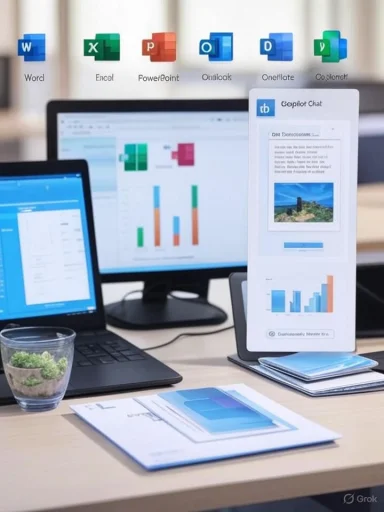Microsoft’s latest push stitches a unified, content‑aware Copilot chat directly into Word, Excel, PowerPoint, Outlook and OneNote — surfacing a persistent side pane that can read the file you’re working on, search other files with an inline “/” picker, accept multiple images, and give wider access to Copilot Chat for ordinary Microsoft 365 subscribers rather than restricting the full chat panel to paid Copilot licenses.
Microsoft has been steadily moving Copilot from an optional, enterprise‑grade add‑on toward a first‑class, in‑app productivity assistant across its 365 ecosystem. The company previously offered deep Copilot capabilities to licensed commercial customers and early access programs, while consumers saw a more limited set of features. Over the last year Microsoft has rebuilt the experience around a single chat surface — Copilot Chat — plus a family of reasoning agents (Researcher, Analyst, and more) and persistent canvases called Copilot Pages.
The recent rollout focuses on embedding that chat directly into the Office editors as a side pane that is aware of the document open in the editor (what Microsoft calls “open content” or the work context). For the first time, a broader set of Microsoft 365 users can open the pane inside Word, Excel, PowerPoint and OneNote, get answers that reference the active file, and call agents from the same surface — without switching to a separate Copilot app or copying/pasting content.
At the same time, the evolution continues in important directions:
For users and administrators the immediate tradeoffs are clear: real productivity gains when Copilot is used responsibly, balanced against data governance and accuracy responsibilities that cannot be outsourced to the assistant. Tools to disable Copilot, tenant‑level controls, and clear guidance around data handling are available — and they should be part of any rollout plan.
Finally, some performance and satisfaction metrics cited in early coverage reflect Microsoft’s internal testing and should be treated as indicative rather than definitive until Microsoft releases precise methodology or independent evaluations. Organizations should validate the assistant against their own data and compliance needs before treating Copilot outputs as authoritative.
Source: How-To Geek Microsoft Word, Excel, and PowerPoint's Copilot Integration Is Getting a Wider Rollout
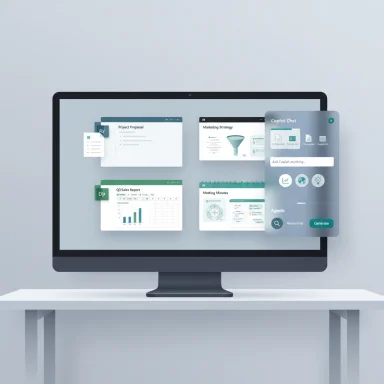 Background / Overview
Background / Overview
Microsoft has been steadily moving Copilot from an optional, enterprise‑grade add‑on toward a first‑class, in‑app productivity assistant across its 365 ecosystem. The company previously offered deep Copilot capabilities to licensed commercial customers and early access programs, while consumers saw a more limited set of features. Over the last year Microsoft has rebuilt the experience around a single chat surface — Copilot Chat — plus a family of reasoning agents (Researcher, Analyst, and more) and persistent canvases called Copilot Pages. The recent rollout focuses on embedding that chat directly into the Office editors as a side pane that is aware of the document open in the editor (what Microsoft calls “open content” or the work context). For the first time, a broader set of Microsoft 365 users can open the pane inside Word, Excel, PowerPoint and OneNote, get answers that reference the active file, and call agents from the same surface — without switching to a separate Copilot app or copying/pasting content.
What’s new — features and practical changes
Persistent, content‑aware side pane
- Copilot Chat now appears as a side pane inside supported apps so the document remains visible while you interact with the assistant. This supports a split‑screen workflow: ask Copilot to summarize, edit, or generate content and see the results alongside the original file.
Inline file referencing (ContextIQ) and the “/” picker
- Instead of uploading files, users can type “/” in Copilot Chat to surface a file picker backed by ContextIQ — which suggests recent and relevant files from OneDrive and SharePoint and lets you attach or reference them in a prompt. This makes grounding the chat in other documents faster and removes a common friction point.
Multi‑image upload and richer multimodal prompts
- Copilot Chat accepts multiple images in a single conversation, enabling visual collaboration: annotate photos, ask questions about diagrams, or combine images and text in a single prompt. Microsoft documentation and community announcements confirm expanded image support in chat.
Bigger, edit‑friendly input box and integrated tools
- The prompt input is larger and supports longer, more complex prompts without constant scrolling. The input area now gives quick access to Copilot Pages, image generation tools and agents — shortening the path from idea to output.
Agents, Pages, and advanced reasoning for licensed users
- Microsoft continues to differentiate base Copilot Chat (bundled widely for Microsoft 365 customers) from Microsoft 365 Copilot (the licensed add‑on). Licensed users retain access to higher‑assurance features and advanced agents such as Researcher and Analyst that can reason over organizational data, run Python in Analyst, and produce cited research briefs. Agents are discoverable and pre‑pinned in the Copilot app for license holders.
Performance and output quality claims
- Some reporting notes Microsoft’s internal improvements: longer answers with clearer structure and more citations, and higher user satisfaction metrics reported in early testing. These improvements align with the platform’s move to newer model baselines and model routing for different task types. Where figures are quoted (for example, “answers are 30% longer” and an “11% increase in thumbs‑up”), those appear in secondary reporting and should be treated as descriptive summaries of Microsoft’s testing rather than immutable product guarantees.
How it behaves in everyday work — a quick walkthrough
- Open Word, Excel, PowerPoint or OneNote.
- Pin or open Copilot Chat from the app ribbon or the Copilot icon.
- Type a question referring to the current document (the assistant already has open‑file context).
- To reference another file, type “/” and select from suggested recent files or search OneDrive/SharePoint — there’s no separate upload required for nearby work files.
- Attach images by dragging or using the upload control to include visual inputs in the same chat. The assistant can read and reason about images across multiple turns.
Licensing, tiers and capability differences
Microsoft ships a two‑tier experience:- Base Copilot Chat (now rolling out more broadly within Microsoft 365 apps) provides the in‑app side pane, file referencing via ContextIQ, basic file upload/image support, and access to pay‑as‑you‑go agents and public agents in the Agent Store. It’s included for many Microsoft 365 subscribers as part of the Q3 2025 rollout.
- Microsoft 365 Copilot (licensed add‑on) remains the advanced offering. It grants:
- Deep reasoning agents (Researcher, Analyst) that can access and reason over tenant data and personal/shared mail, meetings and files.
- Priority model access and higher throughput during peak demand.
- Larger file‑processing allowances, advanced admin controls (Copilot Control System), DLP‑aware handling and enterprise governance for agent use.
Security, privacy and IT controls — what admins and users need to know
Microsoft has built governance into the Copilot rollout with administrative toggles, agent management and data protection features that integrate with Microsoft 365 compliance tooling. But the clearest operational realities are:- Admins can disable Copilot for users or specific apps from the Microsoft 365 Admin Center or with policy tooling, and enterprise customers can manage agent availability and data access via the Copilot Control System.
- For consumer and personal subscriptions, users can turn off Copilot per app using the “Enable Copilot” checkbox in app settings (File > Options > Copilot) or by changing account privacy settings that govern connected experiences. This affects only the specific app on that device if you use the per‑app checkbox; changing privacy settings affects multiple connected features.
- File handling and retention: Microsoft states files uploaded to Copilot are retained temporarily and not used to train models; exact retention windows and limits can differ across Copilot products. Administrators should review tenant‑level settings, connected experiences, and DLP rules before allowing file attachments to Copilot sessions. Be cautious with sensitive information.
- Model provenance and routing: Microsoft routes queries to different model variants (fast vs deep reasoning) depending on task complexity. Enterprise customers with licenses can be routed to priority instances and different model backends for higher availability. This helps performance, but it also introduces complexity for reproducibility and audit trails — log and governance practices should reflect which model variants are used for business‑critical outputs.
Productivity upside — strengths and immediate wins
- Less context switching. The side pane keeps your file visible and the chat next to it, cutting the common copy/paste loop and speeding tasks like summarization, rewriting and slide generation.
- Faster file‑grounded work. ContextIQ’s “/” file picker and relevance suggestions accelerate research and content synthesis by pulling in files without manual upload. For teams that store work on OneDrive/SharePoint this works well.
- Visual workflows. Multi‑image uploads and image‑generation tools let teams include visual references inside prompts, useful for product teams, designers, and documentation workflows.
- Advanced analytics on demand. Licensed agents like Analyst let non‑data scientists run complex analyses (including running Python) on attached data files — an enormous time saver for ad‑hoc reporting.
Risks, accuracy concerns and real‑world caveats
- Hallucinations remain a problem. Even improved outputs must be validated. Reasoning agents reduce surface‑level errors but do not eliminate them. For regulatory or compliance outputs, organizations must enforce human review and cite checks.
- Inconsistent feature boundaries. Upload size limits, file types and which features are enabled for which customers vary by product line (Copilot vs Microsoft 365 Copilot) and sometimes by client (desktop vs mobile vs web). For example, Microsoft documentation and community posts show differing upload limits — treat limits as variable and verify in your tenant.
- Data governance complexity. Allowing Copilot to access tenant data (mail, SharePoint, Teams) increases risk if agent permissions and auditing aren’t tightly controlled. Admins should apply DLP, Purview sensitivity labeling and agent lifecycle controls before broad rollout.
- User expectations and over‑trust. When Copilot writes polished language or tables, non‑expert users may accept outputs uncritically. Training on prompt design, verification steps and when to escalate to subject matter experts is essential.
- Product and marketing claims: Secondary reporting has repeated numerical improvements (for example, that answers are “30% longer” or user thumbs‑up rose “11%”); these precise figures appear in some outlets’ coverage of Microsoft’s announcements. Treat those as indicative test results unless Microsoft publishes the underlying methodology and reproducible metrics.
How to turn Copilot off (quick, actionable steps)
If you want to disable Copilot in Office apps or prevent users from accessing it, Microsoft provides per‑app and admin controls.- Per‑app (Windows):
- Open the app (Word, Excel, PowerPoint, OneNote).
- Go to File > Options > Copilot.
- Clear the Enable Copilot checkbox, click OK, then restart the app. This disables Copilot for that app on that device.
- Per‑app (Mac):
- App menu > Preferences > Authoring and Proofing Tools > Copilot.
- Clear Enable Copilot, close and relaunch the app.
- If the per‑app toggle is unavailable, alter Account Privacy:
- File > Account > Account Privacy > Manage Settings.
- Under Connected experiences, clear Turn on experiences that analyze your content and restart the apps. Note this will disable other connected features such as suggested replies or Designer.
- Enterprise admins:
- Use the Microsoft 365 Admin Center to disable Copilot at the tenant or user level, or deploy policies via Intune/Group Policy to control connected experiences and Copilot access. Use the Copilot controls in the admin center to manage agent availability and auditing.
Recommendations for IT leaders and power users
- Pilot first. Run a phased pilot with a mixed set of users (power users, legal, compliance) to find workflow gaps and data exposure risks before an org‑wide rollout.
- Update policies. Review DLP rules, Purview labels and conditional access; allow Copilot to access only the data scopes you’re comfortable exposing.
- Train users. Create short, task‑specific prompt examples and a checklist for verifying outputs (e.g., verify numeric extractions against source tables).
- Monitor and audit. Enable logging and Copilot analytics where available; track agent usage, file attachments and high‑impact queries.
- Differentiate licenses. Reserve Microsoft 365 Copilot licenses for teams doing high‑risk financial, legal or analytic work where advanced agents and priority access matter. Base Copilot Chat is powerful for drafts and light research; the licensed offering is designed for deeper, tenant‑aware reasoning.
The big picture and what to watch next
This rollout marks an important phase in Microsoft’s strategy: integrating the assistant into the flow of work rather than as a separate product. Embedding Copilot Chat as an in‑app side pane, adding ContextIQ file discovery, and increasing multimodal support are pragmatic moves that reduce friction in daily tasks and raise the bar for productivity tooling.At the same time, the evolution continues in important directions:
- Model sourcing and routing will matter; Microsoft is experimenting with multiple model backends and partner models to optimize quality for specific workloads. Expect continued work on model selection tools and routing policies.
- Governance and compliance features will be the differentiators for enterprise adoption; vendor promises about non‑training of models and temporary file retention must be paired with tenant controls and transparent audit logs.
- Cross‑product UX parity (desktop, web, mobile) is still a work in progress; Microsoft has indicated additional performance and UX improvements are coming for features like print preview and extensions. Expect incremental rollouts and platform‑specific behavior.
Conclusion
Microsoft’s wider rollout of a content‑aware Copilot chat inside Word, Excel, PowerPoint, Outlook and OneNote brings a meaningful reduction in friction for many common tasks — summarizing documents, cross‑referencing files, generating slides from reports, and using visual inputs without leaving the file. The expanded access democratizes a workflow that previously favored paid Copilot license holders while keeping advanced agents and deeper tenant reasoning as premium capabilities.For users and administrators the immediate tradeoffs are clear: real productivity gains when Copilot is used responsibly, balanced against data governance and accuracy responsibilities that cannot be outsourced to the assistant. Tools to disable Copilot, tenant‑level controls, and clear guidance around data handling are available — and they should be part of any rollout plan.
Finally, some performance and satisfaction metrics cited in early coverage reflect Microsoft’s internal testing and should be treated as indicative rather than definitive until Microsoft releases precise methodology or independent evaluations. Organizations should validate the assistant against their own data and compliance needs before treating Copilot outputs as authoritative.
Source: How-To Geek Microsoft Word, Excel, and PowerPoint's Copilot Integration Is Getting a Wider Rollout