Microsoft’s Copilot name now labels more than one product, but the practical difference is simple: one Copilot is a generalist, cross‑platform assistant built to work across Windows and Microsoft 365, while the Copilot that lives inside Microsoft Edge is a specialist, context‑aware browser agent designed to read your tabs, automate web tasks and resume browsing sessions.
Microsoft began rolling Copilot out as a broad, system‑level assistant that sits in Windows and as a Microsoft 365 companion — a flexible tool for drafting, summarizing, and creative work across applications. That generalist Copilot aims to be the blank‑slate assistant you ask to write an email, draft code, or explain a topic.
In parallel, Microsoft has been reshaping Edge into what it calls an “AI browser” by embedding a specialized Copilot Mode that’s opt‑in and permissioned. This Edge Copilot is intentionally different: it has explicit access to the browser context (open tabs, recent history when allowed), can reason across multiple pages, and — crucially — can perform multi‑step actions on your behalf inside the browser (Copilot Actions), plus it organizes past sessions into resumable “Journeys.” Microsoft packaged this experience as a staged, opt‑in release tied to Edge updates.
Market share remains a steep challenge — Chrome’s dominance means user conversion is nontrivial — but embedding Copilot into an existing, widely distributed browser is Microsoft’s pragmatic play. Early indicators and previews suggest Microsoft is prioritizing permissioned, staged rollouts rather than aggressive forced changes.
That division — scope versus context — is a practical design decision that aligns capability with risk. Edge Copilot’s agentic strengths are powerful for everyday browsing tasks, but they come with new privacy, reliability and economic trade‑offs that both users and administrators must treat seriously. Microsoft’s opt‑in, permissioned approach and visible consent design are necessary first steps, but the real test will be whether agentic features can achieve robust, auditable reliability at web scale.
For users: enable Edge Copilot selectively, verify outcomes for critical operations, and use the generalist Copilot for broader productivity work. For IT leaders: test, restrict, and monitor — and require receipts before trusting an automated assistant with mission‑critical transactions. The future looks like many specialized copilots working where they’re most useful; the challenge will be making them trustworthy enough to delegate real work to them.
Source: digit.in Microsoft Copilot AI vs Copilot in Edge Browser: What is the difference
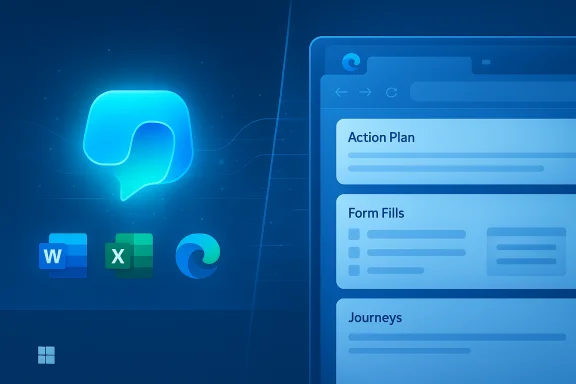 Background / Overview
Background / Overview
Microsoft began rolling Copilot out as a broad, system‑level assistant that sits in Windows and as a Microsoft 365 companion — a flexible tool for drafting, summarizing, and creative work across applications. That generalist Copilot aims to be the blank‑slate assistant you ask to write an email, draft code, or explain a topic.In parallel, Microsoft has been reshaping Edge into what it calls an “AI browser” by embedding a specialized Copilot Mode that’s opt‑in and permissioned. This Edge Copilot is intentionally different: it has explicit access to the browser context (open tabs, recent history when allowed), can reason across multiple pages, and — crucially — can perform multi‑step actions on your behalf inside the browser (Copilot Actions), plus it organizes past sessions into resumable “Journeys.” Microsoft packaged this experience as a staged, opt‑in release tied to Edge updates.
What each Copilot is for: scope and intent
The Generalist Copilot (system / Microsoft 365)
- Purpose: broad productivity, content creation, research, and system‑level assistance.
- Environment: Windows system UI, dedicated Copilot app, and Microsoft 365 apps (Word, Excel, Outlook).
- Strengths:
- Cross‑application context (documents, emails, calendar) with Microsoft 365 connectors when enabled.
- Versatile prompt handling: longform drafting, ideation, summarization, code, and image generation.
- Designed for tasks that “transcend” a single app or website.
The Specialist Copilot (Edge Copilot / Copilot Mode)
- Purpose: reduce web friction — solve tab fatigue, aggregate research across sites, and automate repetitive web flows.
- Environment: Microsoft Edge, as an opt‑in mode that converts the new tab into a conversational, agentic surface.
- Strengths:
- Multi‑tab reasoning: synthesize information from multiple open pages with user permission.
- Copilot Actions: take explicit, visible steps inside pages (fill forms, make reservations, unsubscribe workflows) after consent.
- Journeys: group past browsing into resumable, topic‑focused cards so work can be resumed later.
Technical differences: context, permissions and agentic capabilities
Context access and scope
- Generalist Copilot:
- Relies on cloud models and has access to system‑wide or Microsoft 365 data only when connectors/permissions are granted.
- Works across apps and can reference user files and cloud content subject to account permissions.
- Edge Copilot:
- With explicit opt‑in, it can read the contents of open tabs, access browsing history (Page Context) and use that as direct input to reasoning and actions — a capability that fundamentally changes what an assistant can do inside a browser.
Agentic actions and automation
- Copilot Actions (Edge):
- Executable sequences: Copilot can run multi‑step flows (click elements, fill forms, navigate booking processes) and will show an action plan and request confirmation for sensitive steps.
- Visual progress: Edge surfaces progress indicators and permission dialogs while the agent runs.
- Opt‑in preview: Actions were introduced as a preview with the company emphasizing visible consent and safeguards.
- Generalist Copilot:
- Performs tasks by generating content or instructions, but does not have the same DOM‑level ability to click and interact with arbitrary web elements outside of the browser environment.
Models and routing
- Microsoft routes different workloads (short answers, deep reasoning, code) through a model stack; recent Copilot features have been reported to route some tasks to higher‑capacity models (e.g., GPT‑5 routing options surfaced in Copilot Chat and Copilot Studio earlier in 2025). The Edge specialist also taps the same model plumbing but augments it with page context and on‑device elements for speed and privacy in some cases.
Feature comparison — side‑by‑side
- Multi‑tab reasoning
- Edge Copilot: Yes (reads and reasons across open tabs with permission).
- Generalist Copilot: No direct tab access; it reasons over provided inputs and connected app data.
- Agentic automation (DOM interaction)
- Edge Copilot: Yes (Copilot Actions can operate on pages after consent).
- Generalist Copilot: Typically no.
- Session memory / resumable workflows
- Edge Copilot: Journeys group past sessions into thematic cards for resumption.
- Generalist Copilot: Uses memory and connectors in Microsoft 365 for continuity across documents and apps, not browser session clusters.
- Personalization & history
- Edge Copilot: Page Context and history personalization are opt‑in; visual cues indicate when Copilot accesses content.
- Generalist Copilot: Personalization via Microsoft Account and M365 connectors, subject to consent and enterprise controls.
- Availability and gating
- Edge Copilot: Rolled out as a limited preview and opt‑in Copilot Mode; advanced features were initially U.S. previews.
- Generalist Copilot: Available across Windows and Microsoft apps with varying feature tiers and enterprise controls.
Practical workflows: where each Copilot shines
Use cases best for the Generalist Copilot
- Longform writing, email generation and document drafting where document‑level context and M365 connectors matter.
- Cross‑app queries that require synthesizing files, calendar, email and OneDrive content.
- Creative ideation tasks — brainstorming, generating structured plans, or producing media assets.
Use cases best for the Edge Copilot
- Comparative shopping across multiple retailer pages in your open tabs — “Compare the features and prices on these four tabs and pick the best deal.”
- Automating web forms and booking flows (e.g., reservations, recurring subscription cancellations) via Copilot Actions after user confirmation.
- Resuming fragmented research by using Journeys to recall what you were looking into last week.
Security, privacy and enterprise controls
Both Copilots are built with permission models, but the risk profile differs because of context access.- Consent & visibility
- Edge Copilot surfaces consent dialogs and visible indicators when reading tab content or carrying out Actions — a deliberate design choice Microsoft highlighted to maintain user control.
- Generalist Copilot requires Microsoft Account access and connector consent for M365 content.
- Data flows and local processing
- Edge includes on‑device protections for some features (for example, local detection of social‑engineering scams and on‑device summarization options in preview builds), reducing some telemetry for sensitive UI protections.
- Microsoft’s public stance is that Page Context and Journeys are opt‑in and that data is ephemeral and subject to pruning when permitted.
- Enterprise management
- IT admins can expect controls to disable or constrain Copilot Mode or its history access in managed environments; Microsoft emphasized staged rollouts and admin controls during previews. Enterprises should test policies before broad enabling.
- Risks involving automation
- Agentic automations (Copilot Actions) can be brittle: hands‑on reporting flagged incomplete task completions, misreported statuses, or failures on nonstandard websites in early previews — reinforcing that agentic features require robust confirmations and audit trails before being trusted for high‑value transactions.
Strengths: what Microsoft gets right
- Purposeful specialization: separating a cross‑app generalist from an in‑browser specialist clarifies UX expectations and aligns capabilities with context. This reduces scope creep and lets Edge Copilot do what a browser assistant should do — operate on web pages.
- Permissioned design: making Page Context and Actions opt‑in and showing visible cues for actions helps address immediate privacy and safety concerns.
- Ecosystem leverage: embedding Copilot Mode inside Edge lets Microsoft reach a large Windows‑installed base without forcing migration to a separate browser, while also allowing integrations with Microsoft 365 where useful.
- Practical productivity wins: for routine multi‑site workflows (price comparisons, travel planning, unsubscribing), an agentic, tab‑aware assistant can deliver concrete time savings when it works reliably.
Risks and limitations — where to be cautious
- Fragility of agentic automation: early reports indicate Copilot Actions can fail or produce incorrect confirmations on complex or nonstandard sites, which raises the risk of false positives (e.g., telling you a booking is made when it isn’t). Users should require explicit confirmation pages and receipts for critical transactions.
- Privacy surface expansion: giving any assistant access to live tab contents increases the sensitive data surface. Even with opt‑in, users and admins must carefully audit defaults and consent flows.
- Publisher and ad ecosystem impacts: agentic browsing that bypasses standard flows could change how publishers track actions and earn referral revenue — an economic and policy consideration that Microsoft and the web ecosystem will have to navigate.
- Model hallucinations and provenance: when Edge Copilot synthesizes across multiple pages, it must attribute correctly. Automated summaries that omit or misrepresent source nuance risk misinformation; visible sourcing and “real talk” modes are attempts to mitigate this, but users should still verify critical facts.
Competitive context
Microsoft’s strategy contrasts with vendors that chose a standalone AI browser. Instead of shipping a brand‑new browser, Microsoft folded agentic features into Edge to leverage distribution and Microsoft 365 integrations. That tactical choice trades the purity of a single‑purpose AI browser for reach and ecosystem synergy. Independent reporting placed this move alongside competitor launches (OpenAI’s ChatGPT Atlas, Perplexity’s Comet) and noted the race to own the assistant‑first browsing experience.Market share remains a steep challenge — Chrome’s dominance means user conversion is nontrivial — but embedding Copilot into an existing, widely distributed browser is Microsoft’s pragmatic play. Early indicators and previews suggest Microsoft is prioritizing permissioned, staged rollouts rather than aggressive forced changes.
How to choose and use each Copilot responsibly
- Know the scope:
- Use the generalist Copilot for document‑centric, cross‑app tasks and creative work.
- Use Edge Copilot when:
- You want automated help across multiple live web pages, to resume research, or to let an assistant perform routine web flows under supervision.
- Control permissions:
- Keep Page Context and history access off by default; enable only when the task requires it and when you trust the session environment.
- Verify outcomes:
- For bookings, purchases, or unsubscribe actions triggered by Copilot Actions, verify confirmation emails, receipts, or vendor pages rather than relying solely on an on‑screen status.
- Enterprise governance:
- Test Copilot Mode and Actions in a staging environment; apply administrative policies to limit where agentic automations can run for managed accounts.
What remains uncertain or needs watching
- Long‑term reliability of agentic automations: Early previews show promise but also brittleness. Only multi‑month public testing at scale will reveal whether Copilot Actions can be relied upon for complex, cross‑site transactions.
- Economics and web standards: How publishers, ad networks and affiliate programs adapt to assistants that can automate flows is an open question with potential legal, technical and commercial consequences.
- Model routing and privacy tradeoffs: Microsoft’s use of on‑device models for some features is promising for privacy, but the specifics of what data leaves the device for cloud reasoning and what stays local are implementation details users and IT admins should monitor closely.
Conclusion
Microsoft’s naming overlap is deliberate and strategic: a single Copilot brand now spans diverse assistants tuned to the environment where they operate. The generalist Copilot remains the go‑to for cross‑application drafting, ideation and large‑scope tasks, while the Edge Copilot is a specialist engineered to reduce web friction by reading tabs, automating flows and resuming sessions.That division — scope versus context — is a practical design decision that aligns capability with risk. Edge Copilot’s agentic strengths are powerful for everyday browsing tasks, but they come with new privacy, reliability and economic trade‑offs that both users and administrators must treat seriously. Microsoft’s opt‑in, permissioned approach and visible consent design are necessary first steps, but the real test will be whether agentic features can achieve robust, auditable reliability at web scale.
For users: enable Edge Copilot selectively, verify outcomes for critical operations, and use the generalist Copilot for broader productivity work. For IT leaders: test, restrict, and monitor — and require receipts before trusting an automated assistant with mission‑critical transactions. The future looks like many specialized copilots working where they’re most useful; the challenge will be making them trustworthy enough to delegate real work to them.
Source: digit.in Microsoft Copilot AI vs Copilot in Edge Browser: What is the difference