Microsoft Defender SmartScreen in Microsoft Edge acts as a live reputation and content filter that warns users about phishing pages, malicious downloads, and suspicious sites before they can do harm. (support.microsoft.com, learn.microsoft.com)
Microsoft Defender SmartScreen began as a browser-based filter to block known phishing and malware sites and has evolved into a reputation-driven service integrated across Windows and Microsoft Edge. It combines dynamic blocklists, telemetry signals, heuristics, and user feedback to decide whether a URL or downloaded file should be trusted, warned about, or blocked outright. (learn.microsoft.com)
SmartScreen’s primary purpose is to provide an early warning system for end users—preventing credential theft, drive-by downloads, and the accidental execution of unsafe code by surfacing clear warnings and mitigation steps when a risk is detected. That protection applies to both web content and file downloads inside Microsoft Edge and to many OS-level scenarios on Windows where SmartScreen integrates with the platform. (learn.microsoft.com, support.microsoft.com)
Caution: external audits and third-party transparency reports vary—some independent researchers recommend reviewing organizational telemetry policies and applying Group Policy/Intune settings in sensitive environments if telemetry minimization is required. (learn.microsoft.com, theverge.com)
These AI-assisted measures illustrate a trend: combining cloud reputation with local on-device models to catch visual and behavior-based scams that static lists alone cannot identify. The approach reduces reliance on cloud lookups for every signal and can improve privacy while increasing coverage for emerging scams. (theverge.com, learn.microsoft.com)
Caution: AI models can produce false positives; the design goal is to reduce disruption while stopping high-confidence scams. Administrators and users should monitor the rollout of AI features and test them before broad deployment in sensitive environments. (theverge.com)
Independent reporting and analysis note Microsoft’s continued investment in AI-assisted detection (for example, the Edge scareware blocker) and emphasize that SmartScreen is an evolving component combining cloud reputation and local models. These independent observations align with Microsoft’s public statements about telemetry, machine learning, and evolving heuristics. (theverge.com, lifewire.com)
Caveats: while product documentation provides detailed feature descriptions and privacy assurances, independent third-party audits of telemetry flows and model decisions are less commonly available; organizations that need maximum assurance should combine vendor documentation with internal testing and telemetry review. (learn.microsoft.com)
Source: Microsoft Support How can SmartScreen help protect me in Microsoft Edge? - Microsoft Support
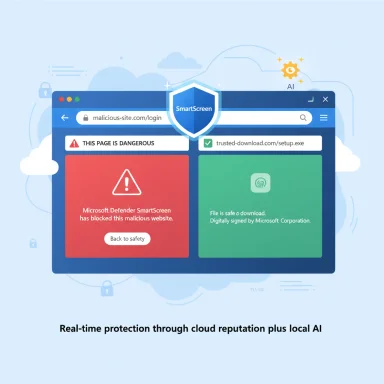 Background
Background
Microsoft Defender SmartScreen began as a browser-based filter to block known phishing and malware sites and has evolved into a reputation-driven service integrated across Windows and Microsoft Edge. It combines dynamic blocklists, telemetry signals, heuristics, and user feedback to decide whether a URL or downloaded file should be trusted, warned about, or blocked outright. (learn.microsoft.com)SmartScreen’s primary purpose is to provide an early warning system for end users—preventing credential theft, drive-by downloads, and the accidental execution of unsafe code by surfacing clear warnings and mitigation steps when a risk is detected. That protection applies to both web content and file downloads inside Microsoft Edge and to many OS-level scenarios on Windows where SmartScreen integrates with the platform. (learn.microsoft.com, support.microsoft.com)
How SmartScreen works in Microsoft Edge
Microsoft Defender SmartScreen uses several distinct but complementary mechanisms to protect users in Microsoft Edge. These are summarized below with practical detail about what each mechanism inspects and how it responds.1. URL and page reputation checks
SmartScreen checks the web addresses (URLs) you visit against a dynamic, cloud-managed database of reported phishing and malicious sites. If a visited page matches an entry in that list, Edge will display a warning page that blocks access or advises caution. The same reputation check also evaluates page signals and heuristics to identify suspicious behavior beyond simple list matches. (support.microsoft.com, learn.microsoft.com)- What is checked: URL strings, domain reputation, and behavioral indicators on the page.
- What happens on match: Edge shows an interstitial/warning page that prevents casual navigation and explains the risk. (support.microsoft.com)
2. Download and file reputation
SmartScreen evaluates files downloaded through Edge against multiple reputation signals: a list of known malicious files and URLs, the file’s prevalence (how commonly it’s downloaded by Edge users), digital signature and certificate data, and telemetry from anti-malware engines and other data sources. Files with known malicious reputations are blocked; unknown or rare files trigger a cautionary warning that the file is not widely seen and may be risky. (support.microsoft.com, learn.microsoft.com)- Known-bad files: Blocked immediately with a clear warning.
- Unknown/rare files: Flagged with a “don’t know this file” warning that encourages caution while still allowing a user to proceed if required. (learn.microsoft.com)
3. Heuristics and analysis inputs
SmartScreen’s decisions are informed by a variety of inputs: user reports, third-party threat intelligence, historical download patterns, anti-virus scan telemetry, and machine-learning models that analyze page and file behavior. The service aggregates these inputs to generate reputation decisions in real time. (learn.microsoft.com)4. Integration with Edge features
SmartScreen is integrated into the browser’s UI: warning dialogs, reporting options, and settings to enable or disable the feature. Users who see a trangential or false-positive warning can report the site as safe directly from the interstitial, feeding feedback back into Microsoft’s intelligence pipeline. Administrators can also manage SmartScreen behavior through Group Policy and Microsoft Intune for enterprise environments. (support.microsoft.com, learn.microsoft.com)What SmartScreen protects against — and what it does not
SmartScreen defends against a range of common web-targeted threats, but it is not a catch-all antivirus or privacy shield. Understanding the scope helps set realistic expectations.Protections provided
- Phishing sites and credential theft: Blocks or warns about pages that impersonate trusted services and attempt to capture login credentials. (learn.microsoft.com)
- Malware distribution sites: Blocks reported sites that host or distribute malicious installers and payloads. (support.microsoft.com)
- Suspicious downloads and unknown files: Warns when a download lacks established reputation or is known to be harmful. (learn.microsoft.com)
- Potentially unwanted application (PUA) URL blocking (in Chromium-based Edge): Edge can block URLs associated with PUAs to reduce nuisance and low-risk threats. (learn.microsoft.com)
What SmartScreen does not do
- Not a full AV replacement: SmartScreen is a reputation and content filter. It complements antivirus engines but does not replace full endpoint protection that executes behavior-based runtime detection. (learn.microsoft.com)
- No protection for local network shares: SmartScreen focuses on internet-originated content. It does not automatically scan files from internal UNC/SMB shares or local network drives. (learn.microsoft.com)
- Cannot prevent social engineering entirely: SmartScreen reduces risk but cannot stop users from falling for highly convincing social-engineering tactics that involve trusted sites or coerced actions.
Privacy, telemetry, and what SmartScreen sends
SmartScreen performs reputation checks by sending relevant metadata to Microsoft’s service. The product documentation and support page make several clear privacy-related claims:- Encrypted checks: Reputation requests between Edge and Microsoft’s SmartScreen service are made over TLS to protect data in transit. (learn.microsoft.com)
- Limited use of data: Microsoft states that SmartScreen data is used only for security services and is stored on secure servers for reputation-building, not to identify or target users as advertising. Locally cached SmartScreen verdicts are stored on the device and can be cleared by clearing the browser cache or download history. (learn.microsoft.com, support.microsoft.com)
Caution: external audits and third-party transparency reports vary—some independent researchers recommend reviewing organizational telemetry policies and applying Group Policy/Intune settings in sensitive environments if telemetry minimization is required. (learn.microsoft.com, theverge.com)
How to turn SmartScreen on or off in Microsoft Edge
SmartScreen is enabled by default in most consumer scenarios. Users and administrators have control options:- Open Edge and go to Settings > Privacy, search, and services.
- Under Services, toggle Microsoft Defender SmartScreen on or off.
Enterprise and administrative controls
Businesses require more granular control over browser security. SmartScreen supports:- Group Policy / MDM controls: Administrators can enable, disable, or configure SmartScreen behavior for devices in their environment. This includes options to tighten enforcement, prevent bypassing warnings, or tune reporting. (learn.microsoft.com)
- Integration with Defender for Endpoint: In managed environments, SmartScreen telemetry and signals may be combined with endpoint detection systems to improve investigation and remediation workflows. (learn.microsoft.com)
Limitations, false positives, and bypass risks
SmartScreen’s reputation model is powerful, but it has trade-offs that users and administrators must understand.False positives and nuisance warnings
Because SmartScreen uses reputation and prevalence metrics, new legitimate software and newly launched sites can be treated as “unknown” and trigger warnings. This can disrupt legitimate workflows (for example, internal dev builds or freshly published installers) until a reputation is established. Microsoft provides reporting channels to mark sites or files as safe, which accelerates remediation, but the process can be slow for smaller developers. (support.microsoft.com, learn.microsoft.com)Bypass and user behavior
Edge lets users override unknown-file warnings and proceed after acknowledging risk. The ability to bypass is convenient for legitimate tasks but also enables risky behavior when users ignore warnings. Enterprises should enforce stricter policies where appropriate. (learn.microsoft.com)Coverage gaps
SmartScreen is strongest for internet-originated content. It does not proactively scan local network shares or internal file systems unless additional endpoint protections are in place. It also relies on telemetry; highly targeted, new attacks with no prior reputation may evade immediate detection until telemetry and analysis catch up. (learn.microsoft.com)Recent enhancements and the move to AI-assisted detection
Microsoft has been iterating on SmartScreen capabilities and adding features to address new social-engineering tactics. One recent example is the scareware blocker in Edge, which uses a local machine-learning model and computer-vision techniques to detect full-screen scam pages that attempt to frighten users into actions (such as calling a fake support number or supplying credentials). When a scareware page is detected, Edge exits full-screen mode, silences audio, and displays a secure warning with a thumbnail of the page. This feature runs locally to reduce cloud telemetry and preserve privacy while improving detection of emerging scam designs. (theverge.com, learn.microsoft.com)These AI-assisted measures illustrate a trend: combining cloud reputation with local on-device models to catch visual and behavior-based scams that static lists alone cannot identify. The approach reduces reliance on cloud lookups for every signal and can improve privacy while increasing coverage for emerging scams. (theverge.com, learn.microsoft.com)
Caution: AI models can produce false positives; the design goal is to reduce disruption while stopping high-confidence scams. Administrators and users should monitor the rollout of AI features and test them before broad deployment in sensitive environments. (theverge.com)
Practical recommendations for everyday users
SmartScreen is a valuable layer in a multi-layered security posture. These practical steps make it more effective:- Keep SmartScreen enabled in Edge for everyday browsing. It provides low-friction, high-value protection for most users. (support.microsoft.com)
- Combine SmartScreen with a reputable antivirus/EDR product to cover runtime and local-file scenarios where reputation checks are insufficient. (learn.microsoft.com)
- When downloading software, prefer widely distributed releases and digitally signed installers—SmartScreen favors widely-used, signed files over obscure or unsigned packages. (learn.microsoft.com)
- For developers and small vendors that see warnings on newly published installers, use code signing and publish through established distribution channels; this speeds reputation formation and reduces false flags. (learn.microsoft.com)
- If an interstitial appears and you believe it’s a false positive, use the built-in reporting flow to send feedback so the platform can update reputation records. (support.microsoft.com)
Recommendations for IT administrators
Enterprises should treat SmartScreen as a configurable control rather than a fixed consumer setting.- Review default bypass options and tighten them on devices that handle sensitive data. (learn.microsoft.com)
- Use Group Policy or Intune to standardize SmartScreen behavior and logging across endpoints. (learn.microsoft.com)
- Combine SmartScreen telemetry with Defender for Endpoint or SIEM tools for context-rich alerting and automated containment. (learn.microsoft.com)
- Define processes for developers to register legitimate internal tools or pre-release builds to avoid repeated false alarms. (learn.microsoft.com)
Verifying claims and cross-referencing sources
The core claims on Microsoft’s support page—SmartScreen warns about suspicious web pages, checks sites against dynamic phishing/malware lists, and screens downloads against known malicious sources and popularity lists—are corroborated by official Microsoft documentation and product pages. Microsoft Learn’s SmartScreen overview and Edge security pages describe the same reputation-based checks, telemetry, and administrative controls. (support.microsoft.com, learn.microsoft.com)Independent reporting and analysis note Microsoft’s continued investment in AI-assisted detection (for example, the Edge scareware blocker) and emphasize that SmartScreen is an evolving component combining cloud reputation and local models. These independent observations align with Microsoft’s public statements about telemetry, machine learning, and evolving heuristics. (theverge.com, lifewire.com)
Caveats: while product documentation provides detailed feature descriptions and privacy assurances, independent third-party audits of telemetry flows and model decisions are less commonly available; organizations that need maximum assurance should combine vendor documentation with internal testing and telemetry review. (learn.microsoft.com)
Final assessment — strengths and risks
Strengths
- Real-time protection with low user friction: SmartScreen intercepts many common attack vectors before they reach a user, with clear UI warnings and reporting options. (support.microsoft.com)
- Reputation + heuristic blend: Combining lists, telemetry, and ML improves detection of both known threats and suspicious new activity. (learn.microsoft.com)
- Platform integration and manageability: Built-in controls for Group Policy/Intune make SmartScreen deployable and tunable for organizations. (learn.microsoft.com)
- Emerging AI protections: Local ML features like the scareware blocker address visual social-engineering scams while reducing cloud dependencies. (theverge.com)
Risks and limitations
- False positives and operational friction: New, legitimate artifacts can be flagged as unknown and disrupt workflows without mitigation processes. (learn.microsoft.com)
- Telemetry and transparency concerns: SmartScreen requires telemetry for reputation checks; organizations must weigh privacy requirements against protection benefits. Microsoft’s documentation describes controls, but independent audits are limited. (learn.microsoft.com)
- Bypassability in consumer settings: User override options exist and can reduce effectiveness unless administrators lock down behavior on sensitive systems. (learn.microsoft.com)
- Coverage gaps for local and network sources: SmartScreen’s internet focus means local network shares and certain OS scenarios require additional protections. (learn.microsoft.com)
Conclusion
Microsoft Defender SmartScreen is an effective, reputation-driven shield within Microsoft Edge that reduces exposure to phishing, malware distribution sites, and risky downloads. When used as part of a layered security approach—paired with up-to-date endpoint protection, sensible admin policies, and user education—it materially reduces the risk of drive-by attacks and credential theft while preserving a usable browsing experience. Administrators and privacy-conscious organizations should evaluate telemetry settings and consider stricter enforcement for high-risk endpoints, while developers should adopt code signing and reputable distribution channels to avoid reputation delays. SmartScreen continues to evolve, adding AI-assisted visual protections that broaden coverage for modern scam techniques while attempting to balance privacy and effectiveness. (support.microsoft.com, learn.microsoft.com, theverge.com)Source: Microsoft Support How can SmartScreen help protect me in Microsoft Edge? - Microsoft Support