Microsoft Loop isn’t a mere Notion clone — it’s a living, cross‑app collaboration layer inside Microsoft 365 that quietly solves practical pain points many teams still wrestle with: keeping shared information current, reducing app‑switching, and turning conversations into tracked action. The MakeUseOf piece arguing that “Loop is underrated” captures that practical magic — templates that start projects fast, portable live components, smart workspaces, and Copilot assistance — but the real value is how those pieces connect and scale inside an enterprise environment.
Microsoft Loop bundles three tightly related ideas into one product: portable Loop components, flexible Loop pages, and shared Loop workspaces. Those building blocks are designed to be used where people already work — in Teams chats, Outlook messages, OneNote pages, and the Loop app itself — so updates are visible everywhere at once. That portability, paired with Microsoft’s Copilot AI features for drafting and summarization, is what makes Loop feel more like a collaboration fabric than “just another note app.” Official Microsoft support material confirms that components are intentionally built to be embedded across Teams, Outlook, OneNote, Whiteboard, and the Loop app, and that pages and workspaces provide the broader organizational structure.
Loop matters because it attacks two persistent collaboration problems:
Key properties:
Benefits:
Important context (licensing): Microsoft introduced a consumer/business licensing shake‑up in 2025 — a new Microsoft 365 Premium plan bundles more Copilot capabilities for individuals at a price — which affects who will see Copilot features in Loop by default. Pricing and plan availability changed recently (announcements in early October 2025), so Copilot availability may look different across organizations and personal accounts.
However, three practical truths should govern any rollout:
In short: Loop is underrated largely because its impact is systemic rather than flashy — it reduces the low‑value friction that eats team time. That subtlety makes it one of the most practically valuable collaboration upgrades a Microsoft‑centric organization can adopt.
Source: MakeUseOf Microsoft Loop is underrated and these features prove it
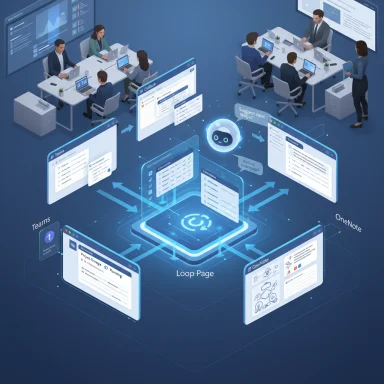 Overview
Overview
Microsoft Loop bundles three tightly related ideas into one product: portable Loop components, flexible Loop pages, and shared Loop workspaces. Those building blocks are designed to be used where people already work — in Teams chats, Outlook messages, OneNote pages, and the Loop app itself — so updates are visible everywhere at once. That portability, paired with Microsoft’s Copilot AI features for drafting and summarization, is what makes Loop feel more like a collaboration fabric than “just another note app.” Official Microsoft support material confirms that components are intentionally built to be embedded across Teams, Outlook, OneNote, Whiteboard, and the Loop app, and that pages and workspaces provide the broader organizational structure. Background: how Loop evolved and why it matters
Loop first surfaced as Microsoft’s answer to a modern, modular way of working: bite‑sized pieces of content (lists, tables, task trackers) that can be reused and remain live wherever they’re shared. Early criticism framed Loop as “familiar” or derivative, but Microsoft has iterated rapidly — adding integrations, enterprise storage models, and AI workflows that change the calculus for organizations already invested in Microsoft 365. Recent product updates expanded where components can be embedded (OneNote, Whiteboard, Word for the web) and introduced Copilot Pages and Copilot‑driven features that let teams co‑author with AI in the same shared space.Loop matters because it attacks two persistent collaboration problems:
- Fragmentation: many teams keep work spread across chat, email, and documents. Live components centralize the truth without forcing everyone into one editor.
- Version sprawl: components update in place, so people stop passing stale copies around.
What Loop actually does — a feature tour
Portable, live components: the core differentiator
The heart of Loop is the Loop component: a portable piece of content you can embed in chats, emails, or documents and edit inline. Change it in Teams and the same block updates in your Loop page or Outlook message. Microsoft documents this behavior clearly: components behave as live objects and are supported across Teams, Outlook, OneNote, Whiteboard, and the Loop app. That’s not marketing rhetoric — Microsoft’s support pages and product blogs describe storage, edit flows, and accessibility scenarios for components.Key properties:
- Live sync: edits appear instantly across every host.
- Multiple content types: lists, tables, task lists, paragraphs, polls.
- Storage & discoverability: components are stored in OneDrive / SharePoint depending on creation context and can be found via search.
Flexible pages and templates: workspaces that scale
Loop pages are free‑form canvases where teams assemble components, links, files, and notes into a living project page. Prebuilt templates — meeting notes, project plans, brainstorming sprints — provide structure so teams can get started quickly. The MakeUseOf piece highlights templates as an underrated entry point for collaboration; Microsoft’s own onboarding guidance likewise emphasizes templates and Jumpstart patterns for quickly scaffolding work.Benefits:
- Rapid onboarding with templates for common scenarios.
- Free‑form layout: drag sections, resize tables, and rearrange blocks without breaking connections to the underlying components.
- Pages scale from quick notes to project hubs that aggregate many components and files.
Smart workspaces: dashboards that surface relevance
Loop workspaces are shared containers that organize pages and components around projects, teams, or contexts. They automatically surface recent changes and prioritize relevant pages, which helps teams focus on what’s actionable instead of wading through every update. Microsoft’s adoption guidance explains workspaces as shared spaces to “see and group everything important” to a project. That dynamic ordering and contextual surfacing is a core reason Loop can reduce noise and make it easier to catch up after time away.Cross‑app embedding and third‑party integrations
Loop’s ambition is cross‑app fluidity. Components can be embedded in:- Microsoft Teams (chats, channels),
- Outlook messages (inline),
- OneNote pages,
- Whiteboard canvases,
- Word for the web (via component links).
Copilot in Loop: AI as a collaborator, not a gimmick
Copilot integration elevates Loop from a synchronization fabric to an AI‑augmented workspace. Copilot can:- Draft page content from prompts,
- Summarize lengthy pages and meetings into concise action items,
- Refine tone and expand or shorten drafts,
- Track edits and provide revision history.
Important context (licensing): Microsoft introduced a consumer/business licensing shake‑up in 2025 — a new Microsoft 365 Premium plan bundles more Copilot capabilities for individuals at a price — which affects who will see Copilot features in Loop by default. Pricing and plan availability changed recently (announcements in early October 2025), so Copilot availability may look different across organizations and personal accounts.
Strengths: what Loop does exceptionally well
- Live, portable components that stay current. This is Loop’s clearest win: no more stale copies or “latest version” debates when the same block appears in multiple contexts. The Microsoft documentation and product examples show this behavior consistently.
- Deep, practical Microsoft 365 integration. If your organization already uses Teams, Outlook, OneNote, and SharePoint, Loop reduces friction dramatically. It lets teams co‑create without changing core workflows, and admin controls map to existing Microsoft storage and governance models.
- Templates and Jumpstart patterns that remove the blank‑page problem. Starting from a template or letting Copilot draft an initial page speeds adoption and reduces the friction of “how do we start this project?”
- AI utility that’s integrated where work happens. Copilot’s summarization and drafting inside Loop convert long meeting notes into actionable lists — a real time saver for busy teams. Microsoft’s Copilot guidance and Copilot Pages rollout show this is a deliberate, supported capability.
- Extensible integration options for third‑party tools. Adaptive card–based components from Jira/Trello and the capacity to embed files from Figma or other design tools create a more connected, multi‑tool workspace. That reduces context switching for product and design teams.
Risks, limitations, and adoption caveats
Loop brings real advantages, but it’s not a silver bullet. Teams considering adoption should weigh these practical caveats.Licensing and feature access can vary
Copilot features in Loop require specific Microsoft 365 Copilot licensing. Organizations and individuals may not see the same Copilot experience until they purchase or upgrade plans. Recent product bundling moves in October 2025 changed license packages and pricing for Copilot capabilities, which means organizations should validate their license entitlements before relying on Copilot in Loop for production workflows.Governance and security complexity
Because components live across Teams, Outlook, and OneDrive/SharePoint, admins need to understand where .loop files reside and how permissions propagate. Copilot Pages and .loop files are stored in SharePoint Embedded containers; IT admins must apply Conditional Access, DLP, and sharing policies correctly to avoid inadvertent exposure. Microsoft’s Copilot Pages documentation and admin guidance show that files are manageable like other Office files, but they are a new file type with their own lifecycle. Organizations must update governance documents and admin training.Cross‑tenant and external collaboration limits
Some Loop sharing scenarios are limited to people inside your organization unless explicit settings allow external collaboration. If your workflows depend on freely sharing components with external partners or clients, validate the guest access model and link permissions. Microsoft’s OneNote and Loop support pages call out that certain component sharing flows are restricted by default.User adoption friction and habit changes
Loop’s power depends on consistent use: if only some members use Loop while others keep information elsewhere, the live‑component promise weakens. Teams must agree on a collaboration discipline and training plan. The MakeUseOf commentary notes a modest learning curve and quirks in embedding third‑party apps — a fair tradeoff for the integration gains, but real.Tool fatigue and vendor lock‑in concerns
Because Loop is tightly integrated with Microsoft 365, organizations heavily invested in non‑Microsoft colla‑boration stacks should consider whether Loop will create a “walled garden” effect. Microsoft is adding third‑party Adaptive Card components to reduce friction, but cross‑platform parity will remain imperfect compared with purely agnostic tools.Practical guidance — how to evaluate Loop for your team
- Inventory collaboration points: list where your team actually works (Teams channels, Outlook threads, OneNote notebooks, shared drives, Jira/Trello).
- Pilot with a small project: pick a 4–6 week project and use Loop pages + components as the canonical workspace. Track how often components replaced status emails or meeting follow‑ups.
- Validate governance: confirm where .loop files will be stored (OneDrive vs SharePoint Embedded) and set sharing/DLP/Create link policies accordingly.
- Assess Copilot entitlements: confirm which team members have access to Microsoft 365 Copilot and whether that aligns with your pilot’s needs.
- Train for habits: run short training focused on creating, embedding, and editing components — emphasize the “single source of truth” behavior.
- Reassess integrations: identify key external tools (Jira, Figma, Trello) and test the adaptive‑card embeddings or link workflows to verify fidelity.
Real‑world scenarios where Loop shines
- Product teams running cross‑discipline sprints: embed design files from Figma, track tasks in a Loop table, and keep sprint retrospective notes in the same page — all updated live as people contribute in Teams and Outlook.
- Remote meeting workflows: send a Loop meeting notes component into the calendar invite or Teams meeting chat; attendees edit notes live during the meeting, and Copilot can summarize outcomes into action items afterward.
- Customer onboarding and handoffs: maintain a Loop workspace that aggregates product documentation, action items, and a checklist that can be shared into emails — when support updates the checklist it’s visible in the customer’s onboarding thread.
- Cross‑tool orchestration: use adaptive card components to surface a Jira ticket status directly in a Teams chat while the canonical tracking remains inside Jira. This reduces context switches and keeps stakeholders informed.
What to watch next
- Copilot rollout and pricing: Microsoft’s October 2025 updates changed how Copilot bundles are offered to individuals and businesses. Organizations should monitor licensing announcements and compute the cost/benefit for expanding Copilot access to Loop users.
- Broader third‑party integrations: Microsoft’s Adaptive Card approach is a pragmatic route, but a more open API and developer ecosystem would accelerate external integrations and reduce the “walled garden” concern. Developer channels and the Microsoft 365 developer blog are good places to watch for new SDKs and connector updates.
- Governance and admin tooling: as Loop adoption grows, expect Microsoft to add more granular admin controls, analytics, and lifecycle tools for .loop files (recycle bin, retention policies), which will be critical for enterprise deployments. Copilot Pages documentation and IT admin guidance already outline some of these controls.
Final analysis — when Loop is the right choice
Microsoft Loop’s design addresses everyday collaboration friction with tangible features: live components, integrated AI, and workspace organization. For organizations already aligned with Microsoft 365, Loop is not merely another tool to trial; it can reduce app switching, unify status tracking, and shorten the time between idea and action.However, three practical truths should govern any rollout:
- Confirm licensing and Copilot entitlements before promising AI features to teams.
- Design governance and sharing policies before large‑scale embedding begins.
- Start small, measure impact, and iterate training to achieve consistent use.
Closing thoughts
Microsoft Loop doesn’t require hype to be useful — it needs adoption discipline and the right entitlement mix. When you pair Loop’s portable components with pragmatic governance and thoughtful rollout planning, it transforms from a promising new app into a productive glue layer that keeps teams aligned and work visible. For teams already embedded in Microsoft 365, Loop merits a serious pilot; for organizations that prize cross‑vendor neutrality, Loop’s third‑party pathway is improving but should be tested against real workflows before committing.In short: Loop is underrated largely because its impact is systemic rather than flashy — it reduces the low‑value friction that eats team time. That subtlety makes it one of the most practically valuable collaboration upgrades a Microsoft‑centric organization can adopt.
Source: MakeUseOf Microsoft Loop is underrated and these features prove it