Microsoft PC Manager quietly doing the heavy lifting on Windows machines deserves a closer look: it bundles cleanup, process control, storage analysis, and protection tools into a single, lean interface that many users find far more approachable than hunting through Settings and Task Manager. (windowscentral.com)
Microsoft PC Manager arrived after a long public beta period and has been positioned by Microsoft as a desktop optimization and protection utility for Windows 10 and Windows 11. The app centralizes maintenance tasks that are otherwise distributed across multiple built-in utilities (Task Manager, Storage Sense, Defender, System Settings), and it presents them inside a single dashboard designed for mainstream users. (thurrott.com)
The rollout was gradual and region-limited at first, which produced confusion and workarounds among users who couldn’t see an install button in the Microsoft Store. That regional rollout pattern is well documented in community threads and Microsoft support forums, and it explains why some users discovered the app months after it first appeared. (winhelponline.com)
Strengths:
Notable capabilities:
Best practices:
Risk points:
Common user takeaways:
However, several practical caveats temper enthusiasm: the initial region-limited rollout created avoidable friction, the tool is not a substitute for professional troubleshooting or enterprise endpoint management, and users must exercise caution with cleanup and automated deletion features. Verify the app’s publisher and install only from official sources; when in doubt, create a backup before sweeping system files. (winhelponline.com)
Microsoft could maximize the value of PC Manager by clarifying availability worldwide, publishing enterprise management guidance, and offering transparent telemetry and permission documentation. For now, PC Manager is an underrated but useful Microsoft utility—one worthy of a place on many home systems and of closer attention from power users and IT pros evaluating mainstream maintenance workflows. (thurrott.com)
Conclusion: Microsoft PC Manager is an accessible, officially supported consolidation of many everyday Windows maintenance tasks that reduces friction for mainstream users; treat it as a helpful front-end to Windows’ native capabilities, verify installs and permissions, and keep backups before using deep-clean features.
Source: MakeUseOf This might be Microsoft's most underrated Windows app
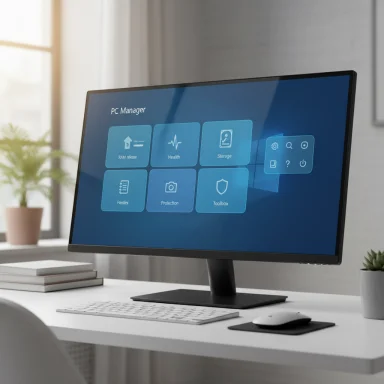 Background
Background
Microsoft PC Manager arrived after a long public beta period and has been positioned by Microsoft as a desktop optimization and protection utility for Windows 10 and Windows 11. The app centralizes maintenance tasks that are otherwise distributed across multiple built-in utilities (Task Manager, Storage Sense, Defender, System Settings), and it presents them inside a single dashboard designed for mainstream users. (thurrott.com)The rollout was gradual and region-limited at first, which produced confusion and workarounds among users who couldn’t see an install button in the Microsoft Store. That regional rollout pattern is well documented in community threads and Microsoft support forums, and it explains why some users discovered the app months after it first appeared. (winhelponline.com)
Overview: what Microsoft PC Manager is—and isn’t
Microsoft PC Manager is best described as a one-stop maintenance hub for consumer Windows devices, not a replacement for enterprise management suites or professional antivirus products. It offers:- One-click performance Boost to terminate unnecessary background processes and free RAM.
- Health Check items for thermal and general system health.
- Storage management including deep cleanup, duplicate file detection, and integration with Storage Sense.
- Protection features that connect with Microsoft’s security ecosystem and include threat scanning and browser settings restoration.
- Toolbox — quick-access small utilities like screenshot, audio recorder, notepad, and a floating toolbar.
Installation and availability
Supported Windows versions and system architecture
Microsoft documents the minimum compatibility requirements as Windows 10 Version 20H2 (build 19042) or higher for x64 and Arm64 platforms, and support for Windows 11 as expected. This is the clearest technical specification publicly available from project documentation and community support answers. (mspcmanager.github.io)Where to get it
The recommended distribution path is the Microsoft Store, with an official product listing and a store-managed update path. For users who cannot access the Store listing due to regional restrictions, Microsoft has historically provided an alternate download route (and community members have shared offline installer links), but the Store is the official and preferred source. (mspcmanager.github.io)Region rollout and “missing install button” problem
The app’s staged release produced a recurring support thread: users in several European regions could view the store page but not click install, which led to a common workaround—temporarily switching the system Region to a supported country (for example, United States), installing the app, then switching back. Microsoft support pages and community posts confirm this pattern. While functional, this approach warrants caution for users who rely on region-specific services and language settings. (winhelponline.com)Deep-dive: components and capabilities
Home — the dashboard and Boost
The Home tab functions as an at-a-glance dashboard presenting system health, a Boost button, running processes, deep cleanup access, and startup management. The Boost feature is a convenience-first tool: with a single click it kills non-essential background tasks and frees memory, effectively offering a quick responsiveness improvement for low-RAM scenarios. This is intentionally simplified—advanced users will still prefer Task Manager for granular control, but the Boost function is a time-saver for mainstream users.Strengths:
- Instant, one-click visible effect in many cases.
- Low learning curve for novices.
- Nice complement to Windows’ existing memory and process tools.
- Killed processes are not analyzed for root causes; repeated boosts address symptoms, not causes.
- Boost is not a substitute for resolving misbehaving apps or resource leaks.
Protection — integrating security workflows
The Protection tab bundles virus and threat scanning, Windows Update and driver checks, browser settings restore, and network health checks. Microsoft’s Store description frames PC Manager as a "desktop security tool" that integrates with the Windows antivirus engine, effectively augmenting existing Defender protections with a simpler UI for common recovery tasks. This integration is consistent with Microsoft’s approach to consolidating consumer security features. (windowscentral.com)Notable capabilities:
- Quick scans and remediation workflows for common hijack or browser settings problems.
- Tools to restore default Taskbar settings or shipped apps if accidental removals occurred.
- PC Manager’s scanner wraps Defender capabilities rather than replacing the endpoint protection stack; enterprises should not treat it as an alternative to managed security solutions.
- Any app that alters browser, system, or security settings should be used carefully and ideally with recent backups or restore points.
Storage — deep cleanup and Storage Sense integration
The Storage tab runs a deep cleanup that leverages Windows internals to identify temporary files, leftover update files, large downloads, and duplicate files. It also exposes Storage Sense controls for automated cleanup scenarios. The practical value is the consolidation of diagnostic steps that would otherwise be scattered across Settings → Storage, Disk Cleanup, and File Explorer.Best practices:
- Review items proposed for deletion—Automatic deletion can permanently remove files.
- Use deep cleanup for reclaiming update leftovers and installation artifacts.
- Pair with a scheduled System Restore or a file backup prior to sweeping large or duplicate files.
Apps — startup and background management
The Apps tab is a clear UX for startup program control and background app suspension. It offers:- Toggle startup apps with clear impact on boot times.
- Force-stop background apps and prevent restart at boot.
- Uninstall large or rarely used apps.
Toolbox — quick utilities and floating toolbar
Toolbox contains quick launchers for screenshot capture, audio recording, Notepad, calculator, and optional floating toolbar widgets. This is a productivity convenience—small gains that add up when frequently accessing these utilities. The floating toolbar is an optional UX pattern that stays on screen for one-click access.How PC Manager compares to Windows built-ins and third-party tools
Against built-in tools
PC Manager is primarily a consolidation and simplification of built-in Windows features:- Task Manager remains the most powerful tool for process-level analysis; PC Manager focuses on convenience.
- Storage Sense and Disk Cleanup retain lower-level capabilities, but PC Manager surfaces them in a single flow.
- Defender retains the role of core real-time protection; PC Manager adds curated scans and repair flows.
Against third-party utilities
Third-party cleaners and optimizers historically offered aggressive scanning and monetized “boost” features. Microsoft PC Manager notably avoids monetization traps by being free and by integrating with system-level features. It also reduces the risk of incompatible cleanup routines because it uses Windows-sanctioned APIs and components. That said, specialized third-party tools still outperform PC Manager in narrow areas (forensic duplicate detection, advanced uninstallers, or enterprise-grade telemetry), so it is not a universal replacement. (thurrott.com)Security, privacy, and trust considerations
Official provenance and authenticity checks
There was initial community skepticism about PC Manager because of its unusual rollout and a separate Microsoft subdomain used for the product. Microsoft’s project documentation and the app’s digital signatures identify Microsoft Corporation as the publisher, and the app’s use of built-in Windows engines (e.g., Defender components) supports its legitimacy. Users should verify the Publisher in the Microsoft Store and prefer the Store distribution or official installer. (mspcmanager.github.io)Data collection and permissions
Like any system utility, PC Manager requires elevated permissions to perform cleanup, change startup behavior, and run threat scans. The project’s published docs include an information collection and feedback policy—users who are privacy-conscious should review those details and, when possible, restrict telemetry through Windows privacy controls.Risk points:
- Broad permissions could be misused if a rogue version of the app were installed from an unofficial source.
- Region-specific installers and community-shared offline installers mean users must be careful to use only Microsoft-provided binaries. Confirm digital signatures if using an alternative installer. (mspcmanager.github.io)
Potential operational risks
- Automated deletion tools (Storage Sense, deep cleanup) can permanently remove files. Admins and users should verify selections and maintain backups.
- Aggressive boost workflows can mask underlying issues (memory leaks, bad drivers). Repeated reliance on boosts without investigation delays proper fixes.
- Interactions with corporate policies: organizations that enforce endpoint controls, AppLocker, or custom Group Policy settings should test PC Manager before deployment to avoid policy conflicts.
Real-world experience and community feedback
Early adopters praise PC Manager for usability and the tangible benefit of faster startup and cleaner storage. Many practical reviews emphasize how the app brings together features nontechnical users previously could not find or assemble themselves. That said, community posts document the region availability friction and occasional confusion over the install process. (reddit.com)Common user takeaways:
- The app is a useful addition for home users and technicians who run quick maintenance on multiple machines.
- It is not yet a must-have for power users who already use curated toolkits and scripts.
- Region rollout issues created unnecessary skepticism early on; Microsoft’s communications could have been clearer.
Recommendations for Windows users
If a cleaner, simpler maintenance experience is the goal, PC Manager is a sensible install for consumer and enthusiast systems. Follow these steps for a safe adoption:- Confirm Windows meets the minimum requirement (Windows 10 Version 20H2 build 19042 or later, or Windows 11). (mspcmanager.github.io)
- Install from the Microsoft Store or the official Microsoft download page to ensure the publisher is Microsoft Corporation. (mspcmanager.github.io)
- Before running a deep cleanup or enabling automated deletion features, create a System Restore point and back up critical files.
- Use Boost for quick responsiveness gains but diagnose repeat offenders with Task Manager and Reliability Monitor.
- If the app is unavailable in the Store in a given country, avoid sketchy third-party mirrors; verify any alternate installer’s digital signature and provenance. (winhelponline.com)
Critical analysis: strengths, limitations, and strategic questions
Strengths
- Consolidation: PC Manager reduces friction by bringing fragmented Windows tools under one roof, which benefits less technical users.
- Native integration: Because it links with Windows engine components (like Defender and Storage Sense), the app avoids many compatibility pitfalls of third-party cleaners. (thurrott.com)
- Usability-first design: Single-click flows and clear language make routine maintenance less intimidating.
Limitations and risks
- Regional rollout missteps: Launching the app in a staggered fashion without clearer messaging created unnecessary distrust and encouraged use of unofficial installers. The developer ecosystem must avoid that pattern for system tools. (winhelponline.com)
- Not a power-user replacement: The app intentionally trades advanced diagnostics for simplicity; technicians should retain Task Manager, PowerToys, Sysinternals, and specialized tools for deeper troubleshooting.
- Potential for accidental data loss: Any tool that deletes files or modifies system settings carries the risk of user error. Built-in safeguards like confirmations and recommended backups are essential.
Strategic questions for Microsoft
- Will PC Manager become a bundled part of Windows installations in the future, or remain optional in the Store? Early commentary from press and users suggested it should be included by default, but there has been no definitive announcement committing to that path, so the question remains open and speculative. (windowscentral.com)
- How will Microsoft reconcile region-specific launches for system utilities with the trust expectations of a global Windows user base?
- Will enterprises be given a management channel or Group Policy templates for PC Manager, to control features in managed environments?
Final judgment
Microsoft PC Manager is a pragmatic, well-integrated utility that fills a real usability gap for many Windows users. It is particularly valuable for nontechnical users and technicians who need a fast, safe way to declutter and stabilize machines. The app’s consolidation of maintenance functions into a single, approachable interface is its greatest asset.However, several practical caveats temper enthusiasm: the initial region-limited rollout created avoidable friction, the tool is not a substitute for professional troubleshooting or enterprise endpoint management, and users must exercise caution with cleanup and automated deletion features. Verify the app’s publisher and install only from official sources; when in doubt, create a backup before sweeping system files. (winhelponline.com)
Microsoft could maximize the value of PC Manager by clarifying availability worldwide, publishing enterprise management guidance, and offering transparent telemetry and permission documentation. For now, PC Manager is an underrated but useful Microsoft utility—one worthy of a place on many home systems and of closer attention from power users and IT pros evaluating mainstream maintenance workflows. (thurrott.com)
Conclusion: Microsoft PC Manager is an accessible, officially supported consolidation of many everyday Windows maintenance tasks that reduces friction for mainstream users; treat it as a helpful front-end to Windows’ native capabilities, verify installs and permissions, and keep backups before using deep-clean features.
Source: MakeUseOf This might be Microsoft's most underrated Windows app