Microsoft has quietly turned a gentle nudge into a full-court press: the company is actively moving Windows users away from Mail & Calendar and the classic Outlook client toward the modern, web-powered new Outlook for Windows, and it’s doing so with scheduled automatic rollouts, built-in opt-out controls for administrators, and deep Copilot integrations that reshape how email is curated and composed. (support.microsoft.com)
Microsoft’s long-term vision for email on Windows is now explicit: converge Mail, Calendar, and Outlook functionality into a single, continuously updated app that runs on top of web technologies and ties directly into Microsoft 365 services and Copilot. The new Outlook reached general availability in mid‑2024 and has been steadily accumulating features—offline capabilities, expanded PST handling, shared mailbox improvements, and Copilot-driven experiences such as inbox prioritization and drafting assistance. Microsoft’s official guidance documents spell out an opt-in then opt-out migration sequence that will end with enterprise-wide toggles beginning in April 2026. (support.microsoft.com)
That strategy has three visible elements:
Enterprises should also plan for phased enablement of Copilot features. While these can provide automation value, they also change the threat model and compliance landscape. Prepare to:
A cautionary note: community reporting and forum threads sometimes circulate early or speculative timelines; when in doubt, rely on the Microsoft 365 Message Center and the official support pages for the current policy and schedule. If you saw an April 2026 date in community summaries (as many outlets reported), confirm against your tenant’s Message Center notices—the global plan is real, but tenant-level scheduling and exemptions can vary. (neowin.net)
That said, the real-world success of the migration will depend on three factors:
Source: Neowin Microsoft really wants you to switch to the new Outlook
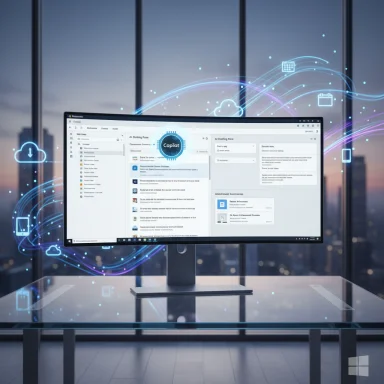 Background / Overview
Background / Overview
Microsoft’s long-term vision for email on Windows is now explicit: converge Mail, Calendar, and Outlook functionality into a single, continuously updated app that runs on top of web technologies and ties directly into Microsoft 365 services and Copilot. The new Outlook reached general availability in mid‑2024 and has been steadily accumulating features—offline capabilities, expanded PST handling, shared mailbox improvements, and Copilot-driven experiences such as inbox prioritization and drafting assistance. Microsoft’s official guidance documents spell out an opt-in then opt-out migration sequence that will end with enterprise-wide toggles beginning in April 2026. (support.microsoft.com)That strategy has three visible elements:
- An end-of-support posture for older clients (Windows Mail & Calendar were slated to lose full functionality at the end of 2024). (theverge.com)
- An in-app “Try the new Outlook” toggle that installs and switches users over with a single click. (support.microsoft.com)
- A phased automatic migration schedule that moves personal, SMB, EDU, and enterprise segments into the new experience on different timelines—culminating in Enterprise-wide toggles in April 2026, with admin opt-out controls. (learn.microsoft.com)
What Microsoft is shipping (and why it matters)
Modernization: web-based UX + unified experience
The new Outlook is effectively a modern web-app wrapper offering a consistent interface across Windows, macOS, web, and mobile. Microsoft touts faster development cycles, cross-device consistency, and simplified maintenance as reasons to consolidate. For users, the hallmark benefits are a unified inbox, built-in Copilot features, and integration points with other Microsoft 365 services. Independent outlets have described this as Microsoft’s strategy to centralize mail and calendar functions into a single replacement for legacy apps. (windowscentral.com)AI that touches the inbox: Copilot in Outlook
Copilot features in Outlook now include:- Prioritize my inbox: Copilot labels incoming messages as high/normal/low priority based on people, content, and context. This is rolling out gradually and requires opt-in from users. (support.microsoft.com)
- Draft with Copilot / email coaching: AI-assisted drafting that can adjust tone, length, and clarity suggestions. (support.microsoft.com)
- Attachment summaries and in-pane insights: Copilot can summarize Word, PowerPoint, and PDF attachments within the reading pane, reducing app switching. (support.microsoft.com)
Offline improvements and PST support
A major technical objection early on was the new Outlook’s limited offline capabilities. Microsoft has incrementally addressed this: the client now supports more offline days of email (expanded to 30 days), offline folder operations, the ability to open attachments offline (save and edit), and reply/forward operations for emails stored in .pst files—a long-requested feature for users who retain local PST archives. These improvements are being rolled out through 2024–2025 updates. (support.microsoft.com)Windows and Teams integration
Microsoft highlights deeper Windows integration: opening attachments in the default app, dragging attachments to the desktop, sending content to OneNote, and Teams chat/call handoffs from mail threads. Those experiences aim to make Outlook feel more native on Windows and reduce friction between mail and collaboration tools. (support.microsoft.com)The rollout timeline and admin controls: what’s scheduled and what admins can do
Microsoft has published a staged migration plan:- Personal account auto-switches began October 2024 (gradual inclusion of third‑party accounts followed). (support.microsoft.com)
- Small and medium business opt-out/automatic switch phases began January 2025. (support.microsoft.com)
- EDU opt-out was scheduled for January 2026, and Enterprise opt-out for April 2026—meaning Microsoft plans to start toggling Microsoft 365 Enterprise users into new Outlook beginning April 2026, with at least 12 months’ notice before more aggressive cutovers. (learn.microsoft.com)
- Admin-Controlled Migration policies to exclude users from automatic migration.
- Group Policy / Cloud Policy / Intune management for later controls.
- A “toggle hidden” policy to prevent end users from switching until IT deems it ready.
How to switch (the supported ways)
If you’re ready to migrate or want to test the new Outlook, Microsoft documents three standard methods:- Turn on the Try the new Outlook toggle inside your classic Outlook or Mail app (upper right). This initiates a download and migration wizard. (support.microsoft.com)
- Download the new Outlook directly from the Microsoft Store (runs on Windows 10 and 11 with required build minimums). (support.microsoft.com)
- On new devices or Windows 11 version 23H2+ systems, the app may be pre-installed as the default mail client. (support.microsoft.com)
- Click Try the new Outlook toggle or install from the Microsoft Store. (support.microsoft.com)
- When prompted, select Switch and import settings (or Skip to manually add accounts). (support.microsoft.com)
- Review Copilot/telemetry options, privacy settings, and data collection prompts, then accept to proceed. (support.microsoft.com)
Strengths: why Microsoft’s push has logic and real benefits
- Unified development model speeds features: consolidating to a web-powered client lets Microsoft ship Copilot and UI improvements rapidly across platforms rather than patching multiple codebases. This benefits organizations that want consistent behavior across devices. (windowscentral.com)
- AI that saves time: Prioritize my inbox, attachment summaries, and drafting assistance can materially reduce time spent on low-value tasks and accelerate meeting prep or email responses. For teams using Microsoft 365 and Copilot subscriptions, these are meaningful workflow accelerators. (support.microsoft.com)
- Better integration with Windows ecosystem: drag/drop attachments, OneNote handoff, and direct Teams integration reduce friction and make Windows feel more cohesive as a workspace platform. (support.microsoft.com)
- Administrative controls exist: Microsoft has included opt-out and admin-migration controls and plans to give enterprise admins at least 12 months’ notice ahead of the opt-out stage—this provides time for validation and testing. (learn.microsoft.com)
- Improved offline and PST functionality over time: the incremental rollout of offline improvements and PST reply/forward support directly addresses long-standing practical needs for users with local archives. (support.microsoft.com)
Risks and trade-offs: where the push raises red flags
1. Web-first design vs. local control
The new Outlook’s web-first architecture brings advantages, but it also concentrates reliance on cloud services and online APIs. Organizations with compliance, data sovereignty, or on-premises Exchange requirements will need to verify behavior carefully. Microsoft notes Copilot scenarios rely on Exchange Online for some functionality and cannot access certain encrypted email types, which may limit feature parity for on-premises or specially encrypted accounts. (support.microsoft.com)2. Privacy and Copilot data handling
Copilot features run models that may process message content. Microsoft provides privacy documentation and controls (including switching Copilot off), but for regulated industries or highly sensitive mailboxes, the addition of AI processing introduces new audit points. IT teams must review Copilot data residency and processing policies before broad enabling. The FAQ cautions users to review AI-generated content before sending and clarifies model limitations. (support.microsoft.com)3. Feature parity and enterprise dependencies
Despite steady improvements, there remain gaps for power users who depend on advanced classic Outlook features or certain third-party add-ins. Microsoft has promised a multi-year transition with support for classic Outlook through at least 2029 in some licensing channels, but the timeline for full parity is unclear and could disrupt workflows in the interim. Multiple publications have flagged that some users consider the new Outlook “not yet ready” for prime time depending on their use case. (windowscentral.com)4. Perception of forced migration and user backlash
The shift from passive prompts to automatic toggles (and the disabling of the old Mail & Calendar app’s functionality at the end of 2024) feeds user frustration. Reports across Windows Central, The Verge, and community forums describe heated reactions from loyal Mail & Calendar users and admins who dislike perceived vendor lock‑in. Microsoft’s UI reminders and automatic installs have been perceived by some as heavy-handed even as Microsoft includes opt-out controls for admins. (windowscentral.com)5. Moving data—export steps and risk of lost local-only content
If you keep mail locally in the old Mail & Calendar apps or in local-only PSTs, you must export before automation disables send/receive. Microsoft documents export/import paths, but local-only data always carries migration risk—especially for non-technical users who may not realize some content lives only on a device and not in the cloud. It’s essential to run exports and validate data integrity before accepting an automatic migration. (support.microsoft.com)Practical checklist: preparing for migration (for end users and admins)
- For IT admins:
- Review the Microsoft migration guidance and test the new client in a pilot ring. (learn.microsoft.com)
- Evaluate Copilot and feature parity against line-of-business requirements and third‑party add‑ins.
- Use Admin-Controlled Migration to exclude mission-critical users until validation completes. (west.jcteams.info)
- Communicate timelines, training, and support escalation plans to end users.
- For end users:
- Export local mail, calendar items, and contacts from Mail & Calendar or classic Outlook if they are not already in the cloud. Microsoft documents export paths for local data. (support.microsoft.com)
- If you use PST archives, test the new PST features (reply/forward support) on non-critical messages and confirm your local archive policy. (support.microsoft.com)
- Try the new Outlook in a non-critical account and review privacy/Copilot settings before enabling AI features broadly. (support.microsoft.com)
- Back up critical data before any mass migration and retain a tested rollback plan.
What this means for power users and businesses
Power users who depend on complex rule sets, VBA macros in classic Outlook, or a large ecosystem of COM add-ins will need to plan carefully. Some classic extensibility scenarios do not carry over to a web-first client. For businesses, the opt-out window gives a valuable buffer—but it also imposes a deadline: if enterprise users are to remain on classic Outlook beyond April 2026, IT teams must either execute exempting policies or prepare to support the new client with the same rigor they afforded the legacy environment.Enterprises should also plan for phased enablement of Copilot features. While these can provide automation value, they also change the threat model and compliance landscape. Prepare to:
- Update data handling and AI usage policies.
- Run pilot groups with strict logging to surface anomalous behavior from automation.
- Validate third‑party integrations that may not yet be supported.
How reliable are the stated timelines and claims?
Microsoft’s documentation and message-center posts explicitly lay out the migration stages and anticipated dates—personal and SMB phases beginning in late 2024/early 2025, EDU and Enterprise opt-out phases scheduled through 2026, and continued classic Outlook support for certain license types through at least 2029. These dates are in Microsoft Learn and the official support site and have been reported independently by major outlets. However, dates could shift—Microsoft has staged the rollout to allow for feedback, and enterprise timelines include opt-outs and deferred enforcement windows. Organizations should treat these published dates as planned targets and monitor Message Center announcements for any adjustments. (support.microsoft.com)A cautionary note: community reporting and forum threads sometimes circulate early or speculative timelines; when in doubt, rely on the Microsoft 365 Message Center and the official support pages for the current policy and schedule. If you saw an April 2026 date in community summaries (as many outlets reported), confirm against your tenant’s Message Center notices—the global plan is real, but tenant-level scheduling and exemptions can vary. (neowin.net)
Verdict: a pragmatic embrace with guarded adoption
Microsoft’s push to make new Outlook the default experience is consistent with its cloud-first, AI-first strategy. The consolidated app presents clear benefits: unified development, accelerated AI features, and deeper Windows integrations that can deliver real productivity improvements.That said, the real-world success of the migration will depend on three factors:
- Whether Microsoft can reach and maintain feature parity for enterprise and power-user scenarios in a reasonable timeframe.
- Whether Copilot’s AI behaviors and privacy safeguards satisfy compliance needs for regulated industries.
- Whether IT organizations and end users are given enough control and clarity during the phased rollouts to validate, pilot, and train without service interruptions.
Final takeaways
- The new Outlook is Microsoft’s intentional bet on a unified, AI-enhanced email future, and the company is deploying it aggressively across consumer, SMB, EDU, and enterprise segments. (learn.microsoft.com)
- Copilot features—prioritization, drafting, attachment summaries—are real productivity levers, but they introduce new privacy and compliance considerations that must be managed. (support.microsoft.com)
- Microsoft provides admin controls, opt-outs, and multi-month windows to prepare; nevertheless, organizations need to act now to test, train, and safeguard data before more automatic toggles roll out in the coming months and years. (west.jcteams.info)
- If you’re running Mail & Calendar or classic Outlook, export local-only content and validate PST operations in the new client before accepting a forced migration. Microsoft’s support pages and migration guides are the authoritative starting point. (support.microsoft.com)
Source: Neowin Microsoft really wants you to switch to the new Outlook