Microsoft and Meta have moved Mixed Reality Link and the Windows App for Meta Quest out of preview and into general availability, enabling Windows 11 and Windows 365 Cloud PC sessions to run directly inside Meta Quest headsets and delivering a practical, multi‑monitor virtual desktop experience for Quest 3 and Quest 3S users.
Mixed Reality Link began life as a public preview in December 2024, a tight Microsoft–Meta collaboration intended to bring the full Windows 11 desktop — including support for multiple high‑resolution virtual monitors and Windows 365 Cloud PC streaming — into Meta’s mixed‑reality headsets. Early builds required enabling an experimental setting on the headset and installing the Mixed Reality Link app on a Windows 11 PC and a companion Windows App on the headset. That preview stage produced steady updates focused on reliability and display quality before Microsoft and Meta declared the experience generally available in late October 2025.
That said, the feature is best understood as a productivity option rather than a universal replacement for conventional screens. Success depends on network quality, device updates, and use‑case fit. Organizations and early adopters should run careful pilots, instrument the user experience, and budget for support overhead during adoption.
Source: Windows Blog Immersive productivity with Windows and Meta Quest: Now generally available
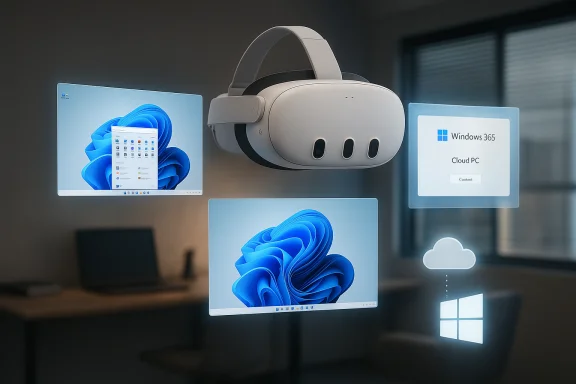 Background
Background
Mixed Reality Link began life as a public preview in December 2024, a tight Microsoft–Meta collaboration intended to bring the full Windows 11 desktop — including support for multiple high‑resolution virtual monitors and Windows 365 Cloud PC streaming — into Meta’s mixed‑reality headsets. Early builds required enabling an experimental setting on the headset and installing the Mixed Reality Link app on a Windows 11 PC and a companion Windows App on the headset. That preview stage produced steady updates focused on reliability and display quality before Microsoft and Meta declared the experience generally available in late October 2025. What "generally available" means here
- Rollout via Horizon OS and app updates: Meta’s Horizon OS updates (the rollout around v81) and the updated Windows-side Mixed Reality Link app are being used to enable the experience for mainstream users. This moves the feature out of the experimental toggle for many headsets as the vendor side becomes broadly available.
- Platform limits remain: The integration targets Meta Quest 3 and Quest 3S hardware; older Quest models and Quest Pro are not supported for the Mixed Reality Link experience. Windows 11 (22H2 or later) remains the baseline requirement on the PC side.
Overview of the experience
Microsoft and Meta position this as a productivity‑focused mixed‑reality extension of Windows, not a gaming‑first feature. The live experience delivers:- A streamed or remote desktop session of your local Windows 11 PC or a Windows 365 Cloud PC.
- Up to three virtual monitors you can resize and place anywhere in your virtual environment, including an immersive ultrawide curved mode for wider workspace setups.
- Integration with passthrough (your camera view of the real world) so users can choose a private, immersive workspace or blend with the physical room with a passthrough window.
Requirements and compatibility
The most important compatibility points to confirm before attempting setup:- Headset: Meta Quest 3 or Meta Quest 3S. Other Quest models are not supported for this Microsoft integration.
- PC: Windows 11, version 22H2 or later. The Mixed Reality Link client must be installed on the PC. Recent reports also indicate growing support for Windows on Arm devices, expanding compatibility beyond Intel/AMD x86 PCs in practice (this has appeared in updates and community tests).
- Headset OS: Horizon OS with the v72 family introduced the initial pairing flow; the general availability rollout references v81 as the broad Horizon OS release window for full GA availability. If your headset hasn’t received the update, the feature may still appear behind an experimental toggle or might not be present.
- Network: A local network connection between headset and PC is required. Many users report best results on the same high‑bandwidth Wi‑Fi (5 GHz / 6 GHz) network; wired PC ethernet often improves stability. USB‑C tethering is not the intended pairing method for the Mixed Reality Link experience.
How pairing and setup work (practical steps)
The pairing flow attempts to be simple and visually intuitive: the headset discovers the PC and surfaces a pairing affordance above the physical keyboard, enabling a look‑and‑tap connection.- Install Mixed Reality Link on the Windows 11 PC (Microsoft Store client).
- Ensure the Meta Quest 3 / 3S headset is updated (Horizon OS v72+ initially; v81 rollout is referenced for GA access).
- In the headset: Settings > Advanced > enable "Pair to PC with Mixed Reality Link" (if visible). If it is not visible, confirm OS version and whether the rollout has reached your device.
- With the PC unlocked and nearby, look at your physical keyboard in the headset. A floating "Pair" prompt should appear; look and tap it to start the pairing. Alternatively, use the headset’s Remote Desktop app to "Add a new device" and select your PC from the list.
- After pairing, you can reconnect by looking at the keyboard and selecting "Connect," or via the Remote Desktop quick settings. The Win+Y shortcut on the PC opens the Mixed Reality Link controls for manual pairing in some cases.
What’s new vs. the preview: reliability and display improvements
During the public preview phase, Microsoft and Meta iterated on stability and display fidelity. The updates emphasized:- Connection reliability: fixes for lower‑performing PCs, improved error detection for unsupported GPU configurations, and better install behavior when drives are BitLocker‑encrypted.
- Higher resolution virtual monitors: configuration options and improvements to allow larger and denser virtual displays so text stays legible at realistic distances. Vendors described work on scaling and resizable displays to support document work and coding.
The real‑world productivity proposition: strengths
- Screen density without additional hardware: Users who need more desktop real estate can create up to three virtual monitors without buying physical screens. This is a compelling use case for travelers and remote workers who carry a laptop but want a multi‑display setup in a hotel or coworking space.
- Private focus workspace: The headset can block out ambient distractions, giving a “private office” feel. For tasks that benefit from deep focus — coding, writing, data review — this can be a major productivity boost.
- Windows 365 integration: The ability to connect to a Windows 365 Cloud PC keeps sensitive corporate data within managed cloud VMs while delivering the same immersive multi‑monitor layout. That makes MR workflows more compatible with enterprise security models.
- No permanent rewiring: Because the feature is network based and integrates with native Windows services, there’s no need for third‑party sideloading or complicated virtualization for common remote‑work tasks.
Limitations and practical trade‑offs
- Latency and UI snappiness: Even with improvements, any streamed desktop will have more latency than a direct monitor. For general productivity this is acceptable, but for precise interactions (photo editing, high‑frame‑rate animation, fast UI workflows) the headset can feel sluggish compared with native displays.
- Input model: The current experience emphasizes traditional mouse and keyboard input. Native VR controller input for interacting with Windows apps is limited; many users report reliance on physical peripherals. That reduces the value for truly hands‑free scenarios.
- Ergonomics and fatigue: Wearing any consumer headset for extended periods raises comfort concerns. Quest 3 was designed to be relatively light, but long sessions still risk neck strain, headset heat, and eye fatigue. Treat headset sessions like a second monitor: use them in bursts and take frequent breaks.
- Network dependency: The system performs best on local, high‑bandwidth Wi‑Fi. Using the feature over congested networks, extenders, or slow Wi‑Fi will amplify latency and visual artifacts; wired Ethernet to the PC helps but does not remove the local Wi‑Fi dependency for the headset.
Security, privacy, and enterprise considerations
- Display of sensitive content: Using passthrough or immersive windows in public spaces poses the same shoulder‑surfing risks as any head‑mounted screen, with the added complexity that virtual windows can be repositioned. Enterprises should treat MR displays like any other external display and apply DLP and session controls when using Windows 365 Cloud PC.
- Authentication flows and pairing: Pairing uses visual QR codes and local network discovery. If a workplace has strict network segmentation or device access policies, IT needs to validate whether Mixed Reality Link conforms to corporate endpoint management rules. Some corporate networks may block discovery traffic or require additional firewall/NAC exceptions.
- Software updates and lifecycle: Because the solution depends on Horizon OS releases and Windows client updates, enterprises should test OS and app updates before broad rollouts. The feature’s move from preview to GA lowers the risk profile, but it’s still new enough that staged deployments are prudent.
Troubleshooting: common issues and fixes
- If the "Pair to PC with Mixed Reality Link" toggle is missing or greyed out:
- Confirm your headset has received the relevant Horizon OS update (v72 earlier; GA references v81). Rollouts can be staged, so the option may appear later.
- Make sure the PC is running Windows 11 22H2 or later and that the Mixed Reality Link client is installed and running.
- If pairing doesn’t start or the QR code isn’t detected:
- Ensure the PC is unlocked and near the headset.
- Use the headset’s Remote Desktop app to "Add a new device" if the floating pair affordance does not appear.
- If the desktop is fuzzy or text isn’t legible:
- Increase virtual monitor resolution or scale via the Mixed Reality Link controls if available; otherwise check for updated Mixed Reality Link and graphics drivers on the PC. Exact pixel resolution claims from early marketing are not consistently documented — verify visually in your setup. (Flag: exact maximum monitor resolution is not always specified in vendor material and may vary by GPU/headset firmware.)
- If you see intermittent disconnects:
- Move both devices onto the same higher‑bandwidth band (5 GHz/6 GHz), minimize Wi‑Fi extenders in the chain, and prefer wired Ethernet for the PC. Some users reported fixes after removing poor performing extenders.
- For Windows on Arm users:
- Recent updates and community reports show increasing compatibility, but enterprise admins should validate any software and driver compatibility with their specific Arm device.
Deployment advice for IT teams
- Stage the rollout with a small pilot group to exercise real workloads; measure latency, app compatibility, and user comfort.
- Treat headset sessions as managed endpoints — document pairing and device removal procedures, and ensure Windows 365 policies apply to Cloud PC sessions.
- Validate your Wi‑Fi infrastructure: capacity planning for simultaneous MR sessions matters more than for standard BYOD scenarios.
- Prepare a fallback for workers who need the same screen real estate but cannot use a headset (e.g., docking stations, cloud desktops, or virtual desktop services).
The competitive landscape and context
Mixed Reality Link puts Microsoft’s Windows 11 desktop model into direct comparison with third‑party virtualization/streaming solutions such as Virtual Desktop and Immersed and indirectly invites comparisons to Apple’s Vision Pro “spatial” desktop features. What differentiates Microsoft’s approach is the explicit focus on native Windows integration — including the roadmap to fold the client into Windows as a first‑party capability — and the tight partnership with Meta for Quest hardware. That gives the experience a practical edge for Windows centric workflows where enterprise management and Windows 365 tie‑ins matter.Notable strengths and potential risks — a critical assessment
Strengths
- Immediate productivity value: For professionals who travel or work in constrained environments, three virtual monitors and an immersive workspace are a strong, practical benefit.
- Windows 365 integration: Cloud PC compatibility aligns with modern enterprise security and device management strategies, simplifying compliance.
- Vendor continuity: Native integration with Windows reduces reliance on third‑party streaming hacks and should deliver better long‑term support and polish as the feature matures.
Risks and unknowns
- User experience variability: Real‑world behavior varies by Wi‑Fi quality, PC GPU, and driver maturity; early adopters report greying out of toggles and pairing oddities. These are solvable but mean support overhead during rollout.
- Ergonomic and adoption limits: Headsets still create a barrier to day‑long sessions; organizations need to support hybrid setups.
- Uncertain technical limits: Vendors describe “higher resolution virtual monitors,” but exact maximum pixel densities and supported per‑monitor resolutions are not uniformly documented in public materials; this means users with extreme DPI needs must validate in their environment. (Flagged as partially unverifiable from public documentation.)
Verdict: practical, but not yet ubiquitous
The general availability of Mixed Reality Link and the Windows App for Meta Quest is a meaningful step: Microsoft is bringing a tightly integrated Windows desktop experience into mixed reality hardware at a time when hybrid work demands flexible displays and secure cloud desktops. For many professionals the ability to conjure up multiple high‑resolution virtual monitors and connect to a Windows 365 Cloud PC inside a Quest headset will be transformational.That said, the feature is best understood as a productivity option rather than a universal replacement for conventional screens. Success depends on network quality, device updates, and use‑case fit. Organizations and early adopters should run careful pilots, instrument the user experience, and budget for support overhead during adoption.
Quick checklist: Should you try it now?
- Yes, if:
- You own a Meta Quest 3 or 3S and run Windows 11 (22H2+).
- You travel frequently and want multi‑monitor setups without extra hardware.
- Your network supports stable 5 GHz/6 GHz Wi‑Fi and you can run tests on wired PC connections.
- Consider waiting if:
- Your work includes latency‑sensitive applications (real‑time audio production, high‑fps gaming, or precision video editing).
- Your IT environment restricts local discovery traffic or you cannot allocate support resources to troubleshoot early‑stage issues.
Final notes and what to watch next
- Expect incremental improvements: both Meta and Microsoft have active update cycles for Horizon OS and Mixed Reality Link; many early issues were addressed during the preview and will continue to be refined.
- Look for clearer documentation about per‑monitor pixel density and explicit Windows on Arm certification notes if you plan to deploy widely on newer Arm‑based laptops. Community reports already point to expanding Arm support, but enterprise validation is advised.
Source: Windows Blog Immersive productivity with Windows and Meta Quest: Now generally available
