Microsoft’s hardline compatibility checks for Windows 11 have pushed many perfectly usable Windows 10 PCs into an “incompatible” bucket — but a combination of official Windows upgrade paths, simple registry tweaks, and community tools means there are practical ways to move older machines to Windows 11 without buying new hardware. This feature examines the options, verifies the technical facts, and weighs the trade‑offs — including security, support, and future updates — so Windows users can choose the path that fits their risk tolerance and budgets.
Microsoft set a firm end‑of‑support date for Windows 10: security updates, feature updates and official technical support for Home and Pro editions end on October 14, 2025. That deadline has focused attention on upgrade options. The company’s stated path forward is simple: if your PC meets Windows 11’s minimum requirements, use Windows Update or Microsoft’s Installation Assistant to upgrade for free; if it doesn’t, consider Extended Security Updates (ESU) or hardware replacement.
Those “minimum requirements” — TPM 2.0, UEFI with Secure Boot, a supported 64‑bit CPU, 4 GB RAM and 64 GB storage, DirectX 12/WDDM 2.0 GPU — are real, and Microsoft’s PC Health Check app is the official way to see which requirement blocks a given machine. However, the enforcement of those checks has produced two realities: many viable PCs are flagged “incompatible” mainly because of CPU or firmware settings, and the enthusiast community has built several reliable workarounds to get Windows 11 running on older hardware.
This article lays out:
HKEY_LOCAL_MACHINE\SYSTEM\Setup\MoSetup\AllowUpgradesWithUnsupportedTPMOrCPU = 1
Applied before running Setup.exe from a mounted Windows 11 ISO (from inside Windows 10), this registry value bypasses CPU/TPM checks in many installer builds and lets you perform an in‑place upgrade that preserves apps and files. Multiple reputable how‑tos describe the steps. That said, this bypass does not magically add hardware features (for example, you won’t gain a real TPM 2.0), and Microsoft’s stance is that unsupported installs are not guaranteed to receive updates or support. Treat the registry path as an advanced workaround with audit and recovery planning.
Important caveat: Some up‑to‑date Windows 11 versions add new microarchitectural feature requirements (POPCNT, SSE4.2, etc.). If the CPU lacks required instruction set support, no registry toggle will fix that — the installer will fail or the upgraded OS will behave unstable. Tools like Flyby11/Flyoobe include CPU feature checks for this reason.
Significant warning: Microsoft Defender and other antivirus engines have flagged earlier Flyby11 releases as PUA/HackTool (PUA:Win32/Patcher) because the app automates system‑level changes and bypasses vendor checks. The developer and outlets reported both flags and subsequent reclassifications; this is a reminder that unauthorized bypass utilities can be detected and blocked by vendor security tools, and flagged detection can change over time.
Source: Daily Kos Upgrading an 'incompatible' Windows 10 PC to Windows 11 - for free
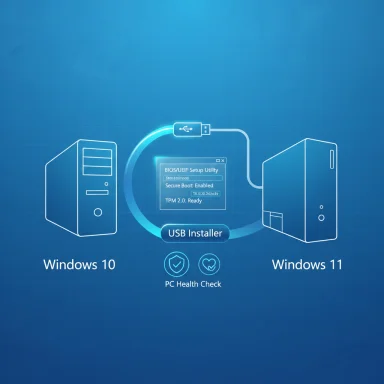 Background / Overview
Background / Overview
Microsoft set a firm end‑of‑support date for Windows 10: security updates, feature updates and official technical support for Home and Pro editions end on October 14, 2025. That deadline has focused attention on upgrade options. The company’s stated path forward is simple: if your PC meets Windows 11’s minimum requirements, use Windows Update or Microsoft’s Installation Assistant to upgrade for free; if it doesn’t, consider Extended Security Updates (ESU) or hardware replacement. Those “minimum requirements” — TPM 2.0, UEFI with Secure Boot, a supported 64‑bit CPU, 4 GB RAM and 64 GB storage, DirectX 12/WDDM 2.0 GPU — are real, and Microsoft’s PC Health Check app is the official way to see which requirement blocks a given machine. However, the enforcement of those checks has produced two realities: many viable PCs are flagged “incompatible” mainly because of CPU or firmware settings, and the enthusiast community has built several reliable workarounds to get Windows 11 running on older hardware.
This article lays out:
- The supported, official upgrade paths that keep your device on Microsoft’s update channel.
- The practical, widely used unsupported workarounds (registry edits, Rufus, Flyby11/Flyoobe) that let you install Windows 11 on older hardware — and the real risks they carry.
- A decision framework to pick the best route for your computer(s).
- Step‑by‑step technical checks and clear cautions where claims are partially unverifiable or dependent on changing vendor behavior.
What Microsoft requires, and why it matters
The official compatibility baseline
Microsoft’s system requirements for Windows 11 include:- 64‑bit processor (1 GHz+, 2 or more cores) that appears on Microsoft’s supported CPU list.
- TPM version 2.0 (discrete or firmware/fTPM).
- UEFI firmware with Secure Boot capability.
- Minimum 4 GB RAM and 64 GB storage.
- DirectX 12 / WDDM 2.0 compatible graphics and HD display (720p).
Why Microsoft enforces these checks
Microsoft argues the baseline improves platform security by making hardware‑backed features like virtualization‑based security (VBS), Credential Guard and hardware isolation reliably available. Practically, older CPU microarchitectures and missing TPM support reduce the effectiveness of these protections and complicate long‑term driver and quality engineering. The company’s position: enforcing minimums reduces the attack surface and lowers fragmentation for future updates. Critics call it conservative and wasteful of otherwise functional hardware; the tension fuels the community workarounds covered below.The safe, supported routes (use these if you can)
If your PC passes the PC Health Check, these are the recommended, no‑cost upgrade methods that preserve your update entitlement and vendor support.1) Windows Update (recommended when available)
If Microsoft has authorized the feature update for your device, Windows Update will show “Download and install.” This is the simplest, least risky in‑place upgrade and preserves apps, files and update entitlement. Rollouts are staged — it may take time before every eligible device sees the offer.2) Windows 11 Installation Assistant (guided in‑place upgrade)
Microsoft’s Windows 11 Installation Assistant downloads and upgrades an eligible PC while minimizing manual steps. It’s the official tool for users who don’t want to create media. Run it from the Microsoft download hub to complete an in‑place upgrade.3) Media Creation Tool / ISO (flexible; clean installs)
The Media Creation Tool (or direct ISO download) lets you create a USB installer for clean installs or offline upgrades. This is the right choice for multiserver deployments, fresh installations, or when you need installation media for recovery. Official media keeps you on Microsoft’s supported path. Always back up first.The unsupported but widely used methods (what they are, and how they work)
When a PC fails Microsoft’s checks but still works perfectly well for day‑to‑day tasks, many users choose one of three community approaches: a registry override, creating modified installation media with Rufus, or using specialized upgrade helpers like Flyby11 / Flyoobe. These methods are technically effective in many cases, but they are explicitly unsupported by Microsoft and come with a mix of security, stability and update‑entitlement uncertainties.Registry tweak: AllowUpgradesWithUnsupportedTPMOrCPU
A well‑documented Windows registry change can allow an in‑place upgrade when the blocker is CPU compatibility or TPM version. The tweak creates the key:HKEY_LOCAL_MACHINE\SYSTEM\Setup\MoSetup\AllowUpgradesWithUnsupportedTPMOrCPU = 1
Applied before running Setup.exe from a mounted Windows 11 ISO (from inside Windows 10), this registry value bypasses CPU/TPM checks in many installer builds and lets you perform an in‑place upgrade that preserves apps and files. Multiple reputable how‑tos describe the steps. That said, this bypass does not magically add hardware features (for example, you won’t gain a real TPM 2.0), and Microsoft’s stance is that unsupported installs are not guaranteed to receive updates or support. Treat the registry path as an advanced workaround with audit and recovery planning.
Important caveat: Some up‑to‑date Windows 11 versions add new microarchitectural feature requirements (POPCNT, SSE4.2, etc.). If the CPU lacks required instruction set support, no registry toggle will fix that — the installer will fail or the upgraded OS will behave unstable. Tools like Flyby11/Flyoobe include CPU feature checks for this reason.
Rufus “extended” Windows 11 installer (create a bypass USB)
Rufus — the popular USB‑creation utility — added an “extended Windows 11 installation” capability that can modify a standard Windows 11 ISO to strip checks like TPM, Secure Boot, RAM, and even the Microsoft account requirement during setup. The typical flow:- Download official Windows 11 ISO from Microsoft.
- Run Rufus, select the ISO and a USB drive.
- When Rufus shows the Windows User Experience (WUE) dialog, select options to remove requirements (TPM/Secure Boot/4GB RAM and other items).
- Create the USB and run Setup.exe from Windows 10 (or boot the target PC for a clean install).
Flyby11 / Flyoobe: scripted bypass + setup customizations
Flyby11 (now evolved into Flyoobe) is an open‑source, community project that packages a compatibility bypass and setup automation. It downloads or accepts a Microsoft ISO, applies tricks (including using a Server variant of setup or other installer modes), and automates the upgrade process. The GitHub project documents the methods and includes a compatibility checker for certain CPU features. Flyoobe also offers OOBE (out‑of‑box) customizations and debloating steps beyond simply bypassing checks.Significant warning: Microsoft Defender and other antivirus engines have flagged earlier Flyby11 releases as PUA/HackTool (PUA:Win32/Patcher) because the app automates system‑level changes and bypasses vendor checks. The developer and outlets reported both flags and subsequent reclassifications; this is a reminder that unauthorized bypass utilities can be detected and blocked by vendor security tools, and flagged detection can change over time.
Practical verification: what I checked and which claims are confirmed
To validate the landscape:- Official Microsoft pages confirm Windows 10 end‑of‑support on October 14, 2025 and recommend Windows 11 or ESU enrollment. The PC Health Check is Microsoft’s official diagnostic.
- Multiple reputable outlets (Ars Technica, MakeUseOf, Tom’s Hardware, How‑to‑Geek) independently documented Rufus’s extended installer options and the registry bypass, and provided step‑by‑step guidance demonstrating the same behavior described in community writeups. This cross‑reference shows the registry and Rufus techniques are reproducible and widely used.
- The Flyby11/Flyoobe GitHub repository documents the tool’s function and developer notes about compatibility checking. Independent reporting (Neowin, BetaNews) documented Microsoft Defender flags and the ongoing conversation between the developer and Microsoft. That confirms Flyby11 is real, effective for many systems, and controversial from a security/acceptability point of view.
- Forums and archived community guides captured the same step sequences and practical tips (backup first, run PC Health Check, enable fTPM or Secure Boot in UEFI when available, and apply registry or Rufus options only after backups). These community documents mirror the technical steps found in professional coverage.
- No independent source guarantees that Microsoft will continue to accept updates on installations performed using bypass tools. Although many users report receiving monthly security updates on unsupported installs for months, future update behavior is at Microsoft’s discretion. That means any plan that depends on receiving security updates indefinitely on unsupported hardware is speculative.
Step‑by‑step practical checklist (safe → risky)
Below is a prioritized checklist you can follow. Use the safe, supported methods first; if a bypass is necessary, proceed only after complete backups and informed acceptance of the risks.- Back up everything now.
- Full system image + separate file backups (local + cloud).
- Confirm restore viability (test a restore if possible).
- Run PC Health Check and Windows Update.
- If eligible: use Windows Update or the Windows 11 Installation Assistant. This keeps support and update entitlement.
- If not eligible but your firmware supports TPM/fTPM or Secure Boot:
- Enter UEFI/BIOS and enable fTPM/PTT and Secure Boot where present.
- Update motherboard/laptop firmware from OEM.
- Re-run PC Health Check; if now eligible, use official upgrade paths.
- If CPU is off the supported list, but your CPU has required instruction sets (POPCNT/SSE4.2) and only Microsoft’s whitelist blocks you:
- Consider the registry workaround: create HKEY_LOCAL_MACHINE\SYSTEM\Setup\MoSetup and set AllowUpgradesWithUnsupportedTPMOrCPU to 1, then mount the official ISO and run setup.exe from Windows 10. This often succeeds for in‑place upgrades that would otherwise be blocked. Proceed only after backups.
- If the device lacks TPM/Secure Boot or you need a clean install:
- Rufus can create a USB installer with options to remove TPM/Secure Boot/RAM checks and the Microsoft account enforcement. Use Rufus’s latest stable release, set image options per the tool’s dialog, and then run Setup.exe from the USB (in‑place) or boot to perform a clean install. Expect to manually enable security features later if the device acquires TPM support through a firmware update.
- Flyby11 / Flyoobe: use only if you understand the risks.
- Flyby11 automates bypasses and checks; GitHub releases and discussions reveal active maintenance and warnings that Microsoft Defender may classify the tool as PUA/HackTool. Use it only if you accept potential detection, and be prepared to troubleshoot Defender or to run with exclusions (not recommended for non‑technical users).
- After any unsupported install:
- Expect occasional driver issues. Verify device drivers and restore points.
- Monitor Windows Update behavior for a few months; keep offline recovery media handy.
- If you rely on long‑term security patches and cannot accept the risk, plan hardware replacement or ESU enrollment instead.
Risks, legal and security considerations (don’t skip these)
- Unsupported installs are precisely that: unsupported. Microsoft explicitly warns that devices not meeting minimum requirements aren’t guaranteed updates. That matters for security and stability. Don’t assume that an unsupported upgrade buys you indefinite patching.
- Third‑party bypass tools that modify installer behavior may be flagged by antivirus engines. Flyby11’s earlier releases were flagged as PUA:Win32/Patcher by Microsoft Defender; the developer noted reclassifications and negotiations with Microsoft. Antivirus detections can block the tool or quarantine it. That complicates an already risky path.
- Community workarounds do not add missing hardware: they simply allow the OS installer to proceed. Hardware features that matter for security (real TPM 2.0, certain CPU instruction sets) cannot be faked by an installer. If a future Windows build requires those features, the unsupported installation may fail to update or function properly.
- Privacy and telemetry settings: Rufus and similar tools can automate skipping privacy prompts or data‑collection steps, but bypassing these prompts does not nullify the underlying product or service policies. Review settings post‑install.
- For enterprise or mission‑critical systems, unsupported installs are not acceptable. Enterprises should plan hardware refresh cycles or ESU purchases rather than rely on community hacks.
Verdict and recommended approach
- If your PC is eligible via PC Health Check: use Windows Update or Microsoft’s Installation Assistant. That route offers the least risk and preserves support.
- If your hardware is largely modern but fails only due to firmware settings (fTPM or Secure Boot), update firmware, enable the features in UEFI, and retry the official route. This is the fastest supported fix.
- If your machine is excluded only by Microsoft’s CPU whitelist but otherwise has required instruction sets and security firmware, the registry bypass (AllowUpgradesWithUnsupportedTPMOrCPU) often delivers a safe in‑place upgrade. Still, take complete backups and accept that future updates may be uncertain.
- If your PC lacks TPM or Secure Boot and you prefer to keep the hardware, Rufus’s extended installer is the most widely used, resilient option to perform a clean install or in‑place upgrade. Use the latest Rufus version, follow the WUE dialog choices carefully, and again: back up.
- Flyby11/Flyoobe is powerful and automates many steps, but it carries extra detection and trust risks (AV flags), so it’s best reserved for experienced users who understand how to handle Defender hits and who keep tight backups and recovery media.
Final notes and next steps for readers
- Backup checklist: image backup, user file copy, export browser/bookmarks and app‑specific data, make USB recovery media. Test restores where possible.
- Keep an offline copy of an official Windows 10 and Windows 11 ISO; having a recovery image makes it practical to roll back if the unsupported upgrade misbehaves.
- If you run multiple machines or manage family/office PCs: inventory CPU models and firmware capabilities now. Desktop upgrades (CPU + motherboard) are often cost‑competitive vs. buying a new PC for some users; for laptops, plan ESU or replacement windows earlier.
- When you use community tools, document your steps. Keep copies of the registry edits and the exact Rufus/Flyoobe versions used; that makes future troubleshooting far easier.
Quick reference: essential links and tools to look for
- Microsoft: Windows 10 end of support / PC Health Check pages (verify eligibility and end‑of‑support guidance).
- Rufus: current releases and the Windows User Experience options for extended installs.
- Flyby11 / Flyoobe: GitHub repository and release notes (read the developer’s warnings and compatibility checks).
Source: Daily Kos Upgrading an 'incompatible' Windows 10 PC to Windows 11 - for free