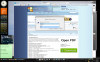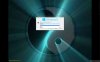I was going to go find these when another Forum Member beat me to it, LOL. Thanks for that!! Anyway, being the big, handy help that they are, I feel they should be a Sticky, though, not just sure in what section of our W8 Forum. Nor can I find or recall where his entry was or in what thread. So anyway, here they are & I humbly take no credit although I added some:
Keyboard Shortcuts for Windows 8:
[WIN KEY] Open Metro Start Screen
Arrow (Direction) Keys will scroll through Start tiles
[WN KEY] >Desktop, (Can need tapping depending on location)
[Esc Key] (Once or twice) > Desktop
[WIN KEY] + C Open Charms bar
[WIN KEY] + I Desktop settings, quick access to power/shutdown/restart
[WIN KEY] + <-- or --> Snaps
grab an open window or an app, @ the top, take it left or right to Snap (split the screen).
[WIN KEY] + Up Arrow gives Full screen
[WN KEY] + Down Arrow back to original window state
[WIN KEY] + W Search Settings
[WIN KEY] + F Search Files
[WIN KEY] + D Go to Desktop anytime, from anywhere
[WIN KEY] + . Snap current app to right side
[WIN KEY] + Shift + . Snap current app to left side
[WIN KEY] + , Peek at the Windows desktop
[WIN KEY] + Q Search Apps (from Desktop)
[WIN KEY] + Z (from Start) Display app bar & ALL APPS icon > All Apps display
Rt Clk, when on Start, also, gives app bar w/ All Apps icon
[WIN KEY] + Enter Narrator
[WIN KEY] + K Devices
[WIN KEY] + L Lock Screen
[WIN KEY] + H Share options
[WIN KEY] + P Projector/Display options
[WIN KEY] + R Run a command
[WIN KEY] + U Ease of Access Center
[WIN KEY] + X Quick access to a variety of system functions
[WIN KEY] + PageUp/PageDown multiple monitors, swap which 1 the Start screen is on
[WIN KEY] + PrtScreen Save .png screenshot of desktop in Pictures library
[WIN KEY] + = Magnifier Larger
[WIN KEY] + - Magnifier Smaller
[WIN KEY] + Tab Gives LF Side Panel scroll through open windows (nicer than Alt + Tab)
Alt + Tab Scrolls through open windows
You can just hit Ctrl at the lock screen instead of dragging with the mouse.
Ctrl-Alt-Del Access to lock, switch user, sign out, Task Manager, power, accessibility
Mouse Tips for Windows 8:
• Move mouse to upper or lower right-hand of screen will open the Charms bar, slide mouse up or down to access.
• In Desktop app, click far right of taskbar to show desktop(minimize all apps), just like Windows 7
• Move mouse to upper-left, then slide cursor down to reveal running app thumbnails
• Move mouse to lower-left, then slide cursor up to reveal running app thumbnails
• Move mouse to upper-left and click mouse repeatedly to cycle through apps
• When in the "app thumbnail bar" (upper-left) right-click thumbnails for options to snap left/right or close app.
* Pull an open App to the bottom of the screen & it will close.
• Move mouse to lower-left and click for Metro Start menu (you can right-click it for a handy menu)
• Move mouse to top edge of screen in a Metro app and the cursor will change to a hand, drag
• down to the bottom of the screen to close the app.
• In Metro Start screen click button in lower-right to activate semantic zoom. You can right-click a group of tiles to name them. Click anywhere to exit semantic zoom. Ctrl + Mouse scroll wheel zooms the Start Menu in and out too.
• Drag tiles anywhere to arrange them. Drag between two groups of tiles and a vertical thick white bar will appear,
dropping a tile on that bar will create a new group.
The menu one gets by Rt Clk @ the bottom-left... not only can you get that when @ Desktop but, also, when @ Start or any other screen, even an App screen.
Whilst @ Desktop, Start is @ bottom-left & Apps @ top-left
But, @ Start, Desktop is @ bottom-left, Apps @ top-left
And when @ an App, Desktop is @ top-left & Start is @ bottom-left
You can, also, Search by beginning to type anywhere on the Start screen
Start can be moved laterally by the mouse & w/out using the scroll bar.
Update 22-03-2012
This can only be done from open Desktop space but, that takes nothing away from its coolness!!
Alt+F4 gives

NB: Credit to Dave for this. Thank you.
Cheers,
Drew
Keyboard Shortcuts for Windows 8:
[WIN KEY] Open Metro Start Screen
Arrow (Direction) Keys will scroll through Start tiles
[WN KEY] >Desktop, (Can need tapping depending on location)
[Esc Key] (Once or twice) > Desktop
[WIN KEY] + C Open Charms bar
[WIN KEY] + I Desktop settings, quick access to power/shutdown/restart
[WIN KEY] + <-- or --> Snaps
grab an open window or an app, @ the top, take it left or right to Snap (split the screen).
[WIN KEY] + Up Arrow gives Full screen
[WN KEY] + Down Arrow back to original window state
[WIN KEY] + W Search Settings
[WIN KEY] + F Search Files
[WIN KEY] + D Go to Desktop anytime, from anywhere
[WIN KEY] + . Snap current app to right side
[WIN KEY] + Shift + . Snap current app to left side
[WIN KEY] + , Peek at the Windows desktop
[WIN KEY] + Q Search Apps (from Desktop)
[WIN KEY] + Z (from Start) Display app bar & ALL APPS icon > All Apps display
Rt Clk, when on Start, also, gives app bar w/ All Apps icon
[WIN KEY] + Enter Narrator
[WIN KEY] + K Devices
[WIN KEY] + L Lock Screen
[WIN KEY] + H Share options
[WIN KEY] + P Projector/Display options
[WIN KEY] + R Run a command
[WIN KEY] + U Ease of Access Center
[WIN KEY] + X Quick access to a variety of system functions
[WIN KEY] + PageUp/PageDown multiple monitors, swap which 1 the Start screen is on
[WIN KEY] + PrtScreen Save .png screenshot of desktop in Pictures library
[WIN KEY] + = Magnifier Larger
[WIN KEY] + - Magnifier Smaller
[WIN KEY] + Tab Gives LF Side Panel scroll through open windows (nicer than Alt + Tab)
Alt + Tab Scrolls through open windows
You can just hit Ctrl at the lock screen instead of dragging with the mouse.
Ctrl-Alt-Del Access to lock, switch user, sign out, Task Manager, power, accessibility
Mouse Tips for Windows 8:
• Move mouse to upper or lower right-hand of screen will open the Charms bar, slide mouse up or down to access.
• In Desktop app, click far right of taskbar to show desktop(minimize all apps), just like Windows 7
• Move mouse to upper-left, then slide cursor down to reveal running app thumbnails
• Move mouse to lower-left, then slide cursor up to reveal running app thumbnails
• Move mouse to upper-left and click mouse repeatedly to cycle through apps
• When in the "app thumbnail bar" (upper-left) right-click thumbnails for options to snap left/right or close app.
* Pull an open App to the bottom of the screen & it will close.
• Move mouse to lower-left and click for Metro Start menu (you can right-click it for a handy menu)
• Move mouse to top edge of screen in a Metro app and the cursor will change to a hand, drag
• down to the bottom of the screen to close the app.
• In Metro Start screen click button in lower-right to activate semantic zoom. You can right-click a group of tiles to name them. Click anywhere to exit semantic zoom. Ctrl + Mouse scroll wheel zooms the Start Menu in and out too.
• Drag tiles anywhere to arrange them. Drag between two groups of tiles and a vertical thick white bar will appear,
dropping a tile on that bar will create a new group.
The menu one gets by Rt Clk @ the bottom-left... not only can you get that when @ Desktop but, also, when @ Start or any other screen, even an App screen.
Whilst @ Desktop, Start is @ bottom-left & Apps @ top-left
But, @ Start, Desktop is @ bottom-left, Apps @ top-left
And when @ an App, Desktop is @ top-left & Start is @ bottom-left
You can, also, Search by beginning to type anywhere on the Start screen
Start can be moved laterally by the mouse & w/out using the scroll bar.
Update 22-03-2012
This can only be done from open Desktop space but, that takes nothing away from its coolness!!
Alt+F4 gives

NB: Credit to Dave for this. Thank you.
Cheers,
Drew
Last edited by a moderator:
 I gotta go see this lounge, wherever it may be... Oh & you're welcome
I gotta go see this lounge, wherever it may be... Oh & you're welcome