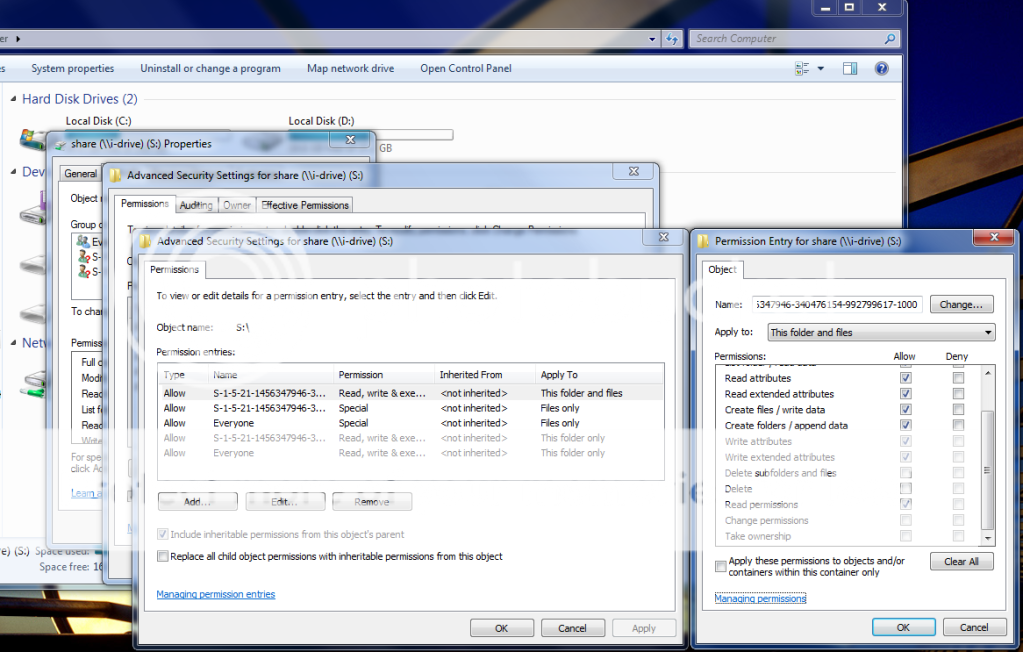Okay, I have a Hawking HNAS1 and I am able to use it with Windows 7 "for the most part", I did change my local security policies - network security - LAN Manager Authentication level to "Send LM & NTLM, use NTLMv2 if negotiated" - it doesn't work at all without this setting.
The only thing I cant seem to do is delete entire directory trees like I could in Windows XP. I did notice that in the security permissions, "delete subdirectories" along with a few other things are unchecked. I can't seem to get them all to be checked or change ownership of the NAS directories at all. Does anyone know if there is a way to do this? Please see the image below for the permissions I want to allow, but am unable to save. Also, and I think this may be related, I can't seem to backup to the NAS either. The Backup runs about halfway through, and then I get an Access Denied Error Code: 0x80070005
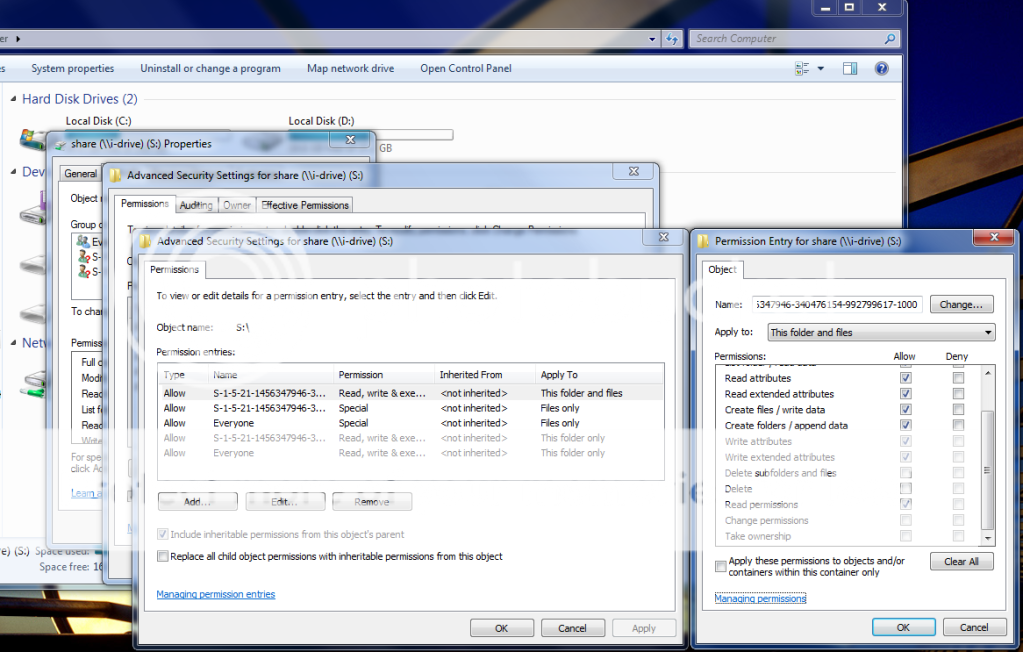
The only thing I cant seem to do is delete entire directory trees like I could in Windows XP. I did notice that in the security permissions, "delete subdirectories" along with a few other things are unchecked. I can't seem to get them all to be checked or change ownership of the NAS directories at all. Does anyone know if there is a way to do this? Please see the image below for the permissions I want to allow, but am unable to save. Also, and I think this may be related, I can't seem to backup to the NAS either. The Backup runs about halfway through, and then I get an Access Denied Error Code: 0x80070005