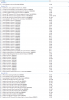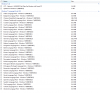Hi All...
Hoping that someone can help with this problem that started for me yesterday..!!
All AM time I was logged in and surfing the internet going to all the usual pages Etc..
Lunch time comes, so I decide to go downstairs and eat and so, while making lunch I decided that my laptop needeed a reboot as it had been on for the last few days with a refresh.!!
Anyway, when I came back upstairs I was no longer able to access the internet all.??
My Belkin N1 Wireless Modem Router was till showing that the computer was connected to the Modem router which was connected to the ADSL which in turn was connected to the Internet.!!!!
I even tried/enabled both Wired and Wireless and both showed as connected on the router.!!
When I went to "Network & Sharing Center" I was seeing the following:
Computer (JOLLY-PC) ========Identifying ===X=== Internet
"view your Active Networks"
IDENTIFYING Access Type: No INternet Access
Connections: Local Area Connection
Laptop Details:
Computer JOLLY-PC
Operating System Microsoft Windows 7 Professional 6.1.7600
[Summary]-------------------------------
Computer:
Computer Type ACPI x86-based PC (Mobile)
Operating System Microsoft Windows 7 Professional
OS Service Pack -
Internet Explorer 8.0.7600.16385
DirectX DirectX 11.0
Motherboard:
CPU Type Mobile DualCore Intel Core 2 Duo T9400, 2666 MHz (10 x 267)
Motherboard Name Toshiba Satellite Pro P300
Motherboard Chipset Intel Cantiga PM45
System Memory 3066 MB (DDR2-800 DDR2 SDRAM)
BIOS Type Phoenix (11/07/08)
Display:
Video Adapter ATI Mobility Radeon HD 3650 (512 MB)
Video Adapter ATI Mobility Radeon HD 3650 (512 MB)
3D Accelerator ATI Mobility Radeon HD 3650 (M86)
Monitor Samsung LTN170X2-L02 [17" LCD]
Multimedia:
Audio Adapter ATI Radeon HDMI @ ATI RV635 - High Definition Audio Controller
Audio Adapter Conexant Cx20561 @ Intel 82801IB ICH9 - High Definition Audio Controller [A-3]
Storage:
IDE Controller Standard AHCI 1.0 Serial ATA Controller
Storage Controller O2Micro Integrated MS/MSPRO/xD Controller
Disk Drive SAMSUNG HD500LJ USB Device (500 GB, 7200 RPM, SATA-II)
Disk Drive TOSHIBA MK3252GSX ATA Device (320 GB, 5400 RPM, SATA-II)
Disk Drive TOSHIBA MK3252GSX ATA Device (320 GB, 5400 RPM, SATA-II)
Disk Drive Verbatim STORE N GO USB Device (7 GB, USB)
Disk Drive WD 10EAVS External USB Device (931 GB, USB)
Disk Drive EPSON Stylus Storage USB Device
Optical Drive PIONEER DVD-RW DVRTD08A ATA Device
Optical Drive TSSTcorp CDDVDW SH-S223Q USB Device (DVD+R9:16x, DVD-R9:12x, DVD+RW:22x/8x, DVD-RW:22x/6x, DVD-RAM:12x, DVD-ROM:16x, CD:48x/32x/48x DVD+RW/DVD-RW/DVD-RAM)
SMART Hard Disks Status OK
Network:
Primary IP Address 169.254.162.75
Primary MAC Address 00-23-8B-3C-6A-3A
Network Adapter Intel(R) WiFi Link 5100 AGN
Network Adapter Marvell Yukon 88E8072 PCI-E Gigabit Ethernet Controller (169.254.162.75)
Network Adapter Microsoft Virtual WiFi Miniport Adapter #2
Modem HDAUDIO Soft Data Fax Modem with SmartCP
Modem PC Connectivity Bluetooth Modem
Modem Standard 33600 bps Modem
Modem Standard 33600 bps Modem #2
DMI:
DMI BIOS Vendor TOSHIBA
DMI BIOS Version V2.40
DMI System Manufacturer TOSHIBA
DMI System Product Satellite Pro P300
DMI System Version PSPCDA-00L00D
DMI Motherboard Manufacturer TOSHIBA
DMI Motherboard Product Satellite Pro P300
DMI Motherboard Version Not Applicable
DMI Motherboard Serial Number Y8084996W
DMI Chassis Manufacturer TOSHIBA
DMI Chassis Version N/A
DMI Chassis Serial Number None
DMI Chassis Asset Tag No Asset Tag
DMI Chassis Type Notebook
I even ran
NETSH INT IP RESET resetlog.txt to try to reset the TCP/IP parameters to no avail
Two error msg I am getting are:
THIS COMPUTER CAN'T CONNECT TO A HOMEGROUP
&
WINDOWS COULD NOT SET THE NETWORK LOCATION
Please help me try to figure out what has happened.??
To me it looks like the HOMEGROUP has disappeared and/or may be set to PUBLIC but I don't know how or what I should do to get it to be HOME.???
I am running Bitdefender Total Security as my Firewall/Anti-Virus software and even disabling that does not resolve the issue. I have also made sure that the Local Area Connection is in a "SAFE" zone under BitDefender.!!
I look forward to each and every comment/suggestion that you can come up with.!!
Regards
Julius
Hoping that someone can help with this problem that started for me yesterday..!!
All AM time I was logged in and surfing the internet going to all the usual pages Etc..
Lunch time comes, so I decide to go downstairs and eat and so, while making lunch I decided that my laptop needeed a reboot as it had been on for the last few days with a refresh.!!
Anyway, when I came back upstairs I was no longer able to access the internet all.??
My Belkin N1 Wireless Modem Router was till showing that the computer was connected to the Modem router which was connected to the ADSL which in turn was connected to the Internet.!!!!
I even tried/enabled both Wired and Wireless and both showed as connected on the router.!!
When I went to "Network & Sharing Center" I was seeing the following:
Computer (JOLLY-PC) ========Identifying ===X=== Internet
"view your Active Networks"
IDENTIFYING Access Type: No INternet Access
Connections: Local Area Connection
Laptop Details:
Computer JOLLY-PC
Operating System Microsoft Windows 7 Professional 6.1.7600
[Summary]-------------------------------
Computer:
Computer Type ACPI x86-based PC (Mobile)
Operating System Microsoft Windows 7 Professional
OS Service Pack -
Internet Explorer 8.0.7600.16385
DirectX DirectX 11.0
Motherboard:
CPU Type Mobile DualCore Intel Core 2 Duo T9400, 2666 MHz (10 x 267)
Motherboard Name Toshiba Satellite Pro P300
Motherboard Chipset Intel Cantiga PM45
System Memory 3066 MB (DDR2-800 DDR2 SDRAM)
BIOS Type Phoenix (11/07/08)
Display:
Video Adapter ATI Mobility Radeon HD 3650 (512 MB)
Video Adapter ATI Mobility Radeon HD 3650 (512 MB)
3D Accelerator ATI Mobility Radeon HD 3650 (M86)
Monitor Samsung LTN170X2-L02 [17" LCD]
Multimedia:
Audio Adapter ATI Radeon HDMI @ ATI RV635 - High Definition Audio Controller
Audio Adapter Conexant Cx20561 @ Intel 82801IB ICH9 - High Definition Audio Controller [A-3]
Storage:
IDE Controller Standard AHCI 1.0 Serial ATA Controller
Storage Controller O2Micro Integrated MS/MSPRO/xD Controller
Disk Drive SAMSUNG HD500LJ USB Device (500 GB, 7200 RPM, SATA-II)
Disk Drive TOSHIBA MK3252GSX ATA Device (320 GB, 5400 RPM, SATA-II)
Disk Drive TOSHIBA MK3252GSX ATA Device (320 GB, 5400 RPM, SATA-II)
Disk Drive Verbatim STORE N GO USB Device (7 GB, USB)
Disk Drive WD 10EAVS External USB Device (931 GB, USB)
Disk Drive EPSON Stylus Storage USB Device
Optical Drive PIONEER DVD-RW DVRTD08A ATA Device
Optical Drive TSSTcorp CDDVDW SH-S223Q USB Device (DVD+R9:16x, DVD-R9:12x, DVD+RW:22x/8x, DVD-RW:22x/6x, DVD-RAM:12x, DVD-ROM:16x, CD:48x/32x/48x DVD+RW/DVD-RW/DVD-RAM)
SMART Hard Disks Status OK
Network:
Primary IP Address 169.254.162.75
Primary MAC Address 00-23-8B-3C-6A-3A
Network Adapter Intel(R) WiFi Link 5100 AGN
Network Adapter Marvell Yukon 88E8072 PCI-E Gigabit Ethernet Controller (169.254.162.75)
Network Adapter Microsoft Virtual WiFi Miniport Adapter #2
Modem HDAUDIO Soft Data Fax Modem with SmartCP
Modem PC Connectivity Bluetooth Modem
Modem Standard 33600 bps Modem
Modem Standard 33600 bps Modem #2
DMI:
DMI BIOS Vendor TOSHIBA
DMI BIOS Version V2.40
DMI System Manufacturer TOSHIBA
DMI System Product Satellite Pro P300
DMI System Version PSPCDA-00L00D
DMI Motherboard Manufacturer TOSHIBA
DMI Motherboard Product Satellite Pro P300
DMI Motherboard Version Not Applicable
DMI Motherboard Serial Number Y8084996W
DMI Chassis Manufacturer TOSHIBA
DMI Chassis Version N/A
DMI Chassis Serial Number None
DMI Chassis Asset Tag No Asset Tag
DMI Chassis Type Notebook
I even ran
NETSH INT IP RESET resetlog.txt to try to reset the TCP/IP parameters to no avail
Two error msg I am getting are:
THIS COMPUTER CAN'T CONNECT TO A HOMEGROUP
&
WINDOWS COULD NOT SET THE NETWORK LOCATION
Please help me try to figure out what has happened.??
To me it looks like the HOMEGROUP has disappeared and/or may be set to PUBLIC but I don't know how or what I should do to get it to be HOME.???
I am running Bitdefender Total Security as my Firewall/Anti-Virus software and even disabling that does not resolve the issue. I have also made sure that the Local Area Connection is in a "SAFE" zone under BitDefender.!!
I look forward to each and every comment/suggestion that you can come up with.!!
Regards
Julius