Please help.
Ive bought A lenovo g580(?) with 7 pre installed. There is four partitions preinstalled on the hdd. I've understod that You can not delete any of these, in order to keep the recovery system working.
Four partitions is the Max number of such.
Is it possible to Get an extra data partition?
If not, should i store my user data on c? What if win7 crashes,then i Will loose everything on c.
On my old pc, i had A dedicated d-partition for data. This is not possible on my new pc. Or is it?
Ive bought A lenovo g580(?) with 7 pre installed. There is four partitions preinstalled on the hdd. I've understod that You can not delete any of these, in order to keep the recovery system working.
Four partitions is the Max number of such.
Is it possible to Get an extra data partition?
If not, should i store my user data on c? What if win7 crashes,then i Will loose everything on c.
On my old pc, i had A dedicated d-partition for data. This is not possible on my new pc. Or is it?