For over four decades, Notepad has represented the simplest text editing experience in the Windows ecosystem. From its unassuming debut in 1983, the utility has long been an iconic—but unchanged—cornerstone of the Windows operating system, prized by generations of users for its speed, minimalism, and dependability. Over the last two years, however, Microsoft has undertaken a series of bold—and sometimes controversial—updates that have transformed Notepad from an austerely plain text editor into a surprisingly modern tool. The latest development, widely rolling out as of mid-2025, is the introduction of rich formatting: for the first time, users can now apply bold, italics, and even Markdown-based enhancements to their text, signaling an entirely new chapter for the venerable app.
Notepad’s original appeal stemmed from its simplicity. Unlike more robust editors such as WordPad or Microsoft Word, Notepad launched instantly, loaded plain text files without fuss, and allowed anyone—from coders to casual note-takers—to jot down thoughts or scripts without distraction. For decades, enhancements to Notepad were incremental at best; Unicode support, better file handling, and larger file limits arrived slowly over time. But the last two years have marked a dramatic shift in Microsoft’s approach.
With the advent of Windows 11, Microsoft rebooted its strategy for core system apps. Notepad began to receive modern conveniences: tabbed document management, auto-save for seamless recovery, dark mode to reduce eye strain, and even a basic spell-check. While these features brought the app closer to parity with many open-source alternatives and popular third-party editors, they also ignited heated debates within the Windows community—a space renowned for its attachment to tradition and speed.
This discrepancy points to a “phased feature rollout,” a practice Microsoft increasingly employs to monitor telemetry, test compatibility, and catch last-minute bugs before deploying a major functionality to all systems. As of publication, it appears that a significant proportion of stable Windows 11 users are yet to receive the new features, despite having the ostensibly correct Notepad version installed. This cautious, staged approach is not new for Microsoft, but it often leads to user frustration and confusion—especially for those eager to test new capabilities.
Curiously, while WordPad was sunsetting, Microsoft surprised the Windows faithful by releasing an open source command-line text editor called Edit. In a rare move, Microsoft even ported Edit to Linux, further underscoring its pivot toward developer-centric tooling and cross-platform openness. By releasing Edit under an open license and providing advanced, scriptable features akin to legacy DOS editors, Microsoft is catering to a technically literate, nostalgic audience.
Notepad’s embrace of formatting and Markdown brings Windows users feature parity with these built-in editors, eliminating a longstanding gap.
However, this shakeup may alienate some who valued WordPad’s hybrid approach, especially for quick RTF-based tasks and simple desktop publishing jobs.
Whether these changes amount to progress or unwelcome bloat is ultimately a question for individual users—one shaped by personal workflow, habits, and nostalgia. What cannot be disputed, however, is that Notepad once left behind is now embracing a future where minimalism and modernity must find common ground. As updates continue to reach more systems and user feedback rolls in, the ongoing story of Notepad will remain a bellwether for how Microsoft balances innovation with the ethos that made its simplest tools timeless in the first place.
Source: gHacks Technology News Microsoft brings formatting options for Notepad - gHacks Tech News
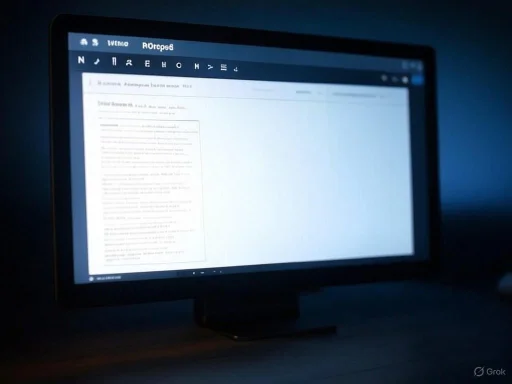 The Evolution of Notepad: From Simplicity to Feature-Rich
The Evolution of Notepad: From Simplicity to Feature-Rich
Notepad’s original appeal stemmed from its simplicity. Unlike more robust editors such as WordPad or Microsoft Word, Notepad launched instantly, loaded plain text files without fuss, and allowed anyone—from coders to casual note-takers—to jot down thoughts or scripts without distraction. For decades, enhancements to Notepad were incremental at best; Unicode support, better file handling, and larger file limits arrived slowly over time. But the last two years have marked a dramatic shift in Microsoft’s approach.With the advent of Windows 11, Microsoft rebooted its strategy for core system apps. Notepad began to receive modern conveniences: tabbed document management, auto-save for seamless recovery, dark mode to reduce eye strain, and even a basic spell-check. While these features brought the app closer to parity with many open-source alternatives and popular third-party editors, they also ignited heated debates within the Windows community—a space renowned for its attachment to tradition and speed.
Formatting Comes to Notepad: The Details
The most recent wave of updates represents the most significant transformation yet. According to official Microsoft documentation and community reports, all Windows users are now gradually receiving new formatting options within Notepad. These enhancements, first introduced a month ago to Windows Insider Program participants, are now extending to a wider audience on the stable channel.Core Formatting Features
The new formatting bar, positioned at the top of the Notepad window, introduces several features previously considered outside Notepad’s design philosophy:- Bold and Italic Styling: Users can now apply bold and italic formatting to selected text, significantly expanding layout and emphasis options for casual writing and technical notes.
- Markdown Syntax Support: Perhaps more surprisingly, Notepad now parses and displays Markdown-based elements, including hyperlinks, lists, and headings. This addition allows for basic document structuring and even lightweight documentation creation—functions that previously required switching to third-party Markdown editors or more complex tools.
- Toolbar and Menu Integration: The formatting options are accessible not only through the new toolbar but also via the classic Edit menu, integrating smoothly with Notepad’s evolving user interface.
A Gradual Rollout and Version Confusion
Despite Microsoft’s big push, the introduction of formatting options for Notepad has not been without hiccups. Reports from users and journalists covering the latest versions reveal a staggered and sometimes confusing release process.Verifying the Update
Microsoft’s documentation—the company’s Notepad update log—confirms that formatting features were first delivered in Notepad version 11.2504.52.0, which appeared initially for Insiders. By early July, the stable channel version advanced to 11.2504.62.0. However, even users running the very latest version from the Microsoft Store, as validated by package metadata and retail channel scans via tools like rg-adguard, were not always seeing the formatting features immediately enabled on their systems.This discrepancy points to a “phased feature rollout,” a practice Microsoft increasingly employs to monitor telemetry, test compatibility, and catch last-minute bugs before deploying a major functionality to all systems. As of publication, it appears that a significant proportion of stable Windows 11 users are yet to receive the new features, despite having the ostensibly correct Notepad version installed. This cautious, staged approach is not new for Microsoft, but it often leads to user frustration and confusion—especially for those eager to test new capabilities.
How to Check for Availability
Users curious about accessing the new formatting bar should:- Update Notepad via the Microsoft Store: Open the Store app, search for “Notepad”, and check for update availability. Ensuring version 11.2504.62.0 or above is installed maximizes chances of early access.
- Restart Notepad: Some features may require an app or PC restart.
- Monitor Settings: Features may appear as toggleable options within Notepad’s settings panel, allowing users to enable or disable formatting as desired.
The Balance of Features: Modernization, Bloat, and User Control
The inclusion of formatting and Markdown support in Notepad is one facet of a broader modernization campaign. In the past year, Microsoft has also layered in advanced capabilities—most notably, Copilot Rewrite, Summarize, and Write: AI-driven features intended to assist with content creation and editing at the touch of a button.Strengths and Benefits
For general Windows users, these enhancements provide real advantages:- Productivity Gains: Markdown support allows users to quickly draft basic documents, notes, or code README files directly in Notepad, reducing the need for dedicated markup editors or toggling between tools.
- Visual Clarity: Bold and italic styling make even simple documents more readable, supporting both business and educational use.
- AI Assistance: Copilot features promise easier document drafting, automatic rewrites, and quick summarization—making Notepad a more powerful tool for students, professionals, and casual users alike.
Potential Risks and Backlash
Yet, the transformation of Notepad is not without significant risks:- “Feature Creep” Concerns: Many users worry that Microsoft is burdening Notepad with unnecessary or intrusive features, slowing down launch times or increasing memory usage. Community forums and Reddit threads abound with complaints about these changes, some echoing fears that Notepad could follow the path of WordPad—once a nimble app, now retired for being too bloated and niche.
- Compatibility Issues: With the move away from strict plain text output, new formatting features could introduce subtle file compatibility issues, especially when exchanging notes or scripts with systems using older Notepad versions or alternative editors.
- AI Privacy and Control: Despite opt-out toggles, any AI integration inevitably raises concerns over data handling, privacy, and the entanglement of cloud services within offline editors. Microsoft’s privacy statements claim that locally initiated edits remain private, but experience shows these assurances are subject to change and should be treated with ongoing scrutiny.
The Death of WordPad and the Rise of Edit
Amid the fanfare around Notepad’s new capabilities, it’s worth noting a parallel upheaval in Microsoft’s approach to text editors. With the arrival of Windows 11 24H2, Microsoft formally deprecated and then removed WordPad. For decades, WordPad occupied the niche between Notepad’s pure text and Word’s document-centric heft—offering RTF support and basic formatting. Its demise, though widely signposted, has disrupted the workflow of many users who preferred its balance of feature set and simplicity.Curiously, while WordPad was sunsetting, Microsoft surprised the Windows faithful by releasing an open source command-line text editor called Edit. In a rare move, Microsoft even ported Edit to Linux, further underscoring its pivot toward developer-centric tooling and cross-platform openness. By releasing Edit under an open license and providing advanced, scriptable features akin to legacy DOS editors, Microsoft is catering to a technically literate, nostalgic audience.
Notepad vs. the Alternatives: Where Does It Stand?
The changes to Notepad align it more closely with rival text editors on both Windows and other platforms. Consider the following landscape:Third-Party Editors
- Notepad++: Widely considered the go-to free text editor for developers and power users, Notepad++ boasts extensive plugins, advanced search/replace, and syntax highlighting for dozens of languages. Its rich set of formatting and code-editing tools remain a strong draw.
- Sublime Text/VS Code: These multi-platform editors offer markdown rendering, real-time preview, version control integration, and extensibility via extensions.
- Markdown Editors: Apps like Typora and Obsidian provide seamless Markdown support with live preview, document linking, and custom themes.
Built-In Editors on Other Operating Systems
Apple’s TextEdit, bundled with macOS, already supports rich text, Markdown, and basic formatting out of the box—a precedent for Microsoft’s new direction. Some Linux distros ship with tools like Gedit or Kate, which are similarly extensible.Notepad’s embrace of formatting and Markdown brings Windows users feature parity with these built-in editors, eliminating a longstanding gap.
Critical Analysis: What’s Next for Notepad and Text Editing on Windows?
Microsoft’s renewed focus on Notepad raises several important questions for the future of text editing on Windows:Will Notepad Remain Fast and Reliable?
One of Notepad’s core strengths has always been its near-instant launch and robust reliability, even on older or underpowered hardware. As features accrue, there’s a risk of introducing performance lags or instability—issues that already bedevil more complex editors. At present, early benchmarks and hands-on reports suggest that the new formatting features have limited impact on speed, but long-term effects will need to be monitored as new functionality is layered in.How Will Microsoft Handle User Feedback?
Microsoft has a mixed track record with major UI or functionality changes, as evidenced by the negative reception to Windows 8’s abrupt interface overhaul or the rocky roll-out of AI and analytics features in Office and Windows 11. That said, recent updates to Notepad have been cautious, staged, and accompanied by opt-out toggles—a sign that Microsoft is learning from past missteps and trying to keep the core user base onside.What Are the Broader Implications for Windows Productivity?
The death of WordPad and the simultaneous bolstering of Notepad and the introduction of Edit hint at a new strategy: focusing system utilities on discrete, well-differentiated niches rather than overlapping all-purpose tools. By catering both to the “just write some quick text” demographic (via Notepad) and the command-line/dev audience (via Edit), Microsoft is splitting the legacy of its text editors in two. For most users, the effect will be overall positive: fewer redundant apps, more capabilities where it counts, and a clearer product roadmap.However, this shakeup may alienate some who valued WordPad’s hybrid approach, especially for quick RTF-based tasks and simple desktop publishing jobs.
How to Maximize the New Notepad Experience
With formatting and Markdown now part of the base Windows experience, users can make the most of Notepad in several ways:- Draft quick blog posts or documentation in Markdown, then copy results into publishing platforms.
- Use bold and italic to emphasize takeaways in meeting or study notes.
- Create checklists or to-do lists using Markdown’s bullet syntax.
- Ensure compatibility with collaborators by saving as .txt or .md; be mindful that some Markdown-specific formatting may not render outside of Notepad or modern editors.
Conclusion: A New Era for an Old Friend
The addition of formatting and Markdown options to Notepad signals not just the evolution of a beloved app, but a broader transformation in how Windows reimagines its most basic tools. Although the roll-out has encountered some confusion over versioning and availability, the trajectory is clear: Microsoft is determined to ensure that Notepad remains a relevant, valuable utility for 21st-century computing, even as other legacy apps fade away.Whether these changes amount to progress or unwelcome bloat is ultimately a question for individual users—one shaped by personal workflow, habits, and nostalgia. What cannot be disputed, however, is that Notepad once left behind is now embracing a future where minimalism and modernity must find common ground. As updates continue to reach more systems and user feedback rolls in, the ongoing story of Notepad will remain a bellwether for how Microsoft balances innovation with the ethos that made its simplest tools timeless in the first place.
Source: gHacks Technology News Microsoft brings formatting options for Notepad - gHacks Tech News