Seleen UI's one-click makeover can transform a bland Windows 11 desktop into a polished, modern workspace in seconds, but the trade-offs — from memory usage to installer trust — matter as much as the aesthetic win.
Seleen UI is a community-built, web‑first desktop environment that overlays or replaces key Windows shell surfaces with a unified interface built on WebView2 (Edge). Instead of tinkering with a single element — the Start menu, a taskbar patch, or a widget — Seleen provides a full shell layer: a top menu/status bar, a floating dock that can mimic macOS, a Spotlight‑style launcher, widgets, and an optional tiling window manager. The result is a complete visual and workflow reframe that makes Windows 11 feel like a different desktop environment without reinstalling the OS.
This hands‑on account mirrors what multiple independent sources report: Seleen is designed around four core pillars — comprehensive UI replacement, deep theming and resource extensibility, a built‑in tiling window manager, and an integrated workspace model — and it ships via multiple distribution channels (Microsoft Store, winget, MSIX, and an .exe installer). The project is intentionally web‑first so themes and resource packs are implemented with CSS/HTML, making dramatic visual overhauls straightforward.
Seleen shows how far a modern web runtime can push desktop customization, but it also reminds us that aesthetics are only part of the picture. Performance, compatibility, and trust in the distribution method are equally important. If you decide to try Seleen, take the safe path, back up first, and enjoy the creative freedom — but keep an eye on memory use and follow the issue tracker for bug fixes and improvements.
Source: Pocket-lint This useful free Windows 11 mod instantly gave my PC a whole new look
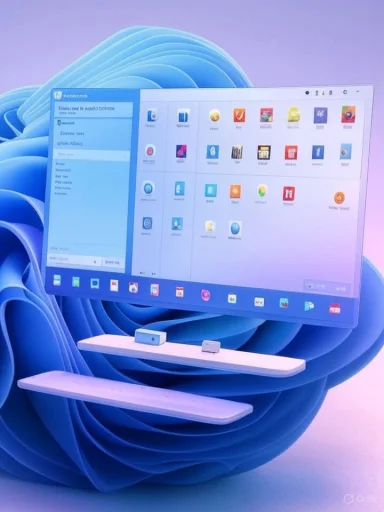 Background / Overview
Background / Overview
Seleen UI is a community-built, web‑first desktop environment that overlays or replaces key Windows shell surfaces with a unified interface built on WebView2 (Edge). Instead of tinkering with a single element — the Start menu, a taskbar patch, or a widget — Seleen provides a full shell layer: a top menu/status bar, a floating dock that can mimic macOS, a Spotlight‑style launcher, widgets, and an optional tiling window manager. The result is a complete visual and workflow reframe that makes Windows 11 feel like a different desktop environment without reinstalling the OS.This hands‑on account mirrors what multiple independent sources report: Seleen is designed around four core pillars — comprehensive UI replacement, deep theming and resource extensibility, a built‑in tiling window manager, and an integrated workspace model — and it ships via multiple distribution channels (Microsoft Store, winget, MSIX, and an .exe installer). The project is intentionally web‑first so themes and resource packs are implemented with CSS/HTML, making dramatic visual overhauls straightforward.
What Seleen UI Changes — Quick Tour
Seleen reframes the visible desktop into a few obvious components that define how you interact with Windows:- Top Menu / Fancy Toolbar: A slim bar across the top for system toggles, user shortcuts (OneDrive, Documents, Pictures), media widgets, and quick settings (brightness, volume, power). This centralizes controls that are otherwise split across the native taskbar and Action Center.
- Dock (Taskbar replacement): A floating dock that can be positioned and styled — center, bottom, or vertically at the side — with optional magnification and live icon states. It can emulate macOS aesthetics or classic Windows styles via resource packs.
- Spotlight‑style Application Launcher: A keyboard‑triggered quick launcher inspired by Rofi or macOS Spotlight for rapid app and command access.
- Tiling Window Manager (optional): An integrated tiling manager that arranges windows into grid, tall, stack, or wide layouts for keyboard‑centric multitasking. This puts Seleen in the rare class of Windows shells that include TWM behaviour without additional third‑party window managers.
- Resources & Widgets: Themes, icon packs, sound packs, animated wallpapers, and functional widgets (weather, now playing, system monitors) that can be added or stacked to change appearance and behavior.
How to Get and Install Seleen UI (Recommended Paths)
Seleen offers multiple install paths; the developer and community strongly recommend the signed MSIX/Store channel for the smoothest, most secure experience. Here are the common options and a safe, step‑by‑step route to try it.- Microsoft Store (recommended)
- Open the Microsoft Store and search for Seelen UI. Install using the Store package to get automatic updates and the signed MSIX package. This reduces SmartScreen/AV flags and is the safest option.
- Winget (MSIX)
- Power users and admins can install via winget: winget install --id Seelen.SeelenUI. This uses the signed MSIX package and integrates cleanly with system management tools.
- MSIX (manual)
- Download the signed .msix from releases for a portable, signed installer if you need to avoid the Store but still want a signed package.
- .exe installer (fast updates, NOT recommended for average users)
- The .exe delivers the latest builds quickly but may be unsigned and trigger antivirus alerts. Use it only if you understand the trade‑off and verify the binary from the official releases.
- Confirm WebView2 runtime is present; Seleen relies on Edge WebView2 to render the UI. On Windows 11 WebView2 is often present by default, but on Windows 10 you may need to install it manually. Seleen’s own documentation calls this out as a prerequisite.
- Open Seleen and let it overlay the desktop; if you need to revert, quit Seleen from the top menu system tray or terminate the process in Task Manager. These exit paths are built into the UI.
Deep Customization: Settings, Resource Packs and Designer Freedom
Seleen’s power is not merely cosmetic — it’s intentionally extensible. The app exposes a settings panel and a resource ecosystem that lets you assemble and stack UI modules.- Settings access: Open Seleen’s configuration via Windows Key + K or the three‑dot system tray from the Fancy Toolbar. From there you can tweak the Fancy Toolbar behavior, Dock positioning (including vertical placement), icon sizes, and enable the Application Launcher and Tiling WM.
- Wallpaper Manager & Windows Manager: Seleen includes a wallpaper manager and a Windows Manager tool to create and persist custom snap layouts, overlaps or tiling preferences.
- Resource packs:
- Seleen hosts or links to community resource packs that radically change visuals: Windows 7 style taskbars, macOS‑like “Liquid Glass” dock effects, color packs for the Fancy Toolbar, icon sets, widgets and more.
- Installing is simple: select a resource from Seleen’s Home tab to be directed to the download/install process and manage installed packs from the Resources tab. Resource names and effects are community‑created and therefore vary in quality.
- By basing UI modules on HTML/CSS/JS, theme authors can ship dramatic visual changes without low‑level system hacks. That lowers the barrier for designers and creates a richer ecosystem faster than binary patch modding. However, running multiple WebView2‑backed modules has implications for system memory and runtime behavior (see performance caveats below).
Real‑World Experience: What Works Well
- Instant transformation: One of Seleen’s biggest strengths is the immediate visual payoff. Install and open the app and your desktop adopts the new shell almost instantly. This “one‑click” makeover is a compelling proposition for users who want a dramatic change with minimal setup.
- Cohesive UI language: Because Seleen controls both the dock and top bar, menus and flyouts feel consistent — a small but meaningful improvement over mixing native Windows flyouts with third‑party dock apps.
- Flexible workflows: The integrated tiling WM plus a Spotlight‑like launcher can greatly speed keyboard‑first power workflows, and the per‑monitor workspace improvements and workspace persistence in recent builds make Seleen viable for heavy multi‑monitor setups.
- Active development & multiple distribution channels: The project publishes release channels and maintains a public repo, with the Store and winget channels supporting signed distribution for users who prioritize security.
Risks, Caveats and Troubleshooting
Seleen is not a drop‑in replacement for the native shell without trade‑offs. Several important caveats should inform any decision to adopt it.Memory & Performance
- Reported memory growth / high RAM usage: Multiple issue reports and community threads have documented scenarios where Seleen’s WebView2‑hosted modules consume significant RAM over time, with a notable GitHub bug reporting “extremely high RAM usage” pointing at WebView2 pages such as toolbar/index.html and seelenweg/index.html. If your system has limited memory, this can lead to performance degradation or instability. Monitor memory usage and consider testing Seleen on a secondary machine first.
Compatibility and Stability
- Windows builds and edge cases: Some users reported problems on specific Windows versions or feature updates; there are closed and open issues where Seleen either failed to render correctly or caused the native taskbar to disappear until restarted. These are active areas of bug reports and patches — the risk is real for mission‑critical machines.
Installer Trust & Security
- Unsigned .exe risks: While the Microsoft Store and MSIX packages are signed, the .exe installer is updated faster but may be unsigned and trigger antivirus/SmartScreen warnings. Only use the .exe if you verify checksums/signatures and trust the release channel. The project documentation explicitly recommends Store/MSIX for safety.
Feature Parity & Edge Cases
- Not all native behaviors are replicated: Some deep integrations, like certain Windows shell flyouts or enterprise controls, may behave differently (or be intentionally routed through Seleen’s UI). For enterprise environments or workflows that rely on native shell extensions, test thoroughly before deploying.
Privacy & Permissions
- No inherent malicious intent reported, but caution advised: Seleen needs permissions to interact with windowing and input; third‑party resource packs can change behavior. Always prefer verified channels (Store/MSIX) and review community resource pack contents before installing them. Community‑authored packs vary in quality and safety.
Comparisons: Seleen vs. Other Modding Tools
- Windhawk / Focused Mod Platforms:
- Windhawk is a mod platform that focuses on targeted changes by injecting focused mods into specific processes (Explorer, Start). It’s modular and smaller in scope — ideal for restoring specific behaviors without a full shell replacement. Seleen, by contrast, is a broad shell overlay that replaces bigger swathes of the UI. Choose Windhawk for surgical changes; choose Seleen if you want an entire environment overhaul.
- Classic Taskbar / Explorer Tweaks:
- Classic taskbar or Start menu replacements change one surface. Seleen replaces the primary interaction surfaces and is therefore closer to “a different OS on the same kernel.” That breadth is a strength for enthusiasts but a risk for users needing absolute stability.
Tips & Best Practices Before You Install
- Use the Microsoft Store or winget channel if you want signed packages and automatic updates.
- Back up critical data and create a system restore point before major shell changes.
- Test on non‑critical hardware first to measure memory and responsiveness under your real workload.
- If you run out of memory or the UI misbehaves, exit Seleen from the top menu system tray or kill the process in Task Manager to restore the native shell.
- Confirm WebView2 and Microsoft Edge are installed and up to date. Reinstall WebView2 if Seleen shows blank pages or fails to render.
- Keep an eye on the project’s issue tracker for fixes to memory or Windows update compatibility problems. Follow the release/beta/nightly channels only if you accept a greater risk for faster features.
A Practical Walkthrough: Quick Setup Recipe (Safe Path)
- Create a System Restore point and note current multitasking settings.
- Open Microsoft Store and install Seelen UI (or run winget install --id Seelen.SeelenUI).
- Launch Seelen and accept prompts; allow it to render the desktop overlay.
- Press Windows Key + K to open Seleen settings, enable the Fancy Toolbar auto‑hide and Application Launcher if desired.
- From the Home tab, try a conservative resource pack (Fancy Toolbar Colors) to customize the top bar first, then experiment with dock themes. Avoid stacking many resource packs at once to reduce memory pressure.
- Monitor memory in Task Manager for the first 24–48 hours; if you see sustained growth, temporarily disable Seleen and report the behavior with logs to the issue tracker.
Verdict: Who Should Try Seleen UI — and Who Shouldn’t
Seleen UI is a brilliant example of what a community‑driven, web‑first desktop environment can do on Windows. It will appeal to:- Enthusiasts who want a near‑instant visual overhaul and are comfortable troubleshooting.
- Power users who value tiling workflows and keyboard‑first launchers.
- Creatives and designers who want to experiment with CSS‑driven UI resources.
- Mission‑critical business machines or production servers without prior testing.
- Systems with very limited RAM where WebView2 memory growth could cause problems.
- Users who require guaranteed stability across everything that touches the Windows shell without third‑party overlays.
Conclusion
For anyone bored with the default Windows 11 visual vocabulary, Seleen UI offers one of the quickest, most dramatic makeovers available today: a full shell reimagination that ships with theming, widgets, a dock, and tiling features that many users will find addictive. The installation experience is intentionally simple — open the app and the desktop is transformed — yet the deeper you go, the more important it becomes to be mindful: use the Microsoft Store or signed MSIX channel, monitor memory, and treat community resource packs with the same caution you’d give third‑party browser extensions.Seleen shows how far a modern web runtime can push desktop customization, but it also reminds us that aesthetics are only part of the picture. Performance, compatibility, and trust in the distribution method are equally important. If you decide to try Seleen, take the safe path, back up first, and enjoy the creative freedom — but keep an eye on memory use and follow the issue tracker for bug fixes and improvements.
Source: Pocket-lint This useful free Windows 11 mod instantly gave my PC a whole new look