If someone sends you a .numbers spreadsheet from a Mac or iPhone, you don't need to beg for an Excel version or install a Mac — Windows can read, edit, and convert Numbers files using a handful of reliable methods that fit different needs and security profiles. This guide explains every practical way to open .numbers files on a Windows PC, weighs the trade‑offs for fidelity and security, and provides step‑by‑step instructions so you can pick the right approach for single files, repeated collaboration, or enterprise workflows.
Apple’s Numbers is the spreadsheet app in the iWork suite; its native documents use the .numbers extension and are not natively supported by Microsoft Excel on Windows. That’s by design: Numbers stores spreadsheet content and layout in a format Apple controls, and the easiest, most consistent way to read or convert those files on Windows is to use Apple’s web or export features, or to convert the file into a format Excel understands. Apple’s iCloud Numbers web app will open and export .numbers files to Excel (.xlsx), CSV and PDF, and Numbers files themselves are actually compressed package files containing XML and resource files, which is why they can be programmatically inspected or converted if needed.
The rest of this article walks through the best methods — from the simplest browser-based path to advanced extraction — and points out where formatting, formulas, or charts might change so you can plan edits and collaboration without surprises.
Apple’s own documentation and independent technical writeups converge on the same practical advice: iCloud is the default way for Windows users to access Numbers files without buying a Mac, and a native export to Excel is the best path for Windows compatibility. For power users, the underlying .numbers bundle structure means data can be extracted programmatically if you need to script conversions or recover content — but that is a technical fallback, not the routine approach.
Conclusion
For Windows users, .numbers files are not a dead end. With iCloud Numbers, direct export from an Apple device, or careful use of Google Sheets and trusted converters, you can access, edit, and preserve spreadsheet data with minimal disruption. Always validate critical formulas and charts after conversion, treat sensitive files cautiously when using cloud converters, and adopt a shared format policy with collaborators to avoid repeated conversion work. Community experiences and official documentation all point to the same best practices: use Apple’s conversion routes first, avoid unvetted third‑party upload sites for private data, and verify results in Excel before relying on converted outputs.
Source: Technobezz How to Open Numbers Files on Windows PC
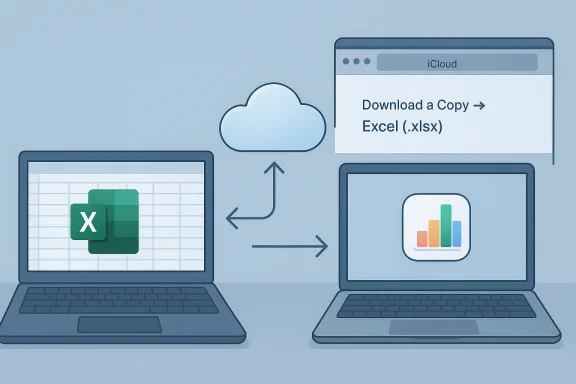 Background / Overview
Background / Overview
Apple’s Numbers is the spreadsheet app in the iWork suite; its native documents use the .numbers extension and are not natively supported by Microsoft Excel on Windows. That’s by design: Numbers stores spreadsheet content and layout in a format Apple controls, and the easiest, most consistent way to read or convert those files on Windows is to use Apple’s web or export features, or to convert the file into a format Excel understands. Apple’s iCloud Numbers web app will open and export .numbers files to Excel (.xlsx), CSV and PDF, and Numbers files themselves are actually compressed package files containing XML and resource files, which is why they can be programmatically inspected or converted if needed. The rest of this article walks through the best methods — from the simplest browser-based path to advanced extraction — and points out where formatting, formulas, or charts might change so you can plan edits and collaboration without surprises.
Why Numbers files don’t open natively in Windows
Apple uses Numbers as a distinct app and file format in iWork. The .numbers package is not a single flat XLSX file; it’s a bundled archive that contains an index (XML) and additional resources (images, preview thumbnails and internal files). That internal structure makes a direct, faithful “open in Excel” impossible without conversion. You can, however, extract data or convert to a neutral format that Excel and other Windows spreadsheet apps can consume. Technical references and community reverse‑engineering show a .numbers file is a zip archive with an internal index.xml that contains the spreadsheet data.Quick summary of the preferred options
- Best for quick viewing / light edits on Windows: Use Numbers on iCloud.com (free, browser-based).
- Best for full Excel compatibility: Export or Download a Copy as .xlsx from iCloud Numbers or a Mac running Numbers.
- Best for collaborative workflows: Google Sheets after exporting as .xlsx (works for shared editing but may change layout/formulas).
- Best for occasional offline conversion without an Apple ID: Use a Mac (if available) to export, or trusted online converters (caution: privacy).
- Best for low-level troubleshooting or data recovery: Unzip the .numbers bundle and extract index.xml / CSV data manually.
Method 1 — Use iCloud (browser-based Numbers): easiest and safest
Using iCloud is the cleanest way to open a .numbers file on Windows because it requires no conversion tools, no installation, and preserves most of the document’s structure for viewing and light editing.Why choose iCloud
- No extra software needed; works in modern browsers (Chrome, Edge, Firefox).
- Keeps a copy in your iCloud account if you want to sync with Apple devices.
- Lets you export a copy as Excel (.xlsx), CSV, or PDF after opening.
Step‑by‑step: open and convert using iCloud
- Open your browser and go to iCloud.com and sign in with your Apple ID.
- Click the Numbers icon from the iCloud web apps.
- Upload the .numbers file (drag into the Numbers manager or use the Upload button).
- Double‑click the uploaded file to open it in the browser‑based Numbers editor.
- To get an Excel copy: when the file is open, click the More / Tools button and choose Download a Copy → Excel (.xlsx). The file downloads to your PC ready to open in Excel.
Limitations and practical notes
- Very complex layouts, custom templates, or advanced Numbers‑only functions may not export perfectly; charts and some formatting can shift.
- Upload and download speed depends on file size and your internet connection; very large workbooks take longer.
- iCloud requires an Apple ID. Creating an Apple ID is free, but for some users the account setup is an extra step.
- For businesses or high‑sensitivity files, consider privacy/policy implications of uploading documents to iCloud.
Method 2 — Ask the sender to export to Excel (fastest for collaboration)
If the sender uses a Mac or iPhone/iPad, asking them to export to Excel (.xlsx) before sending is the simplest path to preserve fidelity for Windows recipients.How the sender exports
- Open the file in Apple Numbers on Mac or iOS.
- Choose File > Export To > Excel (on Mac), or use the Share / Export options on iPhone/iPad and choose Excel.
- Send the exported .xlsx file to the Windows user.
Method 3 — Convert in iCloud then open in Excel (best fidelity in Windows workflow)
If you can open the .numbers document in iCloud, use Download a Copy → Excel (.xlsx). That creates a standard Office file that opens in Excel or any compatible spreadsheet app on Windows.Why this is reliable
- iCloud uses Apple’s own conversion logic, so you’ll generally get better layout fidelity than third‑party converters.
- The exported file is Office Open XML (.xlsx), the modern Excel format, which opens in Excel (desktop or web) and Google Sheets.
Steps
Follow the iCloud steps above, then open the downloaded .xlsx in Microsoft Excel. If Excel shows formatting or formula warnings, examine critical worksheets and revalidate formula results.Method 4 — Google Sheets (cloud collaboration)
Google Sheets can be used to continue collaborative editing once the file is in Excel (.xlsx) or CSV format.Recommended flow
- Either ask the sender to export to .xlsx, or upload the iCloud‑exported .xlsx to Google Drive.
- Open the file in Google Sheets (right‑click → Open with → Google Sheets).
- Edit and collaborate; when ready, download back to Excel: File → Download → Microsoft Excel (.xlsx).
Caveats
- Sheets will try to map formulas and charts, but complex Numbers formulas or layout features may not convert cleanly.
- For shared editing it’s convenient, but for exact print layouts or advanced Excel features (macros, VBA) Sheets is not a full substitute.
Method 5 — Use a Mac (local export) or iOS device if available
If you have access to a Mac, iPhone, or iPad, open the file in the native Numbers app and export to Excel or CSV locally. This is often the most accurate conversion because it uses the same engine that created the file.Steps on Mac
- Open the .numbers file in Numbers.
- File → Export To → Excel. Choose options and export.
- Transfer the exported .xlsx to your Windows PC (email, OneDrive, USB).
Method 6 — Use iCloud for Windows app (file sync) — practical for repeated file exchanges
Apple provides iCloud for Windows which synchronizes iCloud Drive to a Windows folder, making it possible to upload or download .numbers files without visiting iCloud.com every time. This is useful for regular cross‑platform workflows.Notes
- iCloud for Windows syncs files to a local folder; you still need to open the .numbers file via iCloud web to convert it, or keep a Mac in the loop for exports.
- Setting up iCloud for Windows requires a Microsoft Store installation or Apple installer and an Apple ID.
Method 7 — Online converters and third‑party tools (use with caution)
Several web conversion services claim to convert .numbers to .xlsx. They can be handy for one‑off files when you can’t use iCloud or a Mac, but they present privacy and security risks.- Avoid uploading confidential documents to unknown sites.
- Check reviews and the site’s privacy policy before uploading.
- Expect formatting loss for complex spreadsheets.
- If converting many or sensitive files, prefer iCloud or a local Mac instead.
Method 8 — Advanced: unzip the .numbers package and extract data
For forensic extraction or scriptable data access you can rename a .numbers file to .zip and unzip it. Inside you’ll find an index file (index.xml) and other resources; the spreadsheet content can be parsed directly from those XML/IWA resources.Useful when
- The Numbers app or iCloud conversion is unavailable.
- You need to recover raw data from a damaged file.
- You’re comfortable parsing XML or using tools to extract CSV.
How to inspect
- Make a safe copy of the .numbers file.
- Rename filename.numbers → filename.zip.
- Unzip and inspect index.xml or any contained CSV/TSV files. Community posts and technical writeups show index.xml contains the core spreadsheet data, though Apple may use binary/Protobuf packaged resources in modern iWork versions, making parsing nontrivial in some cases.
Warning
This approach is technical, fragile across iWork versions, and not recommended as a routine conversion path for normal users.What breaks during conversion — realistic expectations
Conversions from Numbers to Excel can be very good for simple tables but may fail or alter the following:- Complex formulas and functions: Numbers and Excel have different functions and function names; some formulas map directly but others will be changed or lost.
- Charts and visual effects: Charts usually convert, but styling, axis formatting or special chart types may look different.
- Multiple tables on a single canvas: Numbers uses a freeform canvas that allows several independent tables on one sheet; Excel’s worksheet model differs and can result in tables being split across sheets or rearranged.
- Conditional formatting, pivoting and macros: Advanced Excel features such as VBA macros are not supported by Numbers and can't be created in a Numbers → Excel conversion; conditional formatting rules may be approximated.
- Custom templates and scripts: Anything that depends on Numbers‑only scripting or templates will not survive a straight export.
Security, privacy, and enterprise considerations
- Uploading files to iCloud or online converters sends the document outside your local perimeter — evaluate whether that is allowed by your organization’s policy. For enterprise or regulated data, prefer offline conversions on a company‑approved Mac or an isolated workstation. Some Windows‑centered workflows can also rely on trusted internal services to perform conversions instead of public cloud conversion tools. Community discussion threads and platform notes on cloud connectors and file export show enterprises think carefully about upload/processing locations for confidential documents.
- Avoid third‑party conversion sites for sensitive data unless the vendor is vetted and provides contractual guarantees for data handling.
- If frequent cross‑platform sharing is required, standardize on mutually supported formats (.xlsx, CSV, PDF) to reduce friction and exposure.
Troubleshooting common problems
- File won’t open in iCloud: try a different browser or disable VPNs and privacy extensions; some networks or browser settings can block iCloud features. If iCloud still fails, ask the sender to re-export the file as .xlsx. (Users on community forums report intermittent iCloud access issues affected by VPNs or session problems.)
- Exported .xlsx looks broken: open the file in Excel and go to Review > Show Changes / Inspect Document and verify formula results. For layout issues, check the original in Numbers to see which elements are Numbers‑only.
- Huge file sizes: large workbooks with many images or media can be slow to upload; consider asking the sender to export CSV for raw data or to compress images before sending.
Recommended workflows for different users
- Casual Windows user (occasional .numbers files): Use iCloud.com to open and download .xlsx. If you don’t have an Apple ID, ask the sender to export to .xlsx and email it.
- Power user (frequent interchange with Mac colleagues): Use iCloud for Windows to keep a synced folder and standardize on .xlsx exports for exchange; verify templates once and document a shared conversion checklist.
- Enterprise or security‑sensitive workflows: Avoid public web converters. Use a company Mac or sanctioned conversion service inside the firewall, and record the conversion step in change logs. Many organizations prefer a policy that requires senders to export to .xlsx before transmission.
- Developers or recovery specialists: If you need to extract raw data or repair a damaged .numbers file, unzip the package and inspect index.xml / IWA files; be aware that modern iWork can use binary/protobuf containers that require specialized parsing tools.
Checklist: Quick steps to open a .numbers file on Windows
- Try iCloud.com: sign in, upload, open, then Download a Copy → Excel (.xlsx).
- If step 1 isn’t possible, ask the sender to Export → Excel in Numbers and resend.
- For collaborative editing, upload the exported .xlsx to Google Drive and open with Google Sheets.
- For sensitive data, export on a Mac inside your trust boundary and transfer via a secure channel.
- For data recovery, rename the .numbers file to .zip and examine the contents (advanced users only).
Final verdict and practical recommendations
Opening Numbers files on a Windows PC is straightforward in most situations: use iCloud for browser‑based access and conversion, or ask a Mac/iOS user to export to Excel when fidelity matters. For recurring cross‑platform collaboration, agree on an interchange format (.xlsx) and document expected changes (charts, formulas, layout), because conversion can alter advanced elements. When dealing with confidential or regulated data, avoid public converters and prefer an internal Mac or approved conversion pipeline.Apple’s own documentation and independent technical writeups converge on the same practical advice: iCloud is the default way for Windows users to access Numbers files without buying a Mac, and a native export to Excel is the best path for Windows compatibility. For power users, the underlying .numbers bundle structure means data can be extracted programmatically if you need to script conversions or recover content — but that is a technical fallback, not the routine approach.
Quick reference — one‑page cheat sheet
- Open in browser: iCloud.com → Numbers → Upload → Open.
- Convert to Excel: iCloud Numbers → More → Download a Copy → Excel (.xlsx).
- Ask sender to export: Numbers on Mac/iOS → File/Share → Export → Excel.
- Collaborative edit: Upload .xlsx to Google Drive → Open in Google Sheets.
- Extract data directly: Rename .numbers → .zip → unzip → inspect index.xml (advanced).
Conclusion
For Windows users, .numbers files are not a dead end. With iCloud Numbers, direct export from an Apple device, or careful use of Google Sheets and trusted converters, you can access, edit, and preserve spreadsheet data with minimal disruption. Always validate critical formulas and charts after conversion, treat sensitive files cautiously when using cloud converters, and adopt a shared format policy with collaborators to avoid repeated conversion work. Community experiences and official documentation all point to the same best practices: use Apple’s conversion routes first, avoid unvetted third‑party upload sites for private data, and verify results in Excel before relying on converted outputs.
Source: Technobezz How to Open Numbers Files on Windows PC