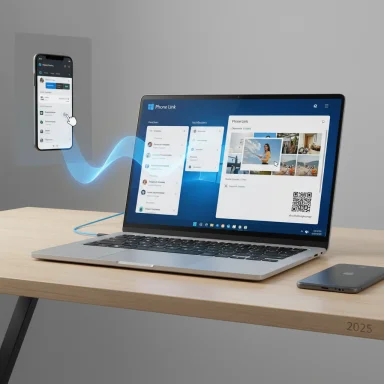Phone Link has quietly matured from a convenience feature into a core productivity layer for Windows users, and in 2025 it is shaping how millions of people collapse the friction between smartphones and PCs into a single, continuous workflow. Phone Link (aka.ms/PhoneLink as a Microsoft shortlink) now offers messaging, calls, photo and file transfers, app streaming, Start‑menu integration, and quick pairing via QR — and when configured correctly it removes the time‑wasting device boundaries that kill focus and flow.
Microsoft’s Phone Link is the successor to the older “Your Phone” companion and the mobile “Link to Windows” companion app. Over several iterative updates between 2023 and 2025 the product strategy shifted decisively from a lightweight notification mirror toward a full cross‑device workspace: not just surfacing notifications, but enabling two‑way messaging, call routing, file movement, app streaming (mirror/stream), and a Start‑menu device pane that keeps your phone’s essentials within sight on the PC.
Microsoft deliberately uses shortlinks like aka.ms/LinkPhoneQR to speed the handshake and simplify onboarding; scanning a QR code now kickstarts the permissions flow and significantly reduces user error in pairing. That QR flow is an official and supported method for linking phones to Windows PCs.
For users and organizations, the sensible path is to adopt Phone Link for everyday productivity tasks, maintain rigorous account and network security, and treat advanced or sensitive workflows with careful testing — especially when relying on Insider builds or OEM‑specific features. The ecosystem is flourishing, but smart adoption and governance will determine whether Phone Link is a productivity accelerator or an accidental data‑exposure vector in any given environment.
Source: Analytics Insight The Ultimate 2025 Guide: How Phone Link Transforms Your Windows Phone Experience
 Background
Background
Microsoft’s Phone Link is the successor to the older “Your Phone” companion and the mobile “Link to Windows” companion app. Over several iterative updates between 2023 and 2025 the product strategy shifted decisively from a lightweight notification mirror toward a full cross‑device workspace: not just surfacing notifications, but enabling two‑way messaging, call routing, file movement, app streaming (mirror/stream), and a Start‑menu device pane that keeps your phone’s essentials within sight on the PC.Microsoft deliberately uses shortlinks like aka.ms/LinkPhoneQR to speed the handshake and simplify onboarding; scanning a QR code now kickstarts the permissions flow and significantly reduces user error in pairing. That QR flow is an official and supported method for linking phones to Windows PCs.
What Phone Link Offers in 2025
Phone Link has expanded into a multi‑functional cross‑device bridge. The headline capabilities most users will notice:- Messaging and notifications: read and reply to SMS and many third‑party notifications from the PC without touching the phone.
- Call handling: make and receive phone calls on the PC using the PC microphone and speakers (Bluetooth LE required for call routing in many configurations).
- File and photo transfers: drag‑and‑drop, right‑click Share → Phone Link, or use the new Start‑menu “Send files” pane to move photos and documents between devices quickly.
- App streaming / app mirroring: stream supported Android apps from the phone to the PC (the phone runs the app; the PC renders/controls the session). This avoids maintaining a full Android runtime on every PC.
- Start menu device pane: direct Start‑menu access to phone battery, recent messages, photos, and a “Send files” button — a small but time‑saving UI change that reduces context switching.
- Quick pairing via aka.ms/linkphoneqr: a browser‑driven pairing page that launches the mobile companion and scans the PC QR code to start the secure pairing flow.
- Remote device actions: new features such as remotely locking a Windows PC from your phone have appeared in the Link to Windows app for Android; that demonstrates how Phone Link is evolving into a device management surface as well as a continuity tool.
Why Phone Link Matters in 2025
Productivity is frequently killed at device boundaries: composing an email on a PC while referencing a text thread, transferring a photo from phone to PC for editing, or joining a call while your phone is tucked away. Phone Link minimizes those interruptions and turns what used to be a sprawl of quick context switches into a single, continuous workflow.- Students, remote workers, and creatives gain measurable time savings when they can drag a photo from their phone into Photoshop, reply to a teammate’s SMS, and then continue editing — all without reaching for a small hand‑held screen.
- Teams that distribute work across phone and PC benefit from reduced friction in everyday tasks like approving documents, screening messages, or moving meeting photos into documents quickly.
- For mixed‑ecosystem households (iPhone + Windows PC) Phone Link is narrowing the parity gap with Apple’s Continuity features, although platform asymmetry still exists.
System Requirements and Compatibility (Verified)
Phone Link’s exact feature availability depends on OS versions, hardware, and phone vendor cooperation. The most reliable, official requirements include:- PC: Windows 10 (May 2019 Update / later) or Windows 11. Phone Link is preinstalled on most modern Windows builds; older Windows 10 installations may need to install it from the Microsoft Store.
- Bluetooth Low Energy (BLE): required for several discovery and call‑routing features; PCs without BLE may lose some telephony functionality.
- Android: baseline support begins at Android 7.0 for fundamental features, with much richer app streaming and multiple‑app experiences on devices running Android 9.0+ or Android 11+ depending on OEM support. Many Samsung, HONOR, OPPO, ASUS and vivo devices ship with Link to Windows preinstalled and offer expanded capabilities.
- iPhone / iOS: Microsoft’s support has improved; official documentation and support notes indicate iOS 15 (in many cases) or iOS 14+ for earlier functionality, but some features are only rolling out via Windows Insiders and require more recent app versions on both sides. iPhone parity remains more limited than Android for app streaming and some background interactions.
Quick Setup: Pairing Phone and PC
- On the PC, open Phone Link (type “Phone Link” in Start). If missing, install from the Microsoft Store.
- Choose the device type (Android or iPhone) and select “Pair with QR code.”
- On the phone, open a browser to aka.ms/linkphoneqr or install/open the Link to Windows app from the app store. Scan the QR code displayed on the PC.
- Sign in with the same Microsoft account on both devices and grant requested permissions (notifications, SMS, contacts, photos, microphone).
- Finish the on‑screen prompts; validate that notifications and messages appear on the PC. Optionally pin the Phone Link pane to the Start menu for quick access.
Real‑World Performance: What to Expect
Performance varies by feature, network quality, and device:- File transfers: Phone Link’s transfer speeds are typically good for everyday media. Comparative tests show Nearby/Quick Share may be faster in raw transfer speed for large files, but Phone Link’s reliability and integration often make it faster in practical workflows (fewer retries, simpler sharing UI). One internal measurement example reported a 435 MB file transferring in ~32 seconds (≈13 MB/s) via Phone Link versus ~12 seconds (≈36 MB/s) with Quick Share — faster raw throughput for Quick Share, but more friction in discovery was noted for Quick Share. Your mileage will vary by device and Wi‑Fi conditions.
- App streaming: works well for light productivity and social apps; expect noticeable latency for high‑frame‑rate games. App streaming depends on the phone’s CPU and your local Wi‑Fi network quality.
- Calls: call quality on PC mirrors the phone’s cellular connection and local microphone/speakers. BLE improves pairing reliability for audio routing; if your PC lacks BLE you may be unable to place or receive calls through the PC.
Security, Privacy, and Enterprise Considerations
Phone Link transfers messages, photos, and in some cases contact data between devices. That raises legitimate security and governance questions:- Encryption and pairing: the pairing flow (QR or PIN) and transport channels use encryption, but the exact trust model depends on your Microsoft account and local network security. Use strong Microsoft account credentials and enable MFA.
- Permissions surface: Phone Link requires broad permissions (SMS, notifications, storage) to provide its full experience; sensitive content such as 2‑factor SMS OTPs can become visible on the PC when messages access is enabled, so audit permissions carefully.
- Enterprise policies: Phone Link does not fully support work/school accounts in many configurations. Mobile Device Management (MDM) policies can block companion installs or restrict permissions — IT administrators should review conditional access and endpoint management policies before allowing Phone Link on corporate devices.
- Network risk: streaming sessions and file transfers occur over local Wi‑Fi or hotspot. Treat your home/office Wi‑Fi like any sensitive network: use WPA3 where available, strong router credentials, and segmented guest networks for unknown devices.
- Turn on multifactor authentication on your Microsoft account.
- Keep Phone Link and Link to Windows updated.
- Restrict message access if you receive sensitive OTPs on your phone.
- Consider device encryption for the PC and enforce PIN/biometrics on phones.
Limitations, Fragmentation, and Cautions
Phone Link is powerful, but it is not universal or identical across devices:- Platform asymmetry: Android enjoys deeper integration (app streaming, multi‑app control, file‑system integration). iPhone support has improved — including tested iPhone file sharing on Windows Insiders — but parity isn’t full. Expect continued incremental improvements rather than instant equality.
- OEM variability: features like multi‑app streaming, extended recent apps lists, or File Explorer integration depend on OEM cooperation (Samsung, HONOR, OPPO, ASUS, vivo) and the preinstalled Link to Windows implementation. This creates a best‑experience list among devices that ship with LTW preinstalled.
- Insider vs public rollout: many advanced features appear first in Windows Insider builds before broad availability. Relying on Insider builds brings earlier access but also more instability.
- DRM and secure apps: apps that require hardware DRM, banking protections, or media‑protection layers may block or limit mirroring, causing black screens or broken sessions. Plan around these constraints for sensitive workflows.
- Service dependency: Phone Link’s value depends on Microsoft’s service choices and OEM partnerships. Shifts in strategy (deprecation of Windows Subsystem for Android-related components, for instance) have historically changed how continuity features are delivered. Expect the roadmap to evolve.
Practical Tips and Best Practices
- Keep both the Phone Link (PC) and Link to Windows (mobile) apps updated from their official stores for best compatibility.
- Use the QR pairing flow (aka.ms/linkphoneqr) for the smoothest onboarding experience. It reduces manual entry errors.
- Enable only the permissions you actually need. For example, if you don’t want SMS content mirrored, disable Messages access and still use notifications as a lighter option.
- If you require consistent app streaming or low latency for production tasks, prefer wired or high‑quality Wi‑Fi and use a phone model with strong CPU/network performance.
- For corporate environments, coordinate with IT to validate MDM and conditional access policies before allowing Phone Link on managed PCs.
- Consider alternatives for specialized needs: scrcpy and other mirroring tools provide greater control for developers or power users who need raw device access rather than a managed Office‑style experience.
Advanced Workflows and Use Cases
- Creative professionals: transfer RAW photos from phone to Adobe Lightroom desktop via drag‑and‑drop and continue edits without switching devices.
- Remote workers: handle calls, respond to urgent SMS, and share screenshots in Slack directly from the desktop during focused work sessions.
- Presenters: mirror a navigation app or demo an iOS/Android app on a larger screen for a live audience using Phone Link’s projection features (note: latency and DRM caveats apply).
- Security admins: use Phone Link’s remote lock and connection sever features as part of a lost/stolen device playbook where supported by Link to Windows.
The Road Ahead: Where Phone Link Is Likely Heading
Phone Link’s trajectory is clear: Microsoft is prioritizing cross‑device parity, OEM partnerships, and Start‑menu / OS‑level integration to make the phone a first‑class citizen inside Windows. Expect:- Incremental parity improvements for iPhone features (message syncing and file sharing), initially through Insider channels and then broad rollouts.
- Deeper File Explorer integration for Android phones (browse and manage phone files directly from the PC) as the File Explorer device pane expands.
- Continued OEM collaboration (Samsung and others) to replace legacy PC companion apps (e.g., DeX) with Phone Link experiences that scale across many phone models.
- More device actions (lock, remote disconnect) and admin controls targeted at enterprise customers to make Phone Link a manageable endpoint in corporate settings.
Verdict: When Phone Link Is a Must and When to Wait
Phone Link is now essential for users who:- Regularly shift content between a phone and PC (photos, messages, quick files).
- Use a Windows PC as their work hub and want to reduce device switching.
- Own a modern Android phone from an OEM that supports deep Link to Windows features, or use an iPhone but can tolerate the current differences in parity.
- You manage corporate devices with strict MDM policies that block companion apps.
- Your workflow depends on guaranteed low‑latency mirroring for pro gaming or high‑frame‑rate streaming (not Phone Link’s design point).
- You rely on DRM‑protected apps that historically break when mirrored.
Final Takeaway
Phone Link in 2025 has matured into a practical productivity layer that meaningfully collapses device boundaries for many Windows users. It is no longer a mere notification mirror — it’s an everyday bridge for messaging, calls, file exchange, and app continuity. That said, it is not a magic bullet: platform asymmetry, OEM fragmentation, and enterprise policy constraints remain important caveats. When set up properly — the recommended pairing flow via aka.ms/linkphoneqr, the correct BLE support, and prudent permission management — Phone Link reduces friction, speeds workflows, and transforms the phone‑plus‑PC experience into a single, coherent stream.For users and organizations, the sensible path is to adopt Phone Link for everyday productivity tasks, maintain rigorous account and network security, and treat advanced or sensitive workflows with careful testing — especially when relying on Insider builds or OEM‑specific features. The ecosystem is flourishing, but smart adoption and governance will determine whether Phone Link is a productivity accelerator or an accidental data‑exposure vector in any given environment.
Source: Analytics Insight The Ultimate 2025 Guide: How Phone Link Transforms Your Windows Phone Experience