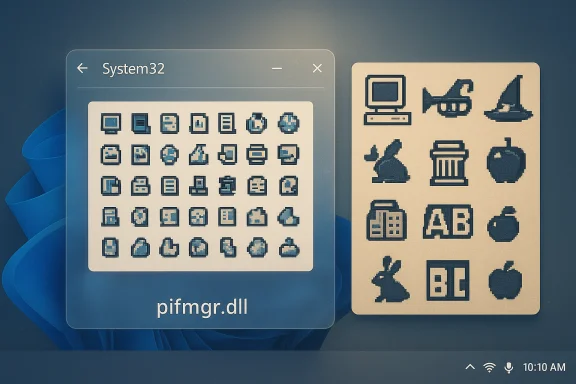Microsoft's operating system is a living museum: beneath the polished surfaces of Windows 11 lie fragments of design and engineering that date back to the 1990s, and one of the most charming relics is a tiny icon library named pifmgr.dll that still ships with modern builds of Windows. The file, which first appeared during the Windows 95 era to support Program Information Files (PIFs) for MS‑DOS compatibility, contains a short, idiosyncratic collection of 16×16 pixel icons — pixel art made for utility and whimsy — and it has quietly survived decades of redesigns, architecture shifts, and feature purges. Recent commentary from veteran Microsoft engineer Raymond Chen has pulled pifmgr.dll back into view, and the ensuing conversation about legacy code, backward compatibility, and digital archaeology is worth unpacking for anyone who cares about Windows history, UI design, or platform stewardship.
Microsoft introduced pifmgr.dll in the Windows 95 timeframe as part of the OS support for PIFs and their associated UI affordances. The DLL contains icon resources that could be used as default images for the desktop shortcuts or PIF-created links to DOS applications — a tidy, user‑facing way to make older software recognizable in a graphical environment. The file’s existence is therefore an artifact of a specific compatibility story: the transition from an MS‑DOS centric PC ecosystem to a graphical Windows ecosystem that still needed to run DOS apps.
A few technical notes about the icon set:
Nevertheless, platform maintainers must evaluate legacy artifacts periodically:
At the same time, they remind the Windows community that long lifetimes demand active maintenance policies: artifacts should be reviewed, documented, and, where appropriate, scheduled for deprecation with a clear migration path. For now, the tiny, blocky pictograms in pifmgr.dll remain a living museum piece — a compact time capsule that carries lessons about design constraints, compatibility philosophy, and the long arc of platform evolution.
Source: theregister.com Microsoft's ancient icon library still lurks in Windows 11
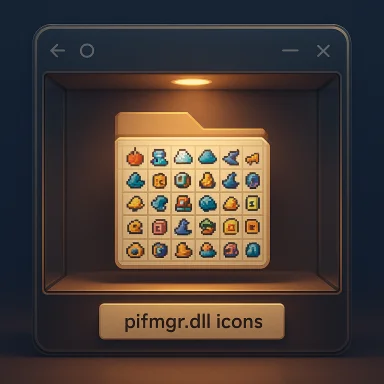 Background
Background
What is a PIF and why did Windows need pifmgr.dll?
A PIF (Program Information File) is a legacy file type — first popularized by TopView and later adopted and extended by Windows — that stores instructions describing how to run a DOS program in a multitasking environment. PIFs were a practical solution in an era when DOS programs expected unfettered access to hardware and memory; the PIF told Windows how to emulate or isolate resources when launching such software. Over time PIF files functioned largely as shortcuts with DOS parameters, and they were widespread in the Windows 3.x and Windows 95 eras. This historical role explains why Windows once included files such as pifmgr.dll: the OS needed resources to represent, manage, and surface those DOS program links to users.Microsoft introduced pifmgr.dll in the Windows 95 timeframe as part of the OS support for PIFs and their associated UI affordances. The DLL contains icon resources that could be used as default images for the desktop shortcuts or PIF-created links to DOS applications — a tidy, user‑facing way to make older software recognizable in a graphical environment. The file’s existence is therefore an artifact of a specific compatibility story: the transition from an MS‑DOS centric PC ecosystem to a graphical Windows ecosystem that still needed to run DOS apps.
What pifmgr.dll actually contains
The icons: small, limited, and full of character
Open the resource list of pifmgr.dll and you’ll find a modest collection of icons: windows, balls, trumpets, wizard hats, an apple, cloud motifs, play blocks with letters, and a menagerie of other tiny pictograms. These are not high‑resolution artwork pieces; they are bitmap icons optimized for 16×16 and small color palettes. That limitation is important for appreciating the craft: designers worked with 16 colors and a strict grid, which produced an aesthetic that is both readable at small sizes and unmistakably 1990s. Raymond Chen’s description — that many of the icons were “created just for fun” and not intended for specific applications — captures the tone of that era’s iconography.A few technical notes about the icon set:
- The icons are stored as resources inside the DLL (icon groups and image tables), not as separate raster files.
- Typical enumerations of pifmgr.dll report around 38 icon resources, with the icon resource section occupying the bulk of the file. The DLL is very small by modern standards — on many Windows builds it measures in the mid‑30 KB range. Different reports list sizes such as ~34 KB and ~35 KB; popular tech commentary sometimes rounds this to ~36 KB. These small differences reflect build/version variations across Windows releases rather than substantive disagreement about the DLL’s character.
Examples and the playful subtext
Public reaction to the contents of pifmgr.dll has become part of the story: observers have picked out shapes and motifs that suggest references to later technologies (clouds, lightning, “AI” blocks), and even an apple silhouette that intentionally or accidentally inverts the familiar bitten‑apple image. Those interpretations are fun but speculative; Raymond Chen’s own tone is wry, and the original intent for many of those icons appears to be decorative rather than doctrinal. In short: the icons are delightful artifacts, but reading prophetic meaning into them is more tongue‑in‑cheek than factual.Why the relic persists: compatibility, cost, and conservatism
Minimal cost, maximal compatibility
Why does Microsoft still include these tiny icon DLLs in Windows 11? The pragmatic explanation is straightforward: removing small, dormant resources can carry unexpected compatibility costs. Even if modern Windows no longer runs 16‑bit DOS executables on 64‑bit builds, user shortcuts or enterprise scripts might still reference or rely on specific resources. Removing or changing a system‑level resource file carries a risk of breaking something in unpredictable environments. Engineers often choose the conservative option: keep the harmless artifact in place rather than risk regression for edge customers. Raymond Chen framed this approach before when describing other legacy icon DLLs; the same logic applies to pifmgr.dll.- The file is tiny (tens of kilobytes), so the storage cost is negligible.
- The surface area for exploitation is low: icon resources are data, not code, which reduces security concerns in most configurations.
- The operational risk of removal — breaking compatibility with rare but real use cases — outweighs the tiny cleanup benefit.
Preservation as product policy
Beyond pragmatic risk‑management, there’s an element of product philosophy: Windows emphasizes backward compatibility as a strategic value. For enterprises and consumers who have built workflows around decades of platform behavior, the promise that “old stuff still works” is a core reason to stick with Windows. Retaining tiny transitional artifacts like pifmgr.dll is therefore not merely legacy clutter — it’s a visible manifestation of a deliberate compatibility policy that has significant business value for Microsoft. Industry commentary and developer lore repeatedly underlines this point: the cost of preserving an innocuous artifact is often far lower than the cost of a compatibility regression that could affect customers.How to inspect and reuse the icons
Tools and quick steps
For enthusiasts who want to browse or extract pifmgr.dll icons, the task is straightforward with common resource‑exploration tools. Here’s a short, practical workflow:- Open File Explorer and navigate to C:\Windows\System32 (or your Windows folder).
- Locate pifmgr.dll (sometimes present in both System32 and SysWOW64 on 64‑bit systems).
- Use an icon/resource utility such as Resource Hacker, IconsExtract, or a modern resource explorer to open the DLL and view icon groups.
- Export icons as .ico files or PNGs for use in shortcuts, themes, or documentation.
- Resource Hacker and IconsExtract are free tools commonly used by tinkerers.
- Windows itself exposes a “Change Icon” dialog for shortcuts and folders that can point directly to a DLL and allow selection of embedded icons.
Design archaeology: what 1990s icons teach modern UI
Readability under constraints
The icon set in pifmgr.dll is a case study in design under extreme constraints. Working with 16×16 pixels and a small palette forced designers to maximize recognizability with minimal detail. That constraint produced several enduring lessons:- Silhouette clarity: The silhouette or outline often determines legibility more than internal detail.
- High contrast: With few colors, contrast and strong edges are key to conveying shape.
- Simplicity over fidelity: Icons were representational rather than literal; a few suggestive pixels can read as a more complex object when viewed holistically.
Cultural resonance and nostalgia
Those small, slightly kitsch icons also evoke memory: they function as emotional affordances for users who grew up in the Windows 3.x/95 era. The persistence of pifmgr.dll and other legacy icon sets fuels nostalgia projects, skin packs, and “retro” customizations that aim to recapture the tactile joy of desktop customization from two decades ago. For many hobbyists the icons are not technical debris but a cultural artifact worth keeping.Security and maintenance considerations
Are these legacy DLLs a security risk?
For the most part, icon resources embedded in DLLs are data rather than executable code, which reduces the risk profile compared with shipping executable logic. That said, any system file can become a metadata or supply‑chain vector if mishandled (for example, if a malicious actor replaced or hijacked a system DLL). Modern Windows mitigation strategies (code signing, Windows File Protection / Windows Resource Protection, and secure update channels) limit that risk considerably.Nevertheless, platform maintainers must evaluate legacy artifacts periodically:
- Does the file contain any executable code paths? (pifmgr.dll appears to be an icon resource library, not an active executable component.)
- Does the continued presence of the file increase the attack surface? (Data resources rarely do, but a conservative review is reasonable.)
- Are there supported scenarios that rely on it, and if so, are those scenarios sufficiently important to keep the file?
When to remove legacy artifacts
Product teams should follow a disciplined deprecation path if they plan to remove long‑living artifacts:- Catalogue usage and callsites (logs, telemetry, enterprise support cases).
- Announce deprecation with clear timelines and migration guidance.
- Provide compatibility shims or a supported download for users who still need the artifact.
- Remove only after sufficient adoption and mitigation steps.
Broader implications: engineering tradeoffs at platform scale
Cost of change vs. cost of stasis
The pifmgr.dll story is a microcosm of a larger engineering dilemma: when is legacy preservation prudent, and when does it become unhelpful technical debt? Removing a 36‑KB DLL is cheap in itself, but the risk is not the binary deletion; it’s the potential cascade of subtle behaviors that a seemingly inert resource participates in across enterprise deployments and bespoke workflows. The calculated conservatism that keeps such files around speaks to a culture of minimizing accidental regressions in a platform where the cost of breaking customers is high.Visibility matters
Artifacts like pifmgr.dll are also useful reminders for engineers and product managers: not everything that’s safe to keep should remain invisible. Making legacy artifacts discoverable and easy to reason about — documenting their intent, retention rationale, and lifecycle — helps future engineers make informed decisions about cleanup and deprecation. In other words, conservative retention + transparent documentation is a sound policy. Evidence of such rationale is often found in engineers’ blogs and platform posts that explain why oddities persist.Conclusion: tiny files, big lessons
pifmgr.dll is more than a curiosity — it’s a practical example of platform stewardship in action. The DLL’s continued presence in Windows 11 shows how a modern OS balances nostalgia, user needs, and the risk of disruptive change. The small pixel icons inside pifmgr.dll tell a story of a transition era when designers squeezed meaning out of 16×16 grids and engineers prioritized compatibility above cosmetic tidying. Those icons are fun to browse, simple to extract, and harmless to keep.At the same time, they remind the Windows community that long lifetimes demand active maintenance policies: artifacts should be reviewed, documented, and, where appropriate, scheduled for deprecation with a clear migration path. For now, the tiny, blocky pictograms in pifmgr.dll remain a living museum piece — a compact time capsule that carries lessons about design constraints, compatibility philosophy, and the long arc of platform evolution.
Quick reference: where to look and what to try
- To inspect the icons: open C:\Windows\System32\pifmgr.dll (or the SysWOW64 counterpart) with a resource explorer or icon extraction tool.
- Typical resource counts: expect roughly three dozen icons embedded in the file; file size will vary slightly by Windows build (reports commonly show ~34–36 KB).
- For historical context on PIFs and their purpose, consult documentation and archive material on Program Information Files.
Source: theregister.com Microsoft's ancient icon library still lurks in Windows 11