Microsoft’s latest Excel headlines have been dominated by bold AI stunts — Copilot, on-cell generative functions and natural‑language formulaing — but one of the oldest, most reliable features in the spreadsheet deserves a second look: PivotTables. Used judiciously, PivotTables remain the fastest, lowest‑risk route from a raw sales table to an interactive, explorable dashboard — and a recent Excel Beta update that adds PivotTable Auto Refresh changes the calculus for many everyday reporting workflows. This piece explains how PivotTables do what AI can’t (and where Copilot actually complements them), verifies the technical changes rolling out in Beta, and gives practical, IT‑minded advice for using automatic Pivot refresh safely in production environments.
Excel has been evolving along two parallel tracks in recent years. On one side are structural improvements that changed how spreadsheets work: Dynamic Arrays and a raft of new functions that let single formulas return multi‑cell results reliably. On the other side is a rapid infusion of AI — Microsoft 365 Copilot, conversational assistants, and even on‑grid AI functions that can produce formulas or summaries from plain English.
Those changes are real and impactful, but they don’t make every legacy feature obsolete. PivotTables—the tried‑and‑true summarisation engine—still excels at transforming row‑level data into aggregated views, charts and interactive dashboards with remarkably little complexity. That utility is precisely why the recent Microsoft Beta Channel update that adds Auto Refresh to PivotTables matters: it removes a long‑standing friction point and brings PivotTables closer to the live, dynamic behavior many users expect from Excel charts and formulas. This behaviour and the Beta rollout are detailed in Microsoft’s Insider blog post. (techcommunity.microsoft.com)
Microsoft has introduced PivotTable Auto Refresh into Excel’s Beta Channel. Key technical points from Microsoft’s announcement:
Note: if you’re working in a tightly regulated environment or need precise enterprise rollout dates, coordinate with your Microsoft 365 admin and the Insider program channels to confirm availability for your tenant.
AI — Copilot, on‑cell generative functions and text extraction — brings undeniable productivity gains, particularly around data ingestion, classification and narrative summarisation. But those gains come with governance, quota and accuracy trade‑offs that require oversight.
A pragmatic, modern Excel strategy uses both:
(For readers who want to try this immediately: check your Office build against the Beta requirements, convert your source range to a Table, and run a small pilot in a copy of a production workbook to observe the performance and status indicators before changing organizational defaults.)
Source: ICAEW The Excel feature that might be better than AI
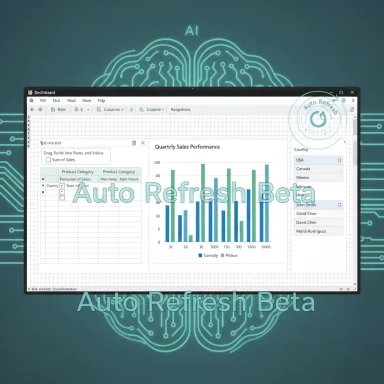 Background / Overview
Background / Overview
Excel has been evolving along two parallel tracks in recent years. On one side are structural improvements that changed how spreadsheets work: Dynamic Arrays and a raft of new functions that let single formulas return multi‑cell results reliably. On the other side is a rapid infusion of AI — Microsoft 365 Copilot, conversational assistants, and even on‑grid AI functions that can produce formulas or summaries from plain English.Those changes are real and impactful, but they don’t make every legacy feature obsolete. PivotTables—the tried‑and‑true summarisation engine—still excels at transforming row‑level data into aggregated views, charts and interactive dashboards with remarkably little complexity. That utility is precisely why the recent Microsoft Beta Channel update that adds Auto Refresh to PivotTables matters: it removes a long‑standing friction point and brings PivotTables closer to the live, dynamic behavior many users expect from Excel charts and formulas. This behaviour and the Beta rollout are detailed in Microsoft’s Insider blog post. (techcommunity.microsoft.com)
Why PivotTables still matter
PivotTables are not glamourous. They’re not marketed as “AI” and they don’t claim to infer intent from a paragraph of text. What PivotTables do extraordinarily well is:- Turn a flat data table (rows of invoices, transactions or survey responses) into instantly readable, aggregated summaries.
- Let non‑technical users drag fields into Rows, Columns and Values areas to try new groupings without writing formulas.
- Power Pivot Charts and Slicers that make dashboards interactive without macros or advanced automation.
- Produce repeatable, auditable results that are deterministic — the same inputs always produce the same outputs.
How to build a clean PivotTable dashboard — step by step
Below is a short, practical recipe for converting a raw invoice table into a tidy, interactive dashboard. It reproduces the ICAEW approach but adds small optimisations and IT safeguards.- Prepare your data
- Ensure the source range is an Excel Table (Ctrl+T). Tables are easier to manage and expand, and most refresh scenarios behave better with Table objects.
- Keep each column atomic (Date, Customer, Country, Salesperson, Product, Amount).
- Create recommended PivotTables
- Click any cell inside the Table.
- Insert → Recommended PivotTables. Choose a layout that summarises sales by dimensions you care about (Customer, Country, Salesperson, Product).
- Accept and create separate PivotTables for each view you want on the dashboard.
- Turn PivotTables into charts
- Click inside a PivotTable, then Insert → Recommended Charts (or choose a specific chart type).
- Stick to simple chart types for dashboard clarity: column, bar, line, pie (for shares). Complex combo charts often need manual tweaks.
- Move charts to a dashboard sheet
- Create a new worksheet and use right‑click → Move Chart to place each chart into the dashboard.
- Align and size the charts. Use Excel’s Align tools on the Shape Format tab for pixel‑tight layouts.
- Add Slicers for interactivity
- Select any chart or PivotTable and Insert → Slicer. Choose fields such as Country and Salesperson.
- Use Slicer Tools → Report Connections (or Filter Connections) to connect each Slicer to the PivotTables you want controlled by it.
- Format the Slicers for consistent style; set column counts and sizes to match the dashboard aesthetic.
- Save and test
- Add a few sample rows to the source Table and test refresh behaviour (see Auto Refresh section below).
- If your environment requires consistency, create a checklist for authors: use Tables, name PivotCaches, document sources.
What changed: PivotTable Auto Refresh (what it is and what it isn’t)
Historically, PivotTables have required manual refreshes when their underlying data changed. That meant either manually clicking Refresh, scheduling macros or telling users to remember a step — which frequently led to stale dashboards and errors.Microsoft has introduced PivotTable Auto Refresh into Excel’s Beta Channel. Key technical points from Microsoft’s announcement:
- Auto Refresh watches for changes to the in‑workbook data source and updates the Pivot cache automatically — no manual Refresh click required. (techcommunity.microsoft.com)
- Auto Refresh is a per‑data‑source (PivotCache) property. A single toggle controls all PivotTables that share that same source.
- Auto Refresh is only supported for data contained in the same workbook. PivotTables connected to external data sources (databases, external queries, asynchronous feeds) are not included. (techcommunity.microsoft.com)
- If Auto Refresh is turned off or is temporarily unavailable (co‑authoring restrictions, older clients, volatile formulas), Excel will show a “PivotTable Refresh Needed” indicator in the status area to warn users. (techcommunity.microsoft.com)
- The feature is available to Insiders on Beta Channel builds at the time of announcement; the documented minimum builds are Windows Version 2506 (Build 19008.2000) and Mac Version 16.99 (Build 250616106). Wider rollout timing will be gradual. (techcommunity.microsoft.com)
Why Auto Refresh matters — practical benefits
- Less human error: removing the “remember to refresh” step reduces risk of stale dashboards driving decisions.
- Better fit for live workflows: teams that add rows to shared tables (live order intake, survey responses, register entries) see immediate aggregation without manual steps.
- Simpler governance: by limiting Auto Refresh to in‑workbook data, Microsoft reduces surprising network or query refreshes that could fail or expose sensitive credentials.
- Retention of auditability: PivotTables remain deterministic; auto refresh updates the existing cache rather than introducing opaque derived content.
Where PivotTables are still weaker than AI — and where AI helps
PivotTables excel at deterministic summaries but lack the strengths of generative AI in a few areas:- Natural language intent: Copilot can accept a plain‑English request and produce a table, a suggested formula, or a written summary. PivotTables require the analyst to specify groupings manually (dragging fields).
- Text classification and synthesis: Copilot can summarise comment fields, tag sentiments, and return multi‑column structured outputs without prebuilt taxonomies. PivotTables have no native text‑classification ability.
- Cross‑file extraction: Copilot can (in recent updates) ingest data from Word, PowerPoint and PDF sources and produce structured tables in Excel — something PivotTables cannot do by themselves.
- Use PivotTables for auditable numeric summaries and interactive dashboards that must be reliable, repeatable and transparent.
- Use Copilot/AI to augment data preparation (extracting structured fields from text or other documents), suggest formulas, or produce narrative summaries that accompany the dashboard.
Technical caveats and risks (what every IT team should consider)
Auto Refresh is a quality‑of‑life improvement, but it changes runtime behavior and therefore raises IT considerations:- Performance impact: automatic recalculation of Pivot caches on every data change can increase CPU and memory pressure for large tables or workbooks with many PivotTables. Consider performance testing before enabling Auto Refresh on large models.
- Co‑authoring and compatibility: Auto Refresh can be unavailable in mixed client scenarios (when collaborators use older builds). This may produce inconsistent states; Excel will indicate stale PivotTables, but user workflows must handle these cases. (techcommunity.microsoft.com)
- External data and Power Query: Auto Refresh explicitly excludes external/asynchronous data feeds. PivotTables bound to Power Query outputs or database connections still require controlled refresh strategies. If you rely on Power Query, test the interplay between query refresh and Pivot refresh ordering. (techcommunity.microsoft.com)
- Auditability & reproducibility: while PivotTables are deterministic, adding Auto Refresh increases the number of automatic state changes. Teams should adopt versioning and change logs for critical workbooks.
- Security & data residency with AI: if Copilot or other AI features are used to preprocess or enrich data, confirm where the processing happens (cloud region), whether enterprise data will be logged, and whether contractual protections are in place. AI outputs used downstream in PivotTables must be validated carefully.
Practical governance checklist for admins
- Identify critical shared workbooks that use PivotTables and determine whether Auto Refresh should be enabled by default.
- Pilot Auto Refresh on representative files to measure performance and concurrency behaviour.
- Document and distribute a simple workbook‑authoring standard:
- Always use Excel Tables as source ranges.
- Limit workbook size and number of pivot caches per file.
- Name PivotCaches and PivotTables for easier triage.
- Coordinate client update strategy: Beta features hit Insider channels first; do not enable Auto Refresh broadly in production without a controlled rollout. Confirm minimum supported Office builds for collaborators. (techcommunity.microsoft.com)
- For teams using AI (Copilot): define policies for what data can be sent to cloud models, run data protection risk assessments, and ensure Copilot licensing and log retention policies meet compliance needs.
Real‑world scenarios: when Auto Refresh will change life for Excel users
- Sales operations: a shared orders table feeds a daily dashboard. With Auto Refresh, reps adding new orders will see the dashboard totals update immediately; no refresh steps or macros required.
- Event check‑in: as attendees are added to a live Table, a Pivot dashboard shows counts by ticket type and country in real time.
- Classrooms and live polling: educators who collect responses into a Table can present live pivot summaries during a lecture without manual intervention.
Short, practical guidance for Excel authors (do / don’t)
- Do: convert raw ranges into Excel Tables before building PivotTables.
- Do: use Slicers + Report/PivotTable Connections to make dashboards interactive without macros.
- Do: test workbook performance after enabling Auto Refresh, especially with large Table sizes.
- Don’t: assume Auto Refresh applies to external queries; continue to manage database refreshes explicitly.
- Don’t: feed unvetted AI outputs directly into critical dashboards without human validation; use Copilot as an aid to prepare or classify, not as an authoritative data source.
Where to verify feature availability and specifics
Microsoft publishes Insider announcements and release notes with build numbers and known limits; this is the authoritative place to check whether Auto Refresh is already available in your environment and which builds are required. Independent reporting and community analysis provide useful practical context and early user reactions. For example, Microsoft’s Insider blog summarises Auto Refresh behavior and the Beta build requirements. (techcommunity.microsoft.com) Mainstream tech outlets and Excel‑focused training sites have corroborated the feature and described practical tips from early tests. (pcworld.com)Note: if you’re working in a tightly regulated environment or need precise enterprise rollout dates, coordinate with your Microsoft 365 admin and the Insider program channels to confirm availability for your tenant.
Final analysis: PivotTables vs AI — not an either/or choice
PivotTables are not more “advanced” than AI; they are different tools with different trade‑offs. The recent Auto Refresh addition closes the biggest UX gap that made PivotTables feel “stale” compared with charts and formulas. For many teams that need auditable, real‑time (in‑workbook) summarisation with low governance overhead, PivotTables now represent the best balance of speed, reliability and control.AI — Copilot, on‑cell generative functions and text extraction — brings undeniable productivity gains, particularly around data ingestion, classification and narrative summarisation. But those gains come with governance, quota and accuracy trade‑offs that require oversight.
A pragmatic, modern Excel strategy uses both:
- Use AI to clean, classify and prepare data (extracting structured tables from documents, suggesting formulas, labelling text).
- Use PivotTables (with Auto Refresh where appropriate) to produce dashboards that stakeholders trust and can audit.
Closing thoughts
Excel’s story is not one of old features being replaced, but of tools being recomposed. AI gives us new ways to get data into Excel; PivotTables remain the strongest, most straightforward mechanism for turning that data into clear, auditable insights. With Auto Refresh, PivotTables stop being a fragile step in the reporting process and start behaving like the modern, live element they should have been all along. That’s a meaningful — and refreshingly practical — advance.(For readers who want to try this immediately: check your Office build against the Beta requirements, convert your source range to a Table, and run a small pilot in a copy of a production workbook to observe the performance and status indicators before changing organizational defaults.)
Source: ICAEW The Excel feature that might be better than AI